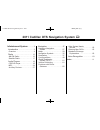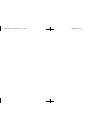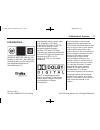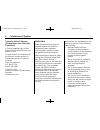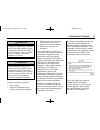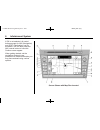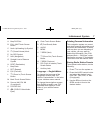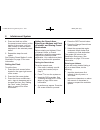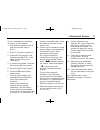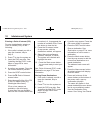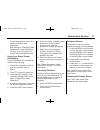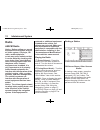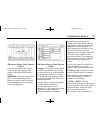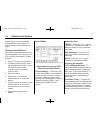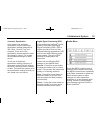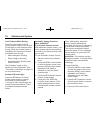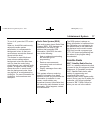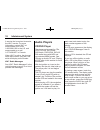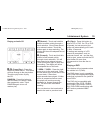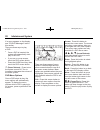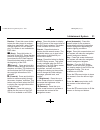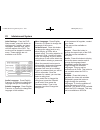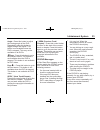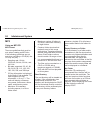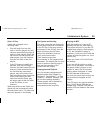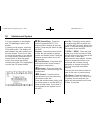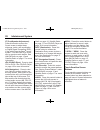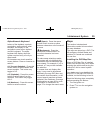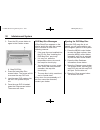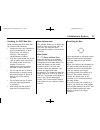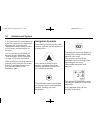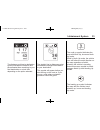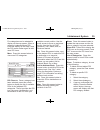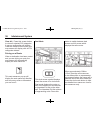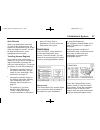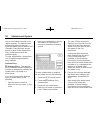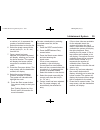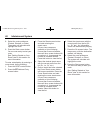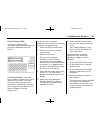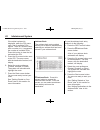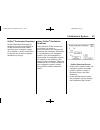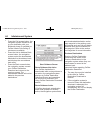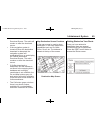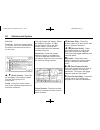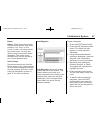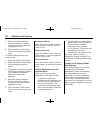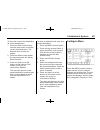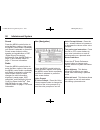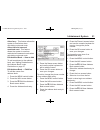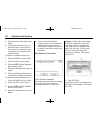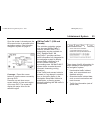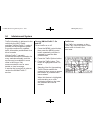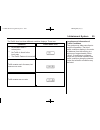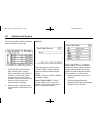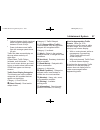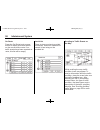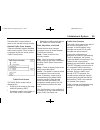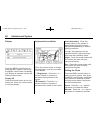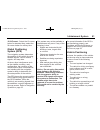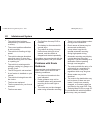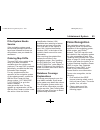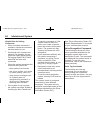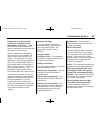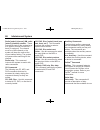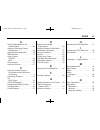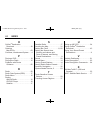- DL manuals
- Cadillac
- Automobile
- 2011 DTS
- Navigation Manual
Cadillac 2011 DTS Navigation Manual
Black plate (1,1)
Cadillac DTS Navigation System - 2011
2011 Cadillac DTS Navigation System M
Infotainment System . . . . . .
3
Introduction . . . . . . . . . . . . . . . . . .
3
Overview . . . . . . . . . . . . . . . . . . . . . . . 4
Radio . . . . . . . . . . . . . . . . . . . . . . .
12
AM-FM Radio . . . . . . . . . . . . . . . . . 12
Satellite Radio . . . . . . . . . . . . . . . . 17
Audio Players . . . . . . . . . . . . . .
18
CD/DVD Player . . . . . . . . . . . . . . . 18
MP3 . . . . . . . . . . . . . . . . . . . . . . . . . . 24
Auxiliary Devices . . . . . . . . . . . . . . 27
Navigation . . . . . . . . . . . . . . . . . .
27
Using the Navigation
System . . . . . . . . . . . . . . . . . . . . . . 27
Maps . . . . . . . . . . . . . . . . . . . . . . . . . . 29
Navigation Symbols . . . . . . . . . . . 32
Destination . . . . . . . . . . . . . . . . . . . . 37
Configure Menu . . . . . . . . . . . . . . . 49
Global Positioning
System (GPS) . . . . . . . . . . . . . . . 61
Vehicle Positioning . . . . . . . . . . . . 61
Problems with Route
Guidance . . . . . . . . . . . . . . . . . . . . 62
If the System Needs
Service . . . . . . . . . . . . . . . . . . . . . . 63
Ordering Map DVDs . . . . . . . . . . 63
Database Coverage
Explanations . . . . . . . . . . . . . . . . . 63
Voice Recognition . . . . . . . . . .
63
Index . . . . . . . . . . . . . . . . . . . . . i-1
Summary of 2011 DTS
Page 1
Black plate (1,1) cadillac dts navigation system - 2011 2011 cadillac dts navigation system m infotainment system . . . . . . 3 introduction . . . . . . . . . . . . . . . . . . 3 overview . . . . . . . . . . . . . . . . . . . . . . . 4 radio . . . . . . . . . . . . . . . . . . . . . . . 12 am-fm rad...
Page 2
Black plate (2,1) cadillac dts navigation system - 2011.
Page 3: Introduction
Black plate (3,1) cadillac dts navigation system - 2011 infotainment system 3 introduction general motors, gm, the gm emblem, cadillac, the cadillac crest & wreath, and the name dts are registered trademarks of general motors llc. Manufactured under license under u.S. Patent #'s: 5,451,942; 5,956,67...
Page 4
Black plate (4,1) cadillac dts navigation system - 2011 4 infotainment system canadian vehicle owners (propriétaires des véhicules canadiens) a french language copy of this manual can be obtained from your dealer or from: on peut obtenir un exemplaire de ce guide en français auprès du concessionnair...
Page 5
Black plate (5,1) cadillac dts navigation system - 2011 infotainment system 5 { warning taking your eyes off the road too long or too often while using the navigation system could cause a crash resulting in injury or death to you or others. Focus your attention on driving. { warning avoid looking to...
Page 6
Black plate (6,1) cadillac dts navigation system - 2011 6 infotainment system if ok is not selected, all control buttons except for nav (navigation) and dest (destination) can be accessed. You can also press the nav control button to have this caution screen appear. When getting started, set the nav...
Page 7
Black plate (7,1) cadillac dts navigation system - 2011 infotainment system 7 a. Map dvd slot b. Full map touch screen button c. North up/heading up symbol d. O (power/volume) knob e. No gps symbol f. Nav (navigation) g. Straight line to distance symbol h. Dest (destination) i. Map scale j. Rpt (rep...
Page 8
Black plate (8,1) cadillac dts navigation system - 2011 8 infotainment system 4. Press and hold one of the five preset screen buttons, at the bottom of the screen, until you hear a beep or see the station displayed on the selected preset button. 5. Repeat the steps for each preset. See “storing pres...
Page 9
Black plate (9,1) cadillac dts navigation system - 2011 infotainment system 9 to set a destination by entering a city name, do the following: 1. If the radio is already on with a map disc inserted, skip to step 5. 2. Press o to turn the system on. 3. Insert the dvd map disc. See “installing the map ...
Page 10
Black plate (10,1) cadillac dts navigation system - 2011 10 infotainment system entering a point of interest (poi) to set a destination by entering a point of interest (poi), do the following: 1. If the radio is already on with a map disc inserted, skip to step 5. 2. Press o to turn the system on. 3...
Page 11
Black plate (11,1) cadillac dts navigation system - 2011 infotainment system 11 preset destinations” next in this section to select it as a destination. See “adding or changing preset destinations” under destination on page 37 for information on how to add preset destinations. Using your stored pres...
Page 12: Radio
Black plate (12,1) cadillac dts navigation system - 2011 12 infotainment system radio am-fm radio notice: before adding any sound equipment to the vehicle, such as an audio system, cd player, cb radio, mobile telephone, or two-way radio, make sure that it can be added by checking with your dealer. A...
Page 13
Black plate (13,1) cadillac dts navigation system - 2011 infotainment system 13 fm source shown, other sources similar if you do not want to view a split screen or you are not on a map screen, press the audio control button. Am/fm/xm: press the source (am, fm, or xm, if equipped) screen button or pr...
Page 14
Black plate (14,1) cadillac dts navigation system - 2011 14 infotainment system station, plays for a few seconds, then goes to the next station. To stop scanning, press either arrow again. Storing preset stations this feature allows storage of up to 30 preset stations. You can mix am, fm, and xm (if...
Page 15
Black plate (15,1) cadillac dts navigation system - 2011 infotainment system 15 automatic equalization if the system has automatic equalization, select customized equalization settings designed for talk, rock, country, pop, and classical. Press one of the equalization screen buttons to hear the chan...
Page 16
Black plate (16,1) cadillac dts navigation system - 2011 16 infotainment system limit features while driving press the limit features while driving screen button to turn on and off the ability to limit functions while driving. When this screen button is highlighted, the following functions are limit...
Page 17
Black plate (17,1) cadillac dts navigation system - 2011 infotainment system 17 to turn it off, press the off screen button. When on, audiopilot continuously adjusts the audio system equalization, to compensate for background noise, so that your music always sounds the same at the set volume level. ...
Page 18: Audio Players
Black plate (18,1) cadillac dts navigation system - 2011 18 infotainment system a service fee is required to receive the xm™ service. For more information, contact xm™ at www.Xmradio.Com or call 1-800-929-2100 in the u.S. And www.Xmradio.Ca or call 1-877-438-9677 in canada. When xm™ is active, the c...
Page 19
Black plate (19,1) cadillac dts navigation system - 2011 infotainment system 19 playing an audio cd j / r (pause/play): press this button to pause the cd. This button will then change to the play button. Touch the play button to play the cd. Random: press this button to hear the tracks in random, ra...
Page 20
Black plate (20,1) cadillac dts navigation system - 2011 20 infotainment system if an error appears on the display, see “cd/dvd messages” later in this section. There are three ways to play a dvd: . Once a dvd is inserted, the system will automatically start play of the dvd. . If you are on a map sc...
Page 21
Black plate (21,1) cadillac dts navigation system - 2011 infotainment system 21 random: press this screen button to hear the disc played in random, rather than sequential, order. Press random again to turn off random play. This button is not available for dvd video. C (stop): press this button to st...
Page 22
Black plate (22,1) cadillac dts navigation system - 2011 22 infotainment system initial settings: from the dvd setup screen, press this button to change audio, subtitle, and menu languages, parental level, and to view the aspect of the dvd. The movie must be stopped to use this menu. These settings ...
Page 23
Black plate (23,1) cadillac dts navigation system - 2011 infotainment system 23 angle: press this button to adjust the viewing angle of the dvd. Repeatedly press this button to toggle through the angles. This button is not available when the dvd is stopped. This may not be available on all dvds. Q p...
Page 24
Black plate (24,1) cadillac dts navigation system - 2011 24 infotainment system mp3 using an mp3 cd mp3 format there are guidelines that must be met, when creating an mp3 disc. If the following guidelines are not met when recording a cd-r(w), the cd may not play. . Sampling rate: 16 khz, 22.05 khz, ...
Page 25
Black plate (25,1) cadillac dts navigation system - 2011 infotainment system 25 order of play tracks will be played in the following order: . Play will begin from the first track in the first playlist and will continue sequentially through all tracks in each playlist. When the last track of the last...
Page 26
Black plate (26,1) cadillac dts navigation system - 2011 26 infotainment system if an error appears on the display, see “cd messages” later in this section. If viewing a map screen, touch the cd screen button. The display will split between the audio screen and the map screen. If you do not want to ...
Page 27: Navigation
Black plate (27,1) cadillac dts navigation system - 2011 infotainment system 27 if loading and reading of a cd cannot be completed, such as unknown format, etc., and the disc fails to eject, press and hold the cd eject button for more than five seconds to force the disc to eject. Auxiliary devices t...
Page 28
Black plate (28,1) cadillac dts navigation system - 2011 28 infotainment system f (tune/speaker adjustment): press this knob to access the sound screen to adjust bass, midrange, treble, and equalization or digital signal processing (dsp), if the vehicle has the bose ® sound system. Turn this knob to...
Page 29
Black plate (29,1) cadillac dts navigation system - 2011 infotainment system 29 alpha-numeric keyboard letters of the alphabet, symbols, punctuation, and numbers, when available, will display on the navigation screen as an alpha or numeric keyboard. The alpha keyboard will display when the system re...
Page 30
Black plate (30,1) cadillac dts navigation system - 2011 30 infotainment system 3. Press the ok screen button to agree to the caution screen. A. Map dvd slot 4. Press the insert map disc screen button. The screen will tilt to access the map dvd slot. 5. Load the map dvd partway into the slot. The sy...
Page 31
Black plate (31,1) cadillac dts navigation system - 2011 infotainment system 31 handling the dvd map disc when handling the dvd map disc, be careful of the following: . Handle the disc very carefully to avoid contamination or flaws. Signals may not read out properly if the disc gets contaminated or ...
Page 32
Black plate (32,1) cadillac dts navigation system - 2011 32 infotainment system if you have used the scroll feature to scroll the map and your vehicle icon becomes lost, press the nav (navigation) control button to return to the current vehicle location on the map. You can use the scroll feature on ...
Page 33
Black plate (33,1) cadillac dts navigation system - 2011 infotainment system 33 the distance and time to destination symbol indicates the distance and the estimated time remaining to your final destination or arrival time, depending on the option selected. The straight line to distance symbol indica...
Page 34
Black plate (34,1) cadillac dts navigation system - 2011 34 infotainment system the shaded triangle indicates the north direction. While in heading up mode, the direction your vehicle is traveling will always be at the top of the map screen. The vehicle icon will always be headed in the direction yo...
Page 35
Black plate (35,1) cadillac dts navigation system - 2011 infotainment system 35 five categories can be selected to display on the map screen. When a category is selected those poi icons will display on the map. Press the poi screen button again to add more poi icons. More: press this screen button t...
Page 36
Black plate (36,1) cadillac dts navigation system - 2011 36 infotainment system clear all: press this screen button to clear all selected poi categories. A pop-up confirmation will display. Press the delete screen button, the map screen will display with all poi categories deleted. Driving on a rout...
Page 37
Black plate (37,1) cadillac dts navigation system - 2011 infotainment system 37 auto reroute when your destination is set and you are off the planned route, the system will automatically plan a new route and begin to reroute. You will be able to see the new route highlighted on the screen. Traveling...
Page 38
Black plate (38,1) cadillac dts navigation system - 2011 38 infotainment system view a list of states included in the region selected. The selected area will be highlighted on the map. Press the down arrow to select can (canada). Press the back screen button to return to the destination entry screen...
Page 39
Black plate (39,1) cadillac dts navigation system - 2011 infotainment system 39 a number in it, it represents the number of available streets. Select this button to view the list. 6. Select the street name with the correct prefix (dr., ln, st., etc.) from the list. 7. Once a street has been selected...
Page 40
Black plate (40,1) cadillac dts navigation system - 2011 40 infotainment system 8. Select the route preference (fastest, shortest, or other). The system will calculate and highlight the route. 9. Press the start screen button. You are now ready to start your route. See “getting started on your route...
Page 41
Black plate (41,1) cadillac dts navigation system - 2011 infotainment system 41 point of interest (poi) the point of interest (poi) destination entry method allows you to select a destination from the poi list. I point of interest: press this screen button to access the point of interest (poi) scree...
Page 42
Black plate (42,1) cadillac dts navigation system - 2011 42 infotainment system if the alpha keyboard is displayed, enter the poi name until a list of available pois appear. There is a screen button with a number in it, it represents the number of available pois. Press this button to view the list a...
Page 43
Black plate (43,1) cadillac dts navigation system - 2011 infotainment system 43 onstar ® destination download onstar destination download (if equipped) is a service available for onstar subscribers that makes operating your navigation system much simpler. It allows subscribers to request and receive...
Page 44
Black plate (44,1) cadillac dts navigation system - 2011 44 infotainment system . Press the call screen button, the navigation system initiates a call to your destination with your bluetooth phone (if available) or onstar hands-free calling (if minutes are available). . Press the add to address book...
Page 45
Black plate (45,1) cadillac dts navigation system - 2011 infotainment system 45 download screen. The radio will remain on after the download occurs. . If the navigation system is turned off when the destination download is attempted, the navigation system will automatically turn on and display the o...
Page 46
Black plate (46,1) cadillac dts navigation system - 2011 46 infotainment system turn list turn list: press this screen button to view the list of turn maneuvers for the entire route and to avoid turns on the route. Q / r (scroll arrows): press the up and down arrow screen buttons to scroll through t...
Page 47
Black plate (47,1) cadillac dts navigation system - 2011 infotainment system 47 detour detour: press this screen button from the route screen, then select to detour 1 km, 3 km, or 5 km (1 mile, 3 miles, or 5 miles) around the current route. You may also select to detour the whole route if necessary....
Page 48
Black plate (48,1) cadillac dts navigation system - 2011 48 infotainment system 7. Select the route preference (fastest, shortest, or other). The system will calculate and highlight the route. 8. Press the start screen button. You are now ready to start your route. To delete a waypoint from your cur...
Page 49
Black plate (49,1) cadillac dts navigation system - 2011 infotainment system 49 to store the current final destination as a preset destination: 1. Press the mark screen button from the map screen to add the current final destination. The address book screen will appear. 2. Press the name screen butt...
Page 50
Black plate (50,1) cadillac dts navigation system - 2011 50 infotainment system sound press the menu control button to enter the menu options, then press the menu control button repeatedly until sound is selected or press the sound screen button to make speaker and equalization or dsp (digital signa...
Page 51
Black plate (51,1) cadillac dts navigation system - 2011 infotainment system 51 allow ferry: this feature allows the system to use ferries when calculating a planned route. Allow time and seasonal restricted road: this feature allows the system to use time restricted and seasonal roads when calculat...
Page 52
Black plate (52,1) cadillac dts navigation system - 2011 52 infotainment system 4. Press the add voice tag screen button. 5. The system will ask for you to state the name. You will have five seconds to state the name. The system will respond back with the name. To delete an address book entry: 1. Pr...
Page 53
Black plate (53,1) cadillac dts navigation system - 2011 infotainment system 53 once the screen is closed press the ok screen button to proceed to the navigation system. See using the navigation system on page 27. Coverage: press this screen button to view the areas covered by the map dvd. Press the...
Page 54
Black plate (54,1) cadillac dts navigation system - 2011 54 infotainment system traffic information is delivered to the vehicle by the xm™ radio satellites. Xm navtraffic™ makes it possible for the navigation system to provide continuously updated traffic information personalized for a driver’s need...
Page 55
Black plate (55,1) cadillac dts navigation system - 2011 infotainment system 55 the traffic icon has three different condition displays. These are: condition traffic status icon . No xm navtraffic™ subscription. . No traffic is found in the local area. . The traffic feature is turned off. Traffic ev...
Page 56
Black plate (56,1) cadillac dts navigation system - 2011 56 infotainment system to view the traffic condition location and information on the map: 1. Press the nav control button, then press the nav control button repeatedly until traffic is selected, or press the traffic screen button. A list of tr...
Page 57
Black plate (57,1) cadillac dts navigation system - 2011 infotainment system 57 . Yellow indicates slightly impaired traffic flow with average speed between 25 and 45 mph. . Green indicates normal traffic flow with average speed above 45 mph. Traffic flow data arrows display on the map when scaled u...
Page 58
Black plate (58,1) cadillac dts navigation system - 2011 58 infotainment system on-route press the on route touch screen button to display all events ahead on the current active route. If no traffic events have been reported on route, this list will be empty. Avoid list press to show previously avoi...
Page 59
Black plate (59,1) cadillac dts navigation system - 2011 infotainment system 59 press the nav control button to return to the normal full map screen. Detailed traffic event screens there are different types of detailed traffic event screens. Each screen is a variance of the one shown on the traffic ...
Page 60
Black plate (60,1) cadillac dts navigation system - 2011 60 infotainment system display press the menu control button to enter the menu options, then press the menu control button repeatedly until display is selected or press the display screen button. Display off press this screen button to turn th...
Page 61
Black plate (61,1) cadillac dts navigation system - 2011 infotainment system 61 12/24 format: select the 12 screen button for standard time; select the 24 screen button for military time. Global positioning system (gps) the navigation system determines the position of the vehicle by using satellite ...
Page 62
Black plate (62,1) cadillac dts navigation system - 2011 62 infotainment system . The vehicle has just been transferred by a vehicle carrier or a ferry. . The current position calibration is set incorrectly. . The vehicle is traveling at high speed. . The vehicle changes directions more than once, o...
Page 63: Voice Recognition
Black plate (63,1) cadillac dts navigation system - 2011 infotainment system 63 if the system needs service if the navigation system needs service and the steps listed here have been followed but there are still problems, see your dealer for assistance. Ordering map dvds the map dvd in the vehicle i...
Page 64
Black plate (64,1) cadillac dts navigation system - 2011 64 infotainment system helpful hints for stating commands . When a multiple command is available, choose the command that best works for you. . Words that are in brackets are optional. For example, for the command radio [band] [select] fm, sta...
Page 65
Black plate (65,1) cadillac dts navigation system - 2011 infotainment system 65 navigation go to [destination] (voice tag), navigation select [destination] (voice tag): these commands instruct the system to select a destination saved under the voice tag you have stored. When a destination is request...
Page 66
Black plate (66,1) cadillac dts navigation system - 2011 66 infotainment system radio [select] (channel) xm, radio [select] (channel) satellite: these commands instruct the system to go to a specific channel on the xm™ band (if equipped). The channel must be a valid channel or the system will keep t...
Page 67
Black plate (1,1) cadillac dts navigation system - 2011 index i-1 a adding destinations to the address book . . . . . . . . . . . . . . . . . . 48 adding or changing preset destinations . . . . . . . . . . . . . . . . . . . . 48 alpha-numeric keyboard . . . . . . . . 29 am-fm radio . . . . . . . . ....
Page 68
Black plate (2,1) cadillac dts navigation system - 2011 i-2 index o onstar ® destination download . . . . . . . . . . . . . . . . . . . . . . 43 ordering map dvds . . . . . . . . . . . . . . . . . . . . . . 63 overview, infotainment system . . . 4 p playing a dvd . . . . . . . . . . . . . . . . . . ...