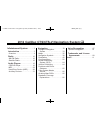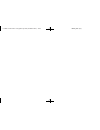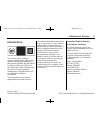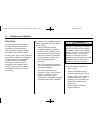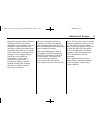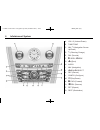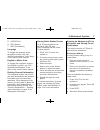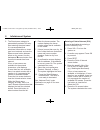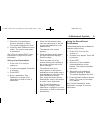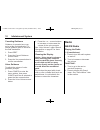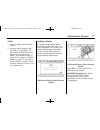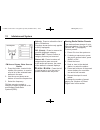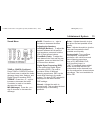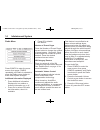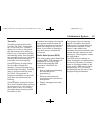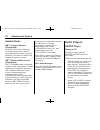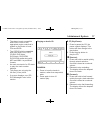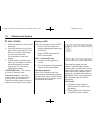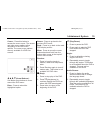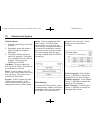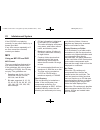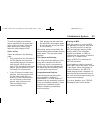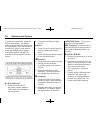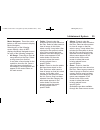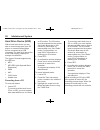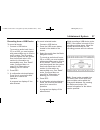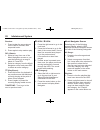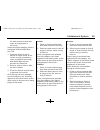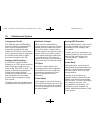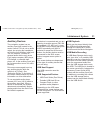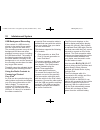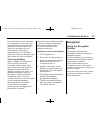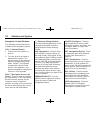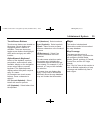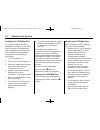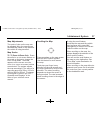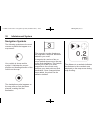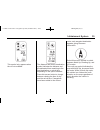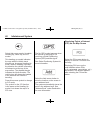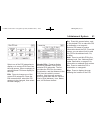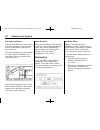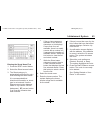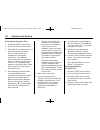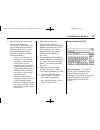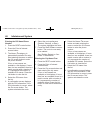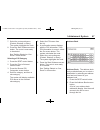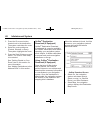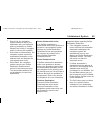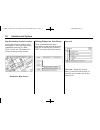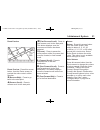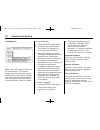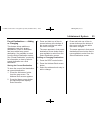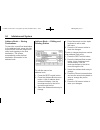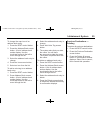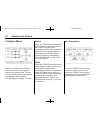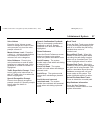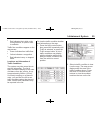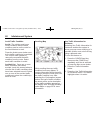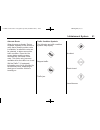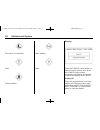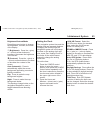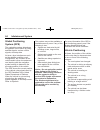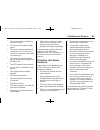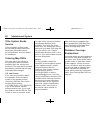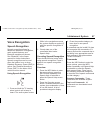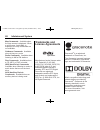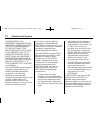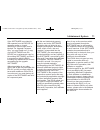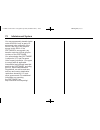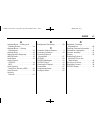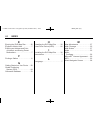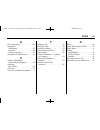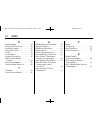- DL manuals
- Cadillac
- Automobile
- 2012 Cadillac CTS
- Navigation Manual
Cadillac 2012 Cadillac CTS Navigation Manual
Black plate (1,1)
Cadillac CTS/CTS-V Navigation System (Includes Mex) - 2012
2012 Cadillac CTS/CTS-V Navigation System M
Infotainment System . . . . . .
3
Introduction . . . . . . . . . . . . . . . . .
3
Overview . . . . . . . . . . . . . . . . . . . . . . . 4
Radio . . . . . . . . . . . . . . . . . . . . . . .
10
AM-FM Radio . . . . . . . . . . . . . . . . . 10
Satellite Radio . . . . . . . . . . . . . . . . 16
Audio Players . . . . . . . . . . . . .
16
CD/DVD Player . . . . . . . . . . . . . . . 16
MP3 . . . . . . . . . . . . . . . . . . . . . . . . . . 22
Hard Drive Device (HDD) . . . . . 26
Auxiliary Devices . . . . . . . . . . . . . . 31
Navigation . . . . . . . . . . . . . . . . .
33
Using the Navigation
System . . . . . . . . . . . . . . . . . . . . . . 33
Maps . . . . . . . . . . . . . . . . . . . . . . . . . . 35
Navigation Symbols . . . . . . . . . . . 38
Destination . . . . . . . . . . . . . . . . . . . . 42
Configure Menu . . . . . . . . . . . . . . . 56
Global Positioning
System (GPS) . . . . . . . . . . . . . . . 64
Vehicle Positioning . . . . . . . . . . . . 64
Problems with Route
Guidance . . . . . . . . . . . . . . . . . . . . 65
If the System Needs
Service . . . . . . . . . . . . . . . . . . . . . . 66
Ordering Map DVDs . . . . . . . . . . 66
Database Coverage
Explanations . . . . . . . . . . . . . . . . . 66
Voice Recognition . . . . . . . .
67
Speech Recognition . . . . . . . . . . . 67
Trademarks and License
Agreements . . . . . . . . . . . . . .
68
Index . . . . . . . . . . . . . . . . . . . . . i-1
Summary of 2012 Cadillac CTS
Page 1
Black plate (1,1) cadillac cts/cts-v navigation system (includes mex) - 2012 2012 cadillac cts/cts-v navigation system m infotainment system . . . . . . 3 introduction . . . . . . . . . . . . . . . . . 3 overview . . . . . . . . . . . . . . . . . . . . . . . 4 radio . . . . . . . . . . . . . . . . ....
Page 2
Black plate (2,1) cadillac cts/cts-v navigation system (includes mex) - 2012.
Page 3: Introduction
Black plate (3,1) cadillac cts/cts-v navigation system (includes mex) - 2012 infotainment system 3 introduction the names, logos, emblems, slogans, vehicle model names, and vehicle body designs appearing in this manual including, but not limited to, gm, the gm logo, cadillac, the cadillac crest & wr...
Page 4
Black plate (4,1) cadillac cts/cts-v navigation system (includes mex) - 2012 4 infotainment system overview read this manual thoroughly to become familiar with how the navigation system operates. The navigation system includes navigation and audio functions. Keeping your eyes on the road and your mi...
Page 5
Black plate (5,1) cadillac cts/cts-v navigation system (includes mex) - 2012 infotainment system 5 always be alert and obey traffic and roadway laws and instructions, regardless of the guidance from the navigation system. Because the navigation system uses street map information that does not includ...
Page 6
Black plate (6,1) cadillac cts/cts-v navigation system (includes mex) - 2012 6 infotainment system a. Vol/ o (volume/power) b. Tune/tone c. Nav m n (navigation screen up/down) d. ! (dimming change) e. Fav (favorite) f. U seek/ t seek g. Y (eject) h. Audio i. Nav (navigation) j. Q menu r select k. Re...
Page 7
Black plate (7,1) cadillac cts/cts-v navigation system (includes mex) - 2012 infotainment system 7 r. Cd/dvd slot s. Del (delete) t. Info (information) language to change the language of the navigation screens, see “dic vehicle customization” in the index of the vehicle owner manual. English or metr...
Page 8
Black plate (8,1) cadillac cts/cts-v navigation system (includes mex) - 2012 8 infotainment system 5. The street name category is automatically selected for entry. Start entering the street name. It is recommended that directional information or street type is not entered, and use the space screen b...
Page 9
Black plate (9,1) cadillac cts/cts-v navigation system (includes mex) - 2012 infotainment system 9 7. Select the route preference (fastest, shortest, or easy). The system highlights the route. 8. Press the start guidance screen button. The route is now ready to be started. See “point of interest (po...
Page 10: Radio
Black plate (10,1) cadillac cts/cts-v navigation system (includes mex) - 2012 10 infotainment system canceling guidance guidance is canceled once you arrive at the final destination. To cancel guidance prior to arrival at the final destination: 1. Press dest. 2. Press the cancel guidance screen butt...
Page 11
Black plate (11,1) cadillac cts/cts-v navigation system (includes mex) - 2012 infotainment system 11 audio: 1. Press to display the full audio screen. 2. Press to switch between am, fm, xm™ (if equipped), cd, dvd, hdd, and aux (auxiliary input), or press the screen button. See satellite radio on pag...
Page 12
Black plate (12,1) cadillac cts/cts-v navigation system (includes mex) - 2012 12 infotainment system fm source shown, other sources similar 1. Press the button, located in the middle of the screen, to receive a list of all of the selected band stations in the area. 2. Use the up and down arrow butto...
Page 13
Black plate (13,1) cadillac cts/cts-v navigation system (includes mex) - 2012 infotainment system 13 sound menu tone or config (configure): press tone or config to access the sound menu to adjust the treble, midrange, bass, fade, balance, and digital signal processing (dsp). Treble: press the + or −...
Page 14
Black plate (14,1) cadillac cts/cts-v navigation system (includes mex) - 2012 14 infotainment system radio menu press config to enter the menu screen, then press config repeatedly until radio is selected or press the radio screen button to make radio system changes. Additional information displayed ...
Page 15
Black plate (15,1) cadillac cts/cts-v navigation system (includes mex) - 2012 infotainment system 15 timeshift timeshift records all information from am, fm, xm™ (if equipped), etc. For up to an hour. Timeshift allows you to listen to information that was missed. Once starting to listen to one of th...
Page 16: Audio Players
Black plate (16,1) cadillac cts/cts-v navigation system (includes mex) - 2012 16 infotainment system satellite radio xm™ category restore (if equipped) press the “yes” button of restore all categories screen to add all categories that have been removed. Press the “no” button of restore all categorie...
Page 17
Black plate (17,1) cadillac cts/cts-v navigation system (includes mex) - 2012 infotainment system 17 . The player is only compatible with cds or dvds of the appropriate region code that is printed on the jacket of most cds and dvds. . The cd/dvd slot is compatible with most audio cds, cd-r, cd-rw, d...
Page 18
Black plate (18,1) cadillac cts/cts-v navigation system (includes mex) - 2012 18 infotainment system u seek / t seek: 1. Press the right arrow to go to the next track. 2. Press the left arrow to go to the start of the current track, if more than five seconds have played or to the previous track, if ...
Page 19
Black plate (19,1) cadillac cts/cts-v navigation system (includes mex) - 2012 infotainment system 19 cursor: press this button to access the cursor menu. The arrows and other cursor options allow navigation of the dvd menu options. The cursor menu options are only available if a dvd has a menu. Q , ...
Page 20
Black plate (20,1) cadillac cts/cts-v navigation system (includes mex) - 2012 20 infotainment system subtitle stream: 1. Press to playback the video with subtitles. 2. Repeatedly press this button to toggle through the available languages. 3. To turn the subtitles off, press until off is selected. T...
Page 21
Black plate (21,1) cadillac cts/cts-v navigation system (includes mex) - 2012 infotainment system 21 aspect: press to change the aspect ratio of the dvd. This may not be available on all dvds. Brightness/contrast/mode from the dvd setup screen, press to change the brightness, contrast, and mode of t...
Page 22
Black plate (22,1) cadillac cts/cts-v navigation system (includes mex) - 2012 22 infotainment system if the cd/dvd is not playing correctly, for any other reason, try a known good disc. If any error occurs repeatedly or if an error cannot be corrected, contact your dealer. Mp3 using an mp3 cd and dv...
Page 23
Black plate (23,1) cadillac cts/cts-v navigation system (includes mex) - 2012 infotainment system 23 the left and right arrow buttons search playlists (px) first and then goes to the root folder. When the radio displays the name of the folder the radio displays disc. Order of play tracks are played ...
Page 24
Black plate (24,1) cadillac cts/cts-v navigation system (includes mex) - 2012 24 infotainment system if viewing a map screen, press the mp3 screen button. The display splits between the audio screen and the map screen. If no split screen is wanted or if not on a map screen, press the audio control b...
Page 25
Black plate (25,1) cadillac cts/cts-v navigation system (includes mex) - 2012 infotainment system 25 music navigator: press the center button on the main screen to display music navigator. Selecting any of the following screen buttons, when in mp3, displays the music navigator screen for each of the...
Page 26
Black plate (26,1) cadillac cts/cts-v navigation system (includes mex) - 2012 26 infotainment system hard drive device (hdd) with a hard drive device you are able to record songs from your cd player or a mass media storage device connected by a usb connector. The hard drive has at the most 9 gb memo...
Page 27
Black plate (27,1) cadillac cts/cts-v navigation system (includes mex) - 2012 infotainment system 27 recording from a usb device to record all tracks: 1. Connect a usb device. To record an audio book from a cd or a usb, you must register with www.Audible.Com to receive an id number. The id number mu...
Page 28
Black plate (28,1) cadillac cts/cts-v navigation system (includes mex) - 2012 28 infotainment system random: 1. Press to play the songs stored on the hdd in random, then sequential order. 2. Press again to stop random play. Del (delete): 1. Select a song from one of the music navigator screens or yo...
Page 29
Black plate (29,1) cadillac cts/cts-v navigation system (includes mex) - 2012 infotainment system 29 the main screen to show that music is being played in this mode. Under the playlist category, there is a submenu button called, more like this. 1. Press this button to see a playlist of songs similar...
Page 30
Black plate (30,1) cadillac cts/cts-v navigation system (includes mex) - 2012 30 infotainment system compressed audio the hdd will play an mp3/wma disc that contains compressed cd audio from all formats that are supported. By default the radio shows the cd label on the left side of the screen but pl...
Page 31
Black plate (31,1) cadillac cts/cts-v navigation system (includes mex) - 2012 infotainment system 31 auxiliary devices the navigation system has an auxiliary input jack located in the center console. This is not an audio output; do not plug the headphone set into the front auxiliary input jack. You ...
Page 32
Black plate (32,1) cadillac cts/cts-v navigation system (includes mex) - 2012 32 infotainment system usb background recording if the content of a usb device is chosen to be copied, these media files are copied to the hard drive. The recording process occurs in the background and does not affect play...
Page 33: Navigation
Black plate (33,1) cadillac cts/cts-v navigation system (includes mex) - 2012 infotainment system 33 if an older ipod model is used that is not supported or does not have the special ipod connection cable, the ipod can still be used in the vehicle by connecting it to the auxiliary input jack using a...
Page 34
Black plate (34,1) cadillac cts/cts-v navigation system (includes mex) - 2012 34 infotainment system navigation control buttons the following control buttons are located on the navigation system: vol/ o (volume/power): 1. Press to turn the system on and off. 2. Turn this knob to increase or decrease...
Page 35
Black plate (35,1) cadillac cts/cts-v navigation system (includes mex) - 2012 infotainment system 35 touch-screen buttons touch-screen buttons are located on the screen. Screen buttons are highlighted when a feature is available. There are also some toggle screen buttons that highlight when active a...
Page 36
Black plate (36,1) cadillac cts/cts-v navigation system (includes mex) - 2012 36 infotainment system installing the dvd map disc your dealer installed the map database information on the hdd. After receiving an updated map disc, it needs to be copied to the hdd. Read the following steps completely b...
Page 37
Black plate (37,1) cadillac cts/cts-v navigation system (includes mex) - 2012 infotainment system 37 map adjustments the scale of view on the map can be adjusted. Also, the map moves automatically based on the direction the vehicle is being travelled. Map scales v / u (zoom in/zoom out): press the z...
Page 38
Black plate (38,1) cadillac cts/cts-v navigation system (includes mex) - 2012 38 infotainment system navigation symbols the following symbols are the most common symbols that appear on a map screen. Your vehicle is shown as this symbol. It indicates the current position and heading direction of the ...
Page 39
Black plate (39,1) cadillac cts/cts-v navigation system (includes mex) - 2012 infotainment system 39 this symbol only appears when time is not available. The distance and time to destination symbol indicates the distance and the estimated time remaining to the final destination or arrival time, depe...
Page 40
Black plate (40,1) cadillac cts/cts-v navigation system (includes mex) - 2012 40 infotainment system select this screen symbol to switch heading up, north up, and 3 d modes. This heading up symbol indicates the map with the vehicle travel direction up, known as heading up mode. While in heading up m...
Page 41
Black plate (41,1) cadillac cts/cts-v navigation system (includes mex) - 2012 infotainment system 41 select one of the poi categories to display or to remove poi icons from the map screen. When a category is selected those poi icons display on the map. Edit: press to change one of the current poi ca...
Page 42
Black plate (42,1) cadillac cts/cts-v navigation system (includes mex) - 2012 42 infotainment system driving on a route when a destination has been routed and while driving on route, the map screen automatically displays the next maneuver. This next maneuver pop-up displays the next maneuver directi...
Page 43
Black plate (43,1) cadillac cts/cts-v navigation system (includes mex) - 2012 infotainment system 43 entering the street name first 1. Press the dest control button. 2. Select the street screen button. 3. The street category is automatically selected for entry. Start entering the street name. It is ...
Page 44
Black plate (44,1) cadillac cts/cts-v navigation system (includes mex) - 2012 44 infotainment system entering the city name first 1. Press the dest control button. 2. Press the street screen button. 3. Press the city screen button and start entering the city name. If four or less names are available...
Page 45
Black plate (45,1) cadillac cts/cts-v navigation system (includes mex) - 2012 infotainment system 45 5. Start entering the street name. Do not enter directional information or street type, and use the space screen button between street or city names. Use the backspace screen button if an incorrect c...
Page 46
Black plate (46,1) cadillac cts/cts-v navigation system (includes mex) - 2012 46 infotainment system entering the poi name/phone number 1. Press the dest control button. 2. Press the point of interest screen button. 3. The name / 5 category is automatically selected for entry. Start entering the nam...
Page 47
Black plate (47,1) cadillac cts/cts-v navigation system (includes mex) - 2012 infotainment system 47 7. Select the route preference (fastest, shortest, or easy). The system highlights the route. 8. Press the start guidance screen button. The route is now ready to be started. See “getting started on ...
Page 48
Black plate (48,1) cadillac cts/cts-v navigation system (includes mex) - 2012 48 infotainment system 3. Press the go screen button, located next to the destination. The system calculates the route. 4. Select the route preference (fastest, shortest, or easy). The system highlights the route. 5. Press...
Page 49
Black plate (49,1) cadillac cts/cts-v navigation system (includes mex) - 2012 infotainment system 49 . Select call, the navigation system initiates a call to your destination with your bluetooth phone (if available) or onstar hands-free calling, if equipped and/or if minutes are available. . Select ...
Page 50
Black plate (50,1) cadillac cts/cts-v navigation system (includes mex) - 2012 50 infotainment system map destination screen functions if the map screen is used to show destination, it will have map screen capabilities such as go, mark, zoom, scroll, etc. The address is shown at the top of the screen...
Page 51
Black plate (51,1) cadillac cts/cts-v navigation system (includes mex) - 2012 infotainment system 51 route preview route preview: press this screen button, from the route screen, to preview the entire route in either direction. T (reverse skip): press to go back to the start point. Q (reverse scroll...
Page 52
Black plate (52,1) cadillac cts/cts-v navigation system (includes mex) - 2012 52 infotainment system add waypoint add: press this screen button from the route screen. This feature allows up to three waypoints to be added to the current route, between one start point and final destination. Once a way...
Page 53
Black plate (53,1) cadillac cts/cts-v navigation system (includes mex) - 2012 infotainment system 53 preset destinations — adding or changing this feature allows addition or changes to one of six preset destinations. When a destination has been added as a preset destination, it is available to selec...
Page 54
Black plate (54,1) cadillac cts/cts-v navigation system (includes mex) - 2012 54 infotainment system address book — storing destinations to store the current final destination to the address book, press the add screen button from the map screen while touch-tapping to the final destination. The syste...
Page 55
Black plate (55,1) cadillac cts/cts-v navigation system (includes mex) - 2012 infotainment system 55 to change the map icon of an address book entry: 1. Press the dest control button. 2. Press the address book screen button. A list of address book entries display. Use the touch-tap arrows to the lef...
Page 56
Black plate (56,1) cadillac cts/cts-v navigation system (includes mex) - 2012 56 infotainment system configure menu press the config control button to adjust several of the system's features and preferences. The last selected menu screen is the screen that displays; sound, radio, nav (navigation), d...
Page 57
Black plate (57,1) cadillac cts/cts-v navigation system (includes mex) - 2012 infotainment system 57 voice volume press the voice volume screen button to change the volume of the voice prompts or to turn the voice prompts on and off. Master volume level: press the + (plus) or − (minus) screen button...
Page 58
Black plate (58,1) cadillac cts/cts-v navigation system (includes mex) - 2012 58 infotainment system xm navtraffic™ (usa and canada) the navigation system might have an xm navtraffic receiver. It is a subscription service provided through xm satellite radio. A service fee is required to receive the ...
Page 59
Black plate (59,1) cadillac cts/cts-v navigation system (includes mex) - 2012 infotainment system 59 . Red indicates that, while under route guidance, a quicker route is available. Traffic flow conditions appear on the map screen: . Green indicates free traffic flow. . Yellow indicates a congestion....
Page 60
Black plate (60,1) cadillac cts/cts-v navigation system (includes mex) - 2012 60 infotainment system avoid traffic condition avoid: the vehicle must be on route guidance and the traffic condition must be on the route for the avoid feature to work. Press the avoid screen button next to the traffic co...
Page 61
Black plate (61,1) cadillac cts/cts-v navigation system (includes mex) - 2012 infotainment system 61 alternate route when the pop-up display “detour available” appears on the screen to notify that a possibly quicker route is available, an alternate route can be selected, to detour around the traffic...
Page 62
Black plate (62,1) cadillac cts/cts-v navigation system (includes mex) - 2012 62 infotainment system road work. Construction. Alert. Road condition. Road visibility. Other. Display press the config control button to enter the menu options, then press the config control button repeatedly until displa...
Page 63
Black plate (63,1) cadillac cts/cts-v navigation system (includes mex) - 2012 infotainment system 63 brightness/contrast/mode press this screen button to change the brightness, contrast, and mode of the display. ] (brightness): press the + (plus) or − (minus) screen buttons to increase or decrease t...
Page 64
Black plate (64,1) cadillac cts/cts-v navigation system (includes mex) - 2012 64 infotainment system global positioning system (gps) the navigation system determines the position of the vehicle by using satellite signals, various vehicle signals, and map data. At times, other interferences such as t...
Page 65
Black plate (65,1) cadillac cts/cts-v navigation system (includes mex) - 2012 infotainment system 65 . The current position calibration is set incorrectly. . The vehicle is traveling at high speed. . The vehicle changes directions more than once, or when the vehicle is turning on a turn table in a p...
Page 66
Black plate (66,1) cadillac cts/cts-v navigation system (includes mex) - 2012 66 infotainment system if the system needs service if the navigation system needs service and the steps listed here have been followed but there are still problems, see your dealer for assistance. Ordering map dvds the map...
Page 67: Voice Recognition
Black plate (67,1) cadillac cts/cts-v navigation system (includes mex) - 2012 infotainment system 67 voice recognition speech recognition speech recognition allows for hands-free operation of navigation, audio system features, and bluetooth capable cell phones. See “bluetooth” in the owner manual fo...
Page 68: Trademarks And
Black plate (68,1) cadillac cts/cts-v navigation system (includes mex) - 2012 68 infotainment system map commands: available when the map screen is displayed. When a split screen, audio/map, is displayed, the map commands are not available. Guidance commands: available when driving on a route. Radio...
Page 69
Black plate (69,1) cadillac cts/cts-v navigation system (includes mex) - 2012 infotainment system 69 microsoft ® license agreement read the following for more information on the software license agreement between gm and affiliated companies of microsoft ® corporation: the vehicle has the navigation ...
Page 70
Black plate (70,1) cadillac cts/cts-v navigation system (includes mex) - 2012 70 infotainment system consequential or incidental damages arising from or in connection with the use or performance of the software. This limitation shall apply even if any remedy fails of its essential purpose. In no eve...
Page 71
Black plate (71,1) cadillac cts/cts-v navigation system (includes mex) - 2012 infotainment system 71 if the software is provided by gm separate from the device on separate media or via web download or other means, and is labeled “for upgrade purposes only” you may install one (1) copy of such softwa...
Page 72
Black plate (72,1) cadillac cts/cts-v navigation system (includes mex) - 2012 72 infotainment system you may permanently transfer rights under this eula only as part of a permanent sale or transfer of the device, and only if the recipient agrees to this eula. If the software is an upgrade, any trans...
Page 73
Black plate (1,1) cadillac cts/cts-v navigation system (includes mex) - 2012 index i-1 a address book — editing and deleting entries . . . . . . . . . . . . . . . . 54 address book — storing destinations . . . . . . . . . . . . . . . . . . . . 54 address entry . . . . . . . . . . . . . . . . . . . 4...
Page 74
Black plate (2,1) cadillac cts/cts-v navigation system (includes mex) - 2012 i-2 index e ejecting the dvd map disc . . . . . . 36 english or metric units . . . . . . . . . . . . 7 entering an address and point of interest, and storing preset destinations . . . . . . . . . . . . . . . . . . . . . 7 f...
Page 75
Black plate (3,1) cadillac cts/cts-v navigation system (includes mex) - 2012 index i-3 n nav (navigation) . . . . . . . . . . . . . . . . . 56 navigation destination . . . . . . . . . . . . . . . . . . . . .42 symbols . . . . . . . . . . . . . . . . . . . . . . . .38 using the system . . . . . . . ....
Page 76
Black plate (4,1) cadillac cts/cts-v navigation system (includes mex) - 2012 i-4 index s satellite radio . . . . . . . . . . . . . . . . . . . 16 saving hdd favorites . . . . . . . . . . . 30 scrolling the map . . . . . . . . . . . . . . . . 37 setting the clock . . . . . . . . . . . . . . . . 63 so...