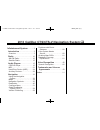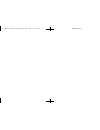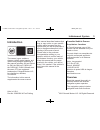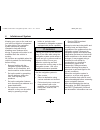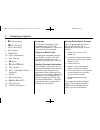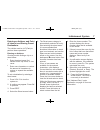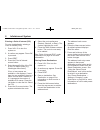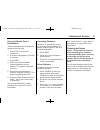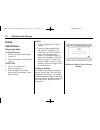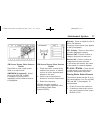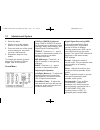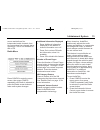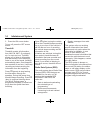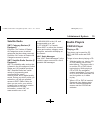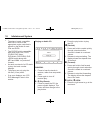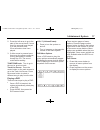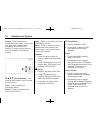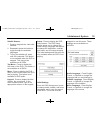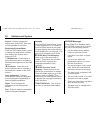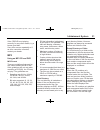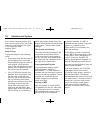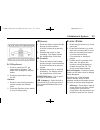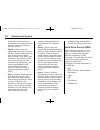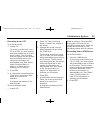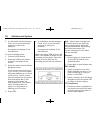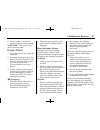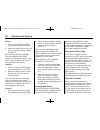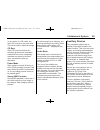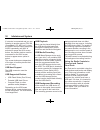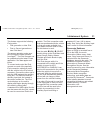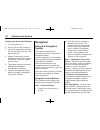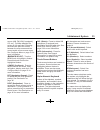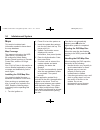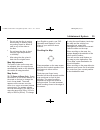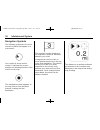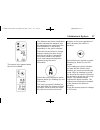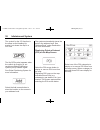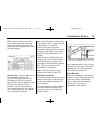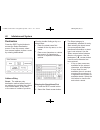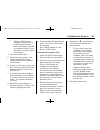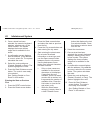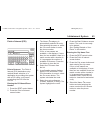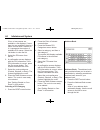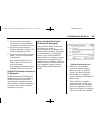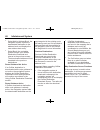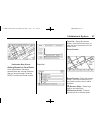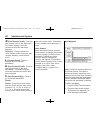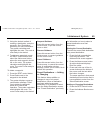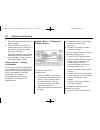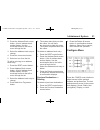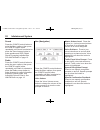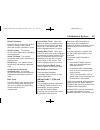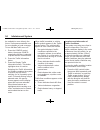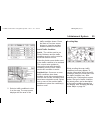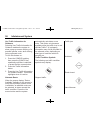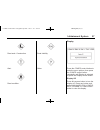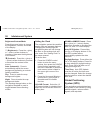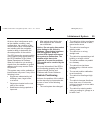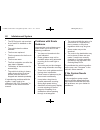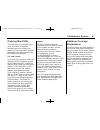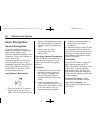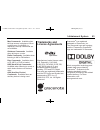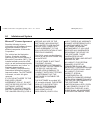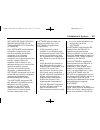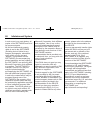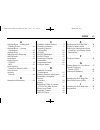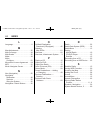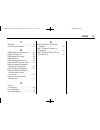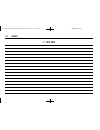- DL manuals
- Cadillac
- Car Navigation system
- 2013 Cadillac CTS
- Owner's Manual
Cadillac 2013 Cadillac CTS Owner's Manual
Black plate (1,1)
Cadillac CTS/CTS-V Navigation System - 2013 - crc - 4/2/12
2013 Cadillac CTS/CTS-V Navigation System M
Infotainment System . . . . . .
3
Introduction . . . . . . . . . . . . . . . . .
3
Overview . . . . . . . . . . . . . . . . . . . . . . . 3
Radio . . . . . . . . . . . . . . . . . . . . . . .
10
AM-FM Radio . . . . . . . . . . . . . . . . . 10
Satellite Radio . . . . . . . . . . . . . . . . 15
Audio Players . . . . . . . . . . . . .
15
CD/DVD Player . . . . . . . . . . . . . . . 15
MP3 . . . . . . . . . . . . . . . . . . . . . . . . . . 21
Hard Drive Device (HDD) . . . . . 24
Auxiliary Devices . . . . . . . . . . . . . . 29
Navigation . . . . . . . . . . . . . . . . .
32
Using the Navigation
System . . . . . . . . . . . . . . . . . . . . . . 32
Maps . . . . . . . . . . . . . . . . . . . . . . . . . . 34
Navigation Symbols . . . . . . . . . . . 36
Destination . . . . . . . . . . . . . . . . . . . . 40
Configure Menu . . . . . . . . . . . . . . . 51
Global Positioning
System (GPS) . . . . . . . . . . . . . . . 58
Vehicle Positioning . . . . . . . . . . . . 59
Problems with Route
Guidance . . . . . . . . . . . . . . . . . . . . 60
If the System Needs
Service . . . . . . . . . . . . . . . . . . . . . . 60
Ordering Map DVDs . . . . . . . . . . 61
Database Coverage
Explanations . . . . . . . . . . . . . . . . . 61
Voice Recognition . . . . . . . .
62
Speech Recognition . . . . . . . . . . . 62
Trademarks and License
Agreements . . . . . . . . . . . . . .
63
Index . . . . . . . . . . . . . . . . . . . . . i-1
Summary of 2013 Cadillac CTS
Page 1
Black plate (1,1) cadillac cts/cts-v navigation system - 2013 - crc - 4/2/12 2013 cadillac cts/cts-v navigation system m infotainment system . . . . . . 3 introduction . . . . . . . . . . . . . . . . . 3 overview . . . . . . . . . . . . . . . . . . . . . . . 3 radio . . . . . . . . . . . . . . . . ....
Page 2
Black plate (2,1) cadillac cts/cts-v navigation system - 2013 - crc - 4/2/12.
Page 3: Introduction
Black plate (3,1) cadillac cts/cts-v navigation system - 2013 - crc - 4/2/12 infotainment system 3 introduction the names, logos, emblems, slogans, vehicle model names, and vehicle body designs appearing in this manual including, but not limited to, gm, the gm logo, cadillac, the cadillac crest & wr...
Page 4
Black plate (4,1) cadillac cts/cts-v navigation system - 2013 - crc - 4/2/12 4 infotainment system keeping your eyes on the road and your mind on the drive is important for safe driving. The navigation system has built-in features intended to help with this by disabling some features when driving. A...
Page 5
Black plate (5,1) cadillac cts/cts-v navigation system - 2013 - crc - 4/2/12 infotainment system 5 be entered or deleted, and other functions accessed. See instructions later in this section. Every 50 times the vehicle is started and the navigation system is turned on, the caution screen appears. Af...
Page 6
Black plate (6,1) cadillac cts/cts-v navigation system - 2013 - crc - 4/2/12 6 infotainment system 5. [ fwd (forward) 6. R rev (reverse) 7. Info (information) 8. Del (delete) 9. Cd/dvd slot 10. Dest (destination) 11. Rpt (repeat) 12. Y (eject) 13. U seek/ t seek 14. Fav (favorite) 15. Nav m n (navig...
Page 7
Black plate (7,1) cadillac cts/cts-v navigation system - 2013 - crc - 4/2/12 infotainment system 7 entering an address and point of interest, and storing preset destinations the vehicle must be in p (park) to perform these operations. Entering an address if having trouble finding a city or a street ...
Page 8
Black plate (8,1) cadillac cts/cts-v navigation system - 2013 - crc - 4/2/12 8 infotainment system entering a point of interest (poi) to set a destination by entering a point of interest (poi): 1. Press vol/ o to turn the system on. 2. A caution may appear. Press ok to proceed. 3. Press dest. 4. Pre...
Page 9
Black plate (9,1) cadillac cts/cts-v navigation system - 2013 - crc - 4/2/12 infotainment system 9 using the stored preset destinations these destinations are available for selection while driving. 1. Press vol/ o to turn the system on. 2. A caution may appear. Press ok to proceed. 3. Press dest. 4....
Page 10: Radio
Black plate (10,1) cadillac cts/cts-v navigation system - 2013 - crc - 4/2/12 10 infotainment system radio am-fm radio playing the radio o (power/volume): 1. Press to turn the audio system on and off. 2. Turn to increase or decrease the volume. Tune/tone: 1. Turn to go to the next or previous freque...
Page 11
Black plate (11,1) cadillac cts/cts-v navigation system - 2013 - crc - 4/2/12 infotainment system 11 fm source shown, other sources similar press nav to view a split screen while on a map screen. Am/fm/xm (if equipped): select the source (am, fm, or xm™, if equipped) or press audio repeatedly until ...
Page 12
Black plate (12,1) cadillac cts/cts-v navigation system - 2013 - crc - 4/2/12 12 infotainment system 3. Select the band. 4. Seek or tune to the desired station, to select the station. 5. Press and hold one of the preset screen buttons for more than one and a half seconds. 6. Repeat the steps for eac...
Page 13
Black plate (13,1) cadillac cts/cts-v navigation system - 2013 - crc - 4/2/12 infotainment system 13 source and delivers five independent audio channels from the conventional two channel stereo recordings. This is not available for am or fm. Radio menu press config to enter the menu screen, then pre...
Page 14
Black plate (14,1) cadillac cts/cts-v navigation system - 2013 - crc - 4/2/12 14 infotainment system 3. Press the on screen button. To turn off, press the off screen button. Timeshift timeshift records all information from am, fm, xm™ (if equipped), etc. For up to an hour. Timeshift allows you to li...
Page 15: Audio Players
Black plate (15,1) cadillac cts/cts-v navigation system - 2013 - crc - 4/2/12 infotainment system 15 satellite radio xm™ category restore (if equipped) press the “yes” button of restore all categories screen to add all categories that have been removed. Press the “no” button of restore all categorie...
Page 16
Black plate (16,1) cadillac cts/cts-v navigation system - 2013 - crc - 4/2/12 16 infotainment system . The player is only compatible with cds or dvds of the appropriate region code that is printed on the jacket of most cds and dvds. . The cd/dvd slot is compatible with most audio cds, cd-r, cd-rw, d...
Page 17
Black plate (17,1) cadillac cts/cts-v navigation system - 2013 - crc - 4/2/12 infotainment system 17 2. Press the left arrow to go to the start of the current track, if more than five seconds have played or to the previous track, if five seconds or less have played. 3. If either arrow is pressed mor...
Page 18
Black plate (18,1) cadillac cts/cts-v navigation system - 2013 - crc - 4/2/12 18 infotainment system cursor: press this button to access the cursor menu. The arrows and other cursor options allow navigation of the dvd menu options. The cursor menu options are only available if a dvd has a menu. Q , ...
Page 19
Black plate (19,1) cadillac cts/cts-v navigation system - 2013 - crc - 4/2/12 infotainment system 19 subtitle stream: 1. Press to playback the video with subtitles. 2. Repeatedly press this button to toggle through the available languages. 3. To turn the subtitles off, press until off is selected. T...
Page 20
Black plate (20,1) cadillac cts/cts-v navigation system - 2013 - crc - 4/2/12 20 infotainment system aspect: press to change the aspect ratio of the dvd. This may not be available on all dvds. Brightness/contrast/mode from the dvd setup screen, press to change the brightness, contrast, and mode of t...
Page 21
Black plate (21,1) cadillac cts/cts-v navigation system - 2013 - crc - 4/2/12 infotainment system 21 if the cd/dvd is not playing correctly, for any other reason, try a known good disc. If any error occurs repeatedly or if an error cannot be corrected, contact your dealer. Mp3 using an mp3 cd and dv...
Page 22
Black plate (22,1) cadillac cts/cts-v navigation system - 2013 - crc - 4/2/12 22 infotainment system arrow buttons search playlists (px) first and then goes to the root folder. When the radio displays the name of the folder the radio displays disc. Order of play tracks are played in the following or...
Page 23
Black plate (23,1) cadillac cts/cts-v navigation system - 2013 - crc - 4/2/12 infotainment system 23 r / j (play/pause): 1. Press to pause the cd, the pause symbol displays. This button then changes to the play button. 2. Press the play button to play the cd. Random: 1. Press to hear the disc played...
Page 24
Black plate (24,1) cadillac cts/cts-v navigation system - 2013 - crc - 4/2/12 24 infotainment system song has been selected from this category, the song name will appear in the center button on the main screen. . Folder : press to view the folders that have been stored on the disc. Select a folder n...
Page 25
Black plate (25,1) cadillac cts/cts-v navigation system - 2013 - crc - 4/2/12 infotainment system 25 recording from a cd to record all tracks: 1. Load a cd. To record an audio book from a cd or a usb, you must register with www.Audible.Com to receive an id number. The id number must be entered into ...
Page 26
Black plate (26,1) cadillac cts/cts-v navigation system - 2013 - crc - 4/2/12 26 infotainment system 3. A confirmation window displays. Press yes to record all tracks; press no to cancel the operation. A progress bar displays if yes was selected. To record selected tracks: 1. Connect a usb device. 2...
Page 27
Black plate (27,1) cadillac cts/cts-v navigation system - 2013 - crc - 4/2/12 infotainment system 27 2. Press it again to pause the currently playing media source. Tune/tone: turn to go to the next or previous track. U seek / t seek: 1. Press the right arrow to go to the next track. 2. Press the lef...
Page 28
Black plate (28,1) cadillac cts/cts-v navigation system - 2013 - crc - 4/2/12 28 infotainment system artists: 1. Press to view the artists that have been stored on the hdd. 2. Select an artist name to view all songs in this list, select a song to listen to. Once a song has been selected from this ca...
Page 29
Black plate (29,1) cadillac cts/cts-v navigation system - 2013 - crc - 4/2/12 infotainment system 29 or only some of a cd exists, the entire cd records to the hard drive. This could result in duplicate songs. Cd eject if the cd is ejected before the recording process has completed, tracks that have ...
Page 30
Black plate (30,1) cadillac cts/cts-v navigation system - 2013 - crc - 4/2/12 30 infotainment system if a device is connected and you are listening to another source (fm, xm (if equipped), cd, mp3, etc.), press the audio control button then press audio repeatedly until aux is selected or press the a...
Page 31
Black plate (31,1) cadillac cts/cts-v navigation system - 2013 - crc - 4/2/12 infotainment system 31 this feature supports the following ipod models: . Fifth generation or later ipod . First or second generation or later ipod nano* *for proper operation, make sure the ipod has the latest firmware fr...
Page 32: Navigation
Black plate (32,1) cadillac cts/cts-v navigation system - 2013 - crc - 4/2/12 32 infotainment system updating the gracenote database 1. Turn the ignition on. 2. Press o to turn the system on. 3. Insert the update disc part way into the slot, label side up. The player pulls it in. 4. Update confirmat...
Page 33
Black plate (33,1) cadillac cts/cts-v navigation system - 2013 - crc - 4/2/12 infotainment system 33 source (am, fm, xm (if equipped), cd, etc.). Full map displays the screen in full map view. Selecting the audio tab splits the screen between the map screen and the current audio source screen menu. ...
Page 34
Black plate (34,1) cadillac cts/cts-v navigation system - 2013 - crc - 4/2/12 34 infotainment system maps this section includes basic information needed to know about the map database. Map coverage the maps are stored on the hdd (hard drive). It includes the 48 contiguous united states, alaska, hawa...
Page 35
Black plate (35,1) cadillac cts/cts-v navigation system - 2013 - crc - 4/2/12 infotainment system 35 . Do not use the disc to rest on while writing or drawing using any writing utensil or attach a seal to any of the sides or the disc. . Do not keep the disc in direct sunlight, high temperatures, or ...
Page 36
Black plate (36,1) cadillac cts/cts-v navigation system - 2013 - crc - 4/2/12 36 infotainment system navigation symbols the following symbols are the most common symbols that appear on a map screen. Your vehicle is shown as this symbol. It indicates the current position and heading direction of the ...
Page 37
Black plate (37,1) cadillac cts/cts-v navigation system - 2013 - crc - 4/2/12 infotainment system 37 this symbol only appears when time is not available. The distance and time to destination symbol indicates the distance and the estimated time remaining to the final destination or arrival time, depe...
Page 38
Black plate (38,1) cadillac cts/cts-v navigation system - 2013 - crc - 4/2/12 38 infotainment system the symbol for the 3-d function is the same as the heading up symbol, but shows the map in a 3-d view. The no gps symbol appears when the vehicle is acquiring or not receiving a global positioning sy...
Page 39
Black plate (39,1) cadillac cts/cts-v navigation system - 2013 - crc - 4/2/12 infotainment system 39 edit: press to change one of the current poi categories. Press the edit screen button, select the poi category to be changed, then select the new category. Nearby pois: press to display the list of a...
Page 40
Black plate (40,1) cadillac cts/cts-v navigation system - 2013 - crc - 4/2/12 40 infotainment system destination press the dest control button to access the select destination screen. From this screen, select from several options to plan a route by entering destinations. Address entry street: the ad...
Page 41
Black plate (41,1) cadillac cts/cts-v navigation system - 2013 - crc - 4/2/12 infotainment system 41 . While the street name category is empty, there is a last 5 streets screen button that displays the last five selected streets. Press this button to select a street from the list. 4. Select the stre...
Page 42
Black plate (42,1) cadillac cts/cts-v navigation system - 2013 - crc - 4/2/12 42 infotainment system 6. Once a street has been selected, the numeric keyboard displays, allowing entry of the house number. The system displays the house number range that is available for the street. 7. A confirmation s...
Page 43
Black plate (43,1) cadillac cts/cts-v navigation system - 2013 - crc - 4/2/12 infotainment system 43 point of interest (poi) point of interest: the point of interest (poi) destination entry method allows selection of a destination by providing the system with a poi name, a city name, or selecting th...
Page 44
Black plate (44,1) cadillac cts/cts-v navigation system - 2013 - crc - 4/2/12 44 infotainment system if four or less names are available, a list displays. If more than four are available, there is a match counter with a number in it, it represents the number of available poi names. Select the list b...
Page 45
Black plate (45,1) cadillac cts/cts-v navigation system - 2013 - crc - 4/2/12 infotainment system 45 3. Press the go screen button, located next to the destination. The system calculates the route. 4. Select the route preference (fastest, shortest, or easy). The system highlights the route. 5. Press...
Page 46
Black plate (46,1) cadillac cts/cts-v navigation system - 2013 - crc - 4/2/12 46 infotainment system . Select add to address book, the navigation system copies the downloaded destination to the address book and displays the new address book entry. . Select back, the navigation system cancels your on...
Page 47
Black plate (47,1) cadillac cts/cts-v navigation system - 2013 - crc - 4/2/12 infotainment system 47 destination map screen getting started on your route once a destination has been entered there are several functions that can be performed. Press the dest to access the route screen. Turn list turn l...
Page 48
Black plate (48,1) cadillac cts/cts-v navigation system - 2013 - crc - 4/2/12 48 infotainment system r (fast reverse scroll): press to fast reverse scroll to the start point. This button displays once the reverse scroll button has been selected. J (pause): press to pause the route preview, while in ...
Page 49
Black plate (49,1) cadillac cts/cts-v navigation system - 2013 - crc - 4/2/12 infotainment system 49 3. Using the desired method of entering a destination, enter the waypoint. See “destination” previously for more information. The system calculates and highlights the route. The route is now ready to...
Page 50
Black plate (50,1) cadillac cts/cts-v navigation system - 2013 - crc - 4/2/12 50 infotainment system 3. Select the address book entry to add or change. 4. Press and hold one of the six screen buttons at the bottom of the screen until the text within the button changes. The name appears in that prese...
Page 51
Black plate (51,1) cadillac cts/cts-v navigation system - 2013 - crc - 4/2/12 infotainment system 51 2. Press the address book screen button. A list of address book entries display. Use the touch-tap arrows to the left to move through the list. 3. Select the address book entry to change. 4. Press th...
Page 52
Black plate (52,1) cadillac cts/cts-v navigation system - 2013 - crc - 4/2/12 52 infotainment system sound press the config control button to enter the menu options, then press the config control button repeatedly until sound is selected or press the sound screen button to make speaker and dsp (digi...
Page 53
Black plate (53,1) cadillac cts/cts-v navigation system - 2013 - crc - 4/2/12 infotainment system 53 route preference press the route preference screen button to change route options when the system calculates a route. Avoid freeway: the system avoids major roads when calculating a planned route. Av...
Page 54
Black plate (54,1) cadillac cts/cts-v navigation system - 2013 - crc - 4/2/12 54 infotainment system be available in more cities in the future. Visit www.Xmnavtraffic.Com for more details on local coverage. To turn xm navtraffic on or off: 1. Press the config control button, then press config repeat...
Page 55
Black plate (55,1) cadillac cts/cts-v navigation system - 2013 - crc - 4/2/12 infotainment system 55 2. Select a traffic condition to view it on the map. The map screen displays with the area of the traffic condition shown. Press the next or previous screen buttons to view the accident locations tha...
Page 56
Black plate (56,1) cadillac cts/cts-v navigation system - 2013 - crc - 4/2/12 56 infotainment system use traffic information for guidance selecting use traffic information for guidance enables the system to show a pop-up screen notifying of a possible quicker route, when driving using a planned rout...
Page 57
Black plate (57,1) cadillac cts/cts-v navigation system - 2013 - crc - 4/2/12 infotainment system 57 road work. Construction. Alert. Road condition. Road visibility. Other. Display press the config control button to enter the menu options, then press the config control button repeatedly until displa...
Page 58
Black plate (58,1) cadillac cts/cts-v navigation system - 2013 - crc - 4/2/12 58 infotainment system brightness/contrast/mode press this screen button to change the brightness, contrast, and mode of the display. ] (brightness): press the + (plus) or − (minus) screen buttons to increase or decrease t...
Page 59
Black plate (59,1) cadillac cts/cts-v navigation system - 2013 - crc - 4/2/12 infotainment system 59 at times, other interferences such as the satellite condition, road configuration, the condition of the vehicle and/or other circumstances can interfere with the navigation system's ability to determ...
Page 60
Black plate (60,1) cadillac cts/cts-v navigation system - 2013 - crc - 4/2/12 60 infotainment system . The gps signal is not received. . A roof carrier is installed on the vehicle. . The vehicle has tire chains installed. . The tires are replaced. . The tire pressure for the tires is incorrect. . Th...
Page 61
Black plate (61,1) cadillac cts/cts-v navigation system - 2013 - crc - 4/2/12 infotainment system 61 ordering map dvds the map data in the vehicle is the most up-to-date information available when the vehicle was produced. The map data is updated periodically, provided that the map information has c...
Page 62: Voice Recognition
Black plate (62,1) cadillac cts/cts-v navigation system - 2013 - crc - 4/2/12 62 infotainment system voice recognition speech recognition speech recognition allows for hands-free operation of navigation, audio system features, and bluetooth capable cell phones. See “bluetooth” in the owner manual fo...
Page 63: Trademarks And
Black plate (63,1) cadillac cts/cts-v navigation system - 2013 - crc - 4/2/12 infotainment system 63 map commands: available when the map screen is displayed. When a split screen, audio/map, is displayed, the map commands are not available. Guidance commands: available when driving on a route. Radio...
Page 64
Black plate (64,1) cadillac cts/cts-v navigation system - 2013 - crc - 4/2/12 64 infotainment system microsoft ® license agreement read the following for more information on the software license agreement between gm and affiliated companies of microsoft ® corporation: the vehicle has the navigation ...
Page 65
Black plate (65,1) cadillac cts/cts-v navigation system - 2013 - crc - 4/2/12 infotainment system 65 affiliates be liable for any amount in excess of u.S. Two hundred fifty dollars (u.S.$250.00). If the software includes speech recognition component(s), you should understand that speech recognition ...
Page 66
Black plate (66,1) cadillac cts/cts-v navigation system - 2013 - crc - 4/2/12 66 infotainment system in such event, you must destroy all copies of the software and all of its component parts. All title and intellectual property rights in and to the software (including but not limited to any images, ...
Page 67
Black plate (1,1) cadillac cts/cts-v navigation system - 2013 - crc - 4/2/12 index i-1 a address book — editing and deleting entries . . . . . . . . . . . . . . . . 50 address book — storing destinations . . . . . . . . . . . . . . . . . . . . 50 address entry . . . . . . . . . . . . . . . . . . . 4...
Page 68
Black plate (2,1) cadillac cts/cts-v navigation system - 2013 - crc - 4/2/12 i-2 index l language . . . . . . . . . . . . . . . . . . . . . . . . . 6 m map adjustments . . . . . . . . . . . . . . . . 35 map coverage . . . . . . . . . . . . . . . . . . . 34 map scales . . . . . . . . . . . . . . . . ...
Page 69
Black plate (3,1) cadillac cts/cts-v navigation system - 2013 - crc - 4/2/12 index i-3 t timeshift . . . . . . . . . . . . . . . . . . . . . . . . . 14 touch-screen buttons . . . . . . . . . . . 33 u usb background recording . . . . . 30 usb host support . . . . . . . . . . . . . . . 30 usb media re...
Page 70: Notes
Black plate (4,1) cadillac cts/cts-v navigation system - 2013 - crc - 4/2/12 i-4 index 2 notes.