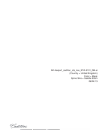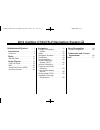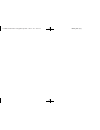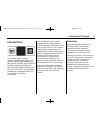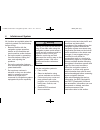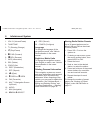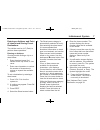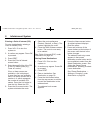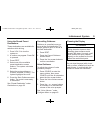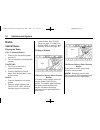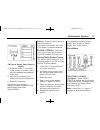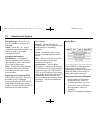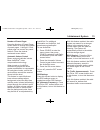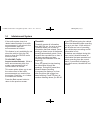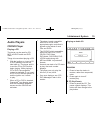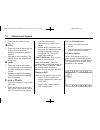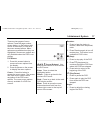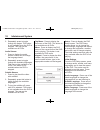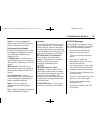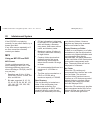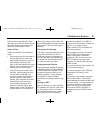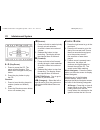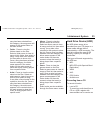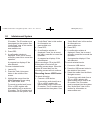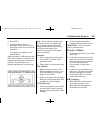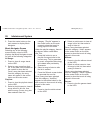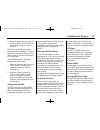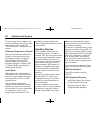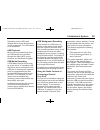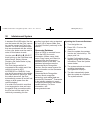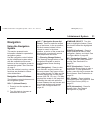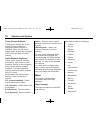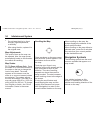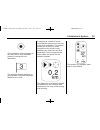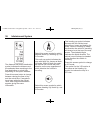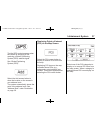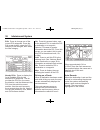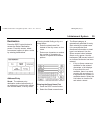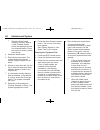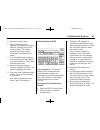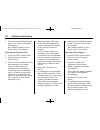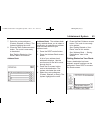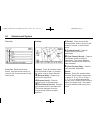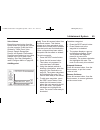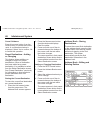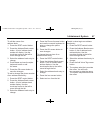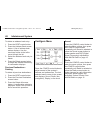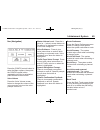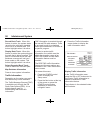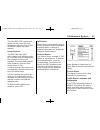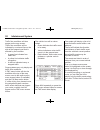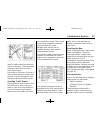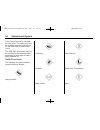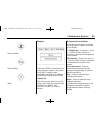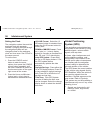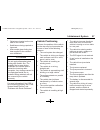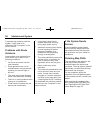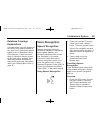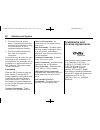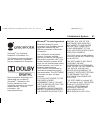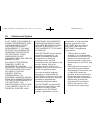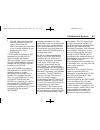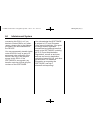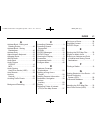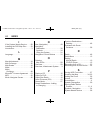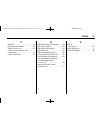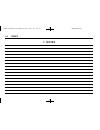- DL manuals
- Cadillac
- Car Navigation system
- 2014 Cadillac CTS
- User Manual
Cadillac 2014 Cadillac CTS User Manual
Summary of 2014 Cadillac CTS
Page 1
2k14export_cadillac_cts_nav_kta-5101_gb.Ai (country = united kingdom) color = black spine size = saddle stitch 06/24/13 kta - 5101/1-gb 06/2013.
Page 2
Black plate (1,1) cadillac cts/cts-v navigation system - 2014 - crc - 6/21/13 2014 cadillac cts/cts-v navigation system m infotainment system . . . . . . 3 introduction . . . . . . . . . . . . . . . . . 3 overview . . . . . . . . . . . . . . . . . . . . . . . 3 radio . . . . . . . . . . . . . . . . ...
Page 3
Black plate (2,1) cadillac cts/cts-v navigation system - 2014 - crc - 6/21/13.
Page 4: Introduction
Black plate (3,1) cadillac cts/cts-v navigation system - 2014 - crc - 6/21/13 infotainment system 3 introduction the names, logos, emblems, slogans, vehicle model names, and vehicle body designs appearing in this manual including, but not limited to, gm, the gm logo, cadillac, the cadillac crest & w...
Page 5
Black plate (4,1) cadillac cts/cts-v navigation system - 2014 - crc - 6/21/13 4 infotainment system all functions are available when the vehicle is parked. Do the following before driving: . Become familiar with the navigation system operation, buttons on the faceplate and touch-sensitive screen but...
Page 6
Black plate (5,1) cadillac cts/cts-v navigation system - 2014 - crc - 6/21/13 infotainment system 5 every 50 times the vehicle is started and the navigation system is turned on, the caution screen appears. After reading the caution, select ok to load the map dvd information. If ok is not selected, a...
Page 7
Black plate (6,1) cadillac cts/cts-v navigation system - 2014 - crc - 6/21/13 6 infotainment system 1. Vol/ o (volume/power) 2. Tune/tone 3. ! (dimming change) 4. K (play/pause) 5. [ fwd (forward) 6. R rev (reverse) 7. Info (information) 8. Del (delete) 9. Cd/dvd slot 10. Dest (destination) 11. Rpt ...
Page 8
Black plate (7,1) cadillac cts/cts-v navigation system - 2014 - crc - 6/21/13 infotainment system 7 entering an address and point of interest and storing preset destinations the vehicle must be in p (park) to perform these operations. Entering an address if having trouble finding a city or a street ...
Page 9
Black plate (8,1) cadillac cts/cts-v navigation system - 2014 - crc - 6/21/13 8 infotainment system entering a point of interest (poi) to set a destination by entering a point of interest (poi): 1. Press vol/ o to turn the system on. 2. A caution may appear. Press ok to proceed. 3. Press dest. 4. Pr...
Page 10
Black plate (9,1) cadillac cts/cts-v navigation system - 2014 - crc - 6/21/13 infotainment system 9 using the stored preset destinations these destinations are available for selection while driving. 1. Press vol/ o to turn the system on. 2. A caution may appear. Press ok to proceed. 3. Press dest. 4...
Page 11: Radio
Black plate (10,1) cadillac cts/cts-v navigation system - 2014 - crc - 6/21/13 10 infotainment system radio am-fm radio playing the radio vol/ o (volume/power): 1. Press to turn the audio system on and off. 2. Turn to increase or decrease the volume. Tune/tone: 1. Turn to go to the next or previous ...
Page 12
Black plate (11,1) cadillac cts/cts-v navigation system - 2014 - crc - 6/21/13 infotainment system 11 fm source shown, other sources similar 1. Press the button, in the middle of the screen, to receive a list of all of the selected band stations in the area. 2. Use the up and down arrow buttons to s...
Page 13
Black plate (12,1) cadillac cts/cts-v navigation system - 2014 - crc - 6/21/13 12 infotainment system mid (midrange): press the + or - sign to increase or decrease the midrange. Treble: press the + or - sign to increase or decrease the treble. If a station is weak or has static, decrease the treble....
Page 14
Black plate (13,1) cadillac cts/cts-v navigation system - 2014 - crc - 6/21/13 infotainment system 13 number of preset pages press the number of preset pages screen button to change the number of preset pages, 1 through 6. Each preset page can contain six preset stations. Press the desired numbered ...
Page 15
Black plate (14,1) cadillac cts/cts-v navigation system - 2014 - crc - 6/21/13 14 infotainment system if the audio system turns to a related network station for a traffic announcement, it will return to the original station when the announcement is finished. This feature is only available for use wh...
Page 16: Audio Players
Black plate (15,1) cadillac cts/cts-v navigation system - 2014 - crc - 6/21/13 infotainment system 15 audio players cd/dvd player playing a cd the player can be used for cd, mp3, and dvd audio and dvd video. Things to know about playing a cd: . With the ignition on, insert a cd or dvd partway into t...
Page 17
Black plate (16,1) cadillac cts/cts-v navigation system - 2014 - crc - 6/21/13 16 infotainment system 2. Press the play button to play the cd. R (rev): 1. Press and hold to rewind quickly through a track selection. A sound is heard at a reduced volume. 2. Release to stop rewinding. The display shows...
Page 18
Black plate (17,1) cadillac cts/cts-v navigation system - 2014 - crc - 6/21/13 infotainment system 17 there are two pages of menu options. Press the page number screen button, on the bottom right corner of the screen, to use all of the menu screen buttons. Menu options are available when they are hi...
Page 19
Black plate (18,1) cadillac cts/cts-v navigation system - 2014 - crc - 6/21/13 18 infotainment system 2. Repeatedly press to toggle through the angles. This button is not available when the dvd is stopped. This may not be available on all dvds. Audio stream: 1. Press to display the audio stream numb...
Page 20
Black plate (19,1) cadillac cts/cts-v navigation system - 2014 - crc - 6/21/13 infotainment system 19 aspect: press to change the aspect ratio of the dvd. This may not be available on all dvds. Brightness/contrast/mode from the dvd setup screen, press to change the brightness, contrast, and mode of ...
Page 21
Black plate (20,1) cadillac cts/cts-v navigation system - 2014 - crc - 6/21/13 20 infotainment system if the cd/dvd is not playing correctly, for any other reason, try a known good disc. If any error occurs repeatedly or if an error cannot be corrected, contact your dealer. Mp3 using an mp3 cd and d...
Page 22
Black plate (21,1) cadillac cts/cts-v navigation system - 2014 - crc - 6/21/13 infotainment system 21 buttons search playlists (px) first and then go to the root folder. When the radio displays the name of the folder the radio displays disc. Order of play tracks are played in the following order: . ...
Page 23
Black plate (22,1) cadillac cts/cts-v navigation system - 2014 - crc - 6/21/13 22 infotainment system r / j (play/pause): 1. Press to pause the cd. The pause symbol displays. This button then changes to the play button. 2. Press the play button to play the cd. Random: 1. Press to hear the disc playe...
Page 24
Black plate (23,1) cadillac cts/cts-v navigation system - 2014 - crc - 6/21/13 infotainment system 23 song has been selected from this category, the song name will appear in the centre button on the main screen. . Folder : press to view the folders stored on the disc. Select a folder name to view al...
Page 25
Black plate (24,1) cadillac cts/cts-v navigation system - 2014 - crc - 6/21/13 24 infotainment system id number. The id number must be entered into the system. See “audio book” later in this section for information on www.Audible.Com. 2. Press rec. 3. A confirmation window is displayed. Press yes to...
Page 26
Black plate (25,1) cadillac cts/cts-v navigation system - 2014 - crc - 6/21/13 infotainment system 25 4. Press rec. 5. A confirmation window is displayed. Press yes to record this track; press no to cancel the operation. A progress bar displays if yes was selected. While recording a usb device to th...
Page 27
Black plate (26,1) cadillac cts/cts-v navigation system - 2014 - crc - 6/21/13 26 infotainment system 2. Press the centre button on the main screen to display music navigator. Music navigator screen selecting any of the following screen buttons, when in hdd, displays the music navigator screen for e...
Page 28
Black plate (27,1) cadillac cts/cts-v navigation system - 2014 - crc - 6/21/13 infotainment system 27 2. Select a genre name to view all songs or audio books in this list, then select a song or book to listen to. Once a song or book has been selected from this category, “genre“ appears in the centre...
Page 29
Black plate (28,1) cadillac cts/cts-v navigation system - 2014 - crc - 6/21/13 28 infotainment system to add a song from a category, you must be listening to the song. Press and hold the lower button until “favourite saved...” displays on the screen. Deleting a song from a playlist once a song has b...
Page 30
Black plate (29,1) cadillac cts/cts-v navigation system - 2014 - crc - 6/21/13 infotainment system 29 depending on the usb mass storage device, some devices may not be recognised. The hub device is not supported. Usb playback music can be played directly from the usb device and controlled through th...
Page 31
Black plate (30,1) cadillac cts/cts-v navigation system - 2014 - crc - 6/21/13 30 infotainment system a standard ipod usb cable, like the one that came with the ipod, cannot be used to connect an ipod to the vehicle. The ipod connection cable that was purchased with the vehicle or from your dealer m...
Page 32: Navigation
Black plate (31,1) cadillac cts/cts-v navigation system - 2014 - crc - 6/21/13 infotainment system 31 navigation using the navigation system this section presents basic information needed to operate the navigation system. Use the navigation control buttons on the infotainment system along with the a...
Page 33
Black plate (32,1) cadillac cts/cts-v navigation system - 2014 - crc - 6/21/13 32 infotainment system touch-screen buttons touch-screen buttons are on the screen. Screen buttons are highlighted when a feature is available. There are also some toggle screen buttons that highlight when active and grey...
Page 34
Black plate (33,1) cadillac cts/cts-v navigation system - 2014 - crc - 6/21/13 infotainment system 33 . United kingdom . Vatican if navigation mapping is operated in a region that is not covered by the stored map data, or if the vehicle is ever more than 0.1 km (0.06 mi) from a mapped road, the syst...
Page 35
Black plate (34,1) cadillac cts/cts-v navigation system - 2014 - crc - 6/21/13 34 infotainment system . Do not keep the disc in direct sunlight, high temperatures, or humidity. . After using the disc, replace it in the original case. Map adjustments the scale of view on the map can be adjusted. Also...
Page 36
Black plate (35,1) cadillac cts/cts-v navigation system - 2014 - crc - 6/21/13 infotainment system 35 the destination symbol appears on the map, after a route has been planned, marking the final destination. The waypoint number displays on the map after a stopover has been added to your route. A way...
Page 37
Black plate (36,1) cadillac cts/cts-v navigation system - 2014 - crc - 6/21/13 36 infotainment system the distance and time to destination symbol indicates the distance and the estimated time remaining to the final destination or arrival time, depending on the option selected. Press this screen butt...
Page 38
Black plate (37,1) cadillac cts/cts-v navigation system - 2014 - crc - 6/21/13 infotainment system 37 the no gps symbol appears when the vehicle is acquiring or not receiving a global positioning system (gps) satellite signal. See “global positioning system (gps)”. Select the add screen button to st...
Page 39
Black plate (38,1) cadillac cts/cts-v navigation system - 2014 - crc - 6/21/13 38 infotainment system edit: press to change one of the current poi categories. Press the edit screen button, select the poi category to be changed, then select the new category. Nearby pois: press to display the list of ...
Page 40
Black plate (39,1) cadillac cts/cts-v navigation system - 2014 - crc - 6/21/13 infotainment system 39 destination press the dest control button to access the select destination screen. From this screen, select from several options to plan a route by entering destinations. Address entry street: the a...
Page 41
Black plate (40,1) cadillac cts/cts-v navigation system - 2014 - crc - 6/21/13 40 infotainment system . While the street name category is empty, there is a last 5 streets screen button that displays the last five selected streets. Press this button to select a street from the list. 4. Select the str...
Page 42
Black plate (41,1) cadillac cts/cts-v navigation system - 2014 - crc - 6/21/13 infotainment system 41 5. Select the street name. 6. Once a street has been selected, the numeric keyboard displays, allowing entry of the house number. The system displays the house number range that is available for the...
Page 43
Black plate (42,1) cadillac cts/cts-v navigation system - 2014 - crc - 6/21/13 42 infotainment system 7. Press the start guidance screen button. The route is now ready to be started. See “getting started on your route” later in this section. Entering the city name first 1. Press the dest control but...
Page 44
Black plate (43,1) cadillac cts/cts-v navigation system - 2014 - crc - 6/21/13 infotainment system 43 7. Select the route preference (fastest, shortest, or easy). The system highlights the route. 8. Press the start guidance screen button. The route is now ready to be started. See “getting started on...
Page 45
Black plate (44,1) cadillac cts/cts-v navigation system - 2014 - crc - 6/21/13 44 infotainment system turn list turn list: select this screen button, from the route screen, to view the list of manoeuvres for the entire route. Preview preview: press this screen button, from the route screen, to previ...
Page 46
Black plate (45,1) cadillac cts/cts-v navigation system - 2014 - crc - 6/21/13 infotainment system 45 voice volume press this screen button from the route screen to change the volume of voice prompts. Press the voice guidance, traffic event voice prompt, speech recognition prompt, and speech confirm...
Page 47
Black plate (46,1) cadillac cts/cts-v navigation system - 2014 - crc - 6/21/13 46 infotainment system cancel guidance press this screen button, from the route screen, to cancel the current route. A confirmation window is displayed. Select yes to confirm; no to cancel this operation. Preset destinati...
Page 48
Black plate (47,1) cadillac cts/cts-v navigation system - 2014 - crc - 6/21/13 infotainment system 47 to edit the name of an address book: 1. Press the dest control button. 2. Press the address book screen button. A list of address book entries will display. Use the touch-tap arrows to the left to m...
Page 49
Black plate (48,1) cadillac cts/cts-v navigation system - 2014 - crc - 6/21/13 48 infotainment system to delete an address book entry: 1. Press the dest control button. 2. Press the address book screen button. A list of address book entries displays. Use the touch-tap arrows to the left to move thro...
Page 50
Black plate (49,1) cadillac cts/cts-v navigation system - 2014 - crc - 6/21/13 infotainment system 49 nav (navigation) press the config control button to enter the menu options, then press the config control button repeatedly until nav is selected or press the nav screen button. Voice volume press t...
Page 51
Black plate (50,1) cadillac cts/cts-v navigation system - 2014 - crc - 6/21/13 50 infotainment system record back track: when this feature is active, the system starts recording the path being travelled when not on a marked road. This button highlights when it is active. Display back track: when thi...
Page 52
Black plate (51,1) cadillac cts/cts-v navigation system - 2014 - crc - 6/21/13 infotainment system 51 the other rds-tmc options that appear on this screen are only available for selection if the traffic information feature has been enabled. Route guidance the rds-tmc also offers traffic-related rout...
Page 53
Black plate (52,1) cadillac cts/cts-v navigation system - 2014 - crc - 6/21/13 52 infotainment system traffic flow conditions will also appear on the map screen. Traffic flow conditions will be indicated by a coloured line on the side of the mapped road that is affected by the condition. . A green l...
Page 54
Black plate (53,1) cadillac cts/cts-v navigation system - 2014 - crc - 6/21/13 infotainment system 53 select a traffic event from the list to view it on the map. The map screen will display with the area of the traffic event shown. Press next or previous, or the up or down arrows displayed in the sa...
Page 55
Black plate (54,1) cadillac cts/cts-v navigation system - 2014 - crc - 6/21/13 54 infotainment system press yes or reroute to calculate the new route. This option may only be available when the vehicle icon on the tmc menu screen button is red. The rds-tmc information may not be provided for the alt...
Page 56
Black plate (55,1) cadillac cts/cts-v navigation system - 2014 - crc - 6/21/13 infotainment system 55 road condition. Road visibility. Other. Display press the config control button to enter the menu options, then press the config control button repeatedly until display is selected or press the disp...
Page 57
Black plate (56,1) cadillac cts/cts-v navigation system - 2014 - crc - 6/21/13 56 infotainment system setting the clock the navigation system time and the analogue clock are separate features. Changing the time through the navigation system will not change the time on the analogue clock and vice ver...
Page 58
Black plate (57,1) cadillac cts/cts-v navigation system - 2014 - crc - 6/21/13 infotainment system 57 . Objects are located on the rear shelf of the vehicle. . Satellites are being repaired or improved. . After-market glass tinting has been applied to the vehicle's rear windshield. { caution do not ...
Page 59
Black plate (58,1) cadillac cts/cts-v navigation system - 2014 - crc - 6/21/13 58 infotainment system if experiencing problems with the system, it may need to be calibrated. See “compass” in the owner manual. Problems with route guidance inappropriate route guidance may occur under one or more of th...
Page 60: Voice Recognition
Black plate (59,1) cadillac cts/cts-v navigation system - 2014 - crc - 6/21/13 infotainment system 59 database coverage explanations coverage areas vary with respect to the level of map detail available for any given area. Some areas feature greater levels of detail than others. If this happens, it ...
Page 61: Trademarks And
Black plate (60,1) cadillac cts/cts-v navigation system - 2014 - crc - 6/21/13 60 infotainment system 2. Press the overview screen button. Available features in the system gives explanation of how to use the feature. A list of questions/categories displays. 3. Press the question/category to learn ho...
Page 62
Black plate (61,1) cadillac cts/cts-v navigation system - 2014 - crc - 6/21/13 infotainment system 61 gracenote ® is a registered trademark of gracenote, inc. The gracenote logo and logotype, and the “powered by gracenote” logo are trademarks of gracenote. Music recognition technology and related da...
Page 63
Black plate (62,1) cadillac cts/cts-v navigation system - 2014 - crc - 6/21/13 62 infotainment system also, there is no warranty against interference with your enjoyment of the software or against infringement. If you have received any warranties regarding the device or the software, those warrantie...
Page 64
Black plate (63,1) cadillac cts/cts-v navigation system - 2014 - crc - 6/21/13 infotainment system 63 . Gm, ms, microsoft corporation and their affiliates reserve the right to discontinue any internet-based services provided to you or made available to you through the use of the software. If softwar...
Page 65
Black plate (64,1) cadillac cts/cts-v navigation system - 2014 - crc - 6/21/13 64 infotainment system concerning this eula, or if you desire to contact gm for any other reason, please refer to the address provided in the documentation for the device. You may permanently transfer rights under this eu...
Page 66
Black plate (1,1) cadillac cts/cts-v navigation system - 2014 - crc - 6/21/13 index i-1 a address book - editing and deleting entries . . . . . . . . . . . . . . . . 46 address book - storing destinations . . . . . . . . . . . . . . . . . . . . 46 address entry . . . . . . . . . . . . . . . . . . . ...
Page 67
Black plate (2,1) cadillac cts/cts-v navigation system - 2014 - crc - 6/21/13 i-2 index i if the system needs service . . . . . 58 installing the dvd map disc . . . . . 33 introduction . . . . . . . . . . . . . . . . . . . . . . . 3 l language . . . . . . . . . . . . . . . . . . . . . . . . . 6 m ma...
Page 68
Black plate (3,1) cadillac cts/cts-v navigation system - 2014 - crc - 6/21/13 index i-3 t timeshift . . . . . . . . . . . . . . . . . . . . . . . . . 14 touch-screen buttons . . . . . . . . . . . 32 traffic event icons . . . . . . . . . . . . . . . 54 traffic event locations and information . . . . ...
Page 69: Notes
Black plate (4,1) cadillac cts/cts-v navigation system - 2014 - crc - 6/21/13 i-4 index 2 notes.