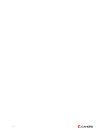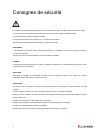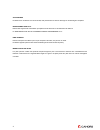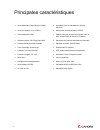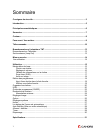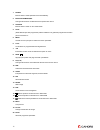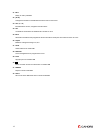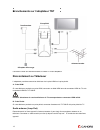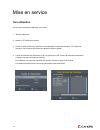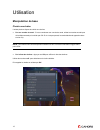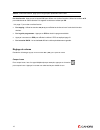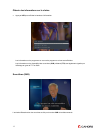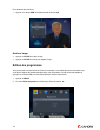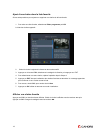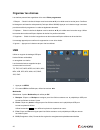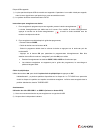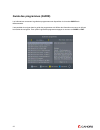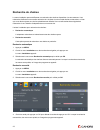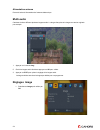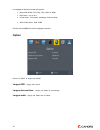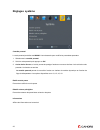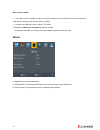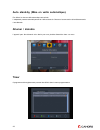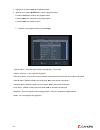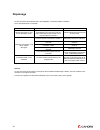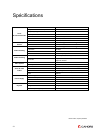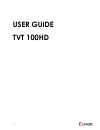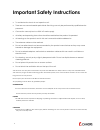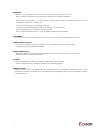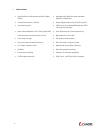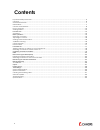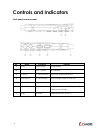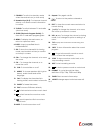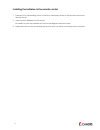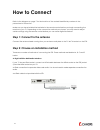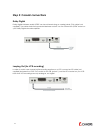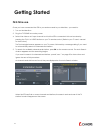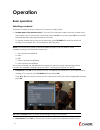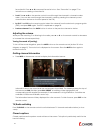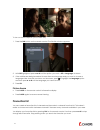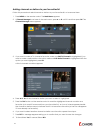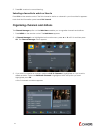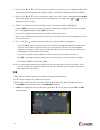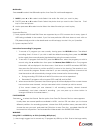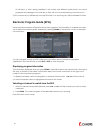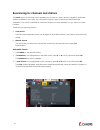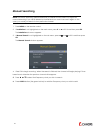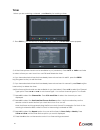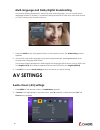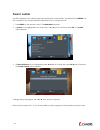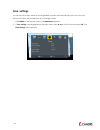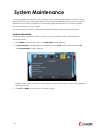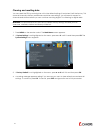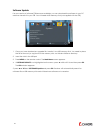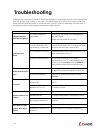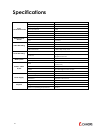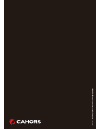Summary of TVT 100HD
Page 2
2.
Page 3
3 consignes de sécurité le récepteur ne doit être utilisé que branché à une prise 220-240v vac 50hz, à l’intérieur dans un endroit sec et aéré. La prise secteur sert de dispositif de sectionnement de l’alimentation 230v, même si l’appareil est éteint. La fiche d’alimentation doit être aisément acces...
Page 4
4 accessoires n’utilisez aucun accessoire non recommandé; cela pourrait être une source de danger ou endommager le récepteur. Branchement sur la tv débranchez l’appareil de l’alimentation principale avant de brancher ou de débrancher le câble tv. Le non-respect de cette consigne pourrait endommager ...
Page 5
5 introduction ce manuel vous aidera à apprendre les fonctions de base comme l’installation, la sélection des chaînes et les nombreuses autres fonctions de l’appareil. Toutes les fonctions peuvent être commandées à l’aide de la télécommande la télécommande est conçue pour accéder facilement à toutes...
Page 6
6 principales caractéristiques • sortie multimédia haute définition (hdmi) • compatible avec les standards de diffusion hd et sd • sortie composante yuv (y/pb/pr) • sortie audio numérique optique: s/pdif • sortie composite cvbs • usb2.0 host pour la lecture des fichiers vidéo et mp3, images jpeg et ...
Page 7
7 sommaire consignes de sécurité ....................................................................................................... 3 introduction ........................................................................................................................ 5 principales caractéristiq...
Page 8
8 contenu nous espèrons que vous prendrez plaisir à utiliser votre adaptateur tnt hd cahors. Deballage déballez l’appareil et vérifiez que tous les éléments suivants sont inclus dans l’emballage : 1 x télécommande 1 x manuel d’utilisation 2 x piles aaa 1 x adaptateur tnt tvt100hd télécommande manuel...
Page 9
9 face avant / face arrière no. Nom connecteur fonction 1 dc 5v in fiche femelle 3.5mm alimentation électrique 2 ir jack 2.5mm déport infrarouge 3 ant. In iec 169-24 male entrée antenne 4 ant. Out iec 169-24 femelle sortie antenne 5 hdmi connecteur hdmi connecteur hdmi audio vidéo numérique 6 usb us...
Page 10
10 télécommande.
Page 11
11 1. Power bascule entre le mode opération et le mode standby. 2. Boutons numeriques changent les chaînes ou sélectionnent les options des menus. 3. Tv/radio bascule entre le mode tv et le mode radio. 4. Guide (guide électronique des programmes) affiche la diffusion du guide des programmes tv/radio...
Page 12
12 21. Exit retour au menu précédent 22. (▲/▼) changent les chaînes ou les éléments de haut en bas sur les menus 23. Vol (◄ / ►) monte/baisse le volume, navigation dans les menus 24. Txt visualise les informations du télétexte de la chaîne en cours. 25. Info affiche les informations des programmes e...
Page 13
13 branchements sur l’adaptateur tnt connecter la fiche de l’antenne terrestre à l’entrée tv in de l’adaptateur. Raccordement au téléviseur l’adaptateur peut être connecté au téléviseur via la prise hdmi ou la prise péritel. A : prise hdmi si votre téléviseur possède une prise hdmi, connecter un câb...
Page 14: 1Ère Utilisation
14 mise en service 1ère utilisation une fois les raccordements effectués, vous devez : 1. Allumer le téléviseur. 2. Mettre le tvt100hd sous tension. 3. Choisir le canal auxiliaire sur le téléviseur correspondant à l’entrée sur laquelle le tvt100hd est raccordé. (voir le manuel d’utilisateur du télév...
Page 15: Manipulation De Base
15 utilisation manipulation de base choisir une chaîne il existe plusieurs façons de choisir une chaîne: • par son numéro de canal : si vous connaissez son numéro de canal, utiliser les touches numériques de la télécommande puis valider par ok. Si ok n’est pas pressé, le canal sélectionné apparaitra...
Page 16
16 astuce : utiliser les boutons “page” pour naviguer plus rapidement dans la liste par liste favorite : appuyer sur le bouton fav pour afficher vos chaînes favorites. Utiliser les touches ▲/▼ pour sélectionner la chaîne désirée. Puis appeler la chaîne en validant par ok . Voir page 17 pour créer un...
Page 17
17 obtenir des informations sur la chaîne • appuyer info pour afficher le bandeau d’information. Les informations sur le programme en cours et le programme suivant sont affichées. Les informations sur la disponibilité des sous-titres ( sub ), télétexte( ttx ) sont également signalés par l’affichage ...
Page 18: Edition Des Programmes
18 pour désactiver les sous-titres : 1. Appuyer sur la touche sub de la télécommande et choisir arrêt . Arrêt sur image • appuyer sur pause pour geler l’image. • appuyer sur pause à nouveau pour dégeler l’image. Edition des programmes vous pouvez créer une liste favorite de chaîne (par exemple si vo...
Page 19
19 ajout d’une chaîne dans la liste favorite suivre cette procédure pour ajouter ou supprimer une chaîne de la liste favorite. 1. Pour créer une liste favorite, sélectionner editer programme puis ok la liste des chaînes apparaît : 2. Choisir la chaîne à ajouter à la liste avec les touches ▲/▼ . 3. A...
Page 20: Organiser Les Chaînes
20 organiser les chaînes les chaînes peuvent être organisées via le menu editer programmes . 1. Bloquer : choisir la chaîne à bloquer avec les touches ▲/▼ puis valider avec la touche jaune. Confirmer le blocage en saisissant le code parental (code par défaut 000000).Appuyer sur le bouton rouge à nou...
Page 21
21 disque usb supportés: 1) la plus part des disques usb du marché sont supportés. Cependant si un modèle n’était pas supporté, merci de nous signalé avec quel produit vous avez rencontré des soucis. 2) le système de fichier recommandé est le fat32 instructions pour enregistrer une chaîne: 1. Pour e...
Page 22
22 guide des programmes (guide) les informations concernant le guide des programmes sont disponibles via la touche guide de la télécommande. Il est possible de naviguer dans le guide des programmes et d’afficher les informations en cours en utilisant les touches de navigation. Pour quitter le guide ...
Page 23: Recherche De Chaînes
23 recherche de chaînes le menu installation permet d’effectuer une recherche des chaînes disponibles via votre antenne. Il est nécessaire d’effectuer une nouvelle recherche de s chaînes si une nouvelle chaîne est transmise, ou bien que vous désirez ajouter une chaîne précédemment effacée. Une nouve...
Page 24: Multi-Audio
24 alimentation antenne permet d’activer d’alimentation de l’antenne électronique multi-audio certaines chaînes diffusent plusieurs langues audio. La langue française et la langue en version originale par exemple. 1. Appuyer sur la touche lang 5. Choisir la langue audio désirée et appuyer sur ok pou...
Page 25: Option
25 les réglages ci-dessous peuvent être ajustés : • mode vidéo hdmi: 576i, 576p, 720p, 1080i, et 1080p • ratio écran : 4:3 ou 16:9 • format vidéo – plein écran, recadrage, boite aux lettres • sortie vidéo péritel : rvb, cvbs presser la touche exit une fois les réglages accomplis option permet de déf...
Page 26: Réglages Système
26 réglages système contrôle parental le code parental par défaut est 000000 . Il est nécessaire pour modifier les paramètres parentaux 1. Sélectionner le contrôle parental . 2. Saisir le code parental puis appuyer sur ok. 3. Accès chaîne & menu , si activé, permet de protéger l’accès aux menus et c...
Page 27: Heure
27 mise à jour du logiciel 1. Pour mettre à jour le récepteur, copier le nouveau firmware sur une clé usb (non fournie) à la racine de cette dernière. Ne pas copier le fichier dans un dossier 2. Insérer la clé usb dans un port usb du tvt100hd 3. Sélectionner mise à jour du logiciel et appuyer sur ok...
Page 28: Allumer / Éteindre
28 auto stand-by (mise en veille automatique). Par défaut, la mise en veille automatique est activée. L’adaptateur passera automatiquement en veille au bout de 3 heures si aucune action de la télécommande n’est détectée. Allumer / éteindre l’appareil peut être démarré et/ou éteint pour une période d...
Page 29
29 1. Appuyer sur la touche timer de la télécommande 2. Appuyer sur la touche rouge pour crée une programmation . La touche verte pour modifier une programmation la touche bleu pour supprimer une programmation la touche exit pour quitter le menu 2. Création d’une programmation (touche rouge ) - type...
Page 30: Dépannage
30 dépannage si vous rencontrez des problèmes avec votre adaptateur, consultez le tableau ci-dessous. Cela n’est peut-être pas un problème : symptôme cause probable solution appareil sous tension, mais aucun affichage à l’écran vérifiez soigneusement la prise d’alimentation pour s’assurer qu’elle es...
Page 31
31 spécifications tuner & channel decoder input connector antenna iec 169-2 female output connector – rf loop out iec 162-2 male frequency range 174mhz–230mhz, 474mhz–868mhz input impedance 75Ω if bandwidth 7 and 8 mhz (switchable) code rate 1/2, 2/3, 3/4, 5/6, 7/8 guard interval 1/4, 1/8, 1/16, 1/3...
Page 32
1.
Page 33: User Guide
2 user guide tvt 100hd.
Page 34
3 important safety instructions • to avoid electric shock, do not open the unit. • there are no user-serviceable parts inside. Servicing can only be performed by qualified service personnel. • connection can only be to a 240v ac mains supply. • all safety and operating instructions should be read be...
Page 35
4 ventilation the slots on top of the stb must be left uncovered to allow proper airflow to the unit. Ensure a minimum distance of 5cm around the apparatus for sufficient ventilation. Ensure that the ventilation is not impeded by covering the ventilation openings with items such as newspapers, table...
Page 36
5 • main features • high definition multimedia interface (hdmi) output • decodes high definition and standard definition broadcasts • component output (y/pb/pr) • dolby digital audio output: s/pdif optical • composite output • usb2.0 host for video&mp3 playback,jpeg viewing and software • multi-vide...
Page 37: Contents
6 contents important safety instructions ........................................................................................................................................... 2 contents ...............................................................................................................
Page 38: General Introduction
7 tvt100hd general introduction we hope you enjoy using your digital terrestrial receiver! Unpacking pack the unit and check to make sure that all of the following items are included in the packaging. 1 x remote control unit (rcu) 1 x user manual 2 x aaa batteries 1 x digital terrestrial receiver.
Page 39: Controls And Indicators
8 controls and indicators front panel and rear panel no. Name connector function 1 dc in 3.5mm socket power supply 2 ir jack 2.5mm ir extender 3 tv ant in iec 169-24 female input from terrestrial antenna 4 loop out tv iec 169-24 male loop-through output to vcr, etc. 5 hdmi s/pdif hdmi cable hdmi vid...
Page 40: Remote Control
9 remote control.
Page 41
10 1. Standby: to switch to stand-by mode when the receiver is on (or vice versa) 2. Numeric keys (0–9): to choose a channel directly, or to enter numeric information in a menu 3. Tv/rad: to switch between tv and radio (and vice versa) 4. Guide (electronic program guide): to show the tv and radio pr...
Page 42
11 installing the batteries in the remote control 1. Press down on the retaining catch on the lid of the battery recess on the remote control and remove the lid. 2. Insert two aaa batteries into the recess. Be careful to insert the batteries as shown in the diagram inside the recess. 3. Replace the ...
Page 43: How To Connect
12 how to connect refer to the diagram on page 7 for the location of the sockets identified by numbers in the procedures in this section. Make sure you have installed the batteries in the remote control before you begin connecting the receiver to your tv. Depending on the connection method you choos...
Page 44
13 step 3: coaxial connections dolby digital dolby digital bitstream audio s/pdif can be achieved using an coaxial cable. (this cable is not supplied.) the cable should be connected between socket 3 on the stb and the s/pdif socket on your dolby digital decoder amplifier. Looping out (for vcr record...
Page 45: Getting Started
14 getting started first-time use once you have connected the stb to your antenna and to your television, you need to: 1. Turn on the television. 2. Plug the tvt100hd into mains power. 4. Select the video or av input channel to which the stb is connected: this can be done by pressing the tv/av or vi...
Page 46: Operation
15 operation basic operations selecting a channel there are a number of ways to select a tv channel or radio station: • number pad on the remote control : if you know the channel number, enter the number using the number keys on the remote control and then press ok . (if you don’t press ok , the cha...
Page 47
16 favourites list. Press ▲ or ▼ to see each favourite in turn. See “favourites” on page 17 for instructions on creating a favourites list. • scroll: press ▲ or ▼ on the remote control to scroll through the channels in channel number order. (you can also scroll through the channels in order by press...
Page 48: Favourites List
17 to turn on closed captions (or turn them off): 1. Press the sub button on the remote control. The subtitle window appears. 2. With off highlighted, press ▲ or ▼ until the option you want— off or language —is shown. 3. If the subtitles are being broadcast in more than one language and you want to ...
Page 49
18 adding channels or stations to your favourites list follow this procedure to add channels or stations to your favourites list, or to remove them. 1. Press menu on the remote control. The main menu appears. 2. If channel manager is not seen in the main menu, press ▲ or ▼ until it is and then press...
Page 50
19 9. Press ok . To return to normal viewing. Selecting a favourite to watch or listen to press fav on the remote control. The first channel or station or channel in your favourites list appears. Note that the information panel reads fav channel . Organising channels and stations the channel manager...
Page 51: Usb
20 4. Lock : press ▲ or ▼ until the channel or station you want to lock is highlighted.Press sub button(the red button)again the program will be un-locked.(the default password is 000000) 5. Move : press ▲ or ▼ until the channel or station you want to lock is highlighted.Press audio button(the green...
Page 52
21 multimedia .Press ▲ or ▼ to select the usb media option, then press ok, multimedia appears. 1. Music: press ▲ or ▼to select music.Select the audio file what you want to play. 2. Photo: press ▲ or ▼to select photo. Select the photo what you want to view. Press the play key to view next picture. 3....
Page 53
22 of usb key’s or stick’s being available in the market with different quality levels, we cannot guarantee any damage of your usb key or stick will occur from attempting to record on to it. 2) do not remove your usb device from the stb while it is in use during any usb multimedia function. Electron...
Page 54
23 rescanning for channels and stations the install option on the main menu enables you to scan for—that is, detect—digital tv and radio stations available in your area. You will need to rescan if new channels or stations become available, if you want to reinstate a channel or station you have delet...
Page 55: Manual Searching
24 manual searching note: automatic searching (described above) is suitable in most cases. You might use manual searching if you have deleted a channel and now want to access it again. In this case, you would just search for that particular channel. 1. Press menu on the remote control. 2. If install...
Page 56: Timer
25 timer 1.When you are watching a channel , press blue key for booking a timer. 2.. Press sub key ( the red button) to add a timer you want to.The event add screen appears. 3, all the timer options should now be available to you (see below). Press ch ▼ or ch ▲ to activate to select a timer you want...
Page 57: Av Settings
26 multi-language and dolby digital broadcasting if a channel is being broadcast in more than one audio language, you can choose which language to listen to. Similarly, if a channel is being broadcast in more than one audio format, you can choose which format to listen to. 1. Press the audio button ...
Page 58: Option
27 with this menu you can control the following settings: • aspect ratio : 4:3 or 16:9 • resolution : 576i, 576p, 720p 1080i and 1080p • tv format : pal , ntsc • video output : rgb, cvbs 3. Select an option you want to change. If necessary, press ▲ or ▼ until the option is highlighted. 4. With the o...
Page 59: Parent Control
28 parent control the stb is shipped with a default personal identification number (pin). The default pin is 000000 . The pin is required if you have enabled the parental lock to change the pin: 1. Press menu on the remote control. The main menu appears. 2. If system is not highlighted in the main m...
Page 60: Time Settings
29 time settings you can set up to eight timers at which specified channels will automatically come on or the unit will turn off. Follow this procedure to set or change a timer. 1. Press menu on the remote control. The main menu appears. 2. If t ime settings is not highlighted in the main menu, pres...
Page 61: System Maintenance
30 system maintenance you can upgrade the software in your stb as new versions become available. Information about the current version (and information about the hardware) is available from the menu to help you determine if you need to upgrade. This information might also be useful if you need to ob...
Page 62
31 clearing and resetting data you can reset the stb, by restoring the unit to the default settings it had when it left the factory. This clears all channels, stations, preferences and other user settings. You will need to rescan for channels and stations before you can continue watching digital tv ...
Page 63
32 software update if a new version of software stb becomes available, you can download the software to your pc and then transfer it to your stb. You will need a usb memory stick (not supplied with the stb). 1. Once you have obtained an upgrade file, transfer it to a usb memory stick. You need to pl...
Page 64: Troubleshooting
33 troubleshooting there may be a number of causes of abnormal operation. Occasionally receivers can hang (just as a pc will do from time to time). In this case, you should disconnect the stb from mains power, wait 30 seconds and then reconnect it to mains power. If the unit is still not operating c...
Page 65: Specifications
34 specifications tuner & channel decoder input connector antenna iec 169-2 female output connector – rf loop out iec 162-2 male frequency range 174mhz–230mhz, 474mhz–868mhz input impedance 75Ω if bandwidth 7 and 8 mhz (switchable) code rate 1/2, 2/3, 3/4, 5/6, 7/8 guard interval 1/4, 1/8, 1/16, 1/3...
Page 66
Réalisation : division equipement de communication.