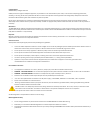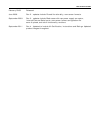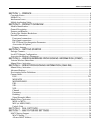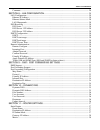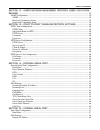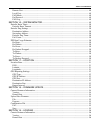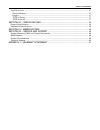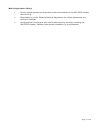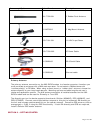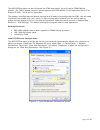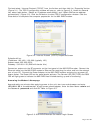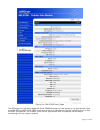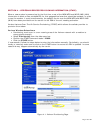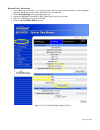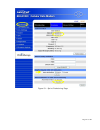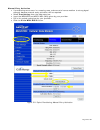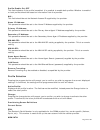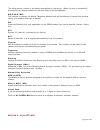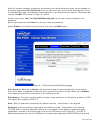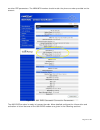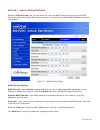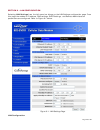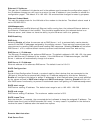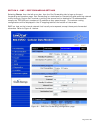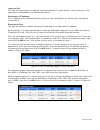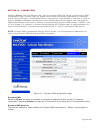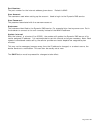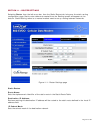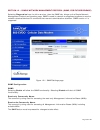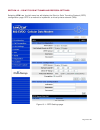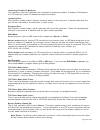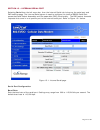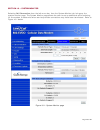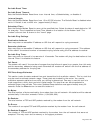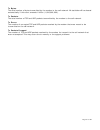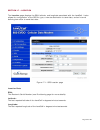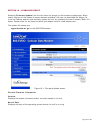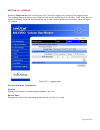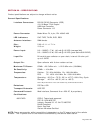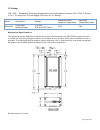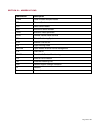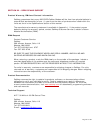- DL manuals
- CalAmp
- Network Router
- 882?EVDO?XXX
- User Manual
CalAmp 882?EVDO?XXX User Manual
Summary of 882?EVDO?XXX
Page 1
882‐evdo‐xxx cdma cellular data modem & ip router user manual 001‐0003‐822 revision 4; september 2011.
Page 2
Copyright notice ©2010 calamp. All rights reserved. Calamp reserves the right to modify the equipment, its specification or this manual without prior notice, in the interest of improving performance, reliability, or servicing. At the time of publication all data is correct for the operation of the e...
Page 3
Revision history february 2008 released june 2008 rev 2 - updates include firewall functionality, new screen formats. September 2009 rev 3 - updates include black case with new power supply connector, internal/external serial ports, new screen format configuration file save & upload, and other funct...
Page 4
Table of contents s s e e c c t t i i o o n n 1 1 – – p p r r e e f f a a c c e e ....................................................................................................................... 9 copyright notice ..................................................................................
Page 5
Table of contents comment ........................................................................................................................................... 28 s s e e c c t t i i o o n n 8 8 – – l l a a n n c c o o n n f f i i g g u u r r a a t t i i o o n n ..................................
Page 6
Table of contents s s e e c c t t i i o o n n 1 1 2 2 – – s s i i m m p p l l e e n n e e t t w w o o r r k k m m a a n n a a g g e e m m e e n n t t p p r r o o t t o o c c o o l l ( ( s s n n m m p p , , f f o o r r f f u u t t u u r r e e r r e e l l e e a a s s e e ) ) .............................
Page 7
Table of contents remote port ...................................................................................................................................... 48 local port ............................................................................................................................
Page 8
Table of contents log file actions ................................................................................................................................... 57 store in modem.......................................................................................................................
Page 9
Page 9 of 62 s s e e c c t t i i o o n n 1 1 – – p p r r e e f f a a c c e e copyright notice ©2009 calamp. All rights reserved. This manual covers the operation of the calamp 882-evdo cellular data modem ip routers. Specifications described are typical only and are subject to normal manufacturing a...
Page 10
Page 10 of 62 mobile application safety do not change parameters or perform other maintenance of the 882-evdo modem while driving. Road safety is crucial. Observe national regulations for cellular telephones and devices in vehicles. Avoid potential interference with vehicle electronics by correctly ...
Page 11
Page 11 of 62 s s e e c c t t i i o o n n 2 2 – – p p r r o o d d u u c c t t o o v v e e r r v v i i e e w w module identification label information the label contains the calamp part number, serial number, fcc id and the esn numbers. The esn number is required by your cellular carrier when activat...
Page 12
Page 12 of 62 external connections front panel connections fig. 2.1 882-evdo front panel panel indicator connection description svc type service type solid = higher speed service blinking = lower speed service off = no service tx/rx transmit/receive indication of data transmission or reception activ...
Page 13
Page 13 of 62 back panel connections fig. 2.2 882-evdo back panel panel indicator connection description ethernet rj-45 ethernet interface for ethernet connection to devices usb host usb interface for external devices (i.E., memory drives or gps devices). Odp use only. Reset one second hold for unit...
Page 14
Page 14 of 62 accessory/option order number description 401-7500-001 4” rubber duck antenna l2-ant0003 3” mag mount antenna 150-7001-001 110 vac input power 150-7500-002 dc power cable l2-cab0002 db-9 serial cable l2-cab0006 ethernet cable primary antenna the primary antenna connection on the 882-ev...
Page 15
Page 15 of 62 the 882-evdo modem can be configured via html web pages. You will need a cdma cellular account. For tcp/ip please request a packet data account with mobile ip and optionally static ip or simple ip (sip). This is carrier dependent. The modem is configured with default settings and is re...
Page 16
Page 16 of 62 find and select “internet protocol (tcp/ip)” from the list box and then click the “properties” button (figure 3.1). The tcp/ip configuration window will pop up, refer to figure 3.2. Under the general tab, select radio button “obtain an ip address automatically” and “obtain dns server a...
Page 17
Page 17 of 62 figure 3.4: 882-evdo home page the ppp status on the home page will show down because the new device is not provisioned. Also, the mdn/mtn or msid/imsi (min) lines may show an invalid phone number indicating the unit has not been provisioned. The modem must first be provisioned with th...
Page 18
Page 18 of 62 s s e e c c t t i i o o n n 4 4 – – v v e e r r i i z z o o n n w w i i r r e e l l e e s s s s p p r r o o v v i i s s i i o o n n i i n n g g i i n n f f o o r r m m a a t t i i o o n n ( ( o o t t a a s s p p ) ) when a new modem is powered up for the first time, most of the mdn/mtn...
Page 19
Page 19 of 62 manual-entry activation if provisioning must occur in a roaming area, make sure to have a medium to strong signal strength because manual-entry activation will be required. select provisioning from the side menu bar. input the mdn/mtn and msid/imsi (min) given by your provider ...
Page 20
Page 20 of 62 s s e e c c t t i i o o n n 5 5 – – s s p p r r i i n n t t p p r r o o v v i i s s i i o o n n i i n n g g i i n n f f o o r r m m a a t t i i o o n n ( ( o o m m a a - - d d m m ) ) when a new modem is powered up for the first time, most of the mdn/mtn and msid/imsi (min) information...
Page 21
Page 21 of 62 figure 5.1: sprint provisioning page.
Page 22
Page 22 of 62 manual-entry activation if provisioning must occur in a roaming area, make sure to have a medium to strong signal strength because manual-entry activation will be required. select provisioning from the side menu bar. input the mdn/mtn and msid/imsi (min) given by your provider. ...
Page 23
Page 23 of 62 advanced settings the advanced settings page supports the programming of 2 profiles that may be used to login to the cellular provider's network. It also allows the user to choose which profile is active. A provider may support alternate networks whose use is limited to specific custom...
Page 24
Page 24 of 62 profile enable: on/off this field indicates if the profile is enabled. It is possible to enable both profiles. Whether to enable 1 or both profiles should be based on information from the provider. Nai: this field should be set the network access id supplied by the provider. Home ip ad...
Page 25
Page 25 of 62 the actual phone number of the device as supplied by the carrier. When the unit is successfully provisioned, the phone number for the user account will be displayed. Msid/min/imsi: this number is used by the mobile telephone network and will be different if ported from another carrier ...
Page 26
Page 26 of 62 after the modem has been successfully provisioned, the cellular data connection can be enabled. At the home page select cell connection from the side menu bar, then the dial settings tab. Fill out the dial number, user, and password fields required for the specific carrier account. The...
Page 27
Page 27 of 62 as other ppp parameters. The mdn/mtn number should match the phone number provided on the account. Figure 6.2: 882-evdo successful connection parameters the 882-evdo modem is ready to browse the web. More detailed configuration information and activation of other features of the 882-ev...
Page 28
Page 28 of 62 s s e e c c t t i i o o n n 7 7 – – m m a a c c f f i i l l t t e e r r i i n n g g s s e e t t t t i i n n g g s s selecting lan settings from the left menu bar, then the mac filtering tab, brings up the mac filtering configuration page. Mac filtering allows up to five unique device m...
Page 29
Page 29 of 62 s s e e c c t t i i o o n n 8 8 – – l l a a n n c c o o n n f f i i g g u u r r a a t t i i o o n n selecting lan settings from the left menu bar brings up the lan settings configuration page. From this page the modem’s ip address, dns settings, dhcp settings, and remote administration...
Page 30
Page 30 of 62 ethernet ip address: this sets the ip address of this device and is the address used to access the configuration pages. If the ip address changes you will have to re-enter the new ip address in your browser to access the configuration pages. The default ip is 192.168.1.50 and should be...
Page 31
Page 31 of 62 enter the port number to be used by the landcell local web server. This can be changed if there is a port conflict with an external device. As an example, when the remote ethernet device is restricted to port 80 only, the local port can now be changed to another unreserved port. Remote...
Page 32
Page 32 of 62 s s e e c c t t i i o o n n 9 9 – – d d m m z z / / p p o o r r t t f f o o r r w w a a r r d d i i n n g g s s e e t t t t i i n n g g s s selecting router from the left menu bar, then the port forwarding tab, brings up the port forwarding configuration page. Port forwarding is a tech...
Page 33
Page 33 of 62 dmz support dmz: when set to enable, will allow the modem to use dmz routes using the address set in the destination ip address. When set to disable, will shut down the dmz functionality. This can be used when one ethernet device per modem is used. Dmz will forward all ports to the dev...
Page 34
Page 34 of 62 inbound port: this sets the external port number for incoming requests. To avoid conflict, never reuse any of the same ports as described in the dmz section above. Destination ip address: the ip address of the tethered device for which the port specified in the inbound port field will ...
Page 35
Page 35 of 62 s s e e c c t t i i o o n n 1 1 0 0 – – d d y y n n a a m m i i c c d d n n s s selecting router from the left menu bar, then the dynamic dns tab, brings up the dynamic dns configuration page. Dynamic dns is a system which allows the domain name data of a computer with a varying (dynam...
Page 36
Page 36 of 62 port number: the port number for the internet address given above. Default is 8245. User account: the username used when setting up the account. Used to login to the dynamic dns service. User password: the password associated with the username account. Hostname: the hostname identified...
Page 37
Page 37 of 62 s s e e c c t t i i o o n n 1 1 1 1 – – r r o o u u t t e e r r s s e e t t t t i i n n g g s s selecting router from the left menu bar, then the static routes tab, brings up the static routing configuration page. Static route tables are created from the routing screen and appear at th...
Page 38
Page 38 of 62 gateway ip address: selects ppp (this modem's wireless internet connection), pptp (vpn client), or the local network ip address for the gateway to the destination address. As an example, data by default will go through ppp. But if pptp (vpn client) is on, routing can go around the vpn ...
Page 39
Page 39 of 62 s s e e c c t t i i o o n n 1 1 2 2 – – s s i i m m p p l l e e n n e e t t w w o o r r k k m m a a n n a a g g e e m m e e n n t t p p r r o o t t o o c c o o l l ( ( s s n n m m p p , , f f o o r r f f u u t t u u r r e e r r e e l l e e a a s s e e ) ) selecting diagnostics from the...
Page 40
Page 40 of 62 s s e e c c t t i i o o n n 1 1 3 3 – – p p o o i i n n t t - - t t o o - - p p o o i i n n t t t t u u n n n n e e l l i i n n g g p p r r o o t t o o c c o o l l s s e e t t t t i i n n g g s s selecting vpn from the left menu bar will display the point-to-point tunneling protocol (p...
Page 41
Page 41 of 62 pptp client configuration pptp client: selecting enable will allow the pptp functionality. Selecting disable will shut off pptp functionality. Set default route to pptp: selecting enable will route all ip traffic through the pptp connection. Selecting disable will not route ip traffic ...
Page 42
Page 42 of 62 s s e e c c t t i i o o n n 1 1 4 4 – – e e x x t t e e r r n n a a l l s s e e r r i i a a l l p p o o r r t t selecting serial from the left menu bar, then the external serial tab, brings up the serial port and pad settings page. The external serial screen is used to configure the rs...
Page 43
Page 43 of 62 baud rate: sets the baud rate of the serial port. Settings may range from 300 to 115,200 bits per second. The default baud rate is 115,200 bps. Inter character timeout: sets the interval between packets being sent, no matter the size, from 1 to 65,535 ms. Dtr: defines the data terminal...
Page 44
Page 44 of 62 dsr: sets the data set ready to always on, on when available, on when connected or always off. The dsr parameter determines how the modem controls the state of the data set ready circuit. Always on: dsr is always on. On when available: dsr is on when the rf signal present and phone reg...
Page 45
Page 45 of 62 incoming friendly ip address: this specifies a remote ip address that is allowed to access the modem. A wildcard ip address of 0.0.0.0 allows all remote ip address to access the modem. Incoming port: sets the port number used to forward incoming traffic to the serial port. Inbound traf...
Page 46
Page 46 of 62 timeout: a new client will be accepted only after a specified timeout. The duration of the timeout is specified by the inactivity timeout, or the hard timeout, or a combination of both. The default value is new client. Server inactivity timeout: time after which the current connection ...
Page 47
Page 47 of 62 s s e e c c t t i i o o n n 1 1 5 5 – – i i n n t t e e r r n n a a l l s s e e r r i i a a l l p p o o r r t t selecting serial from the left menu bar, then the internal serial tab, brings up the serial port and pad settings page. The internal serial screen is used to configure the in...
Page 48
Page 48 of 62 pad settings remote ip address: sets the ip address of the device using the pad functionality. Remote port: sets the port number used by the remote device to accept requests from the landcell. Local port : sets the port number used by the landcell to accept requests from the remote dev...
Page 49
Page 49 of 62 s s e e c c t t i i o o n n 1 1 6 6 – – s s y y s s t t e e m m m m o o n n i i t t o o r r selecting cell connection from the left menu bar, then the system monitor tab, brings up the system monitor page. The system monitor page allows the user to set up additional self-monitoring for...
Page 50
Page 50 of 62 periodic reset timer periodic reset timeout: sets the periodic modem reset timer to an interval time, a scheduled day, or disables it. Interval length: sets the periodic modem reset time from 15 to 65,535 minutes. The periodic reset is disabled when set to 0. Default is set to 4320 min...
Page 51
Page 51 of 62 tx bytes: the total number of bytes transmitted by the modem to the cell network. All statistics will be cleared automatically if this count exceeds 1 billion (1,000,000,000). Tx packets: the total number of tcp and udp packets transmitted by the modem to the cell network. Tx errors: t...
Page 52
Page 52 of 62 s s e e c c t t i i o o n n 1 1 7 7 – – l l o o c c a a t t i i o o n n the location page displays the esn, latitude, and longitude associated with the landcell. It also allows for configuration of the gps fix type, a remote destination to send data, and an interval defining how often ...
Page 53
Page 53 of 62 gps reporting settings gps type: sets the gps fix type. If true gps is used, the cell module determines the gps coordinates by itself. If assisted gps is used, the cell module uses a position determination entity located at the gps ip address and port to determine its location. Gps ip ...
Page 54
Page 54 of 62 s s e e c c t t i i o o n n 1 1 8 8 – – f f i i r r m m w w a a r r e e u u p p d d a a t t e e selecting firmware update from the left menu bar brings up the firmware update page. When newer versions of the modem firmware become available, the user can download the proper file from th...
Page 55
Page 55 of 62 upload new firmware file: field to input the downloaded update file to the modem. The browse button can be used to locate the file in a specific folder. The update can be done remotely if remote administration is enabled. Progress: displays the update progress after the save button has...
Page 56
Page 56 of 62 s s e e c c t t i i o o n n 1 1 9 9 – – l l o o g g g g i i n n g g selecting diagnostics from the left menu bar, then the logging tab, brings up the logging page. The logging page provides a way to capture the current status log of the modem. Such a log may be useful to calamp technic...
Page 57
Page 57 of 62 log file actions store in modem: selecting store in modem and pressing go creates a current status log. Completing a store in modem will overwrite existing status logs. Display: selecting display and pressing go will display a previously stored log directly to the web browser. You can ...
Page 58
Page 58 of 62 s s e e c c t t i i o o n n 2 2 0 0 – – s s p p e e c c i i f f i i c c a a t t i i o o n n s s product specifications are subject to change without notice. General specifications interface connectors: rs-232 de-9s connector (dce) 10/100 base-t full duplex usb host controller power con...
Page 59
Page 59 of 62 ul ratings usl, cnl – information technology equipment for use in hazardous locations, class i, div 2, groups a, b, c, d, using class 2 power supply. See below for ul ratings. Model description ratings maximum rated ambient temperature operating temperature code 882‐evdo cdma data mode...
Page 60
Page 60 of 62 s s e e c c t t i i o o n n 2 2 1 1 – – a a b b b b r r e e v v i i a a t t i i o o n n s s abbreviation description cdma code division multiple access cts clear to send dcd data carrier detect esn electronic serial number evdo evolution data optimized gprs general packet radio service...
Page 61
Page 61 of 62 s s e e c c t t i i o o n n 2 2 2 2 – – s s e e r r v v i i c c e e a a n n d d s s u u p p p p o o r r t t product warranty, rma and contact information calamp guarantees that every 882-evdo cellular modem will be free from physical defects in material and workmanship for one (1) year...
Page 62
Page 62 of 62 a a p p p p e e n n d d i i x x 1 1 – – w w a a r r r r a a n n t t y y s s t t a a t t e e m m e e n n t t calamp warrants to the original purchaser for use ("buyer") that data telemetry products manufactured by drl ("products") are free from defects in material and workmanship and wi...