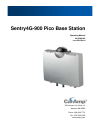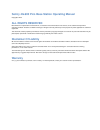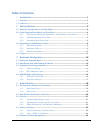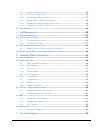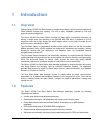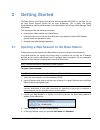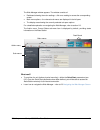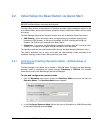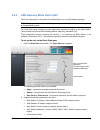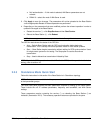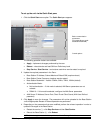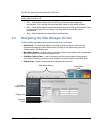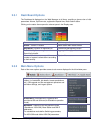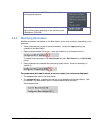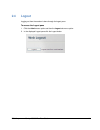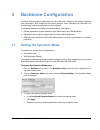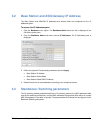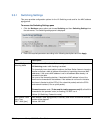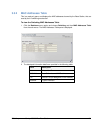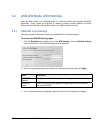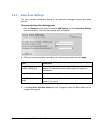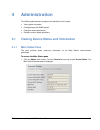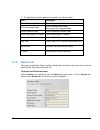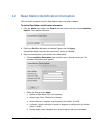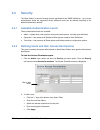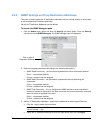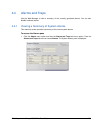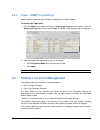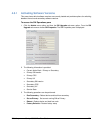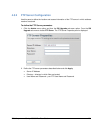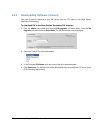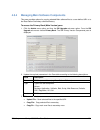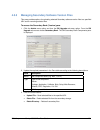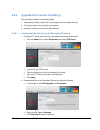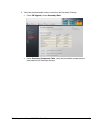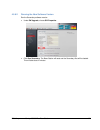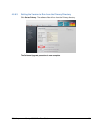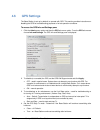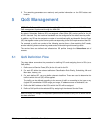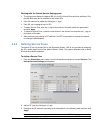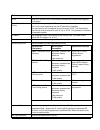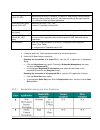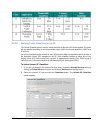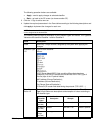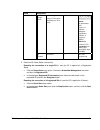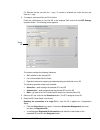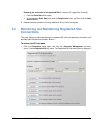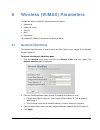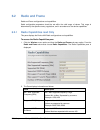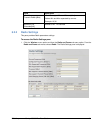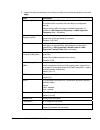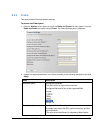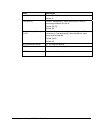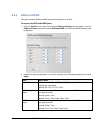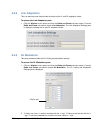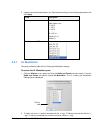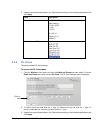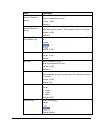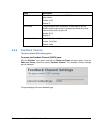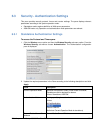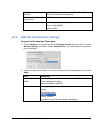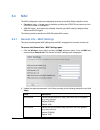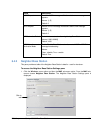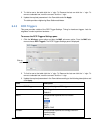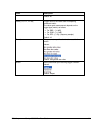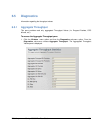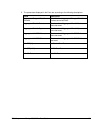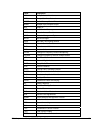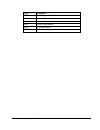- DL manuals
- CalAmp
- Wireless Router
- Sentry 4G-900
- Operating Manual
CalAmp Sentry 4G-900 Operating Manual
Summary of Sentry 4G-900
Page 1
Sentry4g-900 pico base station operating manual 001-9290-000 june 2010 rev.0 299 johnson ave, suite 110 waseca, mn 56093 phone: (800) 992-7774 fax: (507) 833-6748 www.Calamp.Com.
Page 2: All Rights Reserved
Sentry 4g-900 pico base station operating manual copyright © 2010 all rights reserved dissemination or reproduction of this document, or evaluation and communication of its contents, is not authorized except where expressly permitted. Violations are liable for damages. All rights reserved, particula...
Page 3: Table of Contents
Table of contents 1 introduction .................................................................................................... 1 1.1 overview .................................................................................................................................... 1 1.2 features ......
Page 4
4.5.1 activating software versions ..................................................................................... 25 4.5.2 ftp server configuration .......................................................................................... 26 4.5.3 downloading software versions ..................
Page 5: Introduction
1 introduction 1.1 overview calamp sentry 4g-900 pico base station is a single sector station used to enhance outdoor and indoor wimax coverage and capacity. The unit is easily installable, powered by poe and supports remote management. The sentry 4g-900 pico base station provides full base station ...
Page 6: Getting Started
2 getting started the base station should be provisioned with basic parameters before it is mounted (i.E. On the pole) where physical access will be more challenging. This is easily and quickly accomplished by opening a web session to the base station and using the web manager quick start screen. Th...
Page 7
The web manager window appears. The window consists of: • dashboard showing the main readings – click on a reading to access the corresponding screen. • main menu options – the relevant sub-menus are displayed in the left pane • the display area showing the currently selected sub-pane options. For a...
Page 8: 2.2
2.2 initial setup the base station via quick start note: the quick start menu is usually accessed for the first time via a local connection before the base station is mounted onto the pole. The quick start screen concentrates the ip address and other basic parameters required to set up the base stat...
Page 9: 2.2.2
2.2.2 asn-gateway mode quick start follow this instructions in this section if the base station is in an asn gateway topology. Note: all the parameters available in this pane, are also available in other panes corresponding to their parameter groups. The quick start pane provides the basic parameter...
Page 10: 2.2.3
O null authentication – if this mode is selected, aaa server parameters are not relevant. O pkmv2.0 – select this mode if aaa server is used. 3. Click apply to save the changes. The parameters will not be uploaded to the base station until the appropriate restart or reboot operation was performed. 4...
Page 11
To set up the unit via the quick start pane 1. Click the quick start menu option. The quick start pane appears. Basic communication parameters (corresponding to mode: standalone/asn-gw) control options the following operation buttons are available: • apply – implements changes performed by the user....
Page 12: 2.3
The gps link state shows the status of the gps link: note: by default, gps operation is enabled. To disable gps (i.E. For operation in the lab or testing), refer to section 4.6. • auto – default. Base station waits for gps synchronization before beginning transmission. This is usually the normal ope...
Page 13: 2.3.1
2.3.1 dash board options the dashboard is displayed on the web manager at all times, providing a glance view of vital parameters: alarms, up/down rate, registration elapsed time, base station status. Clicking on the status items opens the relevant pane in the display area. Item click to open the.. S...
Page 14: 2.3.3
Wireless – access to all wimax parameters configuration and diagnostics options. Quick start – access to all parameters required for initial set up of the system, depending on the operation mode (standalone / asn-gw). 2.3.3 modifying parameters modified parameters are updated on the base station und...
Page 15: 2.4
© calamp sentry 4g-900 pico base station 11 2.4 logout logging out from the session is done through the logout pane. To access the logout pane 1. Click the admin menu option and then the logout sub-menu option. 2. In the displayed logout pane click the logout button..
Page 16: Backbone Configuration
3 backbone configuration the base station backbone parameters provide infrastructure settings of the system mode and other parameters. After configuring the system operation mode (standalone or asn-gw), the corresponding backbone parameters can be configured. The following backbone configurations ar...
Page 17: 3.2
3.2 base station and asn-gateway ip address the base station and asn-gw ip addresses and subnet mask are configured via the ip addresses pane.. To access the ip addresses pane 1. Click the backbone menu option. The backbone admin sub-menu list is displayed in the sub-menu option pane. 2. From the ba...
Page 18: 3.3.1
3.3.1 switching settings this pane provides configuration options for the l2 switching mode and for the mac address aging period. To access the switching settings pane 1. Click the backbone menu option and choose switching and then switching settings from the sub-menus. The switching settings pane i...
Page 19: 3.3.2
3.3.2 mac addresses table this is a read-only pane, and displays the mac addresses learned by the base station, that are used by the l2 switching mechanism. To view the switching mac addresses table 1. Click the backbone menu option and choose switching and then mac addresses table from the sub-menu...
Page 20: 3.4
3.4 asn-gw mode: asn settings when the base station is in asn-gw mode, it is required to define the backbone asn-gw parameters. These include the asn-gw ip address, tunneling method (between the base station and the asn-gw), and the base station ÅÆ asn keep-alive intervals. 3.4.1 asn-gw link setting...
Page 21: 3.4.2
3.4.2 keep alive settings this pane provides configuration options for the keep-alive messages intervals and retries protocol. To access the keep alive settings pane 1. Click the backbone menu option and choose asn settings and then keep alive settings from the sub-menus. The keep alive settings pan...
Page 22: Administration
4 administration the following administration operations are described in this chapter: • view system information • configure traps and snmp options • configure access permissions • software version update operations 4.1 viewing device status and information 4.1.1 main status pane this pane provides...
Page 23: 4.1.2
2. The displayed information details are provided in the following table: field description current frequency [khz] current frequency in khz current bandwidth [mhz] current operative bw in mhz; must be one of the supported bws current preamble index current operative preamble index current base stat...
Page 24: 4.2
4.2 base station identification information this information includes the site id, base station location and antenna details. To define base station identification information 1. Click the admin menu option, the general sub-menu option and then choose installation specific. The installation specific...
Page 25: 4.3
4.3 security the base station is secured through access permissions and snmp definitions. Up to three authentication levels are supported, where additional users can be defined according to the default authentication profiles. 4.3.1 available authentication levels three authentication levels are ava...
Page 26: 4.3.3
4.3.3 snmp settings and trap destination addresses this pane is used to define the ip destination addresses and the minimal severity of events sent to the corresponding ip address destination. Up to five ip destination addresses can be defined. To access the snmp managers pane 1. Click the admin men...
Page 27: 4.4
4.4 alarms and traps use the web manager to view a summary of the currently generated alarms. You can also disable irrelevant alarms. 4.4.1 viewing a summary of system alarms this read-only screen provides a summary of the current system alarms. To access the alarms pane 1. Click the admin menu opti...
Page 28: 4.4.2
4.4.2 traps – snmp trap settings use this pane to select the traps that will be supported by this base station. To access the traps pane 1. Click the admin menu option and then the alarms and traps sub-menu option. From the alarms and traps sub-menus choose traps. The snmp traps settings pane is dis...
Page 29: 4.5.1
4.5.1 activating software versions this pane shows which software versions are currently loaded and provides options for switching between the main and secondary software versions. To access the sw operations pane 1. Click the admin menu option and then the sw upgrade sub-menu option. From the sw up...
Page 30: 4.5.2
4.5.2 ftp server configuration use this pane to define the location and access information of the ftp server in which software versions are stored. To define the ftp server parameters 1. Click the admin menu option and then the sw upgrade sub-menu option. From the sw upgrade sub-menus choose ftp ser...
Page 31: 4.5.3
4.5.3 downloading software versions this pane is used to download a new sw version from the ftp server to the base station secondary sw directory. To download sw to the base station secondary sw directory 1. Click the admin menu option and then the sw upgrades sub-menu option. From the sw upgrades s...
Page 32: 4.5.4
4.5.4 managing main software components this pane provides options for copying selected main software files to a user defined url or to the base station secondary software directory. To access the primary bank (main version) pane 1. Click the admin menu option and then the sw upgrade sub-menu option...
Page 33: 4.5.5
4.5.5 managing secondary software version files this pane provides options for uploading selected secondary software version files to a specified url and for removing selected files. To access the secondary bank (version) pane 1. Click the admin menu option and then the sw upgrade sub-menu option. F...
Page 34: 4.5.6
© calamp sentry 4g-900 pico base station 30 4.5.6 upgrade from version 3.0.4602.Yy this procedure consists of the following steps: 1. Automatically loading a set of files as a package to the secondary directory 2. Running the version and verifying unit operation. 3. Setting the version to run from t...
Page 35
3. Verify that the downloaded version is saved into the secondary directory: • under sw upgrade, choose secondary bank. • under secondary components table, verify that the software components are downloaded to the secondary directory. © calamp sentry 4g-900 pico base station 31.
Page 36
© calamp sentry 4g-900 pico base station 32 4.5.6.2 running the new software version run the secondary software version: • under sw upgrade, choose sw properties. • click run secondary. The base station will reset and the secondary files will be loaded. This will take about 2 minutes..
Page 37
© calamp sentry 4g-900 pico base station 33 4.5.6.3 setting the version to run from the primary directory click set as primary. The software files will run from the primary directory. The software upgrade procedure is now complete..
Page 38: 4.6
4.6 gps settings the base station is set up by default, to operate with gps. This section provides instructions on disabling the gps for troubleshooting purposes or for lab operation conditions. To access the gps info and settings pane 1. Click the admin menu option and then the gps sub-menu option....
Page 39: Qos Management
5. The remaining parameters are read-only and provide information on the gps status and location. 5 qos management note: the qos capabilities are only relevant for standalone configuration. In asn-gw mode, qos management is performed through the asn-gw. By default, subscriber stations (ss) are assig...
Page 40: 5.2
5.2 defining service flow(s) any number of service flows can be defined for the uplink and for the downlink. The service flows are defined via the unicast services setting screen. 5.2.1 the unicast service pane the unicast service settings pane is used to define a pool of service flows, where each f...
Page 41: 5.2.2
Working with the unicast service settings pane • the top two rows display the default (be) ul and dl service flows and their attributes. Only the max bw value can be modified for the default sfs. • up to 30 rows can be added (by clicking the '+' sign). • each ss can be assigned up to 4 sfs • to add ...
Page 42
Field description sf id read only. Service flow id automatically provided by the system after applying the changes. Classification rule priority classification rule priority: 0 to 255 the priority level determining how the sf data will be classified. The same priority can be assigned to an ul and to...
Page 43
© calamp sentry 4g-900 pico base station 39 max rate [kbits/sec] maximum rate for this sf. A value of ‘0’ provides unlimited rate. Max latency [µsec] (ugs, rt, ert) relevant only for ugs, rt and ert. A value of ‘0’ does not put a limit on latency. Maximum latency (delay) for this sf. Set value accor...
Page 44
© calamp sentry 4g-900 pico base station 40 5.2.2.2 defining traffic classifiers for the sf the unicast classifier pane is used to select the traffic to which the sf will be applied. The traffic can be selected according to various parameter types: traffic source and destination, dscp and ip protoco...
Page 45
The following operation buttons are available: • apply – used to apply changes to selected classifier • back – go back to the sf screen (to choose another sf). 3. Click the '+' sign to add a new row. 4. Update the required parameters in the pane table according to the following descriptions and clic...
Page 46
© calamp sentry 4g-900 pico base station 42 field description dscp range mask toslow:toshigh:tosmask (range of tos values followed by the tos mask) 13:57:0x3f 3 bits: ip precedence bits value: 0-7, indicate datagram importance. Default - 0 (higher is better). Bits 3,4,5: values: d,t,r requesting: lo...
Page 47: 5.3
5.3 qos assignment to subscribers after defining the pool of sfs (e.G. For ul a, dl a, ul b, dl b…), these sfs can be assigned to specific sss according to qos requirements. To do so, define the mac address of the sss in the pre-provisioned ss screen, and then assign it the relevant sfs. After assig...
Page 48
© calamp sentry 4g-900 pico base station 44 (to remove the last row click the ‘–‘ sign. To remove a selected row, mark that row and click the ‘–‘ sign. 3. To assign a service profile to an ss in the list: check the radio-button for the first ss to be assigned qos and click the usf settings operation...
Page 49: 5.4
Resetting the connection of all registered sss (in case the sf is applied to all users): • click the quick start menu option. • in the displayed quick start pane click the stop service button, and then click the start service button. 6. Repeat the above procedure to assign additional sfs to the ss a...
Page 50
2. The following information is available: field description number of registered ss devices range [0,1000] ss table the displayed table provides the following information for each ss: field description ms id mac address of ss connections number of dl & ul connections, associated with that msid stat...
Page 51: Wireless (Wimax) Parameters
6 wireless (wimax) parameters the wireless option includes the following sub menu options: • networking • radio and frame • security • mac • diagnostics the sub-menus’ fields and operations are described below. 6.1 network identifiers the network identifiers pane is used to define the base station n...
Page 52: 6.2
6.2 radio and frame radio and frame configurations and capabilities. Radio configurable parameters should be set within the valid range of values. This range is determined by the specific country regulations, and in accordance to the device capabilities. 6.2.1 radio capabilities read only this pane ...
Page 53: 6.2.2
© calamp sentry 4g-900 pico base station 49 field description min / max support transmit power [dbm] min / max support transmit power [dbm]. Values: min and max separated by comma. Example: 10,36 number of rf channels[2x2] number of rf tx channels 6.2.2 radio settings this pane provides radio parame...
Page 54
2. Update the required parameters in the pane according to the following descriptions and click apply. Field description frequency [khz] current / configured frequency. This value will be in use after the next reboot or configuration flashing. Values: must be within the range of allowed frequencies ...
Page 55: 6.2.3
6.2.3 frame this pane provides frame parameters settings. To access the frame pane 1. Click the wireless menu option and then the radio and frame sub-menu option. From the radio and frame sub-menus choose frame. The frame settings pane is displayed. 2. Update the required parameters in the pane acco...
Page 56
© calamp sentry 4g-900 pico base station 52 field description values: [0,113] default: 0 tdd split [%] current / configured dl frame resources [%]: ratio (in percentage) between dl and ul. Values: [53,75] default: 66 dl major groups bitmap (0..63) each bit 1-6 represents one major or minor group of ...
Page 57: 6.2.4
6.2.4 arq and harq this pane provides harq and arq parameters settings for ul and dl. To access the arq and harq pane 1. Click the wireless menu option and then the radio and frame sub-menu option. From the radio and frame sub-menus choose arq and harq. The arq and harq settings pane is displayed. 2...
Page 58: 6.2.5
6.2.5 link adaptation this is a read only pane that provides the status of the ul and dl adaptation mode. To access the link adaptation pane 1. Click the wireless menu option and then the radio and frame sub-menu option. From the radio and frame sub-menus choose link adaptation. The link adaptation ...
Page 59: 6.2.7
3. Update the required parameters in the pane table according to the following descriptions and click apply. Field description index diuc index table index is for: 0 - iuc 0 1 - iuc 1 2 - iuc 2 : 12- iuc 12 values: [0,11] default: 0 modulation and fec code values: 6.2.7 ul modulation this pane provi...
Page 60: 6.2.8
3. Update the required parameters in the pane table according to the following descriptions and click apply. Field description index uiuc index table index is: 0- iuc 0 (ffb) 1- iuc 1 2- iuc 2 : 10- iuc 10 values: [0,11] default: 0 modulation and fec code values: 6.2.8 dl zones this pane provides dl...
Page 61
Field description mandatory zone minimal duration in [slots] minimal zone duration in [slots]. Must not exceeds dl/ul ratio. Values: [4,100] default: 4 mandatory zone maximal duration in [slots] maximal zone duration in [slots] must be greater or equal to: min-number-of-slots-in-time-axis values: [4...
Page 62: 6.2.9
© calamp sentry 4g-900 pico base station 58 field description prbs id pseudo random bit sequence (prbs). Determines carrier and pilot position. Values: [0,2] default: 0 perm base the permutation base (permbase) is used together with the wimax physical layer profile to compute the subcarrier-to-sub- ...
Page 63: 6.3
6.3 security - authentication settings this pane provides security protocol, timers and counter settings. The pane displays relevant parameters according to the system operation mode: • standalone mode: requires definition of aaa server parameters • asn-gw node: only operation and authentication mod...
Page 64: 6.3.2
Configured aaa server ip address aaa server ip address, server port, client id and client secret (aaa user defined password aaa server port, client id, client secret aaa parameters tek lifetime traffic encryption key lifetime in [sec]. Values: [1800,604800] default: 43200 6.3.2 asn-gw authentication...
Page 65: 6.4
6.4 mac the mac configurations menus are displayed according to the base station operation mode: • standalone mode – a single pane is available, providing the ucd/dcd time interval and the ucd/dcd number of notifications. • asn-gw mode – three panes are available, describing the mac settings, neighb...
Page 66: 6.4.2
© calamp sentry 4g-900 pico base station 62 field description ucd repeat number of ucd message notifications before new message appears. Values: [1,5] default: 3 dcd repeat number of dcd message notifications before new message appears. Values: [1,5] default: 3 nbr advertise period period in frames ...
Page 67: 6.4.3
2. To add a row to the table click the ‘+’ sign. To remove the last row click the ‘–’ sign. To remove a selected row, mark the row and click the ‘–’ sign. 3. Update the required parameters in the pane table and click apply. The table provides neighboring base stations attributes. 6.4.3 dcd triggers ...
Page 68
© calamp sentry 4g-900 pico base station 64 field description default: 40 value [1/4, 1/2 , 1/f db] trigger value is the value used in comparing measured metric. The value quota measurement depends on the trigger type (metric) as follows: • for rssi – [1/4db] • for cinr – [1/2 db] • for rtd – [1/fs]...
Page 69: 6.5
6.5 diagnostics information regarding the throughput values. 6.5.1 aggregate throughput this pane provides read only aggregated throughput values (i.E. Dropped packets, crc failures, etc.). To access the aggregate throughput pane 1. Click the wireless menu option and then the diagnostics sub-menu op...
Page 70
2. The parameters displayed in the pane are according to the following descriptions: field description aggregated dropped dl / ul packets total number of aggregated dropped dl / ul packets since last reset. Aggregated dl / ul packets total number of aggregated dl / ul packets since last reset. Aggre...
Page 71: List of Acronyms
7 list of acronyms term description aaa authentication authorization accounting aes advanced encryption standard amc a daptive modulation and coding api application programming interface asn access service network asp application service provider atpc automatic transmit power control be best effort ...
Page 72
© calamp sentry 4g-900 pico base station 68 term description mai multiple access interference man metropolitan area network mgcp media gateway control protocol mimo multiple-input, multiple-output mip mobile ip msg multi-service gateways nap network access provider nms network management system nlos...
Page 73
© calamp sentry 4g-900 pico base station 69 term description udp user datagram protocol ugs unsolicited grant service voip voice over ip vpn virtual private network wan wide area network wimax worldwide interoperability for microwave access.