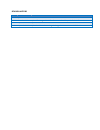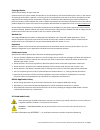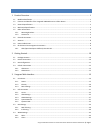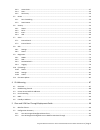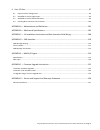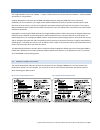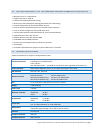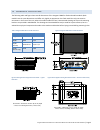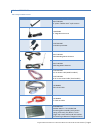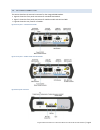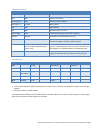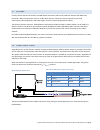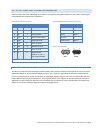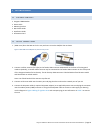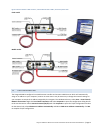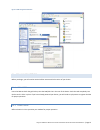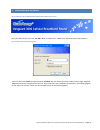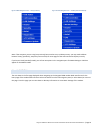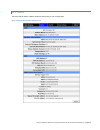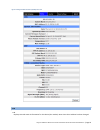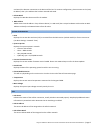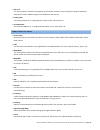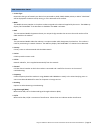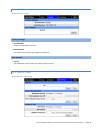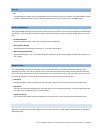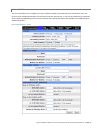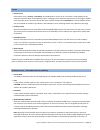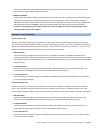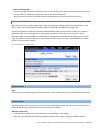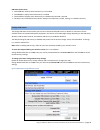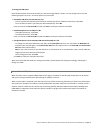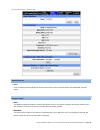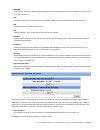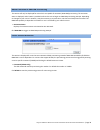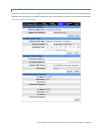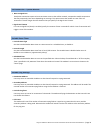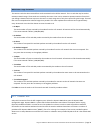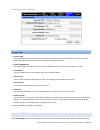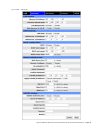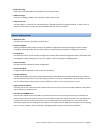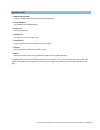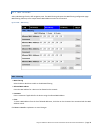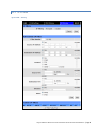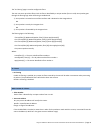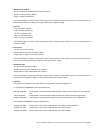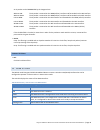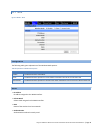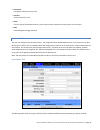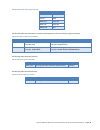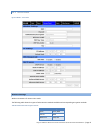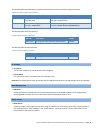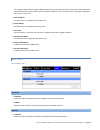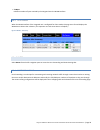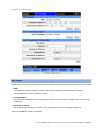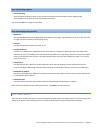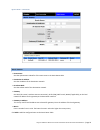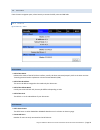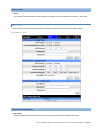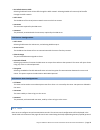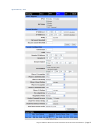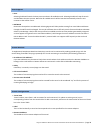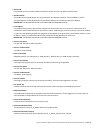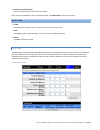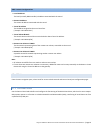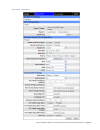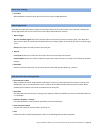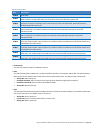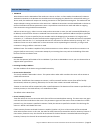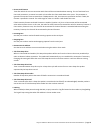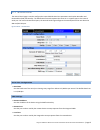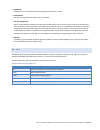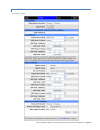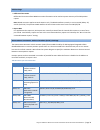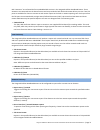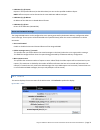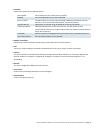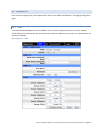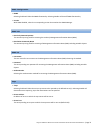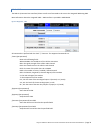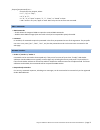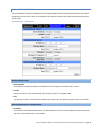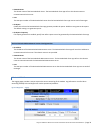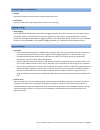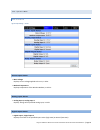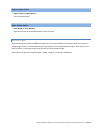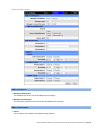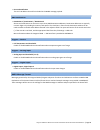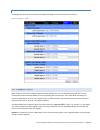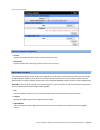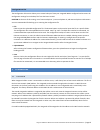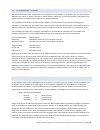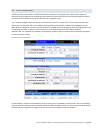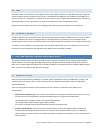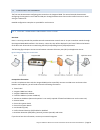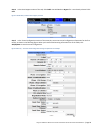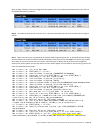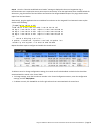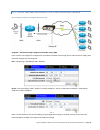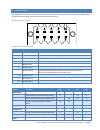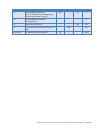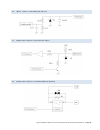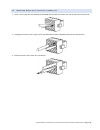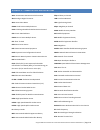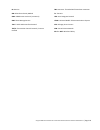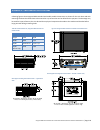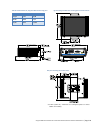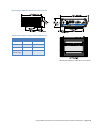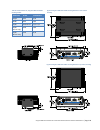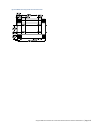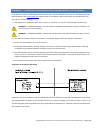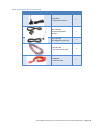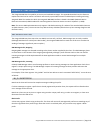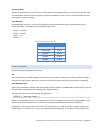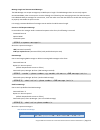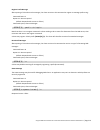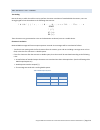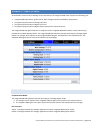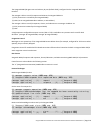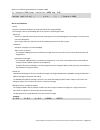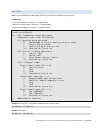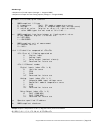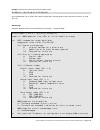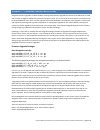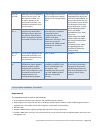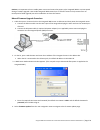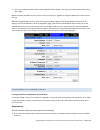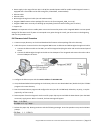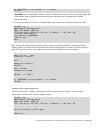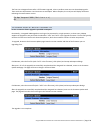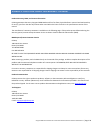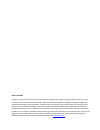- DL manuals
- CalAmp
- Wireless Router
- Vanguard 3000
- User Manual
CalAmp Vanguard 3000 User Manual
Summary of Vanguard 3000
Page 1
Vanguard 3000 ™ multicarrier 3g cellular broadband router user manual vanguard 3000™ series fixed and mobile models pn 001-7300-100 rev. B revised september 2013.
Page 2
Revision history rev date revision details 0 april 2012 initial release. Part number 001-7300-100. 1 december 2012 updated for vanguard 3000 fixed location and mobile, and added ul information. A september 2013 updated for firmware version 5.1.2a with deviceoutlook™. B september 2013 updated cable n...
Page 3
Copyright notice © 2011-2013 calamp. All rights reserved. Calamp reserves the right to modify the equipment, its specification or this manual without prior notice, in the interest of improving performance, reliability, or servicing. At the time of publication all data is correct for the operation of...
Page 4
Table of contents 1 product overview ........................................................................................................................... 1 1.1 module identification ..................................................................................................................
Page 5
3.4.3 access point ................................................................................................................................................ 47 3.4.4 stats ............................................................................................................................
Page 6
6 user i/o port ................................................................................................................................. 97 6.1 input circuit for analog inputs ......................................................................................................................
Page 7
1 product overview the vanguard 3000™ series from calamp — simple, reliable wireless connectivity without limitations – gsm and cdma connectivity in a single device. Uniquely designed for operation on both gsm and cdma networks, vanguard 3000 offers more choice and redundancy in carrier networks. Th...
Page 8
1.2 features and benefits of the vanguard 3000 multicarrier cellular router • multiple carriers in a single device • supports dynamic or static ip • inbound and outbound ethernet routing • dhcp server and inbound port mapping/translation (port forwarding) • firewall configuration for increased netwo...
Page 9
1.4 mechanical specifications the following table and figure show overall dimensions of the vanguard 3000 for fixed and mobile models. (both models have the same dimensions and differ only slightly in appearance: the fixed model has only two antenna connectors in the front of the unit, where the mob...
Page 10
1.5 order information the following table shows the available order options and part numbers required for ordering vanguard 3000 modems. Table 2vanguard 3000 order information application router model part number fixed (standard) 140-7230-000 mobile (gps + wifi) 140-7230-110 1.5.1 mounting brackets ...
Page 11
1.5.2 accessories table 4 vanguard 3000 accessories accessory part number / description 401-7500-001 4" plastic “rubber duck” style antenna l2ant0003 3" mag mount antenna 150-7001-005 110 vac input power 401-7100-003 gps sma mag-mount antenna 401-7100-004 wifi mag-mount antenna 150-7001-002 22' dc p...
Page 12
1.6 external connectors this section describes the external connectors for the vanguard 3000 modem. • figure 6 shows the front panel connections for standard fixed models. • figure 7 shows the front panel connections for mobile models with gps and wifi. • figure 8 shows the rear panel for all models...
Page 13
Table 5 external connectors panel indicators connection description com rs-232 serial to ip conversion use ant sma primary rf antenna aux (figure 6) sma cellular diversity antenna aux (figure 7) rp-sma wifi antenna gps sma gps antenna div sma cellular diversity antenna lan 1, lan 2 rj-45 interface f...
Page 14
1.7 antenna primary cellular antenna connections are sma female connectors and must be used with antenna with sma male connectors. When using a direct mount or rubber duck antenna, choose the antenna specific to your band requirements. Mounting options and cable lengths are user’s choice and applica...
Page 15
1.9 rs-232 serial port integration parameters table 8 provides the serial cable design information to integrate the vanguard modem into your system. Table 9 gives the default rs-232 communication parameters. Table 8 standard rs-232 de-9 pinout pin name direction description 1 cd ← carrier detect 2 r...
Page 16
2 getting started 2.1 package contents • vanguard 3000 modem • power cable • mounting bracket • quick-start guide • installation guide • information card 2.2 device connections 1. (gsm users) place the sim card in the tray and insert it into the sim/svc slot as shown. Figure 11 place sim card in sim...
Page 17
Figure 12 connect antenna to ant connector, connect ethernet cable to lan 1, and connect power cable fixed model mobile model 2.3 lan configuration the vanguard 3000 is configured via a web-browser interface and contains a dhcp server which will automatically assign an ip address to your computer, h...
Page 18
Figure 13 lan configuration windows 2.4 cellular connections before you begin, you will need an active cellular account with the carrier of your choice. 2.4.1 gsm users insert the sim card with the gold side up into the sim/svc slot in the rear of the device. Push the card completely into the slot u...
Page 19
3 vanguard web interface figure 14 calamp vanguard 3000 cellular broadband router web interface banner start your web browser and enter 192.168.1.50 in the address bar. A web server authentication window appears. Figure 15 web server authentication window enter the user name: admin and the password:...
Page 20
Figure 16 main navigation pane — fixed (standard) figure 17 main navigation pane — mobile (with gps and wifi) note: if the computer you are using has previously been used to set up a calamp router, you may need to delete browser history (specifically, temporary internet files) for some pages of the ...
Page 23
And saved, the browser connection to the device will be lost. To continue configuration, please connect to the (new) ip address, that is, the address that has been entered and saved. • subnet mask displays the lan side subnet mask for the modem. • mac address media access control address. Every ethe...
Page 24
• ppp p-t-p the “point-to-point” address of the gateway on the cellular network, it may be possible to ping this address to determine if a ppp ip address assigned is routable from the internet. • primary dns the primary dns server, as assigned by the cellular carrier, when ppp is up. • secondary dns...
Page 25
Gsm connection status • service type determines the type of network your device has connected to; gprs, edge, hsdpa, hsupa, or hspa. "check sim" will be displayed if the sim is invalid, missing, or if the pin needs to be entered. • mdn the mobile directory number is the phone number assigned to the ...
Page 26
3.1.2 identity figure 20 unit status — identity factory settings • serial number unique serial number for this unit. • model number unit model number defining its capacity and features. User-defined • unit id user-defined for ease of reference, used by various services. 3.1.3 basic settings figure 2...
Page 27
Unit id • id this identification number serves to distinguish this unit from other units in the network. This identification number is also the taip identification used for gps reporting and serves as the 'syslocation' for the snmp facility. Power management the vanguard 3000 is designed to stay on ...
Page 28
3.2.1 carrier the carrier tab allows you to configure the carrier (cellular provider) and credentials to be used for data calls. Two carriers can be configured and either of them chosen to be the active carrier, or you can set parameters for automatic carrier switching. Depending on the carrier(s) s...
Page 29
Carrier • active carrier select which carrier, primary or secondary, and credentials to use for carrier connection. The secondary carrier cannot be selected if none is selected from the list. Changing carrier selections requires time for the page to update and it may take up to a minute to refresh a...
Page 30
Necessary to select either pap or chap authentication to get a ppp session up. (selecting auto will not connect.) selecting either pap or chap will allow connection. • modem-to-modem in applications that require modems to communicate directly with each other, as compared to communicating only with h...
Page 31
• return to primary after enter the number of minutes the modem can stay on the secondary carrier before attempting reconnection to the primary carrier. (to disable this setting, enter zero for the number of minutes.) note: connectivity will be lost for 30-60 seconds while attempting to reconnect to...
Page 32
Pin status (status text) • “pin disabled” displays when pin security is not enabled. • “pin enabled” displays when pin security is enabled. • “pin accepted” displays when pin security is enabled and a valid pin is entered. • “no sim, insert valid sim and press reset” displays if the sim card is inva...
Page 33
To change the pin status once the pin has been entered successfully, the status message displays “action: you may change only one of the following 3 options at a time,” and three options are presented. • remember pin (enter current pin) yes / no - to have your pin remembered (not need to be entered ...
Page 34
Figure 25 cell connection — cdma settings band selection • band a list of frequency bands appropriate for the active carrier. Select a specific band or (recommended) select all bands. Current status • meid the mobile equipment identifier is used by the cellular carrier as the means to identify the c...
Page 35
• min/imsi this number is used by the mobile telephone network and will be different if ported from another carrier (not used by end user of device). • prl preferred roaming list, only applicable for the cdma product line, carrier specific (alltel, verizon, sprint, etc). • sid system id (identity), ...
Page 36
Manual initiation of oma-dm provisioning this section will only be displayed for units which are capable of automatic (oma-dm) provisioning. The activation status is displayed, and a button is provided to direct the unit to begin an oma-dm provisioning attempt. Depending on changes to your carrier's...
Page 37
3.2.4 system monitor select cell connection from the left navigation pane. The system monitor tab allows user access to the configuration of additional self-monitoring for the modem to determine when service provider connections may have been terminated. Figure 26 cell connection — system monitor va...
Page 38
Cell connection – system monitor • reset on signal loss fixed-point connections expect to have consistent access to the cellular network, compared to mobile connections that may temporarily lose access depending on coverage. This option causes the modem to reset if the cell connection is lost for lo...
Page 39
Wan data usage estimates this section tracks the data received from and transmitted to the cellular network. This is a tool that may be used to estimate network usage. These totals are tracked by the router. Your carrier maintains separate statistics from which your billing is determined. One way to...
Page 40
Figure 27 cell connection — dynamic dns dynamic dns • dynamic dns selecting enable will allow the modem to provide the selected service dynamic ip address information. Selecting disable will stop any ip information from being sent to the selected service. • dynamic dns address the internet address t...
Page 42
Lan settings • ethernet ip address this sets the ip address of this device and is the address used to access the configuration pages. If the ip address changes you will have to re-enter the new ip address in your browser to access the configuration pages. The default ip is 192.168.1.50 and should be...
Page 43
• dhcp start range dhcp server starting ip address. The default is set as 192.168.1.100. • dhcp end range dhcp server ending ip address. The maximum usable number is 253. • dhcp lease time sets the duration, in seconds, the connected device is allowed to keep the assigned ip address. In many cases i...
Page 44
Radius settings • radius authentication enable or disable radius authentication for webpage access. • server ip address the ip address of the radius server. • server port the port of the server. • server secret sets the secret to use with the server. • confim secret re-type the server secret to conf...
Page 45
3.3.1 mac filtering select lan settings from the left navigation pane. The mac filtering tab opens the mac filtering configuration page. Mac filtering allows up to five unique device mac addresses access to the network. Figure 29 lan — mac filtering mac filtering • mac filtering select enable or dis...
Page 47
The "ip filtering" page is used to configure ip filters. The user can enter up to 20 ip filters. Each ip filter is identified by a unique number (from 1 to 20). An ip packet goes through the filtering logic when ip filtering is enabled and: 1) an ip packet is received on one of the interface and is ...
Page 48
• destination ip address any: any destination ip address will satisfy this criteria. Specific: a specific host ip address. Range: a range of ip addresses. If the exclude field is checked, it means that in order for the packet to match with this criteria, it must not have this destination ip address ...
Page 49
An ip packet can be forwarded by the vanguard unit. Wan to lan: the ip packet is received on the wan(cellular) interface and forwarded to the lan interface. Wan to wlan: the ip packet is received on the wan(cellular) interface and forwarded to the wifi interface. Lan to wan: the ip packet is receive...
Page 50
3.4.1 main figure 31 wlan — main configuration the following table gives explanations of the wireless mode options. Table 11 explanation of wireless mode options mode explanation disable the wlan interface is disabled. Client the wlan interface operates in client mode. Parameters can be set on the c...
Page 51
• encryption encryption method currently used. • channel channel currently in use. • state current state of the wlan interface. In access point mode, indicates how many clients are connected. • rssi received signal strength indication. 3.4.2 client the user can configure up to 20 access points. The ...
Page 52
Table 12 authentication and encryption methods authentication encryption open none, wep shared wep wpa none tkip, aes wpa–psk tkip, aes wpa2–psk aes the following table describes wep keys (ascii and hexadecimal; 64-bit and 128-bit) and gives examples. Table 13 descriptions of wep keys and examples w...
Page 53
3.4.3 access point figure 33 wlan — access point wireless settings wireless parameters for access point mode. The following table shows the types of authentication methods available and corresponding encryption methods. Table 16 authentication and encryption methods authentication encryption open no...
Page 54
The following table describes wep keys (ascii and hexadecimal; 64-bit and 128-bit) and gives examples. Table 17 descriptions of wep keys and examples wep key 64-bit 128-bit ascii (text) 5 character string (alphanumeric) example: hello 13-character string (alphanumeric) example: longhello1234 hex 10 ...
Page 55
The vanguard helps to protect against addressing conflict by preventing the operator from saving the configuration when the dhcp lease range conflicts with the interface ip address. If such a conflict exists, a messages is displayed after the user clicks save. • start ip address the dhcp server’s ip...
Page 56
• tx bytes indicates number of bytes received by the vanguard over the wlan interface. 3.4.5 site survey when the wlan interface of the vanguard unit is configured for client mode, this page scans for and displays the wlan access points that it detects. (this operation can take some time to complete...
Page 57
Figure 36 router — port forwarding dmz support dmz is a host on the internal network that has all ports exposed, except those ports specified otherwise for forwarding. • dmzs select enable to allow the modem to use dmz routes using the address set in the destination ip address. Select disable to shu...
Page 58
Port forwarding support • port forwarding select enable to allow the modem to use the port forwarding routes described in the ip mapping table. Select disable to shut down the port forwarding functionality. You must click save for changes to take effect. Port forwarding configuration • map name sets...
Page 59
Figure 37 router — static routes static routes • route name sets the alphanumeric identifier of the static route in the static route table. • destination ip address sets the ip address of the destination network. • ip subnet mask sets the subnet mask of the destination network. • gateway sets ppp (t...
Page 60
3.6 security from the main navigation pane, select security to access the pptp, ipsec and gre tabs. 3.6.1 status figure 38 security — status pptp client • pptp client status indicates the status of the pptp client interface, usually up when connected properly. Pptp is the point-to-point tunneling pr...
Page 62
• set default route to pptp selecting enable will route all ip traffic through the pptp network. Selecting disable will route only pptp traffic through the pptp network. • pptp server the ip address of the virtual private network server on which to connect. • username the username required by the vp...
Page 64
Ipsec support • ipsec selecting enable will launch the ipsec process and start all enabled tunnels. Selecting disable will stop all tunnels and shutdown the ipsec process. Note that all enabled tunnels will be launched automatically when the unit connects to the cellular carrier. • nat mode determin...
Page 65
• remote id if the ip address of the remote endpoint is behind a firewall, this is the ip address of the firewall. • remote subnet choose none if encrypted packets are only destined for the remote ip address. Use an ip address / mask if encrypted packets are also destined for the specified network t...
Page 66
• dead peer detection action action to be taken when timeout value is reached. Once you have completed the entry of the above fields, click add/update to save the new entry. Tunnel table • enable check enable to enable a tunnel. The tunnel’s state is saved across resets. • view click view to open a ...
Page 67
Gre tunnel configuration • local ip address the local (normally wan interface) ip address associated with the tunnel. • remote ip address the remote ip address associated with the tunnel. • tunnel ip address the ip address assigned to the tunnel interface. [ example: 192.168.10.100 ] • tunnel subnet...
Page 69
Serial port settings • serial port when disabled, the external serial port is left free for use by an odp application. Gps configuration select gps to enable gps reports through the serial port. Note that the report format is set in the gps » settings tab. Set the appropriate tcp server format in th...
Page 70
Table 20 dtr descriptions dtr description at&d0 ignore dtr. At&d1 if in the online data state, upon an on-to-off transition of dtr, the modem enters online command state and issues an ok result code; the call remains connected. Otherwise, ignore dtr. At&d2 if in the online data state or online comma...
Page 71
External pad settings • pad mode select button to set the pad mode of the modem as a server or client. In client mode, the modem will initiate an outbound connection to the remote host ip address with the outgoing port based on the selected dtr setting. In server mode, the modem will accept one inco...
Page 72
• server hard timeout time after which the current connection with client will be terminated without warning. This is a fixed time from the initial connection, no matter how much or how often the client sends data to the server. This parameter is ignored if the session closes on new client. If pad p...
Page 73
3.7.2 internal serial the internal serial page is used to configure the internal rs232 serial port parameters and packet assembler and disassembler (pad) functionality. The pad feature forwards requests that come in on a specific port to the internal serial port. For units with dual serial ports, th...
Page 74
• pad mode select buttons to set the pad mode of the vanguard as a server or client. • pad protocol sets the data protocol of the pad to tcp or udp data. • tcp client keep alive when in client mode and enabled, tcp keep alive packets will be sent from the client to the server periodically in order t...
Page 76
Gps settings • differential correction differential correction allows waas correction information to be used to improve accuracy of the gps position reports. Note: waas correction applies to north america only. The waas satellites currently in service are 48 (galaxy 15) and 51 (anik f1r). The previo...
Page 77
Gps “sentences” are collected the from embedded gps receiver in the vanguard cellular broadband router. These sentences are converted into the above formats and are provided to both local and remote delivery services. Two tcp ports are available for clients to connect to and receive reports at the l...
Page 78
• udp host (1,2,3) format reports in the specified format (see the table above) are sent to the specified ip address & port. Note: different reports can be directed to the same udp host address and port. • udp host (1,2,3) address ip address of the udp host in dotted decimal format. • udp host (1,2,...
Page 79
• condition indicates the quality of received gps reports. Not installed this unit does not have a gps receiver installed. Disabled the cell-module gps receiver has be disabled. No fix / invalid the gps receiver has not yet acquired enough satellites to provide an accurate position, or the previous ...
Page 80
3.9 diagnostics from the main navigation pane, select diagnostics for access to the snmp, deviceoutlook™, and logging configuration pages. 3.9.1 snmp the simple network management protocol (snmp) is used in network management systems to monitor network- attached devices for conditions that warrant a...
Page 81
Snmp configuration • snmp selecting enable will allow the snmp functionality. Selecting disable will shut off snmp functionality. • version with snmp enabled, select the corresponding version that matches the snmp manager. Snmp v2c • read-only community name the community string used for accessing t...
Page 82
3.9.2 sms the sms cli (command-line interface) allows a small set of commands to be sent to the vanguard 3000 using sms. More information about the vanguard 3000 — sms interface is provided in appendix d. Figure 47 diagnostics – sms all commands are prefixed with the slash “/” character. The support...
Page 83
/output [pw=password] m=v … controls the relay outputs, where: r is “r”, “rly”, or “relay”; n is “1” or “2”; v is “0”, “o”, or “open” to open; “1”, “c”, “close”, or “closed” to close. R and v can be in any case, upper or lower. Both relays can be set from one command. Sms commands • sms commands – e...
Page 84
3.9.3 deviceoutlook™ the deviceoutlook™ tab allows configuration of the vanguard 3000 to work with deviceoutlook device and network management system, which is built on the calamp online telemetry system (colt) platform and calamp enterprise services (ces). Figure 48 diagnostics — deviceoutlook™ dev...
Page 85
• domain name the domain name of the deviceoutlook server. The deviceoutlook client app will use this domain name to communicate with the server. • port the udp port number of the deviceoutlook server that the deviceoutlook client app uses to send all messages. • id report enable this to have the de...
Page 86
Current firmware information • version displays the modem firmware version currently loaded in the unit. • kernel date displays the date of the operating system kernel the unit is running. Logging settings • auto-logging selecting enable and clicking save will enable the logging capability which sav...
Page 87
3.10 i/o settings 3.10.1 status figure 50 i/o settings — status device input status • main voltage displays current voltage applied to the unit, in volts. • modem temperature displays temperature of the wireless modem, in celsius. Analog input status • analog input 1, analog input 2 displays voltage...
Page 88
Digital output status • digital output 1, digital output 2 currently not available. Relay output status • relay output 1, relay output 2 displays the status of the specified output as open or closed. 3.10.2 settings status monitoring is provided via nmea-based protocol. The vanguard 3000 i/o subsyst...
Page 89
Figure 51 i/o settings — settings nmea connection • manager ip address/port the ip address and service port of the nmea server (manager). • manager connection type the connection protocol to communicate with the nmea server (manager). Nmea identification • unit id the unit name to be included in the...
Page 90
• source identification the unit's ip address that will be included in the nmea message payload. Sms notification • destination 1 / destination 2 / destination 3 alarms and notifications can be sent to up to three sms destination addresses. Destination addresses are typically numeric digits only inc...
Page 91
3.10.3 labels each diagnostic value can be user-defined messages indicating its normal and abnormal conditions. Figure 52 i/o settings — labels 3.11 firmware update when newer versions of the modem firmware become available, the user can download the proper file from the calamp web site and manually...
Page 92
Figure 53 firmware update current firmware information • version displays the modem firmware version currently loaded in the unit. • kernel date displays the date of the operating system kernel the unit is running. Upload new firmware the upload new firmware section allows you to upgrade to new firm...
Page 93
Configuration file the configuration file section allows you to create backups of how your vanguard 3000 is configured and to restore all configuration settings from a backup file if one has been created. Caution: at the time of this writing, use of internet explorer 7, internet explorer 9, and inte...
Page 94
4.2 ip addressing tutorial the default lan subnet of the vanguard consists of addresses from 192.168.1.0 to 192.168.1.255. The first and last ip addresses of a subnet are always reserved, no matter what the subnet size is. The first ip address in the subnet is the network id. The last ip address in ...
Page 95
4.4 port forwarding nat functionality is only useful for traffic flows that are initiated by the vanguard or by a device that is physically connected to the vanguard. Port forwarding can be enabled to allow remote devices connecting through the internet to initiate traffic flows with a local device ...
Page 96
4.5 dmz alternately, dmz can be enabled on the vanguard router. When dmz is enabled, all traffic destined to the vanguard’s cellular ip address that is received from the internet is forwarded to the dmz host. The ip address of the dmz host is specified by the user. Using dmz can eliminate the need t...
Page 97
5.2 configuration summary the first case demonstrates configuring ipsec tunnels on the vanguard 3000. The second example demonstrates configuring the vanguard to use a dmz for vpn pass-through between ipsec clients and a remote host over a router acting as a vpn server. Detailed configuration exampl...
Page 98
Vanguard 3000 ipsec client connection this example will use the following values to define two ipsec tunnels. Tunnel 1 example tunnel 2 example • tunnel label ttunnel1 ttunnel2 • vanguard 3000 local subnet 10.192.10.192/29 (lan) 10.192.10.192/29 (lan) • vanguard 3000 ppp ip address (requires a stati...
Page 99
Step 4 in the ipsec support section of the tab, click enable. Set nat mode to bypass if it is not already selected. Click save. Figure 57 enable ipsec, set nat mode to bypass, and save step 5 in the tunnel configuration section of the same tab, enter ipsec tunnel configuration information for the fi...
Page 100
After the page refreshes, the tunnel configuration will appear in the tunnel table at the bottom of the tab. It will not be enabled automatically, however. Step 6 to enable the ipsec tunnel, check the “ena.” check box associated with the tunnel and allow for the page to refresh. Step 7 when the ipse...
Page 101
Step 8 once the “ipsec sa established tunnel mode” message is displayed in the tunnel negotiation log, a communication test is required to ensure point-to-point connectivity. From the application server located behind the vpn server, ping the lan ip of the local device connected to the vanguard 3000...
Page 102
5.2.2 case #2 vanguard configured to use a dmz for vpn pass-through figure 59 vanguard configured with a dmz for vpn pass-through vanguard – vpn pass-through configuration example using a dmz in this scenario, the vanguard is configured to use a dmz to facilitate pass-through for the vpn connection....
Page 103
6 user i/o port the vanguard has a 10 pin connector on the back panel that can be used for general purpose analog and digital inputs. This connector also provides access to two internal mechanical relays. Figure 60 user i/o port connector table 23 user i/o port connector pin out pin number name note...
Page 104
Symbol parameter min typ max units v diff non-hazardous location recommended differential voltage range between no and com terminals. -30 30 v i switch non-hazardous location switching current 1 a r initial initial contact resistance 100 mΩ r open pass through resistance when contacts are open. 1000...
Page 106
6.4 inserting wires into user port connector 1. Insert 2.5 mm insertion tool (calamp pn 250-5006-001) into the wire release slot. Do not twist the insertion tool. 2. Keeping the insertion tool in place, insert wire (28 awg minimum, 18 awg maximum) into the wire hole. 3. Remove insertion tool. Check ...
Page 107
Appendix a — abbreviations and definitions aavl: autonomous automatic vehicle location adc: analog to digital converter apn: access point name cdma: code division multiple access chap: challenge handshake authentication protocol csd: circuit-switched data csma: carrier sense multiple access cts: cle...
Page 108
Rx: receive sim: subscriber identity module sma: subminiature version a (connector) sms: short message service taip: trimble ascii interface protocol tcp/ip: transmission control protocol / internet protocol tnc connector: threaded neill-concelman connector tx: transmit udp: user datagram protocol u...
Page 109
Appendix b — mechanical specifications following figures show vanguard 3000 standard and mobile models. Dimensions are shown for the unit alone and with mounting brackets that allow them to be secured to any surface that can be drilled for this purpose. The drawings may be used for layout reference,...
Page 110
Table 25 overall dimensions, vanguard 3000 with mounting plate dimension inches centimeters height 1.91 4,88 width 6.00 15,2 depth 6.45 13,84 figure 62 vanguard 3000 with mounting plate overall dimensions base plate mounting hole location detail ø 0.176 in. (0,447 cm) – 4 thru holes for securing bas...
Page 111
Figure 63 vanguard 3000 with din rail mount overall dimensions table 26 overall dimensions, vanguard 3000 with din rail mount dimension inches centimeters height 2.20 5,92 width 6.00 15,2 depth 4.50 ± 0.04 11,2 ± 0,1 depth (chassis only) 4.28 10,9 din rail mount attaches to underside of unit as show...
Page 112
Table 27 overall dimensions, vanguard 3000 with mobile mounting bracket dimension inches centimeters height 2.33 5,92 width 6.44 16,4 depth 4.50 ± 0.04 11,2 ± 0,1 depth (chassis only) 4.28 10,9 depth (bracket only) 2.50 6,35 figure 64 vanguard 3000 with mobile mounting bracket for under-surface moun...
Page 114
Appendix c — ul installation instructions and non-incendive field wiring ul acceptance requires the following installation instructions. These installation instructions are available and may be downloaded from the www.Calamp.Com website listed on the calamp product information card provided with eac...
Page 115
Table 28 vanguard 3000 accessories used in ul testing accessory part number / description quantity l2ant0003 3" mag mount antenna 2 401-7100-003 gps sma mag-mount antenna 1 401-7100-004 wifi mag-mount antenna 1 150-7001-004 6' dc 3-wire power cable 1 l2cab0006 7' ethernet cable 1 vanguard 3000 serie...
Page 116
Appendix d — sms interface the vanguard 3000 has the capability to receive and send sms messages. This appendix describes how this feature is implemented and can be used as a technical reference by system administrators and developers installing and using vanguard 3000. The standard on which the van...
Page 117
Receive all mode the receive all mode allows a client to receive a copy of all incoming sms messages, even those sent to another client. This promiscuous mode overwrites any previous registration made by this client. To revert to normal mode, the client must reissue the register message. Prefix matc...
Page 118
Message length and concatenated messages the sms manager can accept messages up to 1000 bytes in length. The sms manager does not currently support concatenated sms, either on transmit or receive. Although it will break up sent messages greater than 160 characters into individual 160 byte messages f...
Page 119
Register prefix message after opening a tcp socket to the manager, the client must issue this command to register its message prefix string: command letter: p option: x = do not respond (default: respond with success or failure) command syntax, client to manager: $pcalp[x], note that there is no ...
Page 120
Sms message text format text coding due to the way in which the cellular carriers perform character translation of standard ascii characters, users are strongly urged to limit themselves to the following character set: ! # % & ' ( ) * + , - . / 0 . . . 9 : ; ? A . . . Z a . . . Z space " (\") lf (...
Page 121
Appendix e — nmea i/o agent as described in section 3.10 i/o settings of this user manual, the vanguard 3000 router supports the following i/os: • vanguard 3000 input status: ignition sense, main voltage indication and modem temperature. • two general-purpose external analog input lines. • two gener...
Page 122
The vanguard 3000 i/o agent uses and arbitrary ip port (default: 6263), configured via the vanguard 3000 web interface. The manager is able to send i/o requests and acks to the vanguard 3000 via: (a) tcp (connection is initiated by the vanguard 3000). (b) udp (carrier-assigned wan-side ip address, o...
Page 123
Receive an indication generated by the vanguard 3000 (1) vanguard 3000 sends indication (nmea msg: alr) [manager application] alarms and indications alarms alarms are abnormal conditions or faults declared by the vanguard 3000. The manager is able to acknowledge alarms to stop their repeated generat...
Page 124
Pdu types note: in all the examples provided below, for clarity the checksum is replaced by the value “ff.” ack message • i/o value read request (manager --> vanguard 3000) • output line setting request (manager --> vanguard 3000) • alarm acknowledgement (manager --> vanguard 3000) $iiack,xxx*hh xxx...
Page 125
Xdr message • response to i/o read request (manager • response to output line state setting request (manager $iixdr,t,x.X,u,ioid;ip*hh t: nmea-compliant i/o type c temperature (cell, pci module temperature sense) u voltage (ain1..4, vanguad 3000 input voltage sense) s switch or valve (digital or rel...
Page 126
Example: confirms that contact closure #1 has been closed $iixdr,s,1,,20;172.30.41.9*ff as per nmea 0183, the field is left empty for digital i/os, including ignition sense (switches and valves, field value: s). Alr message vanguard 3000-generated alarms and indications (manager $iialr,hhmmss.Ss,xxx...
Page 127
Uid: free-form text unit identifier (8 characters max) txt: free-form alarm/indication text (20 characters max) hh: nmea-compliant checksum example: report a temperature-back-in-range indication for the cell module $iialr,135912.01,011,v,v,172.30.41.9;adam12;pci temp normal*ff example: report a "rep...
Page 128
Appendix f — firmware upgrade instructions vanguard firmware upgrades are delta updates, meaning each firmware upgrade file contains only differences to code that has been changed or added to the previous firmware version. This is so that the entire firmware is not required to be downloaded each tim...
Page 129
Upgrades firmware upgrade notes configuration upgrade notes notes v5.1.0 to v5.1.0b1 web pages must be updated to point to correct server, and ntp must be enabled. This firmware upgrade can be performed successfully if it is scheduled immediately and is not interrupted. In this firmware version, the...
Page 130
Caution: it is important to have a stable power source and ensure that power to the vanguard 3000 is not interrupted during a firmware upgrade. Later-model vanguard 3000 routers have a “failsafe” feature to help recover from an interrupted or failed upgrade, but earlier models do not have this featu...
Page 131
5. Click browse (or choose file in some browsers — the button near the top of the page) in the upload new firmware section (not in the configuration file section near the bottom) and navigate to the firmware upgrade package. Click open to select the file and click upload in the upload new firmware s...
Page 132
9. The version number and kernel date of the updated firmware appear in the current firmware information section of the page. Repeat the above procedure as many times (1 to 6) as necessary to upgrade the vanguard 3000 to the current version (5.1.2a). When the vanguard 3000 is at the current version,...
Page 133
• power supply in the range of 9-28 v dc, 15-45 w (the standard power cable for mobile model vanguard routers is equipped with a fuse holder and 2a fast-acting fuse, ef2al250vp, recommended). • ethernet cable. • ethernet cable. • de9 straight-through serial cable (not null-modem cable). • vanguard 3...
Page 134
Hit spacebar to stop autoboot in 3 seconds ... Ca-boot> important: if the ca boot version is cav13 or earlier and vanguard firmware 5.1.1 or later is being installed, then the bootloader must be upgraded with the following steps. Otherwise, skip to upgrading the vanguard application, below. 8. Type ...
Page 135
The first time a vanguard boots after a full firmware upgrade, it has to perform some one-time housekeeping tasks. These tasks can take between 2 and 4 minutes to accomplish. When complete, the serial port will display the banner indicating the new firmware version. Calamp vanguard 3000 (revision x....
Page 136
Appendix g service and support and warranty statement product warranty, rma, and contact information calamp guarantees that every vanguard 3000 modem will be free from physical defects in material and workmanship for one (1) year from the date of purchase when used within the limits set forth in the...
Page 137
Warranty statement calamp warrants to the original purchaser for use ("buyer") that data telemetry products manufactured by calamp ("products") are free from defects in material and workmanship and will conform to published technical specifications for a period of, except as noted below, one (1) yea...
Page 138
About calamp calamp is a leading provider of wireless communications products that enable anytime/anywhere access to critical information, data, and entertainment content. With comprehensive capabilities ranging from product design and development through volume production, calamp delivers cost-effe...