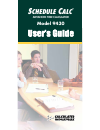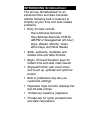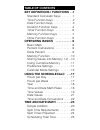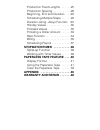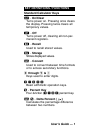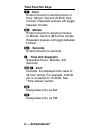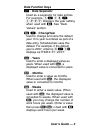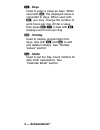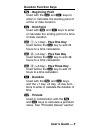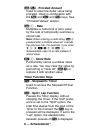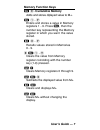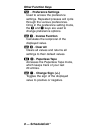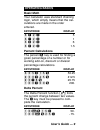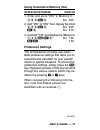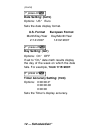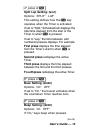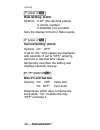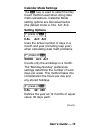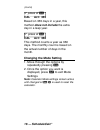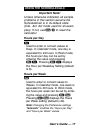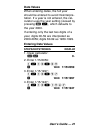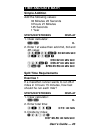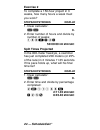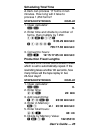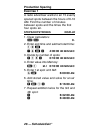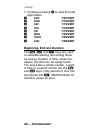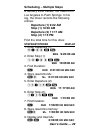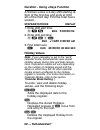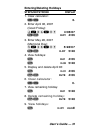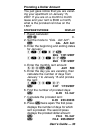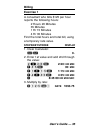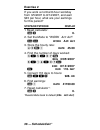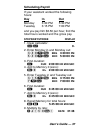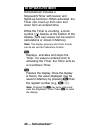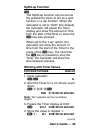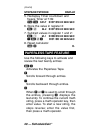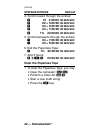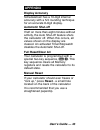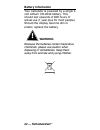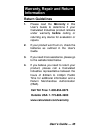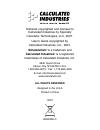- DL manuals
- Calculated Industries
- Calculator
- 9430
- User Manual
Calculated Industries 9430 User Manual
Summary of 9430
Page 1
S chedule c a l c ™ advanced time calculator model 9430
Page 2: Introducing S
Introducing s chedule c alc the all new schedulecalc ™ is an advanced time and date calculator withthe following built-in features to simplify all your time and date related problems. • entry formats include: hours,minutes,seconds hour:minutes:seconds (h:m:s) am/pm or sexagesimal (24-hour) days, wee...
Page 3: Table Of Contents
Table of contents key definitions / functions . .1 standard calculator keys . . . . . . .1 time function keys . . . . . . . . . . . .2 date function keys . . . . . . . . . . . .3 duration function keys . . . . . . . . .4 timer function keys . . . . . . . . . . .6 memory function keys . . . . . . . ....
Page 4
Production fixed lengths . . . . . .25 production spacing . . . . . . . . . . .26 beginning, end and duration . . .28 scheduling-multiple steps . . . . . .29 duration-using +days function .30 holiday values . . . . . . . . . . . . . . .30 prorated values . . . . . . . . . . . . . .32 prorating a dol...
Page 5: User’S Guide — 1
User’s guide — 1 key definitions / functions standard calculator keys o - on/clear turns power on. Pressing once clears the display. Pressing twice clears all temporary values. O - off turns power off, clearing all non-per- manent registers. R - recall used to recall stored values. S - s t o r age s...
Page 6: 2 — Schedulecalc
2 — schedulecalc ™ time function keys h - hour enters/converts to decimal hours or hour: minute: second (h:m:s) time formats. Repeated presses will toggle between formats. M - minute enters/converts to decimal minutes or minute: second (m:s) time fomats. Repeated presses will toggle between formats....
Page 7: User’S Guide — 3
User’s guide — 3 date function keys / - date separator used as a separator for date entries. For example, 1 / 1 5 / 1 9 9 7. Displays the year setting when used with r. See “date values” section. S / - c h a n ge year used to change and store the default y e a r. If no year is entered as part of a d...
Page 8: 4 — Schedulecalc
4 — schedulecalc ™ d - days used to enter a value as days. When used with c, the displayed value is converted to days. When used with s, you may change the number of work hours per day. (enter a value then press s d.) used with r, displays work hours per day. H - holiday used to display programmed h...
Page 9: User’S Guide — 5
User’s guide — 5 duration function keys b - beginning point used with the e and d keys to enter or calculate the starting point of a time or date duration. E - end point used with b and d keys to enter or calculate the ending point of a time or date duration. C 1 (+1 day) - plus one day used before ...
Page 10: 6 — Schedulecalc
6 — schedulecalc ™ c ∏ - prorated amount used to enter the dollar value being prorated. Used in combination with the b and e and ∏ keys. See “prorated values” section. C • - rate multiplies a numerical or time value by the rate or temporarily overrides a stored rate. N o t e : when entering a math s...
Page 11: User’S Guide — 7
User’s guide — 7 memory function keys s 0 - c u mulative memory adds and stores diplayed value to m+. S 1 - 9 enters and stores a value in memory registers 1 - 9. Press s, then the number key representing the memory register in which you want the value stored. R 0 - 9 recalls values stored in memori...
Page 12: 8 — Schedulecalc
8 — schedulecalc ™ other function keys p - preference settings used to access the preference settings. Repeated presses will cycle through the various preferences. Once in the preference setting mode, the + and – keys are used to change preference options. C ÷ - i nv e rse function calculates the re...
Page 13: User’S Guide — 9
User’s guide — 9 operating basics basic math your calculator uses standard chaining logic, which simply means that the cal- culations are made in the order entered. Keystroke display 3 + 2 = 5 3 – 2 = 1 3 x 2 = 6 3 ÷ 2 = 1.5 percent calculations the percent % key is used for finding a given percenta...
Page 14: 10 — Schedulecalc
10 — schedulecalc ™ memory functions the schedulecalc allows you to store, add, subtract, replace and recall up to 10 separate memory values. Memory values do not change unless revised or the calculator is reset to its default state. Values can be stored in any format. N o t e : memories 1–9 store a...
Page 15: User’S Guide — 11
User’s guide — 11 using cumulative memory (m+) steps/keystrokes display 1. Enter and store “355” in memory 0: 3 5 5 s 0 m+ 355. 2. Add “255” to “355” then display the total: 2 5 5 s 0 m+ 255. R 0 m+ 610. 3. Subtract “745” and display the diff e r e n c e : 7 4 5 c s 0 m+ 745. R r -135. Preference se...
Page 16: 12 — Schedulecalc
12 — schedulecalc ™ (cont’d) 1 st press of p date setting: ( date ) options: us* euro sets the date display format. U.S. Format european format month/day/year day/month/year 2 • 1 4 • 2 0 0 7 1 4 • 0 2 • 2 0 0 7 2 nd press of p day setting: ( day ) options: on* off if set to “on,” date math results ...
Page 17: User’S Guide — 13
User’s guide — 13 4 th press of p split lap setting: ( s/lp ) options: split* lap this setting defines how the s key operates when the timer is activated. If set to “split,” s c h e d u l e c a l c displays the total time elapsed from the start of the timer to when s is pressed. If set to “lap,” the...
Page 18: 14 — Schedulecalc
14 — schedulecalc ™ 7 th press of p rate setting: ( rate ) options: 0.00* (two decimal places) 0 (whole number) 0.0000000 (not rounded) sets the display format for rate results. 8 th press of p second setting: ( secs ) options: on* off if set to “on,” time values are displayed with seconds. If set t...
Page 19: User’S Guide — 15
User’s guide — 15 calendar mode settings the m key is used to select the day count method used when doing date math calculations. Calendar mode setting options are discussed below (the default mode is cal act: act): setting options 1 st press of m cal act: act uses the actual number of days in a mon...
Page 20: 16 — Schedulecalc
16 — schedulecalc ™ 4 th press of m cal act: 365 based on 365 days in a year, this method does not include the extra day in a leap year. 5 th press of m cal act: 360 this method counts a year as 360 days. The monthly count is based on the actual number of days in the month. Changing the mode setting...
Page 21: User’S Guide — 17
User’s guide — 17 using the schedulecalc important note! Unless otherwise indicated, all sample problems in this section assume the schedulecalc is in its default state (cal act: act mode used for all exam- ples). If not, use c x to reset the calculator. Hours per day d used to enter or convert valu...
Page 22: 18 — Schedulecalc
18 — schedulecalc ™ year / to view the year setting, press r /. To change, enter a new value and press s / (default is 2000). Time and date math rules there are two kinds of time values that must be considered: 1. Points in time (a specific time or date): 9:22 am, 5 pm 1/15/1997 2. Time periods (a s...
Page 23: User’S Guide — 19
User’s guide — 19 multiplication period x period = error point x period = error point x point = error period x number = period point x number = error division period ÷ period = number period ÷ number = period period ÷ point = error point ÷ period = error point ÷ number = error point ÷ point = error ...
Page 24: 20 — Schedulecalc
20 — schedulecalc ™ time entry methods 1 - 5 steps/keystrokes display method 1 enter 3 minutes 22 seconds: o 3 m 2 2 ß 3 : 2 2 . Min sec method 2 enter 423 minutes: o 4 2 3 m 423: min method 3 enter 38.25 seconds: o 3 8 • 2 5 ß 38.25 sec method 4 enter 8:05 am: o 8 : 0 5 a 8:05:00 am method 5 enter ...
Page 25: User’S Guide — 21
User’s guide — 21 date values when entering dates, the full year should be entered to avoid misinterpre- tation. If a year is not entered, the cal- culator uses the year setting (viewed by pressing r /), which defaults to the year 2000. If entering only the last two digits of a year, digits 00-59 ar...
Page 26: 22 — Schedulecalc
22 — schedulecalc ™ time and date conversions one of s c h e d u l e c a l c ’s most useful func- tions is its ability to convert between all time and date formats with the touch of two keys: c and the time or date format. C o nv e rting time and date va l u e s steps/keystrokes display 1. Clear cal...
Page 27: User’S Guide — 23
User’s guide — 23 time and date math simple addition add the following values: 33 minutes 22 seconds 3 hours 21 minutes 145 seconds 1 year steps/keystrokes display 1. Clear calculator: o o 0. 2. Enter 1st value then add 2nd, 3rd and 4th value: 3 3 m 2 2 ß + 33:22 min sec 3 h 2 1 m + 3:54:22 h r min ...
Page 28: 24 — Schedulecalc
24 — schedulecalc ™ exercise 2 to complete a 150-hour project in 3 weeks, how many hours a week must you work? Steps/keystrokes display 1. Clear calculator: o o 0. 2. Enter number of hours and divide by number of weeks: 1 5 0 h ÷ 3 = 50:00:00 hr min sec split times projected in the 800-meter freesty...
Page 29: User’S Guide — 25
User’s guide — 25 scheduling total time a clerk can process 17 forms in ten minutes. How long will it take to process 1,250 forms? Steps/keystrokes display 1. Clear calculator: o o 0. 2. Enter time and divide by number of forms, then multiply by 1250: 1 0 m ÷ 1 7 = 0:35.29 min sec x 1 2 5 0 = 735:17...
Page 30: 26 — Schedulecalc
26 — schedulecalc ™ production spacing exercise 1 a radio advertiser wants to air 15 evenly spaced spots between the hours of 6-10 am. Find the number of minutes between spots and the times the first four spots air. Steps/keystrokes display 1. Clear calculators: o o 0. 2. Enter end time and subtract...
Page 31: User’S Guide — 27
User’s guide — 27 exercise 2 a few months later, the same radio advertiser decides to air 10 evenly spaced spots between 1/1/2007 and 2/1/2007. Find the days on which the spots will be aired. Steps/keystrokes display 1. Reset calculator: c x 0. 2. Enter beginning and end dates: 1 / 1 / 2 0 0 7 b beg...
Page 32: 28 — Schedulecalc
28 — schedulecalc ™ 7. Continue pressing = to view the next eight dates: = sun 1•07•2007 = wed 1•10•2007 = sat 1•13•2007 = tue 1•16•2007 = fri 1•19•2007 = mon 1•22•2007 = thur 1•25•2007 = sun 1•28•2007 beginning, end and duration the b, e and d keys are used to calculate starting and ending times as...
Page 33: User’S Guide — 29
User’s guide — 29 scheduling – multiple steps a delivery truck travels 132 miles from los angeles to palm springs. In his log, the driver records the following entries: departure (1) 9:22 am stop (1) 10:03 am departure (2) 11:17 am stop (2) 1:15 pm find the total time for this drive: steps/keystroke...
Page 34: 30 — Schedulecalc
30 — schedulecalc ™ duration - using +days function a fireman works a 3-day shift starting at 5pm of the first day and ends at 9:00 am of the third day. Find the total hours worked. Steps/keystroke display 1. Enter shift start time: 5 p b beg 5:00:00 pm 2. Enter shift and time: 9 a c 1 e end +1 day ...
Page 35: User’S Guide — 31
User’s guide — 31 entering/deleting holidays steps/keystroke display 1. Clear calculator: o o 0. 2. Enter april 06, 2007 (good friday): 4 / 0 6 / 0 7 4•06•07 s h h-dy 4 • 0 6 3. Enter may 28, 2007 (memorial day): 5 / 2 8 / 0 7 5 • 2 8 • 0 7 s h h-dy 5 • 2 8 4. View holidays: h h-01 4 • 0 6 h h-02 5 ...
Page 36: 32 — Schedulecalc
32 — schedulecalc ™ prorated values schedulecalc performs prorated calcu- lations using the b, e and ∏ keys. Successive presses of ∏ display the following information: press 1st number of days from the beginning date to the date being prorated. 2 n d prorated amount due for the period from the begin...
Page 37: User’S Guide — 33
User’s guide — 33 prorating a dollar amount you just gave notice that you are vacat- ing your apartment on january 15, 2007. If you are on a month to month lease and your rent is $500 a month, what is the prorated rent due on the 15th? Steps/keystroke display 1. Reset calculator: c x 0. 2. Set the m...
Page 38: 34 — Schedulecalc
34 — schedulecalc ™ rate function the rate function is used to multiply a numerical or time value by a per-unit rate where the results are displayed as a unitless value. S • permanently stores a unitless value as a rate. You may clear the value by performing a “clear all” ( c x) or replace it with a...
Page 39: User’S Guide — 35
User’s guide — 35 billing exercise 1 a consultant who bills $125 per hour reports the following hours: 2 hours 20 minutes 35 minutes 1 hr 15 minutes 4 hr 35 minutes find the total hours and total bill, using a temporary rate value. Steps/keystroke display 1. Clear calculator: o o 0. 2. Enter 1st val...
Page 40: 36 — Schedulecalc
36 — schedulecalc ™ exercise 2 if you work a normal 8-hour workday from 3/5/2007 to 8/14/2007, and earn $45 per hour, what are your earnings for this period? Steps/keystroke display 1 reset calculator: c x 0. 2. Set the mode to “work act: act”: m m work act: act 3. Store the hourly rate: 4 5 s • rat...
Page 41: User’S Guide — 37
User’s guide — 37 scheduling-payroll if your assistant worked the following hours: day in out monday 3:30 pm 5:30 pm tuesday 3:15 pm 7:00 pm and you pay him $6.50 per hour, find the total hours worked and the gross pay. Steps/keystroke display 1. Clear calculator: o o 0. 2. Enter monday in and monda...
Page 42: 38 — Schedulecalc
38 — schedulecalc ™ stopwatch/timer schedulecalc includes a stopwatch/timer with buzzer and split/lap functions. When activated, the timer can count up from zero and down from an entered time. While the timer is counting, a clock symbol ( ) flashes at the bottom of the display. Split lap values can ...
Page 43: User’S Guide — 39
User’s guide — 39 split/lap function s the split/lap function can be set via the preference menu to act as a split function or a lap function. When the calculator is set to “split” (the default), the calculator will pause the timer display and show the amount of time from the start of thetimer to wh...
Page 44: 40 — Schedulecalc
40 — schedulecalc ™ (cont’d) steps/keystroke display 5. Redisplay timer countdown and freeze timer at 7:39: t s splt 0:07:39 hr min sec 6. Store the value in register 2: s 2 m-2 0:07:39 hr min sec 7. Subtract values in register 1 and 2: r 1 m-1 0:08:39 hr min sec – r 2 = 0:01:00 hr min sec 8. Reset ...
Page 45: User’S Guide — 41
User’s guide — 41 display format while in the paperless tape mode, the display shows the entered or calculated value, and the entry’s sequence number and math operator ( ÷, x, +, –, % ). If the designators “ ttl ” and “ sub ” appear as you scroll through the entries, it means the entries were totale...
Page 46: 42 — Schedulecalc
42 — schedulecalc ™ (cont’d) steps/keystroke display 4. Scroll forward through the entries: + 01 4:00:00 hr min sec + 02 + 5:00:00 hr min sec + 03 + 6:00:00 hr min sec + 04 + 7:00:00 hr min sec + ttl 22:00:00 hr min sec 5. Scroll backwards through the entries: – 04 + 7:00:00 hr min sec – 03 + 6:00:0...
Page 47: User’S Guide — 43
User’s guide — 43 appendix display accuracy schedulecalc has a 10-digit internal accuracy with a 5/4 rounding technique for an accurate 8-digit display. Automatic shut-off if left on more than eight minutes without activity, the auto shut-off feature shuts the calculator off. When this occurs, all v...
Page 48: 44 — Schedulecalc
44 — schedulecalc ™ battery information your calculator is powered by a single 3 volt lithium cr-2032 battery. This should last upwards of 800 hours of actual use (1 year plus for most people). Should the display become dim or erratic, replace the battery. Warning because the batteries contain hazar...
Page 49: User’S Guide — 45
User’s guide — 45 warranty, repair and return information return guidelines 1 . Please read the wa r r a n t y in this user's guide to determine if your calculated industries product remains under warranty b e fo r e calling or returning any device for evaluation or r e p a i r s . 2 . If your produ...
Page 50: 46 — Schedulecalc
46 — schedulecalc ™ warranty calculated industries (“ci”) warrants this product against defects in materials and workmanship for a period of one (1) year from the date of original consumer purchase in the u.S. If a defect exists during the warranty period, ci at its option will either repair (using ...
Page 51: User’S Guide — 47
User’s guide — 47 disclaimer ci makes no warranty or representation, either express or implied, with respect to the prod- uct’s quality, performance, merchantability, or fitness for a particular purpose. As a result, this product, including but not limited to, key- stroke procedures, mathematical ac...
Page 52: Calculated Industries
10/07 ug9430e-c software copyrighted and licensed to calculated industries by specialty calculator technologies, llc, 2007. User’s guide copyrighted by calculated industries, inc., 2007. S ch e d u l e c a l c ™ is a trademark and calculated industries ® is a registered trademarks of calculated indu...