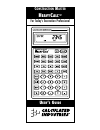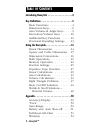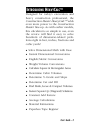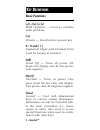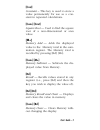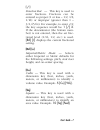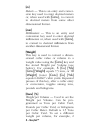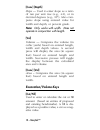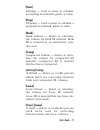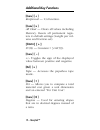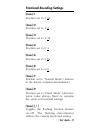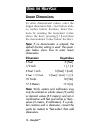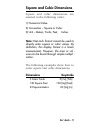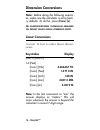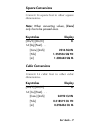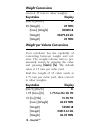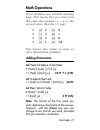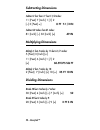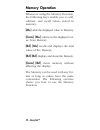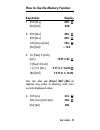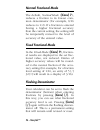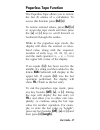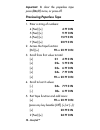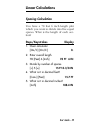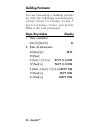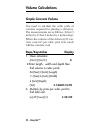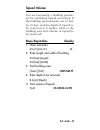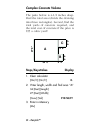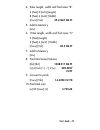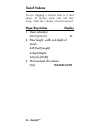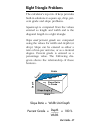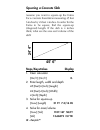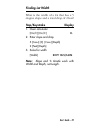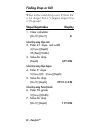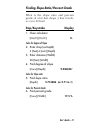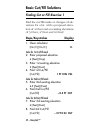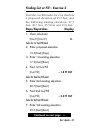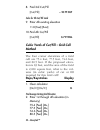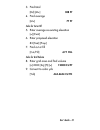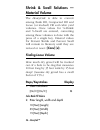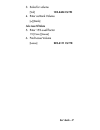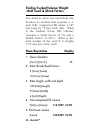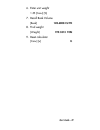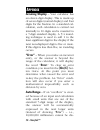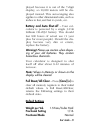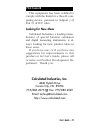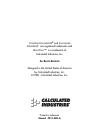Calculated Industries Construction Master HeavyCalc User Manual
Summary of Construction Master HeavyCalc
Page 1
For today’s excavation professional c onstruction m aster h eavy c alc ™ u ser ’ s g uide.
Page 2: Able Of
Introducing heavycalc . . . . . . . . . . . . . . . . . .3 key definitions . . . . . . . . . . . . . . . . . . . . . . 4 basic functions . . . . . . . . . . . . .4 dimension keys . . . . . . . . . . . . .6 area/volume & angle keys . . . . .9 excavation/volume keys . . . . . .10 additional key functi...
Page 3: Ntroducing
Designed for today’s excavation and heavy construction professional, the construction master heavycalc™ adds even more power to the construction master line-up. As with earlier models, this calculator is so simple to use, even the novice will find it easy to solve hundreds of dimension-related prob-...
Page 4: Basic Functions
Basic functions [+] [–] [x] [÷] [=] math operators — used to calculate math problems. [%] percent — four-function percent key. 0 – 9 and [ • ] numerical digits and decimal point used for keying in numbers. [off] power off — turns all power off. Resets the display and all non-perma- nent registers. [...
Page 5: [Cnst]
[cnst] constant – this key is used to store a value permanently for use as a con- stant in repeated calculations. [conv] [cnst] square root — used to find the square root of a non-dimensional or area value. [m+] memory add — adds the displayed value to the memory total in the sum- mation register. T...
Page 6: Dimension Keys
Dimension keys [yds] yards — this is an entry and conver- sion key (when used with [conv]). The entry can be a whole number or a decimal number. [feet] this is an entry and conversion key (when used with [conv]). The entry can be in whole or decimal numbers. This key can also be used in conjunc- tio...
Page 7: [ / ]
[ / ] fraction bar — this key is used to enter fractions. Fractions can be entered as proper (1 or less – 1/2, 1/8, 1/16) or improper (greater than 1 – 3/2, 65/64). For example, to enter 1/2, the key sequence would be: 1 [ / ] 2. If the denominator (the bottom num- ber) is not entered, then the set ...
Page 8: [M]
[m] meters — this is an entry and conver- sion key used to enter decimal meters or, when used with [conv], to convert to decimal meters from some other dimensional format. [mm] millimeters — this is an entry and conversion key used to enter decimal millimeters or, when used with [conv], to convert t...
Page 9: Area/volume & Angle Keys
Tons per cubic yard, press 2 [conv] [%]. Value will be permanently stored. To recall stored value, press [rcl] [%]. Area/volume & angle keys [length] enters the value for length in dimen- sion problems (e.G., for calculating area or volume). [conv] [length] square-up — computes the diagonal, or “squ...
Page 10: [Conv] [Depth]
[conv] [depth] slope — used to enter slope as a ratio of run per unit rise (e.G., 4:1), or in decimal degrees (e.G., 10°). Also com- putes slope using entered value for width and depth, or percent grade. Note: only works with width. Does not operate in conjunction with length. [vol] volume — compute...
Page 11: [Exist]
[exist] existing — used to enter or calculate an existing benchmark, grade or value. [prop] p ro p o s e d — used to enter or calculate a p roposed benchmark, grade or value. [bank] bank volume — enters or calculates the volume for bank fill material. Bank fill is material in an untouched, pris- tin...
Page 12: Additional Key Functions
Additional key functions [conv] [ ÷ ] reciprocal — 1/x function. [conv] [ x ] all clear — clears all values including memory. Resets all permanent regis- ters to default settings (weight per vol- ume and fraction set). [conv] [ + ] pi ( π ) — constant = 3.141593. [conv] [ – ] +/– toggles the sign of...
Page 13: Fractional Rounding Settings
Fractional rounding settings [conv] 1 fraction set to 1/ 16 [conv] 2 fraction set to 1/2 [conv] 3 fraction set to 1/32 [conv] 4 fraction set to 1/4 [conv] 6 fraction set to 1/64 [conv] 8 fraction set to 1/ 8 [conv] 7 fraction set to “normal mode” (re d u c e s to the lowest common denominator). [con...
Page 14: Linear Dimensions
Linear dimensions to enter dimensional values, enter the l a rgest dimension first – feet before inch- es, inches before fractions. Enter frac- tions by entering the numerator (value above the line), pressing [ / ] and then the denominator (value below the line). Note: if no denominator is entered, ...
Page 15: Square and Cubic Dimensions
Square and cubic dimensions s q u a re and cubic dimensions are entered in the following order: 1) numerical value 2) convention – square or cubic 3) unit – meters, yards, feet, inches note: feet–inch format cannot be used to directly enter square or cubic values. By definition, this display format ...
Page 16: Dimension Conversions
Dimension conversions note: before doing the following exercis - es, make sure the calculator is set to facto - ry defaults. To do this, press [conv] [x]. A ll sampleexercisesin thismanual arebased on default values unless otherwise stated . Linear conversions convert 14 feet to other linear dimen- ...
Page 17: Square Conversions
Square conversions convert 14 square feet to other square dimensions: note: when converting values, [conv] only has to be pressed once. Keystrokes display [on/c] [on/c] 0. 14 [sq] [feet] . . . [conv] [inch] 2016 sq in [yds] 1.555556 sq yd [m] 1.300643 sq m cubic conversions convert 14 cubic feet to ...
Page 18: Weight Conversions
Weight conversions convert 25 tons to other weights: keystrokes display [on/c] [on/c] 0. 25 [weight] . . . 25 ton [conv] [weight] 50000 lb [weight] 22679.62 kg [weight] 25 ton weight per volume conversions your calculator has the capability of converting between weight and vol- ume. The weight/volum...
Page 19: Math Operations
Math operations your calculator uses standard chaining logic. This means that you enter your first value, the operator (+, –, x, ÷), the second value, then the (=) sign. 3 [+] 2 [=] 5 3 [–] 2 [=] 1 3 [x] 2 [=] 6 3 [÷] 2 [=] 1.5 this feature also makes it easier to solve dimensional problems. Adding ...
Page 20: Subtracting Dimensions
Subtracting dimensions subtract 3 feet from 11 feet 7-1/2 inches: 11 [feet] 7 [inch] 1 [/] 2 [–] 3 [feet] =] 8 ft 7-1/2 in subtract 32 inches from 81 inches: 81 [inch] [–] 32 [inch] [=] 49 in multiplying dimensions multiply 5 feet 3 inches by 11 feet 6-1/2 inches: 5 [feet] 3 [inch] [x] 11 [feet] 6 [...
Page 21: Percentage Calculations
Percentage calculations the percent [%] key is used to find a percent of a number or for working add-on, discount or division percent- ages. It can be used with any type of number, any dimension (feet, inch, millimeter, etc) and convention (non- dimensioned, linear, square or cubic). Find 18% of 500...
Page 22: Memory Operation
Memory operation whenever using the memory function, the following keys enable you to add, subtract, and recall values stored in memory: [m+] adds the displayed value to memory. [conv] [m+] subtracts the displayed val- ue from memory. [rcl] [m+] recalls and displays the total value of the memory. [r...
Page 23: Keystrokes
How to use the memory function keystrokes display 1. 355 [m+] 355. [rcl] [rcl] 355. 2. 355 [m+] 355. 255 [m+] 255. 745 [conv] [m+] 745. [rcl] [rcl] – 135. 3. 10 [feet] 5 [inch] [m+] 10 ft 5 in 5 [feet] 3 [inch] 1 [/] 16 [m+] 5 ft 3-1/16 in [rcl] [rcl] 15 ft 8-1/16 in you can also use [conv] [rcl] [m...
Page 24: Averaging
Averaging the memory key ( [m+]) is also capa- ble of displaying the average and totals as well as the number (count) of values entered. This is achieved by repeated presses of [m+] after recalling the stored total value in memory. Keystrokes display 1 [m+] 1. 2 [m+] 2. 3 [m+] 3 . 4 [m+] 4 . 5 [m+] ...
Page 25: Fraction Settings
Fraction settings when your calculator is in a default condition (battery change or full reset), it is set to round fractional val- ues to the nearest 1/16 of an inch. However, you may program your pref- erence for six different accuracy levels and two different modes (normal and fixed), all of whic...
Page 26: Normal Fractional Mode
Normal fractional mode the default, normal mode ( [conv] 7), reduces a fraction to its lowest com- mon denominator (for example, 8/16 reduces to 1/2). If a fraction is entered having a higher fractional accuracy than the current setting, the setting will be temporarily revised to the level of accura...
Page 27: Paperless Tape Function
Paperless tape function the paperless tape allows you to re v i e w the last 20 entries of a calculation. To access this function pre s s [rcl] [=]. To review entered values, press [rcl] [=] to access the tape mode and then pre s s the [+] or [ – ] keys to scroll forward or backward through the entr...
Page 28: Important:
Important: to clear the paperless tape press [on/c] twice, or press off. Previewing paperless tape 1. Enter a string of numbers: 4 [feet] [+] 4 ft 0 in 5 [feet] [+] 9 ft 0 in 6 [feet] [+] 15 ft 0 in 7 [feet] [=] 22 ft 0 in 2. Access the tape function: [rcl] [=] ttl = 22 ft 0 in 3. Scroll from first ...
Page 29: Linear Calculations
Linear calculations spacing calculation you have a 78 feet 6 inch length plot which you want to divide into five equal spaces. What is the length of each sec- t i o n ? Steps/keystrokes display 1. Clear calculator [on/c] [on/c] 0. 2. Enter overall length 78 [feet] 6 [inch] 78 ft 6 in 3. Divide by nu...
Page 30: Building Perimeter
Building perimeter you are measuring a building perime- ter with the following measurements: 32 feet, 25 feet 5-1/2 inches, 19 feet, 5 feet 6-1/2 inches, 13 feet, and 31 feet. What is the total perimeter? Steps/keystrokes display 1. Clear calculator [on/c] [on/c] 0. 2. Enter all dimensions: 32 [feet...
Page 31: Area Calculations
Area calculations area of a rectangle what is the area of a plot measuring 112 feet 6 inches by 151 feet 8 inches? Steps/keystrokes display 1. Clear calculator [on/c] [on/c] 0. 2. Enter length 112 [feet] 6 [inch] [length] 12 ft 6 in 3. Enter width 151 [feet] 8 [inch] [width] 151 ft 8 in 4. Find area...
Page 32: Volume Calculations
Volume calculations simple concrete volume you need to calculate the cubic yards of c o n c rete re q u i red for pouring a driveway. The measurements are as follows: 36 feet 3 inches by 11 feet 6 inches by 4 inches deep. What’s the volume of the driveway? If con- c rete costs $47 per cubic yard, ho...
Page 33: Topsoil Volume
Topsoil volume you are measuring a building perime- ter for calculating topsoil excavation. If the building measurements are 45 feet by 23 feet, and the depth of topsoil to be removed is 8 inches, what is the building area and volume of topsoil to be removed? Steps/keystrokes display 1. Clear calcul...
Page 34: Complex Concrete Volume
Complex concrete volume the patio below is 4-1/2 inches deep. Find the total area (divide the drawing into three rectangles). Second, find the total yards of concrete required, and the total cost of concrete if the price is $55 a cubic yard? Steps/keystrokes display 1. Clear calculator [on/c] [on/c]...
Page 35: 35.41667 Sq Ft
4. Enter length, width and find area “b” 4 [feet] 2 [inch] [length] 8 [feet] 6 [inch] [width] [conv] [vol] 35.41667 sq ft 5. Add to memor y [m+] 6. Enter length, width and find area “c” 9 [feet] [length] 9 [feet] 6 [inch] [width] [conv] [vol] 85.5 sq ft 7. Add to memory [m+] 8. Find total area/volum...
Page 36: Trench Volume
Trench volume you’re digging a trench that is 6 feet deep, 24 inches wide and 345 feet long. Find the volume of soil re m o v e d . Steps/keystrokes display 1. Clear calculator [on/c] [on/c] 0. 2. Enter length, width and depth of trench 345 [feet] [length] 6 [feet] [depth] 24 [inch] [width] 3. Find ...
Page 37: Right Triangle Problems
Right triangle problems the calculator’s top row of keys provides built-in solutions to square-up, drop, per- cent grade and slope problems. Square-up is computed from the values entered as length and width and is the diagonal length in a right triangle. Slope and percent grade are computed using th...
Page 38: Squaring A Concrete Slab
Squaring a concrete slab assume you want to square-up the forms for a concrete foundation measuring 45 feet 6 inches by 24 feet 4 inches. In order for the forms to be square, find the square-up (diagonal) length. If the slab is 4 inches thick, what are the area and volume of the slab? Steps/keystrok...
Page 39: Finding Lot Width
Finding lot width what is the width of a lot that has a 5 degree slope and a total drop of 2 feet? Step/keystroke display 1. Clear calculator [on/c] [on/c] 0. 2. Enter slope and drop 5 [conv] [0] [conv] [depth] 2 [feet] [depth] 3. Solve for width [width] 22 ft 10-5/16 in note: slope and % grade work...
Page 40: Finding Drop Or Fall
Finding drop or fall what is the total drop over 25 feet for a 4:1 slope? For a 5 degree slope? For a 5% grade? Steps/keystrokes display 1. Clear calculator [on/c] [on/c] 0. Solve drop using slope ratio 2. Enter 4:1 slope and width 4 [conv] [depth] 25 [feet] [width] 3. Solve for drop [depth] 6 ft 3 ...
Page 41: Step/keystroke
Finding slope ratio/percent grade what is the slope ratio and percent grade of a lot that drops 3 feet 6 inch- es over 20 feet? Step/keystroke display 1. Clear calculator [on/c] [on/c] 0. Solve for degree of slope 2. Enter drop (as depth) 3 [feet] 6 [inch] [depth] 3. Enter distance (width) 20 [feet]...
Page 42: Basic Cut/fill Solutions
Basic cut/fill solutions finding cut or fill–exercise 1 find the cut/fill marks or changes of ele- vations for a lot with a proposed eleva- tion of 4.0 feet and an existing elevations of 3.0 feet, 4.5 feet and 6.0 feet? Steps/keystrokes display 1. Clear calculator [on/c] [on/c] 0. Solve for 1st cut/...
Page 43: Steps/keystrokes
Finding cut or fill – exercise 2 find the cut/fill marks for a lot that has a proposed elevation of 15.5 feet, and the following existing elevations: 17.3 feet, 20.7 feet, 25.5 feet and 11.8 feet. Steps/keystrokes display 1. Clear calculator [on/c] [on/c] 0. Solve for 1st cut/fill mark 2. Enter prop...
Page 44: – 10 Ft Cut
8. Find 3rd cut/fill [cut/fill] – 10 ft cut solve for 4th cut/fill mark 9. Enter 4th existing elevation 11.8 [feet] [exist] 10.Find 4th cut/fill [cut/fill] 3.7 ft fill cubic yards of cut/fill – grid cell method the four corner elevations of a grid cell are 75.4 feet, 77.5 feet, 74.6 feet, and 80.5 f...
Page 45: 308 Ft
3. Find total [rcl] [m+] 308 ft 4. Find average [m+] 77 ft solve for cut or fill 5. Enter average as existing elevation [=] [exist] 6. Enter proposed elevation 83 [feet] [prop] 7. Find cut or fill [cut/fill] 6 ft fill solve for grid volume 8. Enter grid area and find volume [x] 2000 [sq] [ft] [=] 12...
Page 46: Material Volume
Shrink & swell solutions — material volume t h e h e a v y c a l c is able to convert among bank fill, compacted fill and loose (or trucked) fill soil cubic yard volumes. Once values for %-shrink and %-swell are entered, converting among these volumes is done with the press of a single key. Entered ...
Page 47: 194.4444 Cu Yd
3. Solve for volume [vol] 194.4444 cu yd 4. Enter as bank volume [=] [bank] solve loose fill volume 5. Enter 15% swell factor 15 [conv] [loose] 6. Find loose volume [loose] 223.6111 cu yd user’s guide – 47.
Page 48: Steps/keystrokes
Finding trucked volume/weight –both swell & shrink factors you need to move wet sand from one location to another that requires a 4- inch fully compacted fill under a 125 feet long by 75 feet wide slab. What is the trucked (loose fill) volume? (assume a swell factor of 5% and a shrink factor of 10%....
Page 49: 128.6008 Cu Yd
6. Enter unit weight 1.55 [conv] [%] 7. Recall bank volume [bank] 128.6008 cu yd 8. Find weight [weight] 199.3313 ton 9. Reset calculator [conv] [x] 0. User’s guide – 49.
Page 50: Error.” to Clear An Error
A c c u r a c y / d i s p l a y – your calculator has an eleven digit display. This is made up of seven digits (normal display) and four digits for the fraction. In a standard cal- culation, each calculation is carried out i n t e rnally to 10 digits and is rounded to a 7-digit standard display. A 5...
Page 51: Warning!
Played because it is out of the 7-digit display, so 10,000 meters will be dis- played instead. This auto-ranging also applies to other dimensional units, such as inches to feet, and feet to yards, etc. Battery and auto shut-off – your cal- culator is powered by a single 3-volt lithium cr-2032 batter...
Page 52: . S
Calculated industries, inc. (“cii”) war- rants this product against defects in materials and workmanship for a period of one (1) year from the date of original consumer purchase in the u.S. If a defect exists during the warranty period, cii at its option will either repair (using new or re m a n u f...
Page 53: — O
A re p a i red or replacement pro d u c t assumes the remaining warranty of the original product or 90 days, whichever is l o n g e r. Non-warranty repair covers service beyond the warranty period or service requested due to damage resulting fro m misuse or abuse. Contact the cii authorized service ...
Page 54: Cii
Cii m a k e s n o wa r r a n t y o r r e p r e s e n tat i o n , e i t h e r e x p r e s s o r i m p l i e d , w i t h r e s p e c t t o t h e p r o d u c t ’ s q u a l i t y , p e r f o r m a n c e , m e r c h a n ta b i l i - t y , o r f i t n e s s f o r a pa rt i c u l a r p u r p o s e . A s a ...
Page 55: Looking For New Ideas
This equipment has been certified to comply with the limits for a class b com- puting device, pursuant to subpart j of part 15 of fcc rules. Looking for new ideas calculated industries, a leading manu- f a c t u rer of special function calculators and digital measuring instruments, is a l - ways loo...
Page 56: Manual 4315–Mn–A
C onstruction m aster ® and c alculated i ndustries ® are registered trademarks and h eavy c alc ™ is a trademark of calculated industries, inc. A ll r ights r eserved designed in the united states of america by calculated industries, inc. © 1998, calculated industries, inc . Printed in indonesia ma...