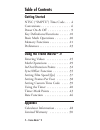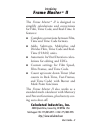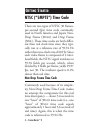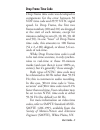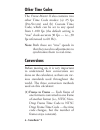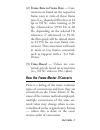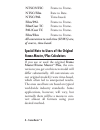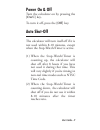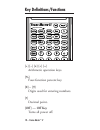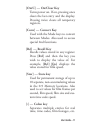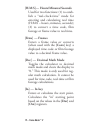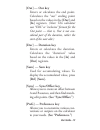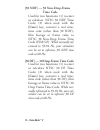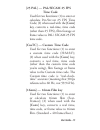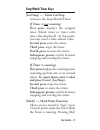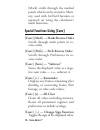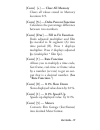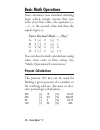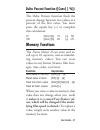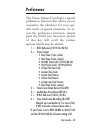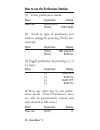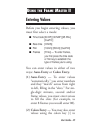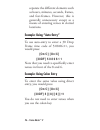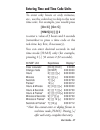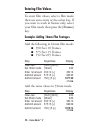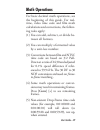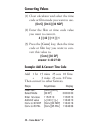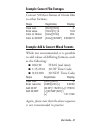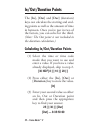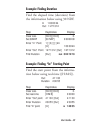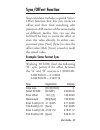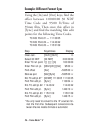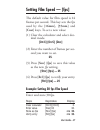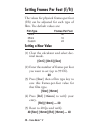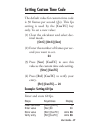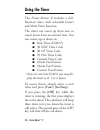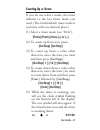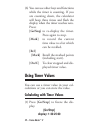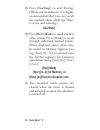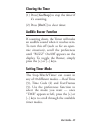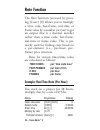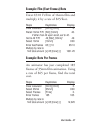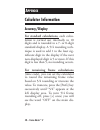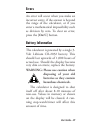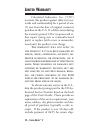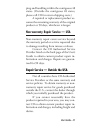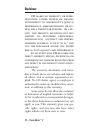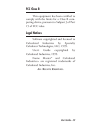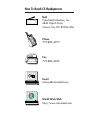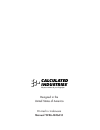- DL manuals
- Calculated Industries
- Calculator
- Frame Master II
- User Manual
Calculated Industries Frame Master II User Manual
C A L C U L A T E D I N D U S T R I E S
®
H R S
M I N
S E C
F R M
3 0 D F
Rate
AC
+
/
–
Clr Mem
Rem
Time Code
Stop Watch/Timer
∆
%
Film
A
Adj fps
B
Sub
F
RAME
M
ASTER
®
II
2
÷
8
3
0
4
5
6
7
9
•
1
=
+
+
–
On/C
Off
Prefs
Frms
35mm
Cust
Out
In
Dur
Sync
30 NDF
30 NDF
30 DF
Cus TC
%
fps
H:M:S
Mark
Dec
16mm
G
o/Stop
25 PAL
Rcl
Stor
:
Conv
Sum
Film/Video Calculator
F
RAME
M
ASTER
®
II
CALCULATED
INDUSTRIES
®
We put answers at your fingertips
User’s Guide
Summary of Frame Master II
Page 1
C a l c u l a t e d i n d u s t r i e s ® h r s m i n s e c f r m 3 0 d f rate ac + / – clr mem rem time code stop watch/timer ∆ % film a adj fps b sub f rame m aster ® ii 2 ÷ 8 3 0 4 5 6 7 9 • 1 = + + – on/c off prefs frms 35mm cust out in dur sync 30 ndf 30 ndf 30 df cus tc % fps h:m:s mark dec 16...
Page 2: Table Of Contents
Table of contents getting started ntsc (“smpte”) time code . . . .4 conversions . . . . . . . . . . . . . . . . . .6 power on & off . . . . . . . . . . . . . .9 key definitions/functions . . . . . .10 basic math operations . . . . . . . . .20 memory functions . . . . . . . . . . . .21 preferences . ...
Page 3: Frame Master
Introducing frame master ® ii the frame master ® ii is designed to simplify calculations and conversions for film, time code, and real-time. It features: ◆ complete conversions between film, time and time code formats. ◆ adds, subtracts, multiplies and divides film, time code and real- time (h:m:s) ...
Page 4: Ntsc (“Smpte”) Time Code
Ntsc (“smpte”) time code there are two types of ntsc 30 frames- per-second (fps) time code commonly used in north america and japan: non- drop frame (30 ndf ) and drop frame (30 df ). These time codes are both differ- ent than real clock time since they typi- cally run at a reference rate of 59.94 h...
Page 5: Drop Frame Time Code
Drop frame time code drop frame time code was developed to compensate for the error between 30 ndf time code and 29.97 ntsc signal speed. In drop frame, the first two frame numbers (:00 and :01) are dropped at the start of each minute, except for minutes ending in zero (0, 10, 20, 30, 40 and 50). In...
Page 6: Other Time Codes
Other time codes the frame master ii also contains two other time code modes: (a) 25 fps (p al /s ecam ) and (b) custom time code, which can be set to any speed from 1-100 fps (the default setting is “true” clock-accurate 30 fps — i.E., 30 fps referenced to 60 hz). Note: both these are “true” speeds...
Page 7: How The
(2) frame rate to frame rate — con- versions are based on the respective frame rates at ratio of those frame rates (i.E., theatrical film shot at 24 fps to ntsc video running at 30 fps, referenced to 59.94 hz or 60 hz, depending on the selected hz reference; if referenced to 59.94, the film speed wi...
Page 8: Ntsc/ntsc
Ntsc/ntsc frame to frame. Ntsc/film rate to rate. Ntsc/pal time-based. Film/pal frame to frame. Film/cust tc frame to frame. Pal/cust tc frame to frame. Film/film frame to frame. All conversion to real time (h:m:s) are, of course, time-based. Special note to users of the original frame master/plus c...
Page 9: Power On & Off
Power on & off turn the calculator on by pressing the [on/c] key. To turn it off, press the [off] key. Auto shut-off the calculator will turn itself off if it is not used within 8-10 minutes, except when the stop-watch/timer is active. (1) when the stop-watch/timer is counting up, the calculator wil...
Page 10: Key Definitions/functions
Key definitions/functions [+] [–] [x] [÷] [=] arithmetic operation keys. [%] four-function percent key. [0] – [9] digits used for entering numbers. [•] decimal point. [off] — off key turns all power off. Ac rem time code stop watch/timer ∆ % film a adj fps b sub f rame m aster ® ii ÷ 8 4 5 6 7 9 + o...
Page 11: [On/c] — On/clear Key
[on/c] — on/clear key turns power on. If on, pressing once clears the last entry and the display. Pressing twice clears all temporary registers. [conv] — convert key used with the mode keys to convert between modes. Also used to access special 2nd functions. [rcl] — recall key recalls values stored ...
Page 12: [Frms] — Frames
[h:m:s]— hours/minutes/seconds used for two functions: (1) to estab- lish a “real-clock-time” mode for entering and calculating real time (h:m:s – hours, minutes, seconds); (2) to convert a time code, film footage or frame value to real time. [frms] — frames enters a frame value or converts (when us...
Page 13: [Out] — Out Key
[out] — out key enters or calculates the end point. Calculates the “out” ending point based on the values in the [dur] and [in] registers. (note: this calculator uses “edl” or ”exclusive” formats for the out point — that is, out is not con- sidered part of the duration, rather the start of the next ...
Page 14: Time Code
[30 ndf] — 30 non-drop-frame time code used for two functions: (1) to enter or calculate ntsc 30 ndf time code; (2) when used with the [conv] key, converts a real time, time code (other than 30 ndf), film footage or frame value to ntsc 30 non-drop frame time code (h:m:s:f). While normally ref- erenc...
Page 15: Time Code
[25 pal] — pal/secam 25 fps time code used for two functions: (1) to enter or calculate p al /s ecam 25 fps time code; (2) when used with the [conv] key, converts a real-time, time code (other than 25 fps), film footage or frame value to pal/ secam 25 fps time code. [custc] — custom time code used f...
Page 16: [35Mm] — 35Mm Film Key
[35mm] — 35mm film key used for two functions: (1) to enter or calculate 35mm film; (2) when used with the [conv] key, converts a real time, time code, or decimal frame value to 35mm film. (stan- dard = 16 frames/foot.) [cusfilm] — custom fps used for two functions: (1) to enter a custom feet-frames...
Page 17: Stop-Watch Timer Keys
Stop-watch timer keys [go/stop] — timer go/stop activates the stop-watch/timer. If timer is not counting: first press displays the stopped timer (blank timer or timer with time value displayed). At this point, you may enter a time-related value. Second press starts the timer. Third press stops the t...
Page 18: [Conv] [÷] — Remainder
[mark] scrolls through the marked points which can be stored to mem- ory, used with in/out/duration or operated on using the calculator’s math functions. Special functions using [conv] [conv] [mark] — marks reverse order scrolls through mark points in re- verse order. [conv] [prefs] — prefs reverse ...
Page 19: “Rate Function.”)
[conv] [+] — clear all memory clears all values stored in memory locations 0-9. [conv] [%] — delta percent function calculates the percentage difference between two numbers. [conv] [dur] — fill to fit function finds adjusted multiplier and film fps needed to fit segment (a) into time period (b). Pre...
Page 20: Basic Math Operations
Basic math operations your calculator uses standard chaining logic which simply means that you enter your first value, the operator (+, –, x, ÷), the second value and then the equals sign (=). Enter decimal mode — [dec] a. 3 [+] 2 [=] 5 b. 3 [–] 2 [=] 1 c. 3 [x] 2 [=] 6 d. 3 [÷] 2 [=] 1.5 you can al...
Page 21: Memory Functions
Delta percent function ([conv] [ %]) the delta percent function finds the percent change between two values as a percent of the first value. You must press the equals key [=] to complete this calculation. 10 [conv] [%] 15 [=] 50. 100 [conv] [%] 25 [=] –75. Memory functions the frame master ii can st...
Page 22: Clearing Memory
Example: using memory to store a value steps keystrokes display enter into memory 1 355 [stor] 1 m -1 355. Recall mem. 1 [rcl] 1 m -1 355. Replace mem. 1 [h:m:s] 25[:] [stor] [1] m -1 0:25:00 recall mem. 1 [rcl] 1 m -1 0:25:00 clear mem. 1 [dec] 0 [stor] 1 m -1 0. Example: storing time code in memor...
Page 23: Preferences
Preferences the frame master ii includes a special preferences function that allows you to customize the calculator for your spe- cific needs or special situations. To ac- cess the preferences function, simply press the [prefs] key. Successive presses of that key will scroll the various options whic...
Page 24
How to use the preferences function (1) enter preferences mode: steps keystrokes display clear calc. [on/c] [on/c] 0. [prefs] ntsc 59.94 (2) scroll to type of preference you wish to change by pressing [prefs] suc- cessively: steps keystrokes display [prefs] tmr 0:00:00.0 [prefs] buzz o n (3)toggle p...
Page 25: Entering Values
Entering values before you begin entering values, you must first select a mode: ■ time code [30 df] [30 ndf] [25 pal], [custc]; ■ real-time [h:m:s]; ■ film [16mm] [35mm] [cusfilm] ■ frames [frms] — to enter frames, you first press the time code or film key to establish the type of frames you’re usin...
Page 26: Example: Using Colon Entry
Separate the different elements such as hours, minutes, seconds, frames, and feet-frames. However, this is generally unnecessary except as a means of entering zeroes in slotted locations. Example: using “auto-entry” to use auto-entry to enter a 30 drop frame time code of 5:08:06:11, you would press:...
Page 27: [H:m:s] 3 [:] [:] 2
Entering time and time code units to enter only hours or only minutes, etc., use the colon key to skip to the next time unit. For example, you would press [ o n / c ] [ o n / c ] [h:m:s] 3 [:] [:] 2 to enter a value of 3 hours and 2 seconds (remember to press a time code or the real-time key first, ...
Page 28: Entering Film Values
Entering film values to enter film values, select a film mode then use auto-entry or the colon key. If you want to work in frames only, select your film mode then press the [frames] key. Example: adding 16mm film footages add the following in 16mm film mode: ■ 350 feet 10 frames ■ 575 feet 15 frames...
Page 29: Math Operations
Math operations for basic decimal math operations, see the beginning of this guide. For real- time, video time code and film math calculations and conversions, the follow- ing rules apply: (1) you can add, subtract, or divide be- tween all formats. (2) you can multiply a formatted value by a unit-le...
Page 30: Converting Values
Converting values (1) clear calculator and select the time code or film mode you want to use. [on/c] [on/c] [30 ndf] (2) enter the film or time code value you want to convert. 4 [:] 42 [:] 11 [:] 1 (3) press the [conv] key, then the time code or film key you want to con- vert this value to. [conv] [...
Page 31
Example: convert film footages convert 5:04 feet-frames of 16mm film to other formats. Steps keystrokes display clear calc. [on/c] [on/c] 0. Enter value [16mm] 5 [:] 4 5:04 conv. To frames [conv] [frms] 204. Conv to 30 ndf [conv] [30 ndf] 0:00:08:15 example: add & convert mixed formats while not rec...
Page 32: In/out/duration Points
In/out/duration points the [in], [out] and [dur] (duration) keys can calculate the starting and end- ing points as well as the amount of time in between. Once you’ve put in two of the factors, you can solve for the third. (note: the out point is not included in the duration calculation.) calculating...
Page 33: Example: Finding Duration
Example: finding duration find the elapsed time (duration) from the information below using 30 ndf. In 1:03:00:24 out: 1:27:13:12 step keystrokes display clear calc. [on/c] [on/c] 0. Set 30ndf [30 ndf] 0:00:00:00 enter “in” point 1 [:] 3 [:] [:] 24 [in] 1:03:00:24 enter “out” point 1 2 7 1 3 1 2 [ou...
Page 34: Out
Example: finding multiple points find the duration and the second end point for the following data (30 ndf). In out dur 6:56:50:16 9:18:09:22 solve 11:05:03:17 solve step keystrokes display clear calc. [on/c] [on/c] 0. Set 30ndf [30 ndf] 0:00:00:00 enter start point 6 5 6 5 0 1 6 [in] 6:56:50:16 ent...
Page 35: Sync/offset Function
Sync/offset function your calculator includes a special sync/- offset function that lets you create an offset and then find matching edit points on a/b sources of the same media or different media. You can use the in/out/dur keys to create the offset or store the value directly. In either case, you ...
Page 36
Example: different format sync using the [in] and [out] keys, find the offset between 1:00:00:00 30 ndf time code and 95:00 ft/frms of 35mm film. Then store this offset in [sync] and find the matching film edit points for the following time codes. Tc edit point #1 — 1:11:30:05 tc edit point #2 — 1:1...
Page 37: Setting Film Speed — [Fps]
Setting film speed — [fps] the default value for film speed is 24 frames per second. This key sets the fps used by the [16mm], [35mm] and [cust] keys. To set a new value: (1) clear the calculator and select dec- imal mode. [on/c] [on/c] [dec] (2) enter the number of frames per sec- ond you want to s...
Page 38: Film Type
Setting frames per foot (f/ft) the values for physical frames-per-foot (f/ft) can be adjusted for each type of film. The default values are: film type frames per foot 16mm 40 35mm 16 custom 24 setting a new value (1) clear the calculator and select dec- imal mode. [on/c] [on/c] [dec] (2) enter the n...
Page 39: Setting Custom Time Code
User’s guide – 39 setting custom time code the default value for custom time code is 30 frames per second (fps). This fps setting is used by the [custc] key only. To set a new value: (1) clear the calculator and select dec- imal mode. [on/c] [on/c] [dec] (2) enter the number of frames per sec- ond y...
Page 40: Using The Timer
Using the timer the frame master ii includes a full- function timer with selectable buzzer and mark point function. The timer can count up from zero or count down from an entered time. You can count up or down in: ■ real-time (h:m:s*) ■ 30 ndf time code ■ 30 df time code ■ 25 pal time code ■ custom ...
Page 41: Counting Up Or Down
Counting up or down if you do not select a mode, the timer defaults to the last timer mode you used. (the initial default timer mode is real time with one decimal place.) (1) select a timer mode (see “prefs”). [prefs] [prefs] (then) [+] or [–] (2) to count up from zero, press: [go/stop] [go/stop] (3...
Page 42: [Mark]
(6) you can use other keys and functions while the timer is counting. If you are counting down, the calculator will beep three times and flash the display when the timer reaches zero. Press: [go/stop] to re-display the timer. Press again to stop. [mark] to record the current time value to a list whi...
Page 43: [=]
(2) press the equals key [=]. [=] (2) press the math key ([+] [–] [x] [÷]) you want to use. [+] (3) enter another value then press the equals key [=]. 1 [:] 25 [:] [:] [=] answer: 2:55:25:00 (4) you can convert timer values to real-time, film, or time code. Press [conv] then the format you want to c...
Page 44: [Go/stop]
(2) press [go/stop] to end timing. (while not mandatory, it is highly recommended that you not recall the marked values while the timer is active and running.) [go/stop] (3) press [rcl] [mark] to recall the first value stored. Press [mark] to scroll through additional marked points. When displayed, ...
Page 45: Clearing The Timer
Clearing the timer (1) press [go/stop] to stop the timer if it’s counting. (2) press [on/c] to clear timer. Audible buzzer function if counting down, the timer will make an audible sound when it reaches zero. To turn this off (such as for an open- mic situation), scroll the preferences until “buzz” ...
Page 46: Rate Function
Rate function the rate function (accessed by press- ing [conv] [•]) allows you to multiply a time code, feet-frame, real-time or frame value by a number (or rate) to get an output that is a decimal number rather than a time code, feet-frame, real-time or frame value. This is pri- marily used for fin...
Page 47: Example: Rate Per Frames
Example: film (feet-frames) rate enter 65:10 ft/frm of 16mm film and multiply it by a rate of $25/foot. Steps keystrokes display clear calculator [on/c] [on/c] 0. Recall 16mm f/ft [rcl] [16mm] 40. If other than 40 upon recall, set to 40. Set to 40 f/ft 40 [stor] [16mm] 40. Select 16mm [16mm] 0:00 en...
Page 48: Calculator Information
Calculator information accuracy/display for standard calculations, each calcu- lation is carried out internally to 10 digits and is rounded to a 7- or 8-digit standard display. A 5/4 rounding tech- nique is used to add 1 to the least sig- nificant digit in the display if the next non-displayed digit...
Page 49: Errors
Errors an error will occur when you make an incorrect entry, if the answer is beyond the range of the calculator, or if you enter a mathematical impossibility such as division by zero. To clear an error, press the [on/c] button. Battery information the calculator is powered by a single 3- volt lithi...
Page 50: Imited
L imited w arranty calculated industries, inc. (“cii”) warrants this product against defects in ma- terials and workmanship for a period of one (1) year from the date of original consumer purchase in the u.S. If a defect exists during the warranty period, cii at its option will ei- ther repair (usin...
Page 51
Ping and handling within the contiguous 48 states. (outside the contiguous 48 states, please call cii for return shipping costs.) a repaired or replacement product as- sumes the remaining warranty of the original product or 90 days, whichever is longer. Non-warranty repair service — usa non-warranty...
Page 52: Disclaimer
Disclaimer cii makes no warranty or repre - sentation , either express or implied , with respect to the product ’ s quality , performance , merchantability , or fit - ness for a particular purpose . A s a re - sult , this product , including but not limited to , keystroke procedures , mathemat - ica...
Page 53: Fcc Class B
Fcc class b this equipment has been certified to comply with the limits for a class b com- puting device, pursuant to subpart j of part 15 of fcc rules. Legal notices software copyrighted and licensed to calculated industries by specialty calculator technologies, llc, 1999. User’s guide copyrighted ...
Page 54: Mail
How to reach cii headquarters .32 ca rson city vn may-6 97 mail calculated industries, inc. 4840 hytech drive carson city, nv 89706 usa phone 775-885–4975 fax 775-885–4949 email techsup@calculated.Com world wide web http://www.Calculated.Com.
Page 55: Notes
Notes.
Page 56: Manual 9226–Mnv2.0
Designed in the united states of america printed in indonesia manual 9226–mnv2.0 calculated industries ® we put answers at your fingertips.