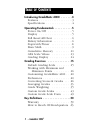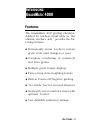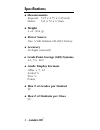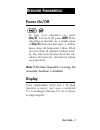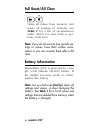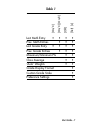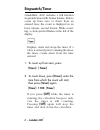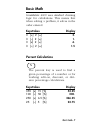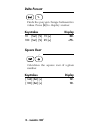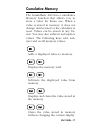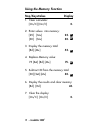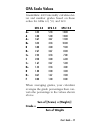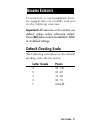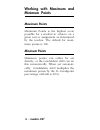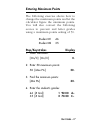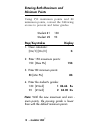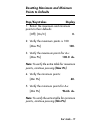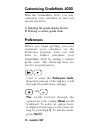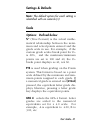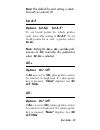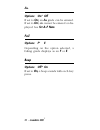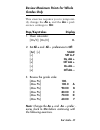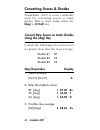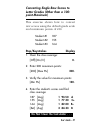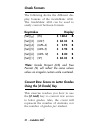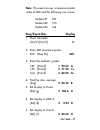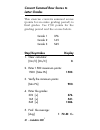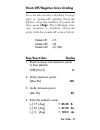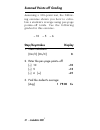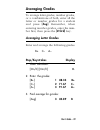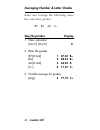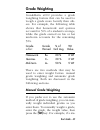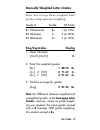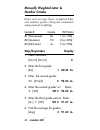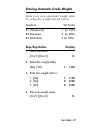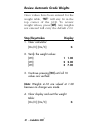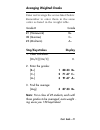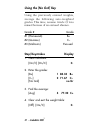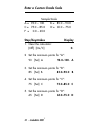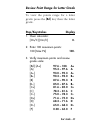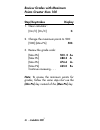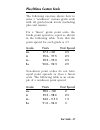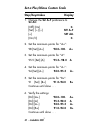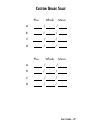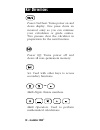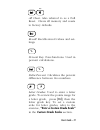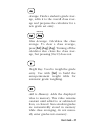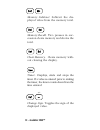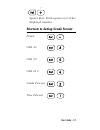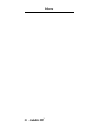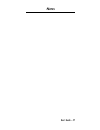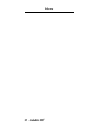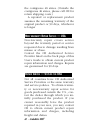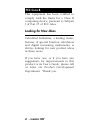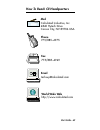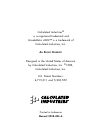- DL manuals
- Calculated Industries
- Calculator
- GradeMatic 4000
- User Manual
Calculated Industries GradeMatic 4000 User Manual
Summary of GradeMatic 4000
Page 1
G rade m atic 4000™ the ultimate teacher’s aid user’s guide.
Page 2: A B L E O F
I n t roducing gradematic 4000 . . . . . . .3 f e a t u re s . . . . . . . . . . . . . . . . . . .3 s p e c i f i c a t i o n s . . . . . . . . . . . . . . .4 operating fundamentals . . . . . . . . . . .5 power on/off . . . . . . . . . . . . . .5 d i s p l a y . . . . . . . . . . . . . . . . . . .5 ...
Page 3: F E A T U Re S
F e a t u re s the gradematic 4000 grading calculator, dubbed by teachers world wide as “the ultimate teacher’s ai d e , ” p rovides the fol- lowing feature s : ◆ p e rmanently stores teacher’s custom grade scale until changed or re s e t ◆ complete combining of numerical and letter grades ◆ multipl...
Page 4: S P E C I F I C A T I O N S
S p e c i f i c a t i o n s ◆ m e a s u re m e n t s imperial: 5.25 x 2.75 x 0.25-inch metric: 133 x 70 x 6.5mm ◆ we i g h t 4 oz. (114 g) ◆ power source one 3-volt lithium cr-2032 battery ◆ accuracy 10 digits (intern a l ) ◆ grade point average (gpa) systems 4.0, 5.0, 12.0 ◆ grade display form a t ...
Page 5: Power On/off
Power on/off to turn your calculator on, press [on/c]. To turn it off, press [off]. If the calculator is already on, a single press of [on/c] clears the last entry; a double press clears all temporary values. If left on more than 12 minutes without activ- ity, the auto–save feature shuts the cal- cu...
Page 6: Full Reset/all Clear
Full reset/all clear clears all values from memory and resets all settings to defaults. See table 1 for a list of circumstances under which you may want to per- form a full reset. Note: if you do not want to lose specific set- tings or values, have them written some- where so you can re-enter them a...
Page 7: Table 1
User’s guide – 7 table 1 last math entry • • • • prev. Math entries • • • last grade entry • • • • prev. Grade entries • • • maximum/minimum pts • • class average • • ‘auto’ weights • • grade display format • custom grade scale • preference settings • [on/c] [on/c] [on/c] [of f] [set] [x].
Page 8: S T O P W A T C H / Ti M E R
S t o p w a t c h / ti m e r gradematic 4000 includes a full function stopwatch/timer with buzzer feature. Able to count up from zero or down from an e n t e red time, the count is displayed in an h o u r, minute, second format. While count- ing, a clock symbol flashes at the left of the display. Di...
Page 9: Basic Math
Basic math gradematic 4000 uses standard chaining logic for calculations. This means that when solving a problem, it solves in the order entered. Keystrokes display 3 [+] 2 [=] 5. 3 [–] 2 [=] 1. 3 [x] 2 [=] 6. 3 [÷] 2 [=] 1.5 percent calculations the percent key is used to find a given percentage of...
Page 10: Delta Percent
Delta percent finds the percent change between two values. Press [=] to display answer. Keystrokes display 10 [set] [%] 15 [=] 50. 100 [set] [%] 25 [=] –75. Square root calculates the square root of a given number. Keystrokes display [144] [set] [+] 12. [100] [set] [+] 10. Set + √ — set % 10 – grade...
Page 11: Cumulative Memory
Cumulative memory the gradematic 4000 has a cumulative memory function that allows you to store a value for future use. When a value is stored in memory, it does not change until revised or the calculator is reset. Values can be stored in any for- mat. You may also subtract and replace values. The f...
Page 12: Using The Memory Function
Using the memory function s t e p / k e y s t ro k e s display 1. Clear calculator: [on/c] [on/c] 0 . 2 . Enter values into memory : [25] [m+] 2 5 . [30] [m+] 3 0 . 3 . Display the memory total: [rcl] [m+] 5 5 . 4 . Replace memory value: 75 [set] [rcl] [m+] 75. 5 . Subtract 30 from the memory total:...
Page 13: G Pa Scale Values
G pa scale values gradematic 4000 i n t e rnally calculates let- ter and number grades based on these scales for gpas 4.0, 5.0, and 12.0 g pa 4.0 g pa 5.0 g pa 12.0 a + 4 . 3 3 5 . 3 3 1 3 . 0 0 a 4 . 0 0 5 . 0 0 1 2 . 0 0 a – 3 . 6 7 4 . 6 7 1 1 . 0 0 b + 3 . 3 3 4 . 3 3 1 0 . 0 0 b 3 . 0 0 4.00 9 ...
Page 14: Grading Display
Grading display the number “12” re p resents the num- ber of grade entries, the value to its right is the numerical value of the last entry (defined by the grade format). To the right of the numerical value is the c o r responding letter grade. All are identified by annunciators. (n u m, % and g r a...
Page 15: I M P O Rtant!
To learn how to use gradematic 4000, we suggest that you carefully read and do the following exercises: i m p o rtant! All exercises in this section use default values unless otherwise stated. P ress [set] [x] to re s t o re gradematic 4000 to its default settings. Default grading scale the followin...
Page 16: Minimum Points
Working with maximum and minimum points maximum points maximum points is the highest score possible for a student to achieve on a given test or assignment as determ i n e d by the teacher. The default for maxi- mum points is 100. Minimum points minimum points can either be set d i rectly, or the gra...
Page 17: Entering Maximum Points
Entering maximum points the following exercise shows how to change the maximum points and let the calculator figure the minimum points. You will also convert the following s c o res to percent and letter grades using a maximum points setting of 50. Student #1 4 6 student #2 3 5 s t e p / k e y s t r...
Page 18: Entering Both Maximum And
Entering both maximum and minimum points using 150 maximum points and 80 minimum points, convert the following s c o res to percent and letter grades: student #1 1 3 0 student #2 9 3 s t e p / k e y s t ro k e s d i s p l a y 1 . Clear calculator: [on/c] [on/c] 0 . 2 . Enter 150 maximum points: 150 ...
Page 19: Points To Defaults
Resetting maximum and minimum points to defaults s t e p / k e y s t ro k e s d i s p l a y 1 . R e t u rn the maximum and minimum points to their defaults: [ o ff] [on/c] 0 . 2 . Verify the maximum points is 100: [max pts] 100. 3 . Verify the maximum points for a+: [max pts] 100.0 a+ n o t e : to v...
Page 20: Customizing Gradematic 4000
Customizing gradematic 4000 with the gradematic 4000, you may customize your calculator to suit your special needs by: 1) selecting the grade display format 2) entering a custom grade scale. Preferences before you begin grading, you may customize your calculator via the preference function. Later yo...
Page 21: Settings & Defaults
Settings & defaults n o t e : the default option for each setting is identified with an asterisk ( * ) . S c a l e o p t i o n s : defined below % * ( true percent) is the actual mathe- matical relationship between the maxi- mum and actual points entered and the grade scale in use. For example, if t...
Page 22: G Pa 5
G pa 5 selects the gpa 5 format. Letter grades are scaled to the numerical equivalents of a 5.0 scale. For example, a is equivalent to 5.00, b to 4.00, etc. G pa 12 selects the gpa 12 form a t . Letter grades are scaled to the numeri- cal equivalents of a 12.0 scale. For example, a is equivalent to ...
Page 23: N O T E :
N o t e : the default for each setting is identi - fied with an asterisk ( * ) . Set a–f o p t i o n s : set all set a–f* to set break points for whole grades only, leave this setting at s e t a – f . To set b reak points for + and – grades, select s e t a l l . N o t e : setting the a l l +, a l l ...
Page 24: A +
A + o p t i o n s : o n * o ff if set to o n , an a + grade can be entere d . If set to o f f , a + cannot be entered or dis- played. See s e t a–f n o t e. F a i l o p t i o n s : f * e depending on the option selected, a failing grade displays as an f or e. B e e p o p t i o n s : o ff * o n if se...
Page 25: Grades Only
Review maximum points for whole grades only this exercise re q u i res you to temporar- ily change the a l l + and the a l l – p re f- e rence settings to o f f . S t e p / k e y s t ro k e s d i s p l a y 1 . Clear calculator: [on/c] [on/c] 0 . 2 . Set all + and all – p re f e rences to o ff : [set...
Page 26: [ Av G ]
C o n v e rting scores & grades gradematic 4000 is most commonly used for converting scores to letter grades. This is done using either the [ av g ] or [# grd ] k e y . C o n v e rt raw scores to letter grades using the [avg] key convert the following raw scores to let- ter grades, then find the cla...
Page 27: Point Maximum)
C o n v e rting single raw scores to letter grades (other than a 100- point maximum) this exercise shows how to convert raw scores using the default grade scale and maximum points of 200. Student #1 1 8 7 student #2 1 5 5 student #3 1 6 4 s t e p / k e y s t ro k e s d i s p l a y 1 . Clear the clas...
Page 28: Grade Form A T S
Grade form a t s the following shows the diff e rent dis- play formats of the gradematic 4000. The gradematic 4000 can be used to easily convert between form a t s . K e y s t rokes d i s p l a y [set] [ • ] (p t s) 3 1 6 8 . 6 b [set] [2] (g % *) 3 8 4 . 3 3 b [set] [4] (g pa 4) 3 2 . 9 3 b [set] [...
Page 29: N O T E :
N o t e : this exercise uses a maximum points value of 200 and the following raw score s : student #1 1 8 7 student #2 1 5 5 student #3 1 6 4 s t e p / k e y s t ro k e s d i s p l a y 1 . Clear calculator: [on/c] [on/c] 0 . 2 . Enter 200 maximum points: 200 [max pts] 2 0 0 . 3 . Enter the students’...
Page 30: Letter Grades
C o n v e rt summed raw scores to letter grades this exercise converts summed score s (points for an entire grading period) to final grades. Use 1500 points for the grading period and the scores below: grade 1 3 7 6 grade 2 1 6 5 grade 3 5 4 5 s t e p / k e y s t ro k e s d i s p l a y 1 . Clear cal...
Page 31: S T E P / K E Y S T Ro K E S
Po i n t s - o ff/negative score grading you can also use the calculator for neg- ative or “points-off” grading. Press the [ – ] key, enter the number of points off , then press [ av g ]. The following exer- cise assumes a standard 100–point scale with the points-off scores below: student #1 – 1 5 s...
Page 32: S T E P / K E Y S T Ro K E S
Summed points–off grading assuming a 100–point test, the follow- ing exercise shows you how to calcu- late a student’s average using per–page p o i n t s – o ff totals. Use the following grades for this exerc i s e : – 10 – 5 – 6 s t e p / k e y s t ro k e s d i s p l a y 1 . Clear calculator: [on/c...
Page 33: Averaging Grades
Averaging grades to average letter grades, number g r a d e s , or a combinations of both, enter all the letter or number grades for a student and press [ av g ] . Remember, when entering number grades, enter the num- ber first, then pre s s t h e [# grd ] k e y . Averaging letter grades enter and a...
Page 34: S T E P / K E Y S T Ro K E S
Averaging number & letter grades enter and average the following num- ber and letter grades: 8 7 b + 64 c – s t e p / k e y s t ro k e s d i s p l a y 1 . Clear calculator: [on/c] [on/c] 0 . 2 . Enter the grades: 87 [# grd ] 1 87.00 b + [ b + ] 2 88.33 b + 64 [# grd ] 3 64.00 d [ c – ] 4 71.67 c – 3...
Page 35: Grade Weighting
Grade weighting gradematic 4000 p rovides a grade weighting feature that can be used to weigh a grade more heavily than oth- ers. For example, the following table shows that homework and quizzes account for 50% of a student’s average, while the grade earned on his or her m i d - t e rm accounts for ...
Page 36: [A–] 5 [Wt].
Dent earned an a– and you want it to have a weight factor of 5, you would e n t e r : [a–] 5 [wt]. Automatic grade we i g h t i n g this method saves keystrokes and time by using the semi-permanent weight table. You can use this table to assign weight values for up to ten (10) grades. Once this tabl...
Page 37: S T E P / K E Y S T Ro K E S
Manually weighted letter grades enter and average these weighted letter grades using manual weighting: grade # g r a d e wt factor #1 (homework) b + 1 (or 10%) #2 (quizzes) c – 2 (or 20%) #3 (mid-term ) a – 7 (or 70%) s t e p / k e y s t ro k e s d i s p l a y 1 . Clear calculator: [on/c] [on/c] 0 ....
Page 38: Number Grades
Manually weighted letter & number grades enter and average these weighted l e t t e r and number grades (100-point maximum) using manual weighting: grade # g r a d e wt factor #1 (homework) b + 1 (or 10%) #2 (quizzes) 9 3 2 (or 20%) #3 (mid-term ) a – 7 (or 70%) s t e p / k e y s t ro k e s d i s p ...
Page 39: S T E P / K E Y S T Ro K E S
Entering automatic grade weights enter your own automatic weight table by using the weight factors below: grade # wt factor #1 (homework) 1 (or 10%) #2 (quizzes) 2 (or 20%) #3 (mid-term ) 7 (or 70%) s t e p / k e y s t ro k e s d i s p l a y 1 . Clear calculator: [on/c] [on/c] 0 . 2 . Select the wei...
Page 40: [ W T ]. Any Weights
Review automatic grade we i g h t s once values have been entered for the weight table, “ w t” will stay lit in the top corner of the lcd. To re v i e w weight values, press [ w t ]. Any weights not entered will carry the default 1 . 0 0. S t e p / k e y s t ro k e s d i s p l a y 1 . Clear calculat...
Page 41: Averaging Weighted Grades
Averaging weighted grades enter and average the scores listed below. Remember to enter them in the same order as listed in the weight table. Grade # g r a d e #1 (homework) b + #2 (quizzes) c – #3 (mid-term ) a – s t e p / k e y s t ro k e s d i s p l a y 1 . Clear calculator: [on/c] [on/c] 0 . 2 . ...
Page 42: Using The [No Grd] Key
Using the [no grd] key using the previously entered weights, average the following auto-weighted grades. This time, assume grade #3 was missed because of an excused absence. Grade # g r a d e #1 (homework) b + #2 (quizzes) c – #3 (mid-term ) e x c u s e d s t e p / k e y s t ro k e s d i s p l a y 1...
Page 43: Custom Grade Scales
Custom grade scales wi t h t h e gradematic 4000 you can e n t e r, recall and store your own custom grade scale. Grade scales are usually set for whole-grade (a/b/c/d/f) bre a k points with incremental bre a k s (b+/b/b–) automatically divided even- ly within the whole-grade range. If pre- f e r re...
Page 44: S T E P / K E Y S T Ro K E S
Enter a custom grade scale sample scale a = 93.0 – 100. B = 85.0 – 93.0 c = 75.0 – 85.0 d = 65.0 – 75.0 f = 0.0 – 65.0 s t e p / k e y s t ro k e s d i s p l a y 1 . Clear the calculator: [ o ff] [on/c] 0 . 2 set the minimum points for “a“: 93 [set] a 93.0–100. A 3 . Set the minimum points for “b”: ...
Page 45: [ R C L ]
Review point range for letter grade to view the points range for a letter grade press the [ r c l ] key then the letter g r a d e . S t e p / k e y s t ro k e s d i s p l a y 1 . Clear calculator: [on/c] [on/c] 0. 2 . Enter 100 maximum points: 100 [max pts] 1 0 0 . 3 . Verify maximum points and re v...
Page 46: Points Greater Than 100
Review grades with maximum points greater than 100 s t e p / k e y s t ro k e s d i s p l a y 1 . Clear calculator: [on/c] [on/c] 0 . 2 . Change the maximum points to 500: [500] [max pts] 5 0 0 . 3 . Review the grade scale: [max pts] 500. 0 a+ [max pts] 4 8 8 . 3 a [max pts] 4 7 6 . 6 a – [max pts] ...
Page 47: Plus/minus Custom Scale
Plus/minus custom scale the following exercise shows how to enter a “nonlinear” custom grade scale with all grade-break levels (including plus and minus). For a “linear” grade point scale, the b reak point spread is equal as shown in the following table. Note that the point spread for each grade is ...
Page 48: S T E P / K E Y S T Ro K E S
Set a plus/minus custom scale s t e p / k e y s t ro k e s d i s p l a y 1 . Change the s e t a – f p re f e rence to s e t a l l : [ o ff] [on] 0 . [set] [÷] [÷] set a–f [ + ] set all [ o n / c ] 0 . 2 . Set the minimum points for “a+”: 98 [set] [a+] 98.0–100. A+ 3 . Set the minimum points for “a”:...
Page 49: U S T O M
C u s t o m g r a d e s c a l e p l u s w h o l e m i n u s a / / b / / c / / d / / p l u s w h o l e m i n u s a / / b / / c / / d / / u s e r ’s guide – 4 9.
Page 50: Efinitions
Power on/clear: turns power on and clears display. One press clears an incorrect entry so you can continue your calculation or grade entries. Two presses clear the calculator in preparation for the next function. Power off: turns power off and clears all non–permanent memory. Set: used with other ke...
Page 51: Custom Grade Scales
All clear: also referred to as a full reset. Clears all memory and resets to factory defaults. Recall: recalls stored values and set- tings. Percent key: four-functions. Used in percent calculations. Delta percent: calculates the percent difference between two numbers. Letter grades: used to enter a...
Page 52: Working
Maximum points: used to enter or view maximum points. Turning the calculator off resets maximum points to 100 (default). See also working with maximum and minimum points. Minimum points: used when chang- ing or viewing minimum points. If maximum points are changed,you can let the gradematic 4000 aut...
Page 53
Average: finds a student’s grade aver- age, adds it to the overall class aver- age and prepares the calculator for a new grade set entry. Class average: calculates the class average. To clear a class average, press [set] [avg] [avg] . Turning off the calculator also clears the class aver- age, but p...
Page 54
Memory subtract: subtract the dis- played value from the memory total. Memory recall: two presses in suc- cession clears memory and shows the total. Clear memory: clears memory with- out clearing the display. Timer: displays, starts and stops the timer. If a value is entered prior to starting the ti...
Page 55
Square root: finds square root of the displayed number. Shortcuts to setting grade format points gpa 4.0 gpa 5.0 gpa 12.0 grade percent true percent 1 set 2 set 6 set 5 set 4 set • set set + √ — user’s guide – 55.
Page 56: O T E S
N o t e s 5 6 – gradematic 4000 ™.
Page 57: O T E S
N o t e s u s e r ’s guide – 5 7.
Page 58: O T E S
N o t e s 5 8 – gradematic 4000 ™.
Page 59: . S
Calculated industries, inc. (“cii”) war- rants this product against defects in materials and workmanship for a peri- od of one (1) year from the date of original consumer purchase in the u.S. If a defect exists during the warranty period, cii at its option will either repair (using new or re m a n u...
Page 60: — O
The contiguous 48 states. (outside the contiguous 48 states, please call cii for re t u rn shipping costs.) a re p a i red or replacement pro d u c t assumes the remaining warranty of the original product or 90 days, whichever is longer non-warranty repair covers service beyond the warranty period o...
Page 61: Cii
Cii m a k e s n o wa r r a n t y o r r e p r e s e n tat i o n , e i t h e r e x p r e s s o r i m p l i e d , w i t h r e s p e c t t o t h e p r o d u c t ’ s q u a l i t y , p e r f o r m a n c e , m e r c h a n - ta b i l i t y , o r f i t n e s s f o r a pa rt i c u l a r p u r p o s e . A s a ...
Page 62: Looking For New Ideas
This equipment has been certified to comply with the limits for a class b computing device, pursuant to subpart j of part 15 of fcc rules. Looking for new ideas calculated industries, a leading manu- f a c t u rer of special function calculators and digital measuring instruments, is always looking f...
Page 63: Mail
How to reach cii headquarters .32 ca rson city vn may-6 97 user’s guide – 63 mail calculated industries, inc. 4840 hytech drive carson city, nv 89706 usa phone 775/885–4975 fax 775/885–4949 email techsup@calculated.Com world wide web http://www.Calculated.Com.
Page 64: Manual 3058–Mn–A
Calculated industries ® is a registered trademark and gradematic 4000™ is a trademark of calculated industries, inc. A ll r ights r eserved designed in the united states of america by calculated industries, inc. © 1998, calculated industries, inc. U.S. Patent numbers: 4,715,011 and 5,233,552 u.S. Pa...