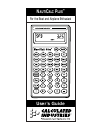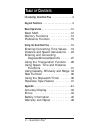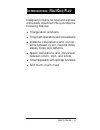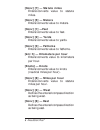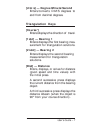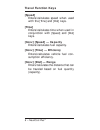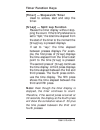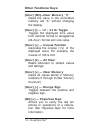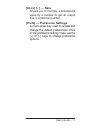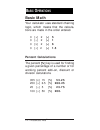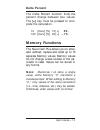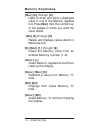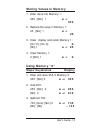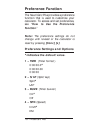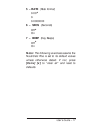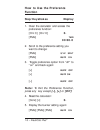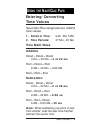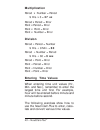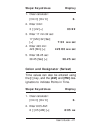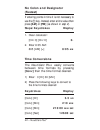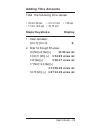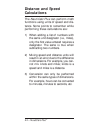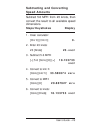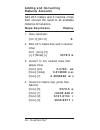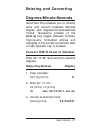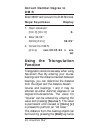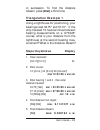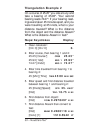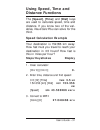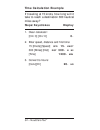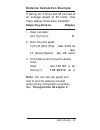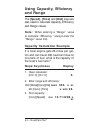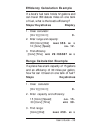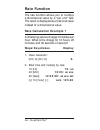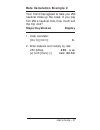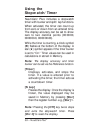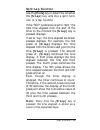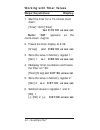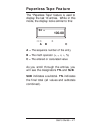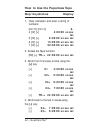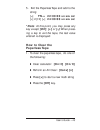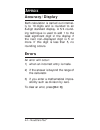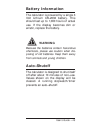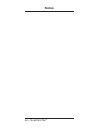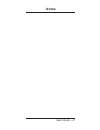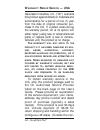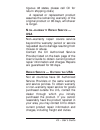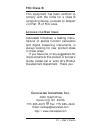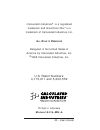- DL manuals
- Calculated Industries
- Calculator
- NautiCalc Plus
- User Manual
Calculated Industries NautiCalc Plus User Manual
Summary of NautiCalc Plus
Page 1
N auti c alc p lus ™ for the boat and airplane enthusiast user’s guide.
Page 2: Able Of
Introducing: nauticalc plus . . . . . . . . . . . . . . .3 keypad functions . . . . . . . . . . . . . . . . . . . . .4 basic operations . . . . . . . . . . . . . . . . . . . . .12 basic math . . . . . . . . . . . . . . . . . .12 memory functions . . . . . . . . . . . .13 preference function . . . . ...
Page 3: Ntroducing
Designed primarily for boat and airplane enthusiasts, nauticalc plus provides the following features: ◆ triangulation solutions ◆ time math operations and conversions ◆ distance calculations and conver- sions between m, km, nautical miles, statute miles, and fathoms ◆ speed calculations and conversi...
Page 4: Standard Calculator Keys
Standard calculator keys [on/c] — on/clear key turns power on. One press clears the last entry. Two presses clear all temporary registers. [off] — off key turns power off and resets all non–permanent storage registers. [rcl] — recall key used to recall stored values. [stor] — storage key used to sto...
Page 5: Dimension Keys
Dimension keys [hr] — hour key enters/converts to decimal hour or hour:minute:second (h:m:s) time formats. Repeated presses toggle between formats. [min] — minute key enters/converts to decimal minute or minute:second (m:s) time formats. Repeated presses toggle between formats. [sec] — seconds enter...
Page 6: [Conv] [7] — Statute Miles
[conv] [7] — statute miles enters/converts value to statute miles. [conv] [5] — meters enters/converts value to meters. [conv] [1] —feet enters/converts value to feet. [conv] [2] — yards enters/converts value to yards. [conv] [3] — fathoms enters/converts value to fathoms. [km/h] — kilometers per ho...
Page 7: Triangulation Keys
[d:m:s] — degree:minute:second enters/converts d:m:s degrees to and from decimal degrees. Triangulation keys [course ° ] enters/displays the direction of travel. [1st Ø ] — bearing 1 enters/displays the first bearing mea- surement for triangulation solutions. [2nd Ø ] — bearing 2 enters/displays the...
Page 8: Travel Function Keys
Travel function keys [speed] enters/calculates speed when used with the [time] and [dist] keys. [time] enters/calculates time when used in conjunction with [speed] and [dist] keys. [conv] [speed] — capacity enters/calculates fuel capacity. [conv] [time] — efficiency enters/calculates vehicle fuel co...
Page 9: Timer Function Keys
Timer function keys [timer] — stopwatch/timer used to access, start and stop the timer. [s/lap] — split/lap function pauses the timer display without stop- ping the count. If the s/lp preference is set to “ split, ” the total time elapsed from the start of the timer to the moment the [s/lap] key is ...
Page 10: Other Functions/keys
Other functions/keys [conv] [rcl]—clear memory “0” clears the value in the cumulative memory cell “0,” without changing the display. [conv] [:] — 12 / 24 hr toggle toggles the displayed time value from decimal format to sexagesimal (24–hour) format and vice versa. [conv] [÷] — inverse function calcu...
Page 11: [Conv] [•] — Rate
[conv] [•] — rate allows you to multiply a dimensional value by a number to get an output that is a decimal number. [prefs] — preference settings a multi–press key used to access and change the default preferences. Once in the preference setting mode, use the [+] or [–] keys to change preference opt...
Page 12: Basic Math
Basic math your calculator uses standard chaining logic, which means that the calcula- tions are made in the order entered. 3 [+] 2 [=] 5 3 [–] 2 [=] 1 3 [x] 2 [=] 6 3 [÷] 2 [=] 1.5 percent calculations the percent [%] key is used for finding a given percentage of a number or for working percent add...
Page 13: Delta Percent
Delta percent the delta percent function finds the percent change between two values. The [=] key must be pressed to com- plete the calculation. 10 [conv] [%] 15 [=] 50. 100 [conv] [%] 25 [=] – 75. Memory functions the nauticalc plus allows you to store, add, subtract, replace and recall up to 10 se...
Page 14: Memory Keystrokes
Memory keystrokes [stor] [0] through [9] used to enter and store a displayed value in one of the memory registers 0–9. Press [stor] then the number key of the register in which you want the value stored. [rcl] [0] through [9] recalls and displays values stored in memories 0–9. [0] [stor] [1] through...
Page 15: Storing Values In Memory
Storing values in memory 1. Enter value into memory 1: 355 [stor] 1 m – 1 355. 2. Replace the value in memory 1: 25 [stor] 1 m – 1 25. 3. Clear display and recall memory 1: [on/c] [on/c] 0. [rcl] 1 m – 1 25. 4. Clear memory 1: 0 [stor] 1 m – 1 0. Using memory “0” steps/keystrokes display 1. Enter an...
Page 16: Preference Function
Preference function the nauticalc plus provides a preference function that is used to customize your calculator. To access and set preferences, see “ how to use the preference function . ” note: the preference settings do not change until revised or the calculator is reset by pressing [conv] [x] . P...
Page 17: 5 – Rate
5 – rate (rate format) 0.00 * 0. 0.0000000 6 – secs (seconds) off * on 7 – beep (key beeps) off * on note: the following exercises assume the nauticalc plus is set to its default values unless otherwise stated. If not, press [conv] [x] to “clear all” and reset to defaults. User’s guide – 17.
Page 18: How to Use The Preference
How to use the preference function step/keystrokes display 1. Clear the calculator and access the preference function: [on/c] [on/c] 0. [prefs] tmr 00:00.0 2. Scroll to the preference setting you want to change: [prefs] s / lp split [prefs] buzz on 3. Toggle preference option from “off” to “on” and ...
Page 19: Entering/converting
Entering/converting time values nauticalc plus recognizes two distinct time values: 1. Points in time: 9:22 am, 5 pm 2. Time periods: 37 min., 45 sec. Time math rules addition period + period = period 3 hrs. + 22 min. = 3 hr 22 min point + period = point 9 am + 22 min. = 9:22 am point + point = erro...
Page 20: Multiplication
Multiplication period x number = period 9 hrs. X 3 = 27 hr period x period = error point x period = error point x point = error point x number = error division period ÷ period = number 9 hrs. ÷ 9 min. = 60 period ÷ number = period 9 hrs. ÷ 60 = 9 min period ÷ point = error point ÷ period = error poi...
Page 21: Steps/keystrokes
Steps/keystrokes display 1. Clear calculator: [on/c] [on/c] 0. 2. Enter 3:22: 3 [:] 22 [=] 03:22 3. Enter 17 min 32 sec: 17 [min] 32 [sec] [=] 7:32 min sec 4. Enter 423 min: 423 [min] [=] 423:00 min sec 5. Enter 38.25 sec: 38.25 [sec] [=] 38.25 sec colon and designator (safest) time values can also ...
Page 22: No Colon and Designator
No colon and designator (fastest) if entering points in time it is not necessary to use the [:] key. Instead, enter a time value then press [am] or [pm] (as shown in step 2). Steps/keystrokes display 1. Clear calculator: [on/c] [on/c] 0. 2. Enter 8:05 am: 805 [am] [=] 8:05 am time conversions the na...
Page 23: Adding Time Amounts
Adding time amounts total the following time values: • 33 min 22 sec • 3 hr 21 min • 145 sec • 17 min 12.2 sec • 33.75 min steps/keystroke display 1. Clear calculator: [on/c] [on/c] 0. 2. Enter 1st through 5th value: 33 [min] 22 [sec] [+] 33:22 min sec 3 [hr] 21 [min] [+] 3:54:22 hr min sec 145 [sec...
Page 24: Distance and Speed
Distance and speed calculations the nauticalc plus can perform math functions using units of speed and dis- tance. Some points to remember while performing these calculations are: 1) when adding a list of numbers with the same unit designator (i.E., miles), only the first value entered requires a de...
Page 25: Subtracting and Converting
Subtracting and converting speed amounts subtract 5.6 mph from 23 knots, then convert the result to all available speed dimensions. Steps/keystrokes display 1. Clear calculator: [on/c] [on/c] 0. 2. Enter 23 knots: 23 [knots] 23. Knot 3. Subtract 5.6 mph: [–] 5.6 [conv] [8] [=] 18.133733 knot 4. Conv...
Page 26: Adding and Converting
Adding and converting distance amounts add 23.5 meters and 3 nautical miles, then convert the result to all available distance dimensions. Steps/keystrokes display 1. Clear calculator: [on/c] [on/c] 0. 2. Enter 23.5 meters then add 3 nautical miles: 23.5 [conv] [5] [+] 3 [miles] [=] 5579.5 m 3. Conv...
Page 27: Entering and Converting
Entering and converting degrees:minute:seconds nauticalc plus enables you to directly enter and convert between decimal degree and degrees:minutes:seconds format. Successive presses of the [d:m:s] key toggle between formats. Improp-erly formatted entries will redisplay in the correct convention afte...
Page 28: Convert Decimal Degree to
Convert decimal degree to d:m:s enter 38.59° and convert it to d:m:s format. Steps/keystrokes display 1. Clear calculator: [on/c] [on/c] 0. 2. Enter 38.59°: 38.59 [d:m:s] 38.59° 3. Convert to d:m:s: [d:m:s] dms 38:35:24 d min sec using the triangulation function triangulation solutions are easy when...
Page 29: [Dist]
In succession. To find the distance abeam, press [dist] a third time. Triangulation example 1 using a lighthouse for positioning, your bearings read 33.75° and 57.10°. If the ship traveled 10 nautical miles between bearing measurements on a 12°34’26” course, what is your distance from the lighthouse...
Page 30: Triangulation Example 2
Triangulation example 2 on a course of 25.25° you site a buoy and take a bearing of 25.93°. Your second bearing reads 74.27°. If your bearing read- ings were taken 45 minutes apart, and you were travelling at 25 knots, what is your distance traveled? What is the distance from the object and the dist...
Page 31: Using Speed, Time and
Using speed, time and distance functions the [speed] , [time] and [dist] keys are used to calculate speed, time and distance. If you know two of the vari- ables, nauticalc plus can solve for the third. Speed calculation example your destination is 152.356 km away. How fast must you travel to reach y...
Page 32: Time Calculation Example
Time calculation example if traveling at 15 knots, how long will it take to reach a destination 300 nautical miles away? Steps/keystrokes display 1. Clear calculator: [on/c] [on/c] 0. 2. Enter speed, distance and find time: 15 [knots] [speed] spd 15. Knot 300 [miles] [dist] dist 300. N mi [time] 120...
Page 33: Distance Calculation Example
Distance calculation example if sailing for 3 hours and 35 minutes at an average speed of 45 knots, how many statute miles were traveled? Steps/keystrokes display 1. Clear calculator: [on/c] [on/c] 0. 2. Enter time and speed: 3 [hr] 35 [min] [time] time 3:35 hr min 45 [knots] [speed] spd 45. Knot 3....
Page 34: Using Capacity, Efficiency
Using capacity, efficiency and range the [speed], [time] and [dist] keys are also used to calculate capacity, efficiency and range values. Note: when entering a “range” value to calculate “efficiency,” always enter the “range” value first. Capacity calculation example if a boat engine gets 28 miles ...
Page 35: Steps/keystrokes
Efficiency calculation example if a boat’s fuel tank holds 12 gallons and can travel 350 statute miles on one tank of fuel, what is the boat’s efficiency? Steps/keystrokes display 1. Clear calculator: [on/c] [on/c] 0. 2. Enter range and capacity: 350 [conv] [dist] rang 350. Mi s 12 [conv] [speed] ga...
Page 36: Rate Function
Rate function the rate function allows you to multiply a dimensional value by a “per unit” rate. The result is displayed as a total cost value instead of a dimensional value. Rate calculation example 1 a chartering service charges 10 dollars per hour. What is the charge for 12 hours, 23 minutes, and...
Page 37: Rate Calculation Example 2
Rate calculation example 2 your friend has agreed to take you 250 nautical miles up the coast. If you pay him 25¢ a nautical mile, how much will the trip cost? Steps/keystrokes display 1. Clear calculator: [on/c] [on/c] 0. 2. Enter distance and multiply by rate: 250 [miles] 250. N mi [x] 0.25 [conv]...
Page 38: Using The
Using the stopwatch/timer nauticalc plus includes a stopwatch timer with buzzer and split/ lap functions. When activated, the timer can count up from zero or down from an entered time. The display accuracy can be set to show zero to two decimal points (00:00:00, 00:00:00.0, 00:00:00.00). While the t...
Page 39: Split/lap Function
Split/lap function use the [prefs] key to determine whether the [s/lap] key acts like a split func- tion or a lap function. If the “s/lp” preference is set to “ split, ” the total time elapsed from the start of the timer to the moment the [s/lap] key is pressed displays. If set to “ lap ,” the time ...
Page 40: Working With Timer Values
Working with timer values steps/keystrokes display 1. Start the timer for a 10–minute count down: [timer] 1000 [timer] tmr 0:10:00 hr min sec note: “go” appears as the count–down begins. 2. Freeze the timer display at 8:39: [s/lap] splt 0:08:39 hr min sec 3. Store the value in memory register 1: [st...
Page 41: Paperless Tape Feature
Paperless tape feature the “paperless tape” feature is used to display the last 10 entries. While in this mode, the display looks similar to this: ➩ ➩ ➩ a b c a = the sequence number of the entry b = the math operator (+, –, x, ÷, %) c = the entered or calculated value as you scroll through the entr...
Page 42: Step/keystrokes
How to use the paperless tape step/keystrokes display 1. Clear calculator and enter a string of numbers: [on/c] [on/c] 0. 4 [hr] [+] 4:00:00 hr min sec 5 [hr] [+] 9:00:00 hr min sec 6 [hr] [+] 15:00:00 hr min sec 7 [hr] [=] 22:00:00 hr min sec 2. Access the tape function: [rcl] [=] ttl = 22:00:00 hr...
Page 43: Ttl = 22:00:00
5. Exit the paperless tape and add to the string: [=] ttl = 22:00:00 hr min sec [+] 2 [hr] [=] 24:00:00 hr min sec * note: at this point, you may press any key except [off], [+] or [–].When press- ing a key to exit the tape, the last value entered is displayed. How to clear the paperless tape 1. To ...
Page 44: Accuracy/display
Accuracy/display each calculation is carried out internal- ly to 10 digits and is rounded to an 8–digit standard display. A 5/4 round- ing technique is used to add 1 to the least significant digit in the display if the next non–displayed digit is 5 or more. If this digit is less than 5, no rounding ...
Page 45: Battery Information
Battery information the calculator is powered by a single 3 volt lithium cr–2032 battery. This should last up to 1,000 hours of actual use. If the display becomes dim or erratic, replace the battery. Warning because the batteries contain hazardous chemicals, please use caution when dis- posing of ol...
Page 46: Notes
Notes 46 – nauticalc plus ™.
Page 47: Notes
Notes user’s guide – 47.
Page 48: — Usa
W arranty r epair s ervice — usa calculated industries, inc. (“cii”) warrants this product against defects in materials and workmanship for a period of one (1) year from the date of original consumer pur- chase in the u.S. If a defect exists during the warranty period, cii at its option will either ...
Page 49: –
Tiguous 48 states, please call cii for return shipping costs.) a repaired or replacement product assumes the remaining warranty of the original product or 90 days, whichever is longer. N on – warranty r epair s ervice — usa non–warranty repair covers service beyond the warranty period or service req...
Page 50: Cii
D isclaimer cii makes no warranty or representa - tion , either express or implied , with respect to the product ’ s quality , per - formance , merchan - tability , or fitness for a particular purpose . A s a result , this product , including but not limited to , keystroke procedures , mathemati - c...
Page 51: Fcc Class B
Fcc class b this equipment has been certified to comply with the limits for a class b computing device, pursuant to subpart j of part 15 of fcc rules. L ooking for n ew i deas calculated industries, a leading manu- facturer of special function calculators and digital measuring instruments, is always...
Page 52: Manual 8416–Mn–A
52 – user’s guide calculated industries ® is a registered trademark and nauticalc plus ™ is a trademark of calculated industries, inc. A ll r ights r eserved designed in the united states of america by calculated industries, inc. © 1998 calculated industries, inc. U.S. Patent numbers: 4,715,011 and ...