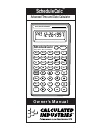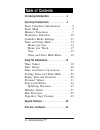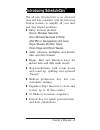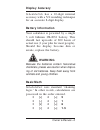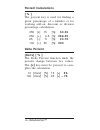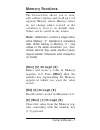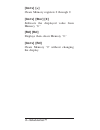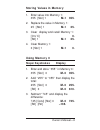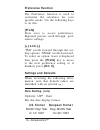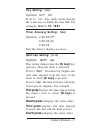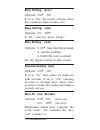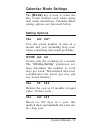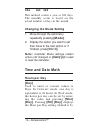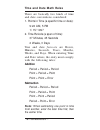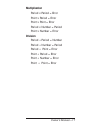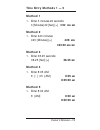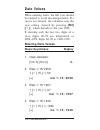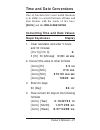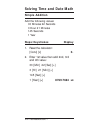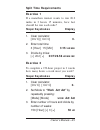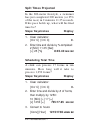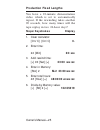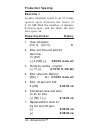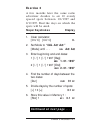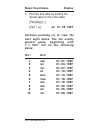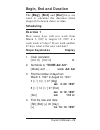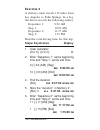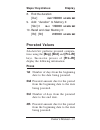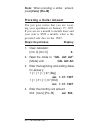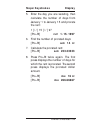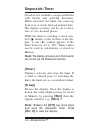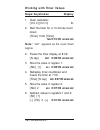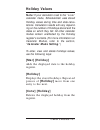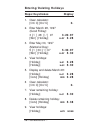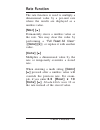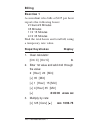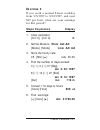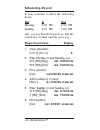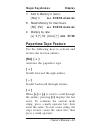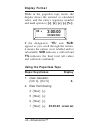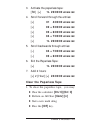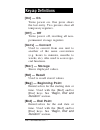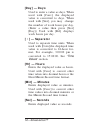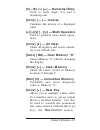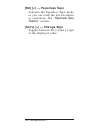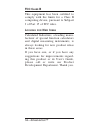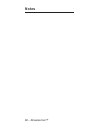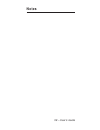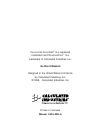- DL manuals
- Calculated Industries
- Calculator
- ScheduleCalc
- Owner's Manual
Calculated Industries ScheduleCalc Owner's Manual
Owner’s Manual
ScheduleCalc
™
Advanced Time and Date Calculator
Calculated Industries
®
Tape
M+
AC
+
/
–
1/x
24 Hr
Rate
P-R Amt
Clr Mem
∆
%
÷
8
0
4
5
6
7
•
1
=
+
+
–
On/C
Off
Timer
Day
Pro-Rt
Holiday
Hour
PM
Min
AM
/ /
/ /
Year
Week
%
S/Lap
Dur
End
Prefs
Mode
Beg
Month
2
Rcl
3
9
Stor
:
Conv
Sec
Work Hours
Day
•
Date
•
Time
Calculator
ScheduleCalc
™
Summary of ScheduleCalc
Page 1
Owner’s manual schedulecalc ™ advanced time and date calculator calculated industries ® tape m+ ac + / – 1/x 24 hr rate p-r amt clr mem ∆ % ÷ 8 0 4 5 6 7 • 1 = + + – on/c off timer day pro-rt holiday hour pm min am / / / / year week % s/lap dur end prefs mode beg month 2 rcl 3 9 stor : conv sec work...
Page 2: Table of Contents
Introducing schedulecalc . . . . . . . . . . . . .3 operating fundamentals . . . . . . . . . . . . .4 basic calculator information . . . . . .4 basic math . . . . . . . . . . . . . . . . . 5 memory functions . . . . . . . . . . . . .7 preference function . . . . . . . . . . .10 calendar mode setting...
Page 3: Introducing Schedulecalc
The all new schedulecalc is an advanced time and date calculator with the following built-in features to simplify all your time and date related problems. ◗ entry formats include: hours, minutes, seconds hour:minutes:seconds (h:m:s) am/pm or sexagesimal (24-hour) days, weeks, months, years work days...
Page 4: Basic Calculator Information
Basic calculator information power on/off the schedulecalc is powered on by pressing the [on/c] key and powered off by pressing the [off] key. If already on, a single press of [on/c] clears the last entry. A double press clears all temporary values. Automatic shut-off if left on more than eight minu...
Page 5: Display Accuracy
Display accuracy schedulecalc has a 10-digit internal accuracy with a 5/4 rounding technique for an accurate 8-digit display. Battery information your calculator is powered by a single 3 volt lithium cr-2032 battery. This should last upwards of 800 hours of actual use (1 year plus for most people). ...
Page 6: Percent Calculations
Percent calculations [ % ] the percent key is used for finding a given percentage of a number or for working add-on, discount or division percentage calculations. 355 [x] 15 [%] 53.25 250 [+] 6.5 [%] 266.25 25 [–] 5 [%] 23.75 100 [÷] 50 [%] 200 delta percent [conv] [ % ] the delta percent function f...
Page 7: Memory Functions
Memory functions the schedulecalc allows you to store, add, subtract, replace and recall up to 10 separate memory values. Memory values do not change unless revised or the calculator is reset to its default state. Values can be stored in any format. Note: memories 1–9 store a single value, while mem...
Page 8: [Conv] [+]
[conv] [+] clears memory registers 0 through 9. [conv] [stor] [0] subtracts the displayed value from memory “0.” [rcl] [rcl] displays then clears memory “0.” [conv] [rcl] clears memory “0” without changing the display. 8—schedulecalc™.
Page 9: Storing Values In Memory
Storing values in memory 1. Enter value into memory 1: 355 [stor] 1 m-1 355 . 2. Replace the value in memory 1: 25 [stor] 1 m-1 25. 3. Clear display and recall memory 1: [on/c] 0. [rcl] 1 m-1 25. 4. Clear memory 1: 0 [stor] 1 m-1 0. Using memory 0 steps/keystrokes display 1. Enter and store “355” in...
Page 10: Preference Function
Preference function the preference function is used to customize the calculator for your specific needs. Use the following keys to do this: [prefs] press once to access preferences. Repeated presses scroll through pref- erence settings. [+] and [–] “plus” scrolls forward through the set- ting option...
Page 11: Day Setting: (
Day setting: ( day ) options: on * off if set to “ on ,” date math results display the week day on which the date falls. For example, thur 1•15•1997 timer accuracy setting: ( tmr ) options: 0:00:00.0 * 0:00:00.00 0:00:00. Sets the timer’s display accuracy. Split/lap setting: ( s / lp ) options: spli...
Page 12: Buzz Setting: (
Buzz setting: ( buzz ) options: on * off if set to “ on ,” the buzzer activates when the countdown timer reaches zero. Beep setting: ( beep ) options: on off * if “ on ,” each key press “beeps.” rate setting: (rate) options: 0.00 * (two decimal places) 0. (whole number) 0.0000000 (not rounded) sets ...
Page 13: Calendar Mode Settings
Calendar mode settings the [mode] key is used to select the day count method used when doing date math calculations. Calendar mode setting options are discussed below: setting options cal act: act * uses the actual number of days in a month and year (including leap year) when calculating date math p...
Page 14: Cal
Cal act: 360 this method counts a year as 360 days. The monthly count is based on the actual number of days in the month. Changing the mode setting 1. Move through the options by repeatedly pressing [mode]. 2. Display the option you want to set then move to the next option or if finished, press [on/...
Page 15: Hours Per Week
Hours per week [week] used to enter or convert values to weeks. In calender mode, one week is equivalent to 40 hours. In work mode, the hours per week can be set by entering the value and pressing [stor] [week]. Pressing [rcl] [week] displays the hours per week setting (default is 40). Note: changin...
Page 16: Time and Date Math Rules
Time and date math rules there are basically two kinds of time and date conventions considered: 1. Points in time (a specific time or date): 9:22 am, 5 pm 1/15/1997 2. Time periods (a span of time): 37 minutes, 45 seconds 2 weeks, 3 days tme and date formats are hours, minutes, seconds, years, month...
Page 17: Multiplication
Multiplication period x period = error point x period = error point x point = error period x number = period point x number = error division period ÷ period = number period ÷ number = period period ÷ point = error point ÷ period = error point ÷ number = error point ÷ point = error owner’s manual—17.
Page 18: Important Note!
Important note! Unless otherwise indicated, all sample prob- lems in this section assume the schedulecalc is in its default state. If not, use [conv] [x] to reset the calculator. Time values if the “ secs ” preference setting is “ on ”, the display shows a place holder (00) for seconds even if the [...
Page 19: Time Entry Methods 1 — 5
Time entry methods 1 — 5 method 1 1. Enter 3 minutes 22 seconds: 3 [minutes] 22 [sec] [=] 3:22 min sec method 2 1. Enter 423 minutes: 423 [minutes] [=] 423: min 423:00 min sec method 3 1. Enter 38.25 seconds: 38.25 [sec] [=] 38.25 sec method 4 1. Enter 8:05 am: 8 [: ] 05 [am] 8:05 am 8:05:00 am meth...
Page 20: Date Values
Date values when entering dates, the full year should be entered to avoid mis-interpretation. If a year is not entered, the calculator uses the year setting (viewed by pressing [rcl] [//] ), which defaults to the year 2000. If entering only the last two digits of a year, digits 00–59 are interpreted...
Page 21: Time and Date Conversions
Time and date conversions one of schedulecalc’s most useful functions is its ability to convert between all time and date formats with the touch of two keys: [conv] and the time or date format. Converting time and date values steps/keystrokes display 1. Clear calculator and enter 3 hours and 30 minu...
Page 22: Solving Time and Date Math
Solving time and date math simple addition add the following values: 33 minutes 22 seconds 3 hour 21 minutes 145 seconds 1 year steps/keystrokes display 1. Reset the calculator: [conv] [x] 0. 2. Enter 1st value then add 2nd, 3rd and 4th value: 33 [min] 22 [sec] [+] 3 [hr] 21 [min] [+] 145 [sec] [+] ...
Page 23: Split Time Requirements
Split time requirements exercise 1 if a marathon runner wants to run 26.2 miles in 3 hours 15 minutes, how fast should he run each mile? Steps/keystrokes display 1. Clear calculator: [on/c] [ on/c] 0. 2. Enter total time: 3 [hour] 15 [min] 3:15: hr min 3. Divide by miles: [÷] 26.2 [ =] 0:07:26.56 hr...
Page 24: Split Times Projected
Split times projected in the 800-meter freestyle, a swimmer has just completed 200 meters (or 25% of the race) in 2 minutes 11.35 seconds. If his pace holds up, what will his final time be? Steps/keystrokes display 1. Clear calculator: [on/c] [on/c] 0 . 2. Enter time and divide by % completed: 2 [mi...
Page 25: Production Fixed Lengths
Production fixed lengths you have a 22-minute demonstration video which is set to automatically repeat. If the rewinding takes another 90 seconds, how many times will the tape replay in two 24-hour days? Steps/keystrokes display 1. Clear calculator: [on/c] [on/c] 0. 2. Enter time: 22 [min] 22: min 3...
Page 26: Production Spacing
Production spacing exercise 1 a radio advertiser wants to air 15 evenly spaced spots between the hours of 6–10 am. Find the number of minutes between spots and the times the first four spots air. Steps/keystrokes display 1. Clear calculator: [on/c] [on/c] 0. 2. Enter end time and subtract start time...
Page 27: Exercise 2
Exercise 2 a few months later the same radio advertiser decides to air 10 evenly spaced spots between 1/1/1997 and 2/1/1997. Find the days on which the spots will be aired. Steps/keystrokes display 1. Clear calculator: [on/c] [on/c] 0. 2. Set mode to “cal act: act:” [mode] until . . . Cal act: act 3...
Page 28: Steps/keystrokes
Steps/keystrokes display 7. Find the 2nd date by adding the stored value to the initial date: [rcl] [beg] [+] [rcl] 1 [=] sat 01•04•1997 continue pressing [=] to view the next eight dates. The ten evenly spaced spots, beginning with 1/1/1997 fall on the following dates: s pot d ate 1 wed 01•01•1997 ...
Page 29: Begin, End and Duration
Begin, end and duration the [beg], [end] and [dur] keys are used to calculate the duration (time elapsed) between dates or time. Scheduling exercise 1 how many days will you work from march 3, 1997 to august 12, 1997, if a work week is 5 days? If you work another 45 days what is the new end date? St...
Page 30: Exercise 2
Exercise 2 a delivery truck travels 132 miles from los angeles to palm springs. In a log, the driver records the following entries: departure 1: 9:22 am stop 1: 10:03 am departure 2: 11:17 am stop 2: 1:15 pm find the total driving time for this trip: steps/keystrokes display 1. Clear calculator: [on...
Page 31: Steps/keystrokes
Steps/keystrokes display 8. Find the duration: [dur] dur 1:58:00 hr min sec 9. Add “duration” to memory 0: [stor] 0 m - 0 1:58:00 hr min sec 10. Recall and clear memory 0: [rcl] [rcl] 2:39:00 hr min sec prorated values schedulecalc performs prorated computa- tions using the [beg], [end] and [pro–rt]...
Page 32: Press [Conv] [Pro–Rt].
Note: when prorating a dollar amount, press [conv] [pro–rt]. Prorating a dollar amount you just gave notice that you are vacat- ing your apartment on january 15, 1997. If you are on a month to month lease and your rent is $500 a month, what is the prorated rent due on the 15th? Steps/keystrokes disp...
Page 33: Steps/keystrokes
Steps/keystrokes display 5. Enter the day you are vacating, then calculate the number of days from january 1 to january 15 and prorate the rent: 1 [//] 15 [//] 97 [pro–rt] p - rt 1•15•1997 6. Find the number of prorated days: [pro–rt] b - pr 14 dy 7. Calculate the prorated rent: [pro–rt] b - pr 233....
Page 34: Stopwatch/timer
Stopwatch/timer schedulecalc includes a stopwatch/timer with buzzer and split/lap functions. When activated, the timer can count up from zero or down from an entered time. The display accuracy can be set to show zero to two decimal places. While the timer is counting, a clock sym- bol ( ) flashes at...
Page 35: Split/lap Function
Split/lap function [s/lap] the split/lap function can be set via the preference menu to act as a split function or a lap function. When the calculator is set to “ split” (the default), the calculator will pause the timer display and show the amount of time from the start of the timer to when the [s/...
Page 36: Working With Timer Values
Working with timer values steps/keystrokes display 1. Clear calculator: [on/c] [on/c] 0. 2. Start the timer for a 10-minute count down: [timer] 1000 [timer] tmr 0:10:00 hr min sec note: “go” appears as the count down begins. 2. Freeze the timer display at 8:39: [s/lap] splt 0:08:39 hr min sec 3. Sto...
Page 37: Holiday Values
Holiday values note: if your calculator is set to the “ work ” calendar mode, schedulecalc uses stored holiday values during time and date calcu- lations. Calculation results will vary depend- ing on the number of holidays stored and the dates on which they fall. All other calendar modes remain unaf...
Page 38: Entering/deleting Holidays
Entering/deleting holidays steps/keystrokes display 1. Clear calculator: [on/c] [on/c] 0. 2. Enter march 28, 1997 (good friday): 3 [//] 28 [//] 97 3•20•97 [stor] [holiday] h - dy 3•28 3. Enter may 30, 1997 (memorial day): 5 [//] 30 [//] 97 5•30•97 [stor] [holiday] h - dy 5•30 4. View holidays: [holi...
Page 39: Rate Function
Rate function the rate function is used to multiply a dimensional value by a per-unit rate where the results are displayed as a unitless value. [stor] [ . ] permanently stores a unitless value as the rate. You may clear the value by performing a “ full reset/all clear” ( [conv] [x] ) or replace it w...
Page 40: Billing
Billing exercise 1 a consultant who bills at $125 per hour reports the following hours: 2 hours 20 minutes 35 minutes 1 hr 15 minutes 4 hr 35 minutes find the total hours and total bill, using a temporary rate value. Steps/keystrokes display 1. Clear calculator: [on/c] [on/c] 0. 2. Enter 1st value a...
Page 41: Exercise 2
Exercise 2 if you work a normal 8-hour workday from 3/3/1997 to 8/12/1997, and earn $45 per hour, what are your earnings for this period? Steps/keystrokes display 1. Clear calculator: [on/c] [on/c] 0. 2. Set the mode to w ork act: act : [mode] [mode] work act: act 3. Store the hourly rate: 45 [stor]...
Page 42: Scheduling–Payroll
Scheduling–payroll if your assistant worked the following hours: day in out monday 3:30 pm 5:30 pm tuesday 3:15 pm 7:00 pm and you pay him $6.50 per hour, find the total hours worked and the gross pay. Steps/keystrokes display 1. Clear calculator: [on/c] [on/c] 0. 2. Enter monday in and monday out: ...
Page 43: Steps/keystrokes Display
Steps/keystrokes display 7. Add to memory 0 (zero): [stor] 0 m - 0 3:45:00 hr min sec 8. Recall memory for total hours: [rcl] [rcl] m - 0 5:45:00 hr min sec 9. Multiply by rate: [x] 6 [ . ] 50 [conv] [ . ] rate 37.38 paperless tape feature use the following keys to activate and review the last ten e...
Page 44: Display Format
Display format while in the paperless tape mode, the display shows the entered or calculated value, and the entry’s sequence number and math operator ( [÷], [x], [+], [–], [%] ). If the designators “ ttl” and “sub” appear as you scroll through the entries, it means the entries were totalled and/or s...
Page 45: 22:00:00
3. Activate the paperless tape: [rcl] [=] ttl 22:00:00 hr min sec 4. Scroll forward through the entries: [+] 01 4:00:00 hr min sec [+] 02 + 5:00:00 hr min sec [+] 03 + 6:00:00 hr min sec [+] 04 + 7:00:00 hr min sec [+] ttl 22:00:00 hr min sec 5. Scroll backwards through entries: [–] 04 + 7:00:00 hr ...
Page 46: [On] — On
[on] — on turns power on. One press clears the last entry. Two presses clear all temporary registers. [off] — off turns power off, resetting all non- permanent storage registers. [conv] — convert used to convert from one unit to another of the same convention (e.G. Hours to minutes, months to weeks,...
Page 47: [Dur] — Duration
[dur] — duration enters/solves for the duration from the begin and end dates or times. Used with the [beg] and/or [end] keys. See “ begin, end and duration” section. [prefs] — preference a multi-press key used to access and change the default preferences. Once in the preference setting mode, the [+]...
Page 48: [Holiday] — Holiday
[conv] [pro-rt] — prorated amount used to enter the dollar value being prorated. Used in combination with the [beg], [end] and [pr–rt] keys. See “ prorated values”. [holiday] — holiday used to display programmed holi- days. Use with [stor] and [conv] to add and delete holidays. See the section “ hol...
Page 49: [ //] — Date Separator
[ //] — date separator used as a separator for date entries. For example, 1 [//] 15 [//] 1997. Displays the year setting when used with [rcl]. See “ date values” section. [stor] [ //] — change year used to change and store the default year. If not year is entered as part of a date entry, schedulecal...
Page 50: [Day] — Days
[day] — days used to enter a value as days. When used with [conv], the displayed value is converted to days. When used with [stor], you may change the number of work hours per day. (enter a value then press [stor] [day].) used with [rcl], displays work hours per day. [ : ] — separator used to separa...
Page 51: [0] – [9]
[0] – [9] and [ . ] — numerical entry used to enter digits 0–9 and a decimal point. [conv] [ 3 ] — inverse calculates the inverse of a displayed value. [+] [–] [x] [ 3] [=] — math operators used to perform basic math opera- tions. [conv] [x] — all clear clears all registers and resets calcula- tor t...
Page 52: [Rcl] [=] — Paperless Tape
[rcl] [=] — paperless tape activates the paperless tape mode so you can verify the last ten entries or operations. See “ paperless tape feature” section. [conv] [–] — change sign toggles between the [+] and [–] sign of the displayed value. 52—schedulecalc™.
Page 53: – Usa
W arranty r epair s ervice – usa calculated industries, inc. (“cii”) war- rants this product against defects in mate- rials and workmanship for a period of one (1) year from the date of original consumer purchase in the u.S. If a defect exists during the warranty period, cii at its option will eithe...
Page 54: –
The contiguous 48 states. (outside the contiguous 48 states, please call cii for return shipping costs.) a repaired or replacement product assumes the remaining warranty of the original product or 90 days, whichever is longer. N on – warranty r epair s ervice – usa non-warranty repair covers service...
Page 55: Cii
D isclaimer cii makes no warranty or representation , either express or implied , with respect to the product ’ s quality , performance , merchant - ability , or fitness for a particular purpose . A s a result , this product , including but not limited to , keystroke procedures , mathemati - cal acc...
Page 56: Fcc C
Fcc c lass b this equipment has been certified to comply with the limits for a class b computing device, pursuant to subpart j of part 15 of fcc rules. L ooking for n ew i deas calculated industries, a leading manu- facturer of special function calculators and digital measuring instruments, is alway...
Page 57: Mail
How to reach cii headquarters owner’s manual—57 .32 ca rson city vn may-6 97 mail calculated industries, inc. 4840 hytech drive carson city, nv 89706 usa phone 775/885–4975 fax 775/885–4949 email techsup@calculated.Com world wide web http://www.Calculated.Com.
Page 58: Notes
58 – schedulecalc™ notes.
Page 59: Notes
59 – user’s guide notes.
Page 60: Manual 9426–Mn–A
C alculated i ndustries ® is a registered trademark and s chedule c alc ™ is a trademark of calculated industries, inc. A ll r ights r eserved designed in the united states of america by calculated industries, inc. ©1998, calculated industries, inc. Printed in indonesia manual 9426–mn–a.