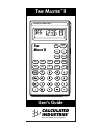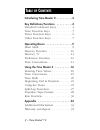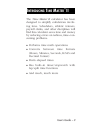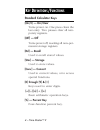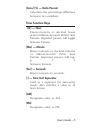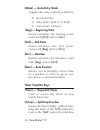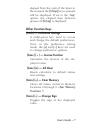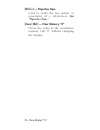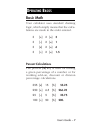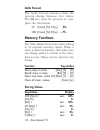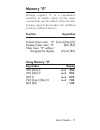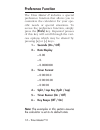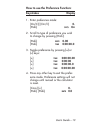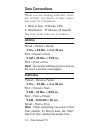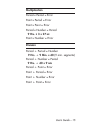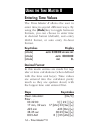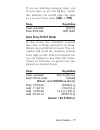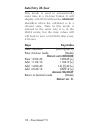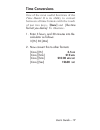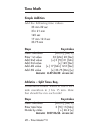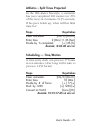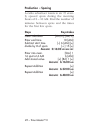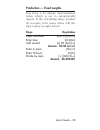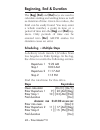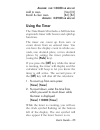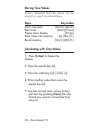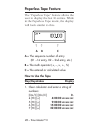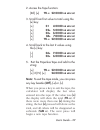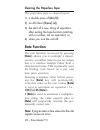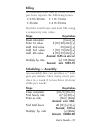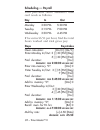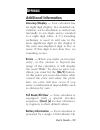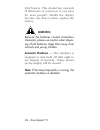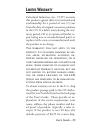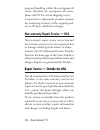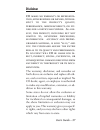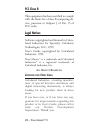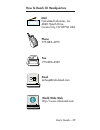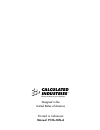- DL manuals
- Calculated Industries
- Calculator
- Time Master II
- User Manual
Calculated Industries Time Master II User Manual
HR MIN SEC
Tape
M+
AC
+
/
–
12/24 hr
∆
%
Clr Mem
1/
x
T
IME
M
ASTER
™
I
I
2
÷
8
3
0
4
5
6
7
9
•
1
=
+
+
–
On/C
Off
Rcl
Stor
:
Mode
Sec
Min
Hr
PM
AM
Dur
Beg
End
Rate
%
S/Lap
Prefs
Timer
Conv
C A L C U L A T E D I N D U S T R I E S
®
T
IME
M
ASTER
™
II
User’s Guide
CALCULATED
INDUSTRIES
®
We put answers at your fingertips
Summary of Time Master II
Page 1
Hr min sec tape m+ ac + / – 12/24 hr ∆ % clr mem 1/ x t ime m aster ™ i i 2 ÷ 8 3 0 4 5 6 7 9 • 1 = + + – on/c off rcl stor : mode sec min hr pm am dur beg end rate % s/lap prefs timer conv c a l c u l a t e d i n d u s t r i e s ® t ime m aster ™ ii user’s guide calculated industries ® we put answe...
Page 2: Able Of
Introducing time master ii . . . . . . . . . .3 key definitions/functions . . . . . . . . . .4 standard calculator keys . . . . . . . . .4 time function keys . . . . . . . . . . . .5 timer function keys . . . . . . . . . . .6 other function keys . . . . . . . . . . . .7 operating basics . . . . . . ...
Page 3: Ntroducing
The time master ii calculator has been designed to simplify calculations involv- ing time. Schedulers, athletic trainers, payroll clerks, and other disciplines will find this calculator saves time and money by reducing errors on tedious, time–con- suming problems. ◆ performs time math operations ◆ c...
Page 4: Standard Calculator Keys
Standard calculator keys [on/c] — on/clear turns power on. One press clears the last entry. Two presses clear all tem- porary registers. [off] — off turns power off, resetting all non–per- manent storage registers. [rcl] — recall used to recall stored values. [stor] — storage used to store values. [...
Page 5: [Conv] [%] — Delta Percent
[conv] [%] — delta percent calculates the percentage difference between two numbers. Time function keys [hr] — hour enters/converts to decimal hours or hour:minute:second (h:m:s) time formats. Repeated presses will toggle between formats. [min] — minute enters/converts to decimal minutes or minute:s...
Page 6: [Mode] — Auto–Entry Mode
[mode] — auto–entry mode toggles the entry method as follows: 1) decimal entry 2) auto–entry h:m:s (or h:m) 3) auto–entry 24–hour [beg] — beginning point enters/calculates the starting point. Used with [end] and/or [dur ]. [end] — end point enters/calculates the end point. Used with [beg] and/or [du...
Page 7: Other Function Keys
Elapsed from the start of the timer to the moment the [s/lap] key is pressed will be displayed. If set to the “ lap ” option, the elapsed time between presses of [s/lap] is displayed. Other function keys [prefs] — preference settings a multi–press key used to access and change the default preference...
Page 8: [Rcl] [=] — Paperless Tape
8 – time master ™ ii [rcl] [=] — paperless tape used to verify the last entries or operations of a calculation. See “paperless tape.” [conv] [rcl] — clear memory “0” clears the value in the cumulative memory cell “0” without changing the display..
Page 9: Basic Math
Basic math your calculator uses standard chaining logic, which simply means that the calcu- lations are made in the order entered. 3 [+] 2 [=] 5 3 [–] 2 [=] 1 3 [x] 2 [=] 6 3 [÷] 2 [=] 1.5 percent calculations the percent [%] key is used for finding a given percentage of a number or for working add–...
Page 10: Delta Percent
Delta percent the delta percent function finds the percent change between two values. The [=] key must be pressed to com- plete the calculation. 10 [conv] [%] 15 [=] 50. 100 [conv] [%] 25 [=] – 75. Memory functions the time master ii can store and recall up to 10 separate memory values. When a value...
Page 11: Memory “0”
Memory “0” storage register “0” is a cumulative memory in which values of the same convention can be added. It has the fol- lowing special keystrokes (in addition to those defined above): function keystrokes subtract from mem. “0” [conv] [stor] [0] display/clear mem. “0” [rcl] [rcl] clear mem. “0” w...
Page 12: Preference Function
Preference function the time master ii includes a special preference function that allows you to customize the calculator for your spe- cific needs or special situations. To access the preference function, simply press the [prefs] key. Repeated presses of this key will scroll through the vari- ous o...
Page 13: Keystrokes
How to use the preference function: keystrokes display 1. Enter preference mode: [on/c][ [on/c] 0. [prefs] secs on 2. Scroll to type of preference you wish to change by pressing [prefs]: [prefs] rate 0.00 [prefs] tmr 0:00:00.0 3. Toggle preference by pressing [+] or [–] keys: [+] tmr 0:00:00.00 [+] ...
Page 14: Time Conventions
Time conventions when you are dealing with time, there are actually two kinds of time values that must be considered: 1. Points in time: 9:22 am, 5 pm 2. Time periods: 37 minutes, 45 seconds the time math rules are as follows: addition period + period = period 3 hrs. + 22 min. = 3 hr 22 min point + ...
Page 15: Multiplication
Multiplication period x period = error point x period = error point x point = error period x number = period 9 hrs. X 3 = 27 hr point x number = error division period # period = number 9 hrs. # 9 min. = 60 (9 min. Segments) period # number = period 9 hrs. # 60 = 9 min period # point = error point # ...
Page 16: Entering Time Values
Entering time values the time master ii allows the user to enter time in several different ways. By using the [mode] key to toggle between formats, you can choose to enter time in decimal format (default), auto entry h:m:s format, or auto entry 24–hour format. Keystrokes display [mode] auto 0:00:00 ...
Page 17: [:]
If you are entering points in time, you do not have to use the [:] key. Under this method you would enter the time as it is read, then press [am] or [pm] . Steps keystrokes clear calculator [on/c] enter 8:05 am 805 [am] auto entry h:m:s mode in this mode, the calculator assumes the value is being en...
Page 18: Auto Entry 24–Hour
Auto entry 24–hour this mode is used to automatically enter time in a 24–hour format. It will display a 00:00:00 without the hr min sec identifiers when the calculator is in a cleared state. Time in this mode is entered in the same way it is in the h:m:s mode, but the time values will roll back to z...
Page 19: Time Conversions
Time conversions one of the most useful functions of the time master ii is its ability to convert between all time formats with the touch of just two keys: [conv] and [the time format you desire] . To illustrate: 1. Enter 3 hours, and 30 minutes into the calculator as follows: 3 [hr] 30 [min] 2. Now...
Page 20: Time Math
Time math simple addition add the following time values: 33 min 22 sec 3 hr 21 min 145 sec 17 min 12.2 sec 33.75 min steps keystrokes clear calculator [on/c] [on/c] enter 1st value 33 [min] 22 [sec] add 2nd value [+] 3 [hr] 21 [min] add 3rd value [+] 145 [sec] add 4th value [+] 17 [min] 12.2 [sec] a...
Page 21: Steps
Athletics – split times projected in the 800–meter freestyle, a swimmer has just completed 200 meters (or 25% of the race) in 2 minutes 11.35 seconds. If his pace holds up, what will his final time be? Steps keystrokes clear calculator [on/c] [on/c] enter time 2 [min] 11.35 [sec] divide by % complet...
Page 22: Production – Spacing
Production – spacing a radio advertiser wants to air 15 even- ly spaced spots during the morning hours of 6 – 10 am. Find the number of minutes between spots and the times for the first few spots. Steps keystrokes clear calculator [on/c] [on/c] enter end time 10 [am] subtract start time [–] 6 [am] [...
Page 23: Steps
Production –– fixed lengths you have a 22 minute demonstration video which is set to automatically repeat. If the rewinding takes another 90 seconds, how many times will the tape replay in eight hours? Steps keystrokes clear calculator [on/c] [on/c] enter time 22 [min] add rewind [+] 90 [sec] [=] a ...
Page 24: Beginning, End & Duration
Beginning, end & duration the [beg], [end] and [dur] keys are used to calculate starting and ending times as well as duration of time. Given two values, the third can be easily found. You may enter a whole number, a point in time or a period of time into the [beg] and [end] reg- isters. Only periods...
Page 25: 1:58:00
A nswer : dur 1:58:00 hr min sec add to mem. [stor] [0] recall & clear mem. [rcl] [rcl] a nswer : 2:39:00 hr min sec using the timer the time master ii includes a full function stopwatch/timer with buzzer and split/lap functions. The timer can count up from zero or count down from an entered time. Y...
Page 26: Storing Time Values
Storing time values values obtained from the timer can be stored or used in calculations. Steps keystrokes clear calculator [on/c] [on/c] start timer [timer] [timer] freeze timer display [s/lap] enter value into memory [=] [stor] [1] recall memory [on/c] [rcl] [1] calculating with time values 1. Pre...
Page 27: Split/lap Function
Split/lap function you can select whether the [s/lap] key acts like a split function or a lap func- tion through the preference feature. When the calculator is set to the split function (default), when you press the [s/lap] key, the calculator will pause the timer display and show the amount of time...
Page 28: Paperless Tape Feature
Paperless tape feature the “paperless tape” feature allows the user to display the last 10 entries. While in the paperless tape mode, the display will look similar to this: ↑ ↑ ↑ a b c a = the sequence number of entry (01 –1st entry, 02 – 2nd entry, etc.) b = the math operator (+, –, x, #, %) c = th...
Page 29: Ttl = 22:00:00
2. Access the tape function: [rcl] [=] ttl = 22:00:00 hr min sec 3. Scroll from first value to total using the [+] key: [+] 01 4:00:00 hr min sec [+] 02+ 5:00:00 hr min sec [+] 03+ 6:00:00 hr min sec [+] 04+ 7:00:00 hr min sec [+] ttl = 22:00:00 hr min sec 4. Scroll back to the last 2 values using t...
Page 30: Clearing The Paperless Tape:
Clearing the paperless tape: the paperless tape is cleared upon: 1) a double press of [on/c]; 2) an all clear ([conv] [x]); 3) the start of a new string of equations after exiting the tape function (starting with a number, not an operator); or 4) when you turn the unit off. Rate function the rate fu...
Page 31: Billing
Billing a consultant who bills at a rate of $125 per hour reports the following hours: • 2 hrs 20 min • 1 hr 15 min • 35 min • 4 hr 35 min find the total hours and total bill, using a temporary rate value. Steps keystrokes reset calculator [conv] [x] enter 1st value 2 [hr] 20 [min] [+] add 2nd value...
Page 32: Scheduling –– Payroll
Scheduling –– payroll your part–time office assistant’s time card reads as follows: day in out monday 3:30 pm 5:30 pm tuesday 3:15 pm 7:00 pm wednesday 3:30 pm 4:45 pm if he earns $6.50 per hour, find the total hours worked and total gross pay: steps keystrokes clear calculator: [on/c] [on/c] enter ...
Page 33: Additional Information
Additional information accuracy/display — your calculator has an eight digit display. In a standard cal- culation, each calculation is carried out internally to ten digits and is rounded to a eight digit value. A 5/4 rounding technique is used to add one to the least significant digit in the display...
Page 34: Warning
2032 battery. This should last upwards of 800 hours of actual use (1 year plus for most people). Should the display become very dim or erratic, replace the battery. Warning because the batteries contain hazardous chemicals, please use caution when dispos- ing of old batteries. Keep them away from an...
Page 35: Imited
L imited w arranty calculated industries, inc. (“cii”) warrants this product against defects in materials and workmanship for a period of one (1) year from the date of original consumer purchase in the u.S. If a defect exists during the war- ranty period, cii at its option will either re- pair (usin...
Page 36
Ping and handling within the contiguous 48 states. (outside the contiguous 48 states, please call cii for return shipping costs.) a repaired or replacement product assumes the remaining warranty of the original prod- uct or 90 days, whichever is longer. Non-warranty repair service — usa non-warranty...
Page 37: Disclaimer
Disclaimer cii makes no warranty or representa - tion , either express or implied , with re - spect to the product ’ s quality , performance , merchantability , or fit - ness for a particular purpose . A s a re - sult , this product , including but not limited to , keystroke procedures , mathematica...
Page 38: Fcc Class B
Fcc class b this equipment has been certified to comply with the limits for a class b computing de- vice, pursuant to subpart j of part 15 of fcc rules. Legal notices software copyrighted and licensed to calcu- lated industries by specialty calculator technologies, llc, 1999. User’s guide copyrighte...
Page 39: Mail
How to reach cii headquarters .32 ca rson city vn may-6 97 user’s guide – 39 mail calculated industries, inc. 4840 hytech drive carson city, nv 89706 usa phone 775-885–4975 fax 775-885–4949 email techsup@calculated.Com world wide web http://www.Calculated.Com.
Page 40: Manual 9126–Mn–A
Designed in the united states of america printed in indonesia manual 9126–mn–a calculated industries ® we put answers at your fingertips.