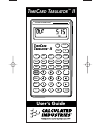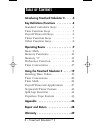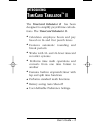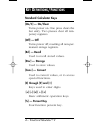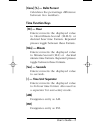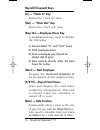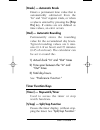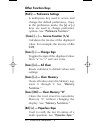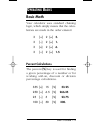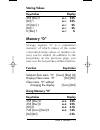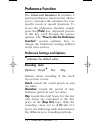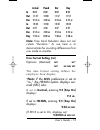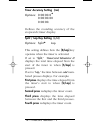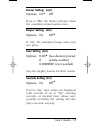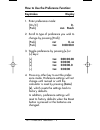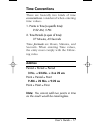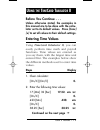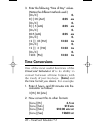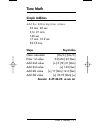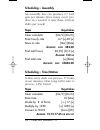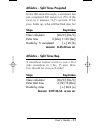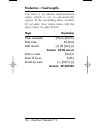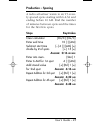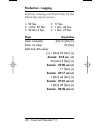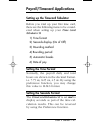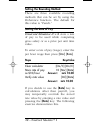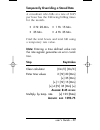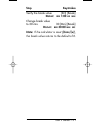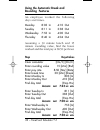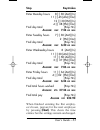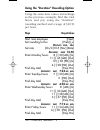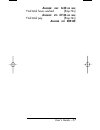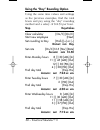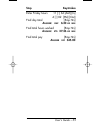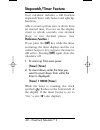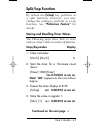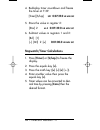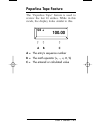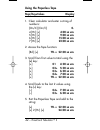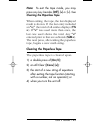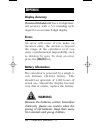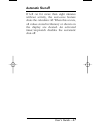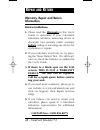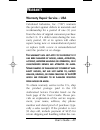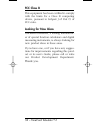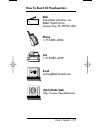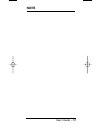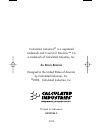Calculated Industries TimeCard Tabulator II User Manual
C A L C U L A T E D I N D U S T R I E S
®
Tape
M+
AC
+
/
–
1/x
12/24 Hr
Clr Mem
∆
%
T
IME
C
ARD
T
ABULATOR
™
II
Off
8
0
4
5
6
7
•
1
=
+
+
—
On/C
2
Rcl
3
9
Stor
:
Next
Timer
P/R Ttl
Min
Sec
In
PM
Out
AM
Prefs
Rnd
Rate
%
S/Lap
Conv
Hr
Emp
Hrs
Break
T
IME
C
ARD
T
ABULATOR
™
II
User’s Guide
UG9526E-C 4/4/03 12:54 PM Page 1
Summary of TimeCard Tabulator II
Page 1
C a l c u l a t e d i n d u s t r i e s ® tape m+ ac + / – 1/x 12/24 hr clr mem ∆ % t ime c ard t abulator ™ ii off 8 0 4 5 6 7 • 1 = + + — on/c 2 rcl 3 9 stor : next timer p/r ttl min sec in pm out am prefs rnd rate % s/lap conv hr emp hrs break t ime c ard t abulator ™ ii user’s guide ug9526e-c 4/...
Page 2: Able Of
Introducing timecard tabulator ii . . . . .3 key definitions/functions . . . . . . . . . .4 standard calculator keys . . . . . . . . .4 time function keys . . . . . . . . . . . .5 payroll/timecard keys . . . . . . . . . .6 timer function keys . . . . . . . . . . .7 other function keys . . . . . . . ...
Page 3: Ntroducing
The timecard tabulator ii has been designed to simplify payroll time calcula- tions. The timecard tabulator ii: ◆ calculates employee hours and pay based on in and out punch times ◆ features automatic rounding and break periods ◆ works with 12- and 24-hour timecard recorder systems ◆ performs time m...
Page 4: Standard Calculator Keys
Standard calculator keys [on/c] — on/clear turns power on. One press clears the last entry. Two presses clear all tem- porary registers. [off] — off turns power off, resetting all non-per- manent storage registers. [rcl] — recall used to recall stored values. [stor] — storage used to store values. [...
Page 5: [Conv] [%] — Delta Percent
[conv] [%] — delta percent calculates the percentage difference between two numbers. Time function keys [hr] — hour enters/converts the displayed value to hour:minute:second (h:m:s) or decimal hour time formats. Repeated presses toggle between these formats. [min] — minute enters/converts the displa...
Page 6: Payroll/timecard Keys
Payroll/timecard keys [in] — “clock in” key enters the “clock in” time. [out] — “clock out” key enters the “clock out” time. [emp hrs] —employee hours key a multifunction key used to display the following: 1) accumulated “in” and “out” hours 2) total employee hours 3) gross employee pay (based on st...
Page 7: [Break] — Automatic Break
[break] — automatic break enters a permanent time value that is automatically subtracted from the “in” and “out” register totals, or when a value is entered by pressing the [emp hrs] key. If entries are not defined as time values, an error occurs. [rnd] — automatic rounding permanently stores the ro...
Page 8: Other Function Keys
Other function keys [prefs] — preference settings a multi-press key used to access and change the default preferences. Once in the preference mode, the [+] or [–] keys are used to change preference options. See “preference function . ” [conv] [ #] — inverse function (1/x) calculates the inverse of t...
Page 9: Basic Math
Basic math your calculator uses standard chaining logic, which simply means that the calcu- lations are made in the order entered. 3 [+] 2 [=] 5. 3 [–] 2 [=] 1. 3 [x] 2 [=] 6. 3 [÷] 2 [=] 1.5 percent calculations the percent [%] key is used for finding a given percentage of a number or for working a...
Page 10: Delta Percent
Delta percent the delta percent function finds the percent change between two values. The [=] key must be pressed to com- plete the calculation. Old value new value % change 10 [conv] [%] 15 [=] 50. 100 [conv] [%] 25 [=] – 75. Memory functions the timecard tabulator ii can store and recall up to 10 ...
Page 11: Storing Values
Storing values keystrokes display 355 [stor] 1 m – 1 355. [rcl] 1 m – 1 355. 25 [stor] 1 m – 1 25. [rcl] 1 m – 1 25. 0 [stor] 1 m – 1 0. Memory “0” storage register “0” is a cumulative memory of which values of the same convention (time values or unitless val- ues) can be added. In addition to the k...
Page 12: Preference Function
Preference function the timecard tabulator ii includes a special preference function that allows you to customize the calculator for your specific needs or special situations. To access the preference function, simply press the [prefs] key. Repeated presses of this key scroll through the various opt...
Page 13: Out
Actual punch dur day in 8:02 8:00 8:02 8:02 out 11:57 12:00 11:57 11:57 dur 3:55 hr 4:00 hr 3:54 hr 3:55 hr in 12:32 12:30 12:32 12:32 out 4:27 4:30 4:27 4:27 dur 3:55 hr 4:00 hr 3:54 hr 3:55 hr day 7:50 hr 8:00 hr 7:48 hr 7:48 hr note: time card tabulator does not cal- culate “duration.” its use he...
Page 14: Timer Accuracy Setting (
Timer accuracy setting ( tmr ) options: 0:00:00.0 * 0:00:00.00 0:00:00. Defines the rounding accuracy of the stopwatch/timer display. Split / lap key setting ( s / lp ) options: split * lap this setting defines how the [s/lap] key operates when the timer is activated. If set to “ split ,” timecard t...
Page 15: Buzzer Setting: (
Buzzer setting: ( buzz ) options: on * off if set to “ o n , ” the buzzer activates when the countdown timer reaches zero. Beeper setting: ( beep ) options: on off * if “ on , ” the calculator beeps with each key press rate setting ( rate ) options: 0.00 * (two decimal places) 0. (whole number) 0.00...
Page 16: Keystrokes
How to use the preference function: keystrokes display 1. Enter preference mode: [on/c] 0. [prefs] rnd punch 2. Scroll to type of preference you wish to change by pressing [prefs]: [prefs] fmt 0. Hr [prefs] tmr 0:00:00.0 3. Toggle preference by pressing [+] or [–] keys: [+] tmr 0:00:00.00 [+] tmr 0:...
Page 17: Time Conventions
Time conventions there are basically two kinds of time conventions considered when entering time values: 1. Points in time (a specific time): 9:22 am, 5 pm 2. Time periods (a span of time): 37 minutes, 45 seconds time formats are hours, minutes, and seconds. When entering time values, the entry must...
Page 18: Subtraction
Subtraction period – period = period 3 hrs. – 22 min. = 2 hr 38 min point – period = point 9 am – 22 min. = 8:38 am point – point = period 9 am – 8:30 am = 30 min period – point = error note: when subtracting one point in time from another, it’s best to enter the later time first, then subtract the ...
Page 19: Before You Continue . . .
Before you continue . . . Unless otherwise stated, the examples in this manual are to be done with the calcu- lator set to its default values . Press [conv] [x] to set all values to their default settings. Entering time values using timecard tabulator ii, you can easily perform time math and payroll...
Page 20: 8:05
3. Enter the following “time of day” values. (notice the different methods used.) [on/c] 0. 8 [:] 05 [am] 8:05 am [on/c] 0. 8 [:] 5 [am] 8:05 am [on/c] 0. 8 0 5 [am] 8:05 am [on/c] 0. 12 [:] 03 [pm] 12:03 pm [on/c] 0. 12 [:] 3 [pm] 12:03 pm [on/c] 0. 1203 [pm] 12:03 pm time conversions one of the mo...
Page 21: Time Math
Time math simple addition add the following time values: 33 min. 22 sec. 3 hr. 21 min. 145 sec. 17 min. 12.2 sec. 33.75 min. Steps keystrokes clear calculator [on/c] [on/c] enter 1st value 33 [min] 22 [sec] add 2nd value [+] 3 [hr] 21 [min] add 3rd value [+] 145 [sec] add 4th value [+] 17 [min] 12.2...
Page 22: Scheduling – Assembly
Scheduling – assembly an assembly line can produce 4.7 wid- gets per minute. How many can it pro- duce in a week if it runs three 40-hour shifts per week? Steps keystrokes clear calculator [on/c] [on/c] enter hourly rate 4.7 [x] 60 [=] store as rate [stor] [rate] a nswer : rate 282.00 find total hou...
Page 23: Steps
Athletics – split times projected in the 800-meter freestyle, a swimmer has just completed 200 meters (or 25% of the race) in 2 minutes 11.35 seconds. If his pace holds up, what will his final time be? Steps keystrokes clear calculator [on/c] [on/c] enter time 2 [min] 11.35 [sec] divide by % complet...
Page 24: Production – Fixed Lengths
Production – fixed lengths you have a 22 minute demonstration video which is set to automatically repeat. If the rewinding takes another 90 seconds, how many times will the tape replay in eight hours? Steps keystrokes clear calculator [on/c] [on/c] enter time 22 [min] add rewind [+] 90 [sec] [=] a n...
Page 25: Production – Spacing
Production – spacing a radio advertiser wants to air 15 even- ly spaced spots starting with 6 a.M. And ending before 10 am. Find the number of minutes between spots and the times for the first few spots. Steps keystrokes clear calculator [on/c] [on/c] enter end time 10 [:] [am] subtract start time [...
Page 26: Production – Logging
Production – logging find the running and final totals for the following taped scenes. • 92 sec. • 17 sec. • 1 min. 23 sec. • 1 min. 44 sec. • 22 min 5 sec. • 1 min. 29 sec. Steps keystrokes clear calculator [on/c] [on/c] enter 1st value 92 [sec] add 2nd–6th values [+] 1 [min] 23 [sec] [+] a nswer :...
Page 27: Setting The Time Format
Payroll/timecard applications setting up the timecard tabulator before you total up your first time card, there are the following items to be consid- ered when setting up your time card tabulator ii : 1) time format 2) seconds display (on of off) 3) rounding method 4) rounding period 5) automatic br...
Page 28: Setting The Rounding Method
Setting the rounding method there are three available rounding methods that can be set by using the preference function.. The default for this value is “punch.” setting the rate of pay timecard tabulator ii will store a rate of pay to be used while computing gross salary or as a price per unit time ...
Page 29: Step
Temporarily overriding a stored rate a consultant who bills at a rate of $125 per hour has the following billing times for the month: • 2 hr. 20 min. • 1 hr. 15 min. • 35 min. • 4 hr. 35 min. Find the total hours and total bill using a temporary rate value. Note: entering a time defined value into t...
Page 30: Setting The Rounding Period
Setting the rounding period timecard tabulator ii arrives with no rounding period set (0 minutes). This set- ting may be changed by entering the time period (typically 6 min. Which is 0.1 hour, or 15 min. Which is 0.25 hour) then press- ing the [stor] [rnd] keys. The following example demonstrates t...
Page 31: Step
Step keystrokes verify the break value [rcl] [break] d isplay : brk 1:00 hr min change break value to 30 min. 30 [min] [break] d isplay : brk 30:00 min sec note: if the calculator is reset ([conv] [x]), the break value returns to the default of 0. User’s guide – 31 ug9526e-c 4/4/03 12:54 pm page 31.
Page 32: Rounding Features
Using the automatic break and rounding features an employee worked the following days and times. Monday 8:03 in 4:10 out tuesday 8:11 in 3:38 out wednesday 7:53 in 4:00 out thursday 8:40 in 4:04 out assuming a 30 minute lunch and 15 minute rounding value, find the hours worked and the total pay at $...
Page 33: Step
Step keystrokes enter thursday in 840 [in] enter thursday out 404 [out] find day total [emp hrs] a nswer emp 6:45 hr min find total hours worked [emp hrs] a nswer ettl 29:00 hr min find total pay [emp hrs] a nswer pay 246.50 user’s guide – 33 ug9526e-c 4/4/03 12:54 pm page 33.
Page 34: Day
Using the “punch” rounding option find the daily hours for the following clock times. Day in out monday 8:30a 11:45a 12:30p 4:38p tuesday 7:30a 2:00p wednesday 8:00a 11:30a 11:58a 3:37p friday 11:34a 6:02p assume a 6 minute “punch” rounding with no automatic breaks. Step keystrokes clear calculator ...
Page 35: Step
Step keystrokes enter monday hours 8 [:] 30 [am] [in] 11 [:] 45 [am] [out] 12 [:] 30 [pm] [in] 4 [:] 38 [pm] [out] find day total [emp hrs] a nswer : emp 7:24 hr min enter tuesday hours 7 [:] 30 [am] [in] 2 [pm] [out] find day total [emp hrs] a nswer : emp 6:30 hr min enter wednesday hours 8 [am] [i...
Page 36: Step
Using the “duration” rounding option using the same time values and settings as the previous example, find the total hours and pay using the “duration“ rounding method and a wage of $10.50 per hour. Step keystrokes start next employee [next] set rounding to dur [prefs] [+] d isplay : rnd dur set rat...
Page 37: 6:30
A nswer : emp 6:30 hr min find total hours worked [emp hrs] a nswer : ettl 27:36 hr min find total pay [emp hrs] a nswer pay 289.80 user’s guide – 37 ug9526e-c 4/4/03 12:54 pm page 37.
Page 38: Step
Using the “day” rounding option using the same time values and settings as the previous examples, find the total hours and pay using the “day“ rounding method and a salary of $12.50 per hour. Step keystrokes clear calculator [on/c] [on/c] start new employee [next] set rounding to day [prefs] [+] or ...
Page 39: Step
Step keystrokes enter friday hours 11 [:] 34 [am] [in] 6 [:] 02 [pm] [out] find day total [emp hrs] a nswer : emp 6:30 hr min find total hours worked [emp hrs] a nswer : ettl 27:36 hr min find total pay [emp hrs] a nswer pay 345.00 user’s guide – 39 ug9526e-c 4/4/03 12:54 pm page 39.
Page 40: Stopwatch/timer Feature
Stopwatch/timer feature your calculator includes a full function stopwatch/timer with buzzer and split/lap functions. Able to count up from zero or down from an entered time, you can set the display count to whole seconds, one decimal place, or two decimal places. (see preference function .) if you ...
Page 41: Split/lap Function
Split/lap function by default the [s/lap] key performs as a split function; however, you may change the setting to perform as a lap function. See “preference feature” for details. Storing and recalling timer values the following steps show how to store and use timer values in math calculations. Step...
Page 42: 0:07:39.0
4. Redisplay timer countdown and freeze the timer at 7:39: [timer] [s/lap] splt 0:07:39.0 hr min sec 5. Store the value in register 2: [stor] 2 m –2 0:07:39.0 hr min sec 6. Subtract values in registers 1 and 2: [rcl] [1] [–] [rcl] 2 [=] 0:01:00.0 hr min sec stopwatch/timer calculations 1. Press [tim...
Page 43: Paperless Tape Feature
Paperless tape feature the “paperless tape” feature is used to review the last 10 entries. While in this mode, the display looks similar to this: ↑ ↑ ↑ a b c a = the entry’s sequence number b = the math operator (+, –, x, #, %) c = the entered or calculated value user’s guide – 43 04 + 100.00 ug9526...
Page 44: Using The Paperless Tape
Using the paperless tape step/keystrokes display 1. Clear calculator and enter a string of numbers: [on/c] [on/c] 0. 4 [hr] [+] 4:00 hr min 5 [hr] [+] 9:00 hr min 6 [hr] [+] 15:00 hr min 7 [hr] [=] 22:00 hr min 2. Access the tape function: [rcl] [=] ttl = 22:00 hr min 3. Scroll from first value to t...
Page 45: Note:
Note: to exit the tape mode, you may press a ny key besides [off], [+] or [–]. See clearing the paperless tape. When exiting the tape, the last displayed result is shown. If the last entry included an “=,” the total of all entries displays ( ttl = ). If “=” was used more than once, the last one used...
Page 46: Display Accuracy
Display accuracy timecard tabulator ii has a 10-digit inter- nal accuracy with a 5/4 rounding tech- nique for an accurate 8-digit display. Errors an error will occur if you make an incorrect entry, the answer is beyond the range of the calculator or if you enter a mathematical impossibility such as ...
Page 47: Automatic Shut-Off
Automatic shut-off if left on for more than eight minutes without activity, the auto-save feature shuts the calculator off. When this occurs, all values stored in memory or shown on the display are cleared. An activated timer/stopwatch disables the automatic shut-off. User’s guide – 47 ug9526e-c 4/4...
Page 48: Warranty, Repair and Return
Warranty, repair and return information return guidelines: 1. Please read the warranty in this user's guide to determine if your calculated industries calculator, measuring device or electronic tool remains under warranty before calling or returning any device for evaluation or repairs. 2. If your c...
Page 49: Lcd
Warranty repair service – usa calculated industries, inc. (“cii”) warrants this product against defects in materials and workmanship for a period of one (1) year from the date of original consumer purchase in the u.S. If a defect exists during the war- ranty period, cii at its option will either rep...
Page 50
Tiguous 48 states. (outside the contiguous 48 states, please call cii for return shipping costs.) a repaired or replacement product assumes the remaining warranty of the original prod- uct or 90 days, whichever is longer. Non-warranty repair service – usa non-warranty repair covers service beyond th...
Page 51: Disclaimer
Disclaimer cii makes no warranty or representation , either express or implied , with respect to the product ’ s quality , performance , merchant - ability , or fitness for a particular purpose . A s a result , this product , including but not limited to , keystroke procedures , mathemati - cal accu...
Page 52: Fcc Class B
Fcc class b this equipment has been certified to comply with the limits for a class b computing device, pursuant to subpart j of part 15 of fcc rules. Looking for new ideas calculated industries, a leading manufactur- er of special function calculators and digital measuring instruments, is always lo...
Page 53: Mail
How to reach cii headquarters user’s guide – 53 mail calculated industries, inc. 4840 hytech drive carson city, n v 89706 usa phone 1-775-885–4900 fax 1-775-885–4949 email techsup@calculated.Com world wide web http://www.Calculated.Com ug9526e-c 4/4/03 12:54 pm page 53.
Page 54: Notes
54 – timecard tabulator ™ ii notes ug9526e-c 4/4/03 12:54 pm page 54.
Page 55: Notes
User’s guide – 55 notes ug9526e-c 4/4/03 12:54 pm page 55.
Page 56
Calculated industries ® is a registered trademark and timecard tabulator™ ii is a trademark of calculated industries, inc. A ll r ights r eserved designed in the united states of america by calculated industries, inc. © 2003, calculated industries, inc. Printed in indonesia ug9526e-c 2/03 ug9526e-c ...