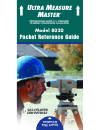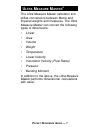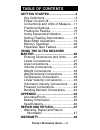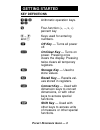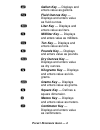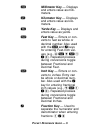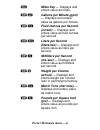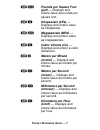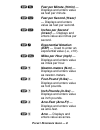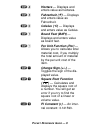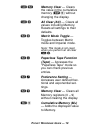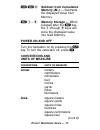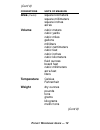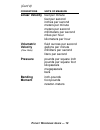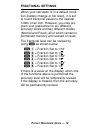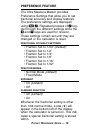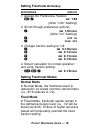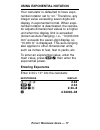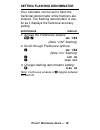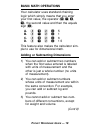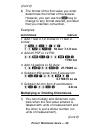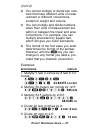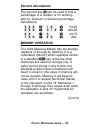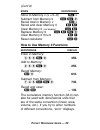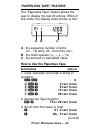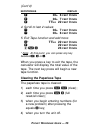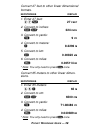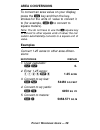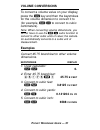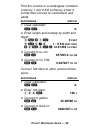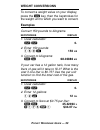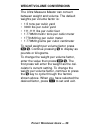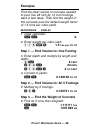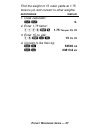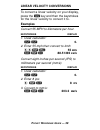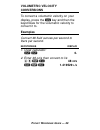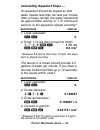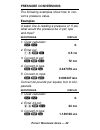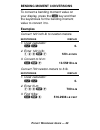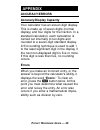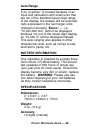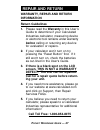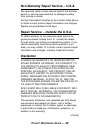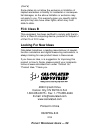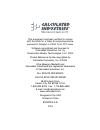- DL manuals
- Calculated Industries
- Calculator
- ULTRA MEASURE MASTER 8020
- Pocket Reference Manual
Calculated Industries ULTRA MEASURE MASTER 8020 Pocket Reference Manual
Summary of ULTRA MEASURE MASTER 8020
Page 1
U ltra m easure m aster ® professional grade u.S. Standard to metric conversion calculator model 8020 pocket reference guide ➡ ➡ insert this direction f.
Page 2: — 1
P ocket r eference g uide — 1 the ultra measure master calculator sim- plifies conversions between metric and imperial weights and measures. The ultra measure master can convert the following types of dimensions: • linear • area • volume • weight • temperature • linear velocity • volumetric velocity...
Page 3: — 2
P ocket r eference g uide — 2 getting started ...............................3 key definitions.....................................3 power on and off ..............................11 conventions and units of measure ...11 fractional settings.............................14 preference feature............
Page 4: — 3
P ocket r eference g uide — 3 key definitions + – x arithmetic operation keys. ÷ = % four-function (+, –, x, ÷) percent key 0 – 9 keys used for entering and • numbers. O off key — turns all power off. O on/clear key — turns on power. Pressing once clears the display. Pressing twice clears all tempor...
Page 5: — 4
P ocket r eference g uide — 4 g gallon key — displays and enters value as gallons. F fluid ounces key — displays and enters value as fluid ounces. L liter key — displays and enters value as liters. Milliliter key — displays and enters value as milliliters. T ton key — displays and enters value as to...
Page 6: — 5
P ocket r eference g uide — 5 m millimeter key — displays and enters value as milli- meters. K kilometer key — displays and enters value as kilo- meters. Y yards key — displays and enters value as yards. F feet key — enters or con- verts to feet as whole or decimal number. Also used with the i and /...
Page 7: — 6
P ocket r eference g uide — 6 µ miles key — displays and enters value as miles. S g gallons per minute (gpm) — displays and enters value as gallons per minute. S f fluid ounces per second (oz/sec) — displays and enters value as fluid ounces per second. S l liters per second (liters/sec) — displays a...
Page 8: — 7
P ocket r eference g uide — 7 s d pounds per square foot (psf) — displays and enters value as pounds per square foot. S k kilopascals (kpa) — displays and enters value as kilopascals. S g megapascals (mpa) — displays and enters value as megapascals. S s cubic volume (cu) — displays and enters a cubi...
Page 9: — 8
P ocket r eference g uide — 8 s y feet per minute (ft/min) — displays and enters value as feet per minute. S f feet per second (ft/sec) — displays and enters value as feet per second. S i inches per second (in/sec) — displays and enters value as inches per second. S / exponential notation (exp) — us...
Page 10: — 9
P ocket r eference g uide — 9 s 4 hectare — displays and enters value as hectares. S 3 fahrenheit (°f) — displays and enters value as fahrenheit. S 2 celsius (°c) — displays and enters value as celsius. S 1 board feet (bdft) — displays and enters value as board feet. S • per unit function (per) — al...
Page 11: — 10
P ocket r eference g uide — 10 Ç ® memory clear — clears the value in the cumulative memory ( s 0 ) without changing the display. Ç x all clear (ac) — clears all values including memory. Resets all settings to their defaults. ® x metric mode toggle — toggles between metric mode and imperial mode. No...
Page 12: — 11
P ocket r eference g uide — 11 Ç ß 0 subtract from cumulative memory (m–) — subtracts the displayed value from memory. ß 1 – 9 memory storage — when pressed after the ß key, the 1 through 9 keys will store the displayed value into fixed memory. Power on and off turn the calculator on by pressing the...
Page 13: — 12
P ocket r eference g uide — 12 (cont’d) conventions units of measure area (cont’d) square kilometers square millimeters square inches acres volume cubic meters cubic yards cubic miles gallons milliliters cubic centimeters cubic feet cubic inches cubic kilometers fluid ounces board feet cubic millime...
Page 14: — 13
P ocket r eference g uide — 13 (cont’d) conventions units of measure linear velocity feet per minute feet per second inches per second meters per minute meters per second millimeters per second miles per hour kilometers per hour volumetric fluid ounces per second velocity gallons per minute (flow ra...
Page 15: — 14
P ocket r eference g uide — 14 fractional settings when your calculator is in a default condi- tion (battery change or full reset), it is set to round fractional values to the nearest 1/64th of an inch. However, you may pro- gram your preference for six different accuracy levels and two different mo...
Page 16: — 15
P ocket r eference g uide — 15 preference feature the ultra measure master provides preference settings that allow you to set fractional accuracy and display features. The preference settings are displayed using ® / . Repeated presses of / tog- gle through the different settings while the + and – ke...
Page 17: — 16
P ocket r eference g uide — 16 setting fractional accuracy keystrokes display 1. Access the preference feature: ® / nm 1/64 (note “1/64” flashing) 2. Scroll through preference options: / nm 1/64 inch (note “nm” flashing) / exp on / flsh off 3. Change fraction setting to 1/8: / nm 0-1/64 inch + nm 0-...
Page 18: — 17
P ocket r eference g uide — 17 using exponential notation your calculator is defaulted to have expo- nential notation set to “on.” therefore, any integer value exceeding seven digits will display in exponential format. When expo- nential notation is deactivated, the calcula- tor adjusts dimensioned ...
Page 19: — 18
P ocket r eference g uide — 18 setting flashing denominator your calculator can be set to flash the fractional denominator while fractions are entered. The flashing denominator is use- ful as it displays the fractional accuracy setting. Keystrokes display 1. Access the preference feature: ® / nm 1/6...
Page 20: — 19
P ocket r eference g uide — 19 basic math operations your calculator uses standard chaining logic which simply means that you enter your first value, the operator ( + , – , x , ÷ ), the second value and then the equals sign ( = ). A. 3 + 2 = 5 b. 3 – 2 = 1 c. 3 x 2 = 6 d. 3 ÷ 2 = 1.5 this feature al...
Page 21: — 20
P ocket r eference g uide — 20 (cont’d) 4) the format of the first value you enter determines the format of the answer. However, you can use the Ç key to change to any format desired, provided that you maintain convention. Examples: keystrokes display 1. Add 7 feet 3-1/2 inches to 11 feet 4 inches: ...
Page 22: — 21
P ocket r eference g uide — 21 (cont’d) 2) you cannot multiply or divide two num- bers that have different units of meas- urement or different conventions, except for weight and volume. 3) you can multiply and divide numbers when their units of measurement are within or between the linear and area c...
Page 23: — 22
P ocket r eference g uide — 22 percent calculations the percent key % can be used to find a percentage of a number or for working add-on, discount or division percentage calculations. 3 5 5 x 1 5 % 53.25 2 5 0 + 6 • 5 % 266.25 2 5 – 5 % 23.75 1 0 0 ÷ 5 0 % 200. Memory operation the ultra measure mas...
Page 24: — 23
P ocket r eference g uide — 23 (cont’d) steps keystrokes store to memory x (x = 0–9) ß x subtract from memory 0 Ç ß 0 recall total in memory x ® x recall and clear memory 0 ® ® clear memory 0 (not display) Ç ® replace memory 0 Ç ® ß 0 clear memory 0 thru 9 ® + reset calculator Ç x how to use memory ...
Page 25: — 24
P ocket r eference g uide — 24 “paperless tape” feature the “paperless tape” feature allows the user to display the last 20 entries. While in this mode, the display looks similar to this: a - the sequence number of entry (01 - 1st entry, 02 - 2nd entry, etc.) b - the math operator (+, –, x, ÷, %) c ...
Page 26: — 25
P ocket r eference g uide — 25 (cont’d) keystrokes display + 03+ 6 feet 0 inch + 04+ 7 feet 0 inch + ttl= 22 feet 0 inch 4. Scroll to last 2 values: – 04+ 7 feet 0 inch – 03+ 6 feet 0 inch 5. Exit tape function and add more: = * ttl= 22 feet 0 inch + 22 feet 0 inch 2 f = 24 feet 0 inch * note: at th...
Page 27: — 26
P ocket r eference g uide — 26 entering dimensions and units when entering feet-inch dimensional val- ues, you must enter the largest dimension first — feet before inches, inches before fractions. To enter fractions of an inch, enter the numerator (value above the line), press / (fraction bar key) a...
Page 28: — 27
P ocket r eference g uide — 27 linear conversions the following examples show how linear dimensions are entered: dimension keystrokes 5 feet* 5 f 1/2 inch 1 / 2 5 feet 1-1/2 inch 5 f 1 i 1 / 2 10 yards 1 0 y 17.5 meters 1 7 • 5 m * the o key should be pressed after each of the entries above to clear...
Page 29: — 28
P ocket r eference g uide — 28 convert 27 feet to other linear dimensional formats. Keystrokes display 1. Enter 27 feet: 2 7 f 27 feet 2. Convert to inches: Ç i * 324 inch 3. Convert to yards: y 9 yd 4. Convert to meters: m 8.2296 m 5. Convert to km: k 0.00823 km 6. Convert to miles: µ 0.005114 mi *...
Page 30: — 29
P ocket r eference g uide — 29 area conversions to convert an area value on your display, press the Ç key and then the key- strokes for the units of value to convert it to (for example, Ç m to convert to square meters). Note: you do not have to use the s square key to convert to other square units o...
Page 31: — 30
P ocket r eference g uide — 30 convert 252 square meters to other area dimensions: keystrokes display 1. Enter 252 sq m: 2 5 2 s m 252 sq m 2. Convert to sq feet: Ç f 2712.505 sq feet 3. Convert to sq yards: Ç y 301.3895 sq yd 4. Convert to hectares: Ç s 4 0.0252 hect.
Page 32: — 31
P ocket r eference g uide — 31 volume conversions to convert a volume value on your display, press the Ç key and then the keystrokes for the volume dimension to convert it to (for example, Ç c to convert to cubic centimeters). Note: when converting volume dimensions, you do not have to use the s s c...
Page 33: — 32
P ocket r eference g uide — 32 find the volume of a rectangular container 3 feet by 1 foot 9-5/8 inches by 2 feet 4 inches then convert to centimeters and yards. Keystrokes display 1. Clear calculator: o o 0. 2. Enter length and multiply by width and depth: 3 f x 1 f 3 feet 9 i 5 / 8 1 - 9 5/8 feet ...
Page 34: — 33
P ocket r eference g uide — 33 weight conversions to convert a weight value on your display, press the Ç key, then the keystrokes for the weight unit to which you want to convert. Examples convert 150 pounds to kilograms. Keystrokes display 1. Clear calculator: o o 0. 2. Enter 150 pounds: 1 5 0 l 15...
Page 35: — 34
P ocket r eference g uide — 34 you have received a shipment of 23,000 kg of fill. How many tons is this? Keystrokes display 1. Clear calculator: o o 0. 2. Enter 23000 kg: 2 3 0 0 0 k 23000 kg 3. Convert to tons: Ç t 25.35316 ton.
Page 36: — 35
P ocket r eference g uide — 35 weight/volume conversions the ultra measure master can convert between weight and volume. The default weights per volume factor is: • 1.5 tons per cubic yard • 3000 lbs per cubic yard • 111.1111 lbs per cubic feet • 1.779829 metric tons per cubic meter • 1779.829 kg pe...
Page 37: — 36
P ocket r eference g uide — 36 examples find the total volume of concrete needed to pour five 24 inch by 12 inch footings, each 2 feet deep. Then find the weight of the concrete (use the default weight factor of 1.5 tons per cubic yard). Keystrokes display 1. Clear calculator: o o 0. 2. Enter weight...
Page 38: — 37
P ocket r eference g uide — 37 find the weight of 15 cubic yards at 1.75 tons/cu yd, and convert to other weights. Keystrokes display 1. Clear calculator: o o 0. 2. Enter 1.75 factor: 1 • 7 5 s % 1.75 ton per cu yd 3. Enter 15 cu yds: 1 5 s s y 15 cu yd 4. Convert to lbs then kg: Ç l 52500 lb Ç k 23...
Page 39: — 38
P ocket r eference g uide — 38 temperature conversions to convert a displayed temperature value, press Ç then the keystrokes for either fahrenheit or celsius. Examples convert 78 °f to a °c temperature. Keystrokes display 1. Clear calculator: o o 0. 2. Enter 78 °f and convert to celsius: 7 8 s 3 78 ...
Page 40: — 39
P ocket r eference g uide — 39 linear velocity conversions to convert a linear velocity on your display, press the Ç key and then the keystrokes for the linear velocity to convert it to. Examples convert 55 mph to kilometers per hour. Keystrokes display 1. Clear calculator: o o 0. 2. Enter 55 mph th...
Page 41: — 40
P ocket r eference g uide — 40 volumetric velocity conversions to convert a volumetric velocity on your display, press the Ç key and then the keystrokes for the volumetric velocity to convert it to. Examples convert 48 fluid ounces per second to liters per second. Keystrokes display 1. Clear calcula...
Page 42: — 41
P ocket r eference g uide — 41 calculating aqueduct slope — an aqueduct should be sloped so that water travels less than ten feet per minute. After a heavy rainfall, the water traveled at an approximate velocity of 1.72 inches per second. Is the aqueduct sloped correctly? Keystrokes display 1. Clear...
Page 43: — 42
P ocket r eference g uide — 42 pressure conversions the following examples show how to con- vert a pressure value. Examples a water line is reading a pressure of .5 psi, what would the pressure be in psf, kpa and mpa? Keystrokes display 1. Clear calculator: o o 0. 2. Enter psi: • 5 s l 0.5 psi 3. Co...
Page 44: — 43
P ocket r eference g uide — 43 bending moment conversions to convert a bending moment value on your display, press the Ç key and then the keystrokes for the bending moment value to convert it to. Examples convert 120 inch-lb to newton-meters. Keystrokes display 1. Clear calculator: o o 0. 2. Enter 1...
Page 45: — 44
P ocket r eference g uide — 44 your metric-based plan says that the bridge rail bolt must be tightened to 30 n-m but your torque wrench only shows ft-lb. Find the ft-lb setting required to set up the wrench. Keystrokes display 1. Clear calculator: o o 0. 2. Enter n-m: 3 0 s 9 30 n - m 3. Find ft/lbs...
Page 46: — 45
P ocket r eference g uide — 45 accuracy/errors accuracy/display capacity your calculator has an eleven digit display. This is made up of seven digits (normal display) and four digits for the fraction. In a standard calculation, each calculation is carried out internally to ten digits and rounded to ...
Page 47: — 46
P ocket r eference g uide — 46 auto-range if an “overflow” is created because of an input and calculation with small units that are out of the standard seven-digit range of the display, the answer will be automati- cally expressed in the next larger units (instead of showing “e rror ”) — i.E., “10,0...
Page 48: — 47
P ocket r eference g uide — 47 warranty, repair and return information return guidelines 1. Please read the warranty in this user’s guide to determine if your calculated industries calculator, measuring device or electronic tool remains under warranty before calling or returning any device for evalu...
Page 49: — 48
P ocket r eference g uide — 48 warranty repair service – u.S.A. Calculated industries (“ci”) warrants this product against defects in materials and workmanship for a period of one (1) year from the date of original consumer purchase in the u.S. If a defect exists during the warranty period, ci at it...
Page 50: — 49
P ocket r eference g uide — 49 non-warranty repair service – u.S.A. Non-warranty repair covers service beyond the warranty period, or service requested due to damage resulting from misuse or abuse. Contact calculated industries at the number listed above to obtain current product repair information ...
Page 51: — 50
P ocket r eference g uide — 50 (cont’d) some states do not allow the exclusion or limitation of implied warranties or liability for incidental or consequen- tial damages, so the above limitation or exclusion may not apply to you. This warranty gives you specific rights, and you may also have other r...
Page 52
This equipment has been certified to comply with the limits for a class b computing device, pursuant to subpart j of part 15 of fcc rules. Software copyrighted and licensed to calculated industries, inc. By construction master technologies, llc, 2004. Pocket reference guide copyrighted by calculated...