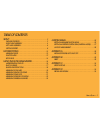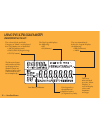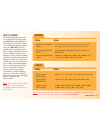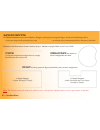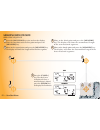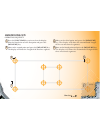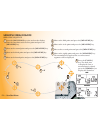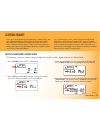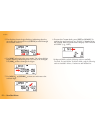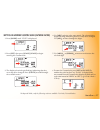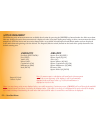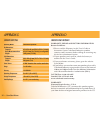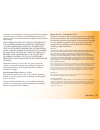Calculated Industries Ultra Scale Master 6250 User Manual
Summary of Ultra Scale Master 6250
Page 1
U ser’s g uide digital area take-off tool model #6250
Page 2: Introduction
Introduction the ultra scale master has been specifi cally designed to simplify take-offs for all fi elds of construction. Use it for estimating project materials and costs, for measuring, storing and calculating perimeters, areas, and volumes from architectural plans and other types of scaled drawi...
Page 4: Table of Contents
Table of contents setup . . . . . . . . . . . . . . . . . . . . . . . . . . . . . . . . . . . . . . . . . . . . . . . . 2 package contents . . . . . . . . . . . . . . . . . . . . . . . . . . . . . . . . . . . 2 right-hand assembly . . . . . . . . . . . . . . . . . . . . . . . . . . . . . . . 4 left-...
Page 5: Setup
2 — u ltra s cale m aster ® ultra scale master pro model 6250 (puck) setup package contents your package contains the following pieces: female end cap corner connector long refl ector bar four “aaa” batteries (already installed).
Page 6
U ser’s g uide — 3 male end cap short refl ector bar long refl ector bar carrying case user’s guide, quick reference guide, and quick setup sheet.
Page 7: Right-Hand Assembly
Right-hand assembly assemble the refl ector bars as shown. Align the corner connector at a 90° angle at the top left corner of the plans. 5. Slide female end cap onto the male end of the fi rst long refl ector bar. The female end cap is preinstalled for a right-hand confi guration. 1. Insert the mal...
Page 8: Final Assembly
4. Insert the male end cap into the female end of the short refl ector bar. The male end cap is preinstalled for a right- hand confi guration. 3. Insert the male end of the short refl ector bar into the female end of the second long refl ector bar. Note: sloping side of the refl ector bars face outw...
Page 9: Left-Hand Assembly
6 — u ltra s cale m aster ® note: sloping side of the refl ector bars face outward. 5. Insert the the male end of the second long refl ector bar into the female end of the short refl ector bar. 3 4. Insert the male end of the short refl ector bar into the female bar end cap. 4 left-hand assembly ass...
Page 10: Final Assembly
U ser’s g uide — 7 final assembly the ultrasonic beams are sent from the right arm of the puck to the top bar, then refl ected back, and from the left arm of the puck to the side bar, then refl ected back as shown above. The puck can be moved to any point within the bars as long as the right arm rem...
Page 11: Getting Started
Getting started once assembly and setup are complete, proceed with the following steps in order to begin measuring. 1. When placing the bars and securing the drawing, make sure that the bars are at least 1" from the outermost measurements. 2. It is essential that the bars remain fi xed relative to t...
Page 12
Right-hand confi guration shown u ser’s g uide — 9.
Page 13: Key Definitions
10 — u ltra s cale m aster ® [end] ends polyline measurement, displaying the total perimeter. [close —] completes the polygon and displays the calculated area. Results are identifi ed as negative values. When measuring a polygon, this key connects the last measured point to the start point. Key defi...
Page 14
U ser’s g uide — 11 [on/clear] turns the unit on and clears the display. Holding down the [on/clear] key for 1.5 seconds also powers the unit off. [close +] completes the polygon and displays the calculated area. Results are identified as positive values. When measuring a polygon, this key connects ...
Page 15: Function Keys
[undo] undoes the previous measurement. Allows you to undo the last ten measurements (if applicable) while in measure mode. If a measurement has been closed or ended, it will undo the close or end action and the previous nine measurements upon repeated presses of [undo]. [set] used in conjunction wi...
Page 16
[m+] adds the displayed value to accumulative memory (except when setting a custom scale). [set] [m+] (m—) subtracts the displayed value from the accumulative memory (except during a measurement). [mr] (memory recall) first press displays the accumulative memory value; second consecutive press displ...
Page 17: Setup Keys
[mode] used to select from the list of available modes (see built-in scales section). [set] [mode] used to move back through the list of available modes. [scale] used to select from the list of available scales within each mode (see built-in scales section). [set] [scale] used to move back through t...
Page 18
[units] used to select from the list of available units of measurement (see units of measurement section). [set] [units] used to move back through the list of available units of measurement. U ser’s g uide — 15.
Page 19: Using The Ultra Scale Master
The top legend displays the following: • set • m (memory) the measure status and number of sides are displayed here (end or closed are displayed only when a measurement has been completed). This area, often referred to as the “main display,” is used to display values and important messages. Unit leg...
Page 20: Built-In Scales
Built-in scales the following modes and scales are available for selection using the [mode] and [scale] keys, depending on whether the puck is set to imperial or metric mode using the [imp/met] switch located on the back of the puck. While in imperial mode, only the imperial modes and scales are dis...
Page 21: Shapes and Definitions
• only one shape can be measured at a time • a measured area cannot contain lines that cross each other shapes and definitions the ultra scale master can measure polylines, polygons, and regular or irregular shapes, based on the following criteria: defi nitions and illustrations of some common shape...
Page 22: Measuring Polylines
1 2 measuring polylines operating sequence 1. Press the [on/clear] key twice to clear the display. Place the crosshairs over the fi rst point and press the [measure] key. 2. Move to the second point and press the [measure] key. The display will show the length of the 1st line segment. 3. Move to the...
Page 23: Measuring Simple Polygons
Measuring simple polygons operating sequence 1. Press the [on/clear] key twice to clear the display. Place the crosshairs over the fi rst point and press the [measure] key. 2. Move to the second point and press the [measure] key. The display will show the length of the fi rst line segment. 3. Move t...
Page 24: Measuring Take-Outs
Measuring take-outs operating sequence 1. Press the [on/clear] key twice to clear the display. Place the crosshairs over the fi rst point and press the [measure] key. 2. Move to the second point and press the [measure] key. The display will show the length of the fi rst line segment. 3. Move to the ...
Page 25
Area adjusted area 5. Press the [close+] key. The total area is displayed. 6. Press the [m+] key to store the area in memory, then repeat steps 1 through 4 for the take-out 5 7. Press the [close+] key followed by the [set] then [m+] keys. Now press the [mr] key to display the adjusted area. Press th...
Page 26: Measuring Complex Polygons
U ser’s g uide — 23 measuring complex polygons operating sequence 1. Press the [on/clear] key twice to clear the display. Place the crosshairs over the fi rst point and press the [measure] key. 2. Move to the second point and press the [measure] key. 3. Move to the third point and press the [measure...
Page 27: Measuring Irregular Shapes
Measuring irregular shapes operating sequence 1. Press the [on/clear] key twice to clear the display. Place the crosshairs over the fi rst point and press the [measure] key. 2. Move to the second point and press the [measure] key. 3. Move to the third point and press the [measure] key. 4. Move to th...
Page 28: Custom Scales
There are two methods for programming custom scales into your ultra scale master. “measured custom scales” allow you to measure a specifi ed length and assign the known value. “entered custom scales” allow you to enter and set a known scale that is not included within the available built-in scales o...
Page 29
5. The displayed units begin fl ashing, indicating that they are ready to be changed. Press [units] to scroll through the available units.* 6. Use [mr]4 to begin value entry mode. The selected digit begins fl ashing, indicating that it is ready to be changed. Use [mr]4 to move through the digits. 7....
Page 30
Setting an entered custom scale (imperial mode) 1. Press [mode] until “cust” is displayed. 2. Press [set] then press [scale] [scale] to begin entering the custom scale. 3. The displayed units begin fl ashing, indicating that they are ready to be changed. Press [units] to scroll through the available...
Page 31: Linear Units
28 — u ltra s cale m aster ® linear units feet-inch (feet inch)* feet (feet) yards (yd) meters (m)** centimeters (cm) millimeters (mm) inch (inch) area units square feet (sq feet)* square yards (sq yd) acres (ac) square meters (sq m)** square centimeters (sq cm) square millimeters (sq mm) hectares (...
Page 32: Appendix A
U ser’s g uide — 29 appendix a appendix b accuracy/errors/auto shut-off accuracy/display capacity – the ultra scale master has a seven-digit main display, while maintaining an internal accuracy of twelve-digits for calculations. The ultra scale master is capable of measuring at an accuracy of +/– 0....
Page 33: Appendix C
30 — u ltra s cale m aster ® appendix c appendix d specifications repair and return warranty, repair and return information return guidelines 1. Please read the warranty in this user’s guide to determine if your calculated industries product remains under warranty before calling or returning any dev...
Page 34
U ser’s g uide — 31 if a defect exists during the warranty period, ci, at its option, will either repair (using new or remanufactured parts) or replace (with a new or remanufactured digitizer) the product at no charge. The warranty will not apply to the product if it has been damaged by misuse, alte...
Page 35
Software copyrighted and licensed to calculated industries, inc. By scale master technologies, llc, 2007. User’s guide copyrighted by calculated industries, inc. © 2007. Ultra scale master® and calculated industries® are registered trademarks of calculated industries, inc. All rights reserved calcul...