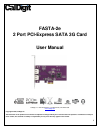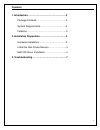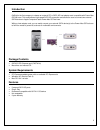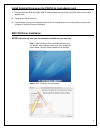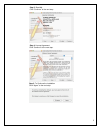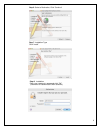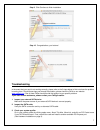CalDigit FASTA-2e User Manual
of
8
0
FASTA-2e
2 Port PCI-Express SATA 3G Card
User Manual
CalDigit, Inc. 1941 Miraloma Ave, Unit B Placentia, CA 92870 USA
www.caldigit.com
Copyright © 2006, CalDigit Inc
The information of the products in this manual is subjected to change without prior notice and does not represent a commitment on the part
of the vendor, who assumes no liability or responsibility for any errors that may appear in this manual.