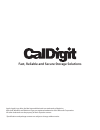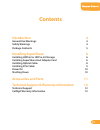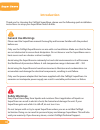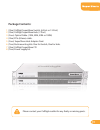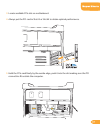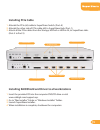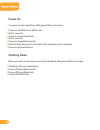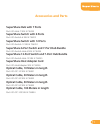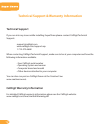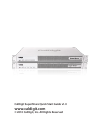Summary of Super Share
Page 1
Quick start guide for more information, visit www.Caldigit.Com.
Page 2
Apple, apple logo, mac, the mac logo and macintosh are trademarks of apple inc. Microsoft, windows and windows logos are registered trademarks of the microsoft corporation. All other trademarks are the property of their respective owners. *specifications and package contents are subject to change wi...
Page 3: Contents
Contents introduction general use warnings safety warnings package contents installing supershare installing hdpro2 or hdpro-24 storage installing supershare host adapter card installing optical cable installing pcie cable power on shutting down accessories and parts technical support & warranty inf...
Page 4: Introduction
Introduction thank you for choosing the caldigit supershare, please use the following quick installation instructions to setup your supershare switch & hub. General use warnings please read the supershare manual thoroughly and become familiar with the product before use. Only use the caldigit supers...
Page 5: Package Contents:
Package contents: (one) caldigit supershare switch. (6-port or 12-port) (one) caldigit supershare hub. (7-port) (four) optical cable. (10m, 30m, 50m or 100m) (one) pcie (8-lane) cable. (four) supershare host adapter card. (two) rack mounting kits. One for switch, one for hub. (one) caldigit supersha...
Page 6: Installing Supershare
Installing supershare installing hdpro2 or hdpro-24 storage please refer to the hdpro2 or hdpro-24 installation procedure or manual. Manuals can be downloaded from www.Caldigit.Com/support.Asp. Installing supershare host adapter card turn off your computer and unplug the ac power cord from the wall ...
Page 7
Locate available pcie slot on motherboard. Always put the pci card in slot #3 or slot #4 to obtain optimal performance. Hold the pcie card fimrly by the ouside edge, push it into the slot making sure the pci connectiins fit outside the computer. 3 4 5 07.
Page 8: Installing Optical Cable
Installing optical cable attach the optical cable to supershare host adapter card. Attach the other side of optical cable to supershare switch. 1 2 08.
Page 9: Installing Pcie Cable
Pcie 8x cable supershare hub to storage (pcie) installing pcie cable attacah the pcie (x8) cable to supershare switch. (port-a) attacah the other side of pcie cable (x8) to supershare hub. (port-1) attach all the pcie cables from the storage, hdpro2 or hdpro-24, to supershare hub. (port-3 to port 9)...
Page 10: Power On
Power power on to power on the supershare san, please follow the steps: power on all hdpro2s or hdpro-24s. Wait 5 seconds. Power on supershare hub. Wait 5 seconds. Power on supershare switch. Wait for three beeps from the switch, this may take up to 2 minutes. Power on all workstations. Shutting dow...
Page 11: Accessories and Parts
Accessories and parts supershare hub with 7 ports part # ss-hub-7 sku # 736253 supershare switch with 6 ports part # ss-switch-6 sku # 736251 supershare switch with 12 ports part # ss-switch-12 sku # 736252 supershare 6-port switch and 7-port hub bundle part # ss-switch-hub-6 sku # 736254 supershare...
Page 12: Technical Support
Technical support if you run into any issues while installing supershare please contact caldigit technical support: support@caldigit.Com www.Caldigit.Com/support.Asp 1-714-572-6668 when contacting caldigit technical support, make sure to be at your computer and have the following information availab...
Page 13: Www.Caldigit.Com
Caldigit supershare quick start guide v1.0 www.Caldigit.Com © 2010 caldigit, inc. All rights reserved.