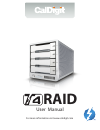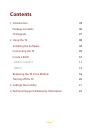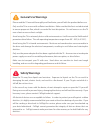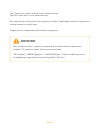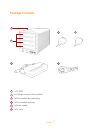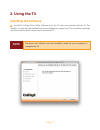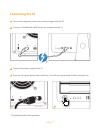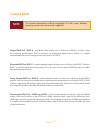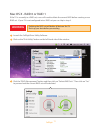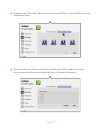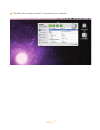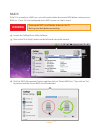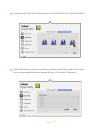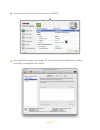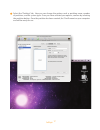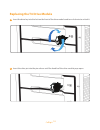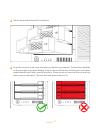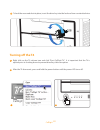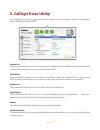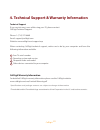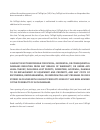Summary of T4
Page 1
User manual for more information visit www.Caldigit.Com raid.
Page 2: Contents
2 caldigit contents 1. Introduction 03 package contents 06 t4 diagram 07 2. Using the t4 08 installing the software 08 connecting the t4 09 create a raid 10 raid 0 or raid 1 11 raid 5 14 replacing the t4 drive module 18 turning off the t4 20 3. Caldigit drive utility 21 4. Technical support & warran...
Page 3: 1. Introduction
3 caldigit 1. Introduction the caldigit t4 is a compact 4-bay storage solution for users who not only require outstanding performance, but also the ultimate protection for their important data. The t4 is a raid 5 device that delivers great performance whilst at the same time giving users single driv...
Page 4: General Use Warnings
4 caldigit please read the t4 manual thoroughly and familiarize yourself with the product before use. Only use the t4 in an area with sufficient ventilation. Make sure that the fan is not obstructed to ensure proper air flow, which is essential for heat dissipation. Do not leave or use the t4 near a...
Page 5: Important
5 caldigit the t4 unit comes with a standard, 5 year limited warranty. The hdds come with a 3 year limited warranty. Burst transfer rates will vary from one computer to another. Depending on the host configuration, average speeds are usually lower. Weight varies by configuration and manufacturing pr...
Page 6: Package Contents
6 caldigit package contents 1 1 x t4 raid 2 4 x caldigit universal drive modules 3 1 x drive module pin release key 4 1 x drive module lock key 5 1 x power supply 6 1 x ac cord 1 5 6 2 4 3.
Page 7: T4 Diagram
7 caldigit t4 diagram exhaust fan ac power in dual thunderbolt™ 2 ports kensington lock removable drive module power led led status lights front side power button drive module lock pin release.
Page 8: 2. Using The T4
8 caldigit 2. Using the t4 installing the software 1 install the caldigit drive utility software from the cd that was included with the t4. The installer can also be downloaded from www.Caldigit.Com/support.Asp. This installation package will also install the drivers necessary to operate the t4. Not...
Page 9: Connecting The T4
9 caldigit connecting the t4 1 turn on the computer, make sure you have logged into the os. 2 connect a thunderbolt cable* from your computer to the t4. 3 connect the power supply to the t4. 4 press the t4’s power button and it will boot. You will see it mount and it will be ready for use. 3 4 *thun...
Page 10: Create A Raid
10 caldigit create a raid note the t4 comes formatted as a raid 0 using apple’s hfs+ file system. Windows operating systems are not currently supported. Striped raid set - raid 0 - distributes data evenly across all drives in raid 0. Use this mode for increased performance. Raid 0 provides no protec...
Page 11: Warning
11 caldigit 1 launch the caldigit drive utility software mac os x - raid 0 or raid 1 warning deleting the raid set will delete all data on the t4. Back-up your data before proceeding. 2 click on the “disk utility” button on the left hand side of the window. 3 click the “raid management” button and t...
Page 12
12 caldigit 5 check all of the drives that you would like to include in the raid set and select “create”. Drives are numbered from top to bottom (a0 top, a1 a2 middle, a3 bottom). 4 go back into the “disk utility” tab and select “create new raid set”. Select the raid mode you would like to create..
Page 13
13 caldigit 6 the raid will be created and the t4 will mount on your computer..
Page 14: Warning
14 caldigit raid 5 1 launch the caldigit drive utility software 2 click on the “disk utility” button on the left hand side of the window. 3 click the “raid management” button and then click on “delete raid sets”. Then click on “yes” to proceed and the current raid set will be deleted. If the t4 is c...
Page 15
15 caldigit 5 check all of the drives that you would like to include in the raid set and select “create”. Drives are numbered from top to bottom (a0 top, a1 a2 middle, a3 bottom). 4 go back into the “disk utility” tab and select “create new raid set”. Then select raid 5..
Page 16
16 caldigit you can go to the “device list” to check status of raid 5. 6 once the raid has been created open os x disk utility (finder-applications-utilities- disk utility) and highlight the t4 raid..
Page 17
17 caldigit 7 select the “partition” tab. Here you can change the options such as partition name, number of partitions, and file system type. Once you have selected your options, confirm by selecting the partition button. Once the partition has been created, the t4 will mount on your computer and wi...
Page 18
18 caldigit 1 2 insert the drive key into the lock on the front of the drive module and turn clockwise to unlock it. Insert the drive pin into the pin release until the handle of the drive module pops open. Replacing the t4 drive module.
Page 19
19 caldigit 3 4 pull the drive module from the t4 enclosure. Insert the new drive in the same orientation as the drive you removed. The key holes should be on the same side as the drive labeling. Push the drive in all the way and then press in the drive module handle until it locks securely into pla...
Page 20: Turning Off The T4
20 caldigit 5 to lock the new module into place, insert the drive key into the lock and turn counterclockwise. 1 2 right click on the t4 volume icon and click “eject caldigit t4”. It is important that the t4 is ejected prior to shutting down to prevent directory/data corruption. After the t4 dismoun...
Page 21: 3. Caldigit Drive Utility
21 caldigit device list the device list tab allows users to monitor all your caldigit thunderbolt raids and relays information such as drive temperature, volume size, and drive health. Disk utility the disk utility tab allows users to create a new raid or delete an existing raid set. Once a new raid...
Page 22
22 caldigit 4. Technical support & warranty information caldigit warranty information for detailed caldigit warranty information please see the caldigit website: www.Caldigit.Com/rma/limited-warranty.Pdf technical support if you run into any issues while using your t4, please contact caldigit techni...
Page 23
23 caldigit caldigit limited warranty policy caldigit, inc. (“caldigit”) warrants, to the original purchaser, that this equipment shall be free of defects in materials and workmanship for a period of one (1), three (3), or five (5) years, depending on the model, from caldigit’s date of original ship...
Page 24
24 caldigit your opening of your package, your use of the product acknowledges that you have read and agree to the terms of this agreement. You further agree that it is the complete and exclusive state of the agreement between us and supersedes any proposal or prior agreement, oral or written, and a...
Page 25
25 caldigit for products purchased in the united states, you may contact caldigit us headquarters. Address : caldigit inc. 1941 e miraloma ave ste b placentia, ca 92870-6770 united states email : sales@caldigit.Com website : www.Caldigit.Com customer service : 714-572-9889 x1 for products purchased ...
Page 26: Caldigit T4
Caldigit t4 www.Caldigit.Com © 2014 caldigit, inc. All rights reserved.