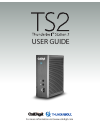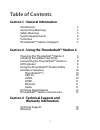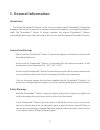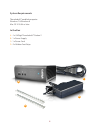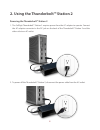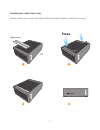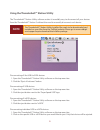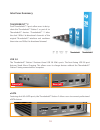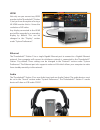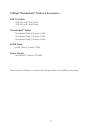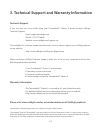Summary of Thunderbolt Station 2
Page 1
For more information visit www.Caldigit.Com user guide.
Page 2: Table of Contents
2 table of contents section 1 : general information introduction 3 general use warnings 3 safety warnings 3 system requirements 4 in the box 4 thunderbolt™ station 2 diagram 5 section 2 : using the thunderbolt™ station 2 powering the thunderbolt™ station 2 6 installing the rubber feet strips 7 conne...
Page 3: 1. General Information
3 1. General information introduction the caldigit thunderbolt™ station 2 is the successor to the original thunderbolt™ station that brought a new level of connectivity to modern streamlined computers via a single thunderbolt™ cable. The thunderbolt™ station 2’s design combines the original thunderb...
Page 4
4 system requirements thunderbolt™ enabled computer windows 7 & windows 8 mac os x 10.8.4 or later in the box a • 1 x caldigit thunderbolt™ station 2 b • 1 x power supply c • 1 x power cord d • 2 x rubber feet strips a b c d.
Page 5
5 thunderbolt™ station 2 diagram.
Page 6
6 2. Using the thunderbolt™ station 2 the caldigit thunderbolt™ station 2 requires power from the ac adapter to operate. Connect the ac adapter connector to the dc jack on the back of the thunderbolt™ station 2 and the other side to an ac outlet. 1. To power off the thunderbolt™ station 2, disconnec...
Page 7: Press
7 clip the rubber strips into the side ridges of the thunderbolt™ station 2 until they are secure. Installing the rubber feet strips press rubber strips ts2 1 3 2 4.
Page 8: Led Indicator
8 connecting the thunderbolt™ station 2 to your computer once the thunderbolt™ station 2 has been powered, connect the device using a thunderbolt™ cable (not included) from one of the thunderbolt™ ports on the thunderbolt™ station 2 to the thunderbolt™ port on your mac computer. The dual thunderbolt...
Page 9: Note
9 using the thunderbolt™ station utility the thunderbolt™ station utility software makes it incredibly easy to disconnect all your devices from the thunderbolt™ station 2 without the need to manually disconnect each device. Disconnecting all the usb & esata devices 1. Open the thunderbolt™ station u...
Page 10: Interfaces Summary
10 interfaces summary usb 3.0 the thunderbolt™ station 2 features three usb 3.0 5gb/s ports. The front facing usb 3.0 port features stand alone charging. This allows users to charge devices without the thunderbolt™ station 2 being connected to a computer. Esata featuring dual 6g esata ports, the thu...
Page 11
11 hdmi not only can you connect any hdmi monitor to the thunderbolt™ station 2, but you have the option of using a 4k hdmi monitor that is 4 times the resolution of hd video. Any display connected to the hdmi port will be regarded as a secondary display by default. This can be changed in the “displ...
Page 12
12 caldigit thunderbolt™ station 2 specifications dimensions and weight • height : 4.92 inches (125.0 mm) • width : 1.71 inches (43.5 mm) • depth : 3.88 inches (98.5 mm) • weight : 1.34 lbs (0.61 kgs) interface • 2 x thunderbolt™ 2 ports • 1 x hdmi out • 1 x gigabit ethernet • 3 x usb 3.0 (1x front,...
Page 13
13 caldigit thunderbolt™ station 2 accessories usb 3.0 cables • usb 3.0 a to b cable (3 feet) • usb 3.0 a to b cable (6 feet) thunderbolt™ cables • thunderbolt cable (0.5 meter, 1.64ft) • thunderbolt cable (1.0 meter, 3.28ft) • thunderbolt cable (2.0 meter, 6.56ft) esata cable • esata cable (1.0 met...
Page 14
14 specifications and package contents are subject to change without notice. Thunderbolt™ and the thunderbolt™ logo are trademarks of intel corporation in the u.S. And/or other countries. Hdmi, the hdmi logo and high-definition multimedia interface are trademarks or registered trademarks of hdmi lic...