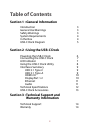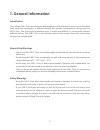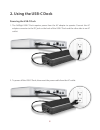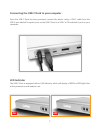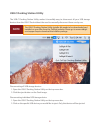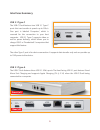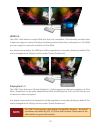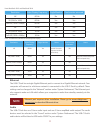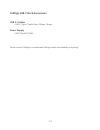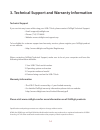Summary of USB-C-Dock-US05
Page 1
For more information visit www.Caldigit.Com user guide.
Page 2: Table of Contents
2 table of contents section 1 : general information introduction 3 general use warnings 3 safety warnings 3 system requirements 4 in the box 4 usb-c dock diagram 5 section 2 : using the usb-c dock powering the usb-c dock 6 connecting the usb-c dock 7 led indicator 7 using the usb-c dock utility 8 in...
Page 3: 1. General Information
3 1. General information introduction the caldigit usb-c dock was designed with macbook and thunderbolt 3 users in mind. Macbook users enjoy the convenience of extreme mobility but sacrifice connectivity by having only one usb-c port. Due to the lack of interface ports, it makes user difficult to co...
Page 4
4 system requirements usb-c or thunderbolt™ 3 enabled computer windows 10 mac os x 10.9 or later in the box a • 1 x caldigit usb-c dock b • 1 x power supply c • 1 x power cord (plug style may vary based on regional regulations and requirements.) d • 1 x usb type-c cable a c d b.
Page 5
5 usb-c dock diagram.
Page 6: 2. Using The Usb-C Dock
6 2. Using the usb-c dock the caldigit usb-c dock requires power from the ac adapter to operate. Connect the ac adapter connector to the dc jack on the back of the usb-c dock and the other side to an ac outlet. 1. To power off the usb-c dock, disconnect the power cable from the ac outlet. 2. Powerin...
Page 7: Led Indicator
7 connecting the usb-c dock to your computer once the usb-c dock has been powered, connect the device using a usb-c cable from the usb-c port labeled ‘computer’ port on the usb-c dock to a usb-c or thunderbolt 3 port on your computer. Led indicator the usb-c dock is equipped with an led indicator, w...
Page 8: Note
8 usb-c docking station utility the usb-c docking station utility makes it incredibly easy to disconnect all your usb storage devices from the usb-c dock without the need to manually disconnect them one by one. Disconnecting all usb storage devices 1. Open the usb-c docking station utility on the to...
Page 9: Interfaces Summary
9 interfaces summary usb 3.1 type-a the usb-c dock features three usb 3.1 5gb/s ports. The front facing usb 3.1 port features stand alone fast charging and supports apple charging (5v @ 2.1a) when the usb-c dock being connected to a computer. Usb 3.1 type-c the usb-c dock features two usb 3.1 type-c...
Page 10: Note
10 hdmi 2.0 the usb-c dock features a single hdmi port that is 4k compatible. This extremely versatile video output can support a variety of displays including monitors, televisions, and projectors. The hdmi port can support a maximum resolution of 4k at 60hz. Any display connected to the hdmi port ...
Page 11: Note
11 audio the usb-c dock has one 3.5mm audio input and one 3.5mm amplified audio output. The audio devices must be selected in the “sound” section under “system preferences”. The usb-c dock’s audio device will be listed as ‘usb audio codec’ in your settings. Ethernet the usb-c dock has a single gigab...
Page 12
12 caldigit usb-c dock specifications dimensions and weight • height : 1.10 inches (2.8 cm) • width : 7.89 inches (20 cm) • depth : 3.68 inches (2.8 cm) • weight : 1.32 lb. (0.6 kg) interface • 2 x usb 3.1 type-c ports • 1 x hdmi 2.0 out • 1 x gigabit ethernet • 3 x usb 3.1 type a (1x front, 2x rear...
Page 13
13 caldigit usb-c dock accessories usb 3.1 cables • usb 3.1 type-c cable 3 feet. 10gbps, 3 amps. Power supply • usb-c dock psu 90w please contact caldigit or an authorized caldigit reseller for availability and pricing..
Page 14
14 specifications and package contents are subject to change without notice. Hdmi, the hdmi logo and high-definition multimedia interface are trademarks or registered trademarks of hdmi licensing llc. All other trademarks mentioned are the property of their respective owners. Technical support if yo...