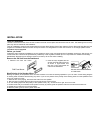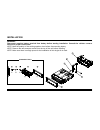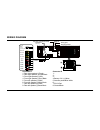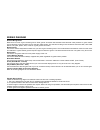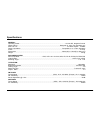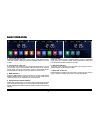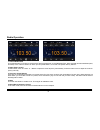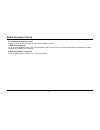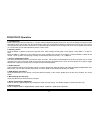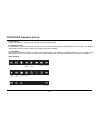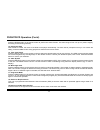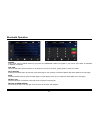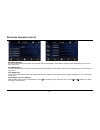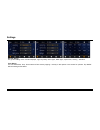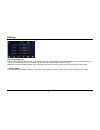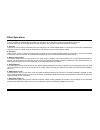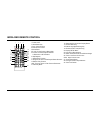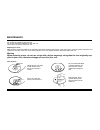Summary of RDD 575BT
Page 1
Rdd 575bt / rdn 575bt manual english.
Page 2
4 remove the old unit from the dashboard din front mount do not disconnect wires at this time! 2. Insert the keys supplied with the old unit into both sides of the unit as shown in figure below until they click. Pull to remove the old unit from the dashboard. 1. Remove the outer trim frame. Installa...
Page 3
5 installation warning! Disconnect negative battery terminal from battery before starting installation. Consult the vehicle’s owner’s manual for proper instructions. Note: mark the polarity of the existing speaker wires before disconnecting battery. Note: remove the two transport screws from the top...
Page 4
6 wiring diagram video out back cam sub out aux in ( l) aux in ( r) rca out ( f l) rca out ( r l) rca out ( f r) rca out ( r r) aux video radio antenna steering wheel control (3.5mm jack) connector b 1. - 2. - 3. - 4. Battery 12v (+)/yellow 5. Antenna power/blue-white 6. - 7. Acc+/red 8. Ground/blac...
Page 5
7 wiring diagram general wiring notes: make sure you have a good chassis ground. Good ground connection will eliminate most electrical noise problems. A good chassis ground requires a tight connection to the .Vehicle’s metal chassis. The area around the ground connection should be clean, bare metal ...
Page 6
22 general operating power...................................................................................................................12 volts dc, negative ground output wiring...........................................................................................................Designed f...
Page 7
8 basic operation basic operation 1. Tuning the unit on / off press the power button to turn the unit on. Press again to open/ close the monitor. Press and hold the power button to turn the unit off. 2. Turning the tft on / off on the main user interface, tap the daylight setting button on the the t...
Page 8
9 radio operation 1. Choose radio band touch the am button on screen to choose among the five radio bands - three fm bands (fm1, fm2, and fm3) and two am bands (am1, and am2). Each of the five bands can store up to six preset stations, for a total of 30 preset memory stations. 2. Radio seek function...
Page 9
10 radio operation (con’d) 6. Local/distance reception control in radio mode, touch the loc button to select local or distance reception. 7. Rds control (optional) af, ta, pty are the rds functions. They are applicable to certain countries only. For countries when rds is not available. The touch sen...
Page 10
11 dvd/vcd/cd operation 1. Insert/eject cd insert a disc into cd slot with label side up. The disc will be automatically loaded into the unit. The unit will display the opening screen with loading status and the disc will play automatically. Press and hold the eject button to eject the disc from the...
Page 11
12 dvd/vcd/cd operation (con’d) 9. Title playing press the title button so that the first title track of the dvd will be played. 10. Subtitle selection press the sub-t button to choose the sub-title you want. The sub-title languages available differ from disc to disc. You can also use the setup menu...
Page 12
13 dvd/vcd/cd operation (con’d) 12. Zoom +/- press the zoom button on the remote control to perform the zoom function. The zoom range is from 1/2 up to 4 (total 7 stages), according to the zooming intensity. 13. Playing the dvd after the disc is loaded, the movie of the dvd will be played automatica...
Page 13
14 bluetooth operation pairing at bt mode, search bluetooth device by the phone and “rdd575bt caliber” will appear in your phone. Input “0000” as password to establish connection. Dial pad touch the dial pad to dial the number you would like to call. Touch the call (green) button to send the number....
Page 14
15 bluetooth operation (con’d) view received calls touch the received calls button, the received calls will be displayed. There will be up/down arrows displayed for you to view t hem one by one. View missed calls touch the missed calls button, the missed calls will be displayed. There will be up/dow...
Page 15
16 settings general setting the general setting menu includes wallpaper, logo, key beep, radio region, rds region, aspect ratio, warning, calibration. Time setting you can select date, time, time mode and time zone by tapping > directly on the options or the arrows for up/down. Tap “back” after the ...
Page 16
17 settings gps setting (rdn only) enter the gps setting to define the link of the execution file of your gps program. Consult the installer if you are not familiar with the setting. Tap ok after the full path is inserted. Now you can enter the navigation mode in the osd. Make sure you have inserted...
Page 17
18 other operations 1. Gps navigation (rdn only) if gps navigation is available with the system, tap the gps logo on the osd to enter gps navigation. Follow the on screen instruction to input destination and start navigation. The operation varies from software to software. 2. Av input the av input j...
Page 18
20 infra red remote control 1.Power on/off 2. Mode select key 3.Play / pause function 4.Mute sound function 5.Band select 6/7/10/21.Cursor button in menu mode 8.Confirm the track/chapter selected or select item in setup menu 9. Stop playback 11. Repeat play function 12.Program the tracks to be playe...
Page 19
19 maintenance cleaning the unit do not use any liquids to clean this unit. Do not use petroleum distillates to clean this unit. Use a clean, dry cloth to clean this unit. Replacing the fuse make sure the amperage matches the specified value when replacing the fuse(s). If the fuse is bad, check the ...
Page 20
Www.Caliber.Nl caliber head office • the netherlands • fax: +31 (0)416 69 90 01 • e-mail: info@caliber.Nl.