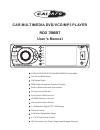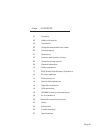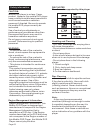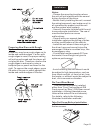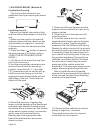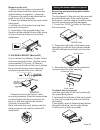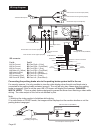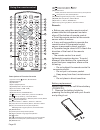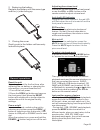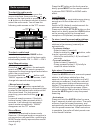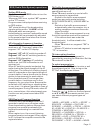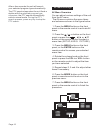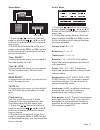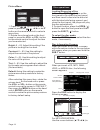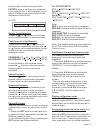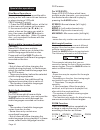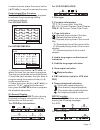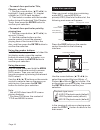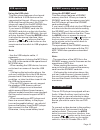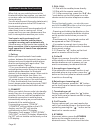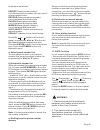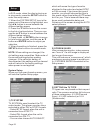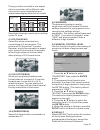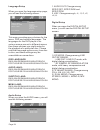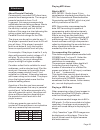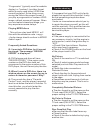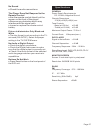- DL manuals
- Caliber
- Car Video System
- RDD 788BT
- User Manual
Caliber RDD 788BT User Manual
3” Widescreen Digital TFT LCD Display
CAR MULTIMEDIA DVD/VCD/MP3 PLAYER
DVD/VCD/CD/CD-R/CD-RW/MP3/MPEG4 Compatible
Sub-woofer Output Socket
SD/MMC Memory card slot
Front Panel USB Input Port
Remote Control
4 x 75 W High Power Output
FM Stereo Radio
Anti-Shock Mechanism
ISO Connectors for Power Supply and Speaker Outputs
User ’s Manual
RDS (Radio Broadcast System) Function
AV input/ output Socket
Fold Down Detachable Panel
RDD 788BT
BAND
PTY
LOC
1
2
INT
3
RPT
4
RDM
5
STOP
6
GOTO
AV IN
AF/
REG
MODE
7
TA
8
ST
0/MUTE
9/DISP
AS/PS
Built-in Bluetooth hands-free system
Summary of RDD 788BT
Page 1
3” widescreen digital tft lcd display car multimedia dvd/vcd/mp3 player dvd/vcd/cd/cd-r/cd-rw/mp3/mpeg4 compatible sub-woofer output socket sd/mmc memory card slot front panel usb input port remote control 4 x 75 w high power output fm stereo radio anti-shock mechanism iso connectors for power suppl...
Page 3
Page contents page 01 01 contents 2 3 5 6 7 7 location and function of keys 8 0 safety information 0 installation 0 using the detachable front panel 0 wiring diagram 0 operations 0 0 us 0 general perations radio perations perations 1 perations 1 usb operations 1 sd/mmc card operations 1 av in operat...
Page 4
Caution: warning: region management information mobile dvd player is a class 1 laser product. However this mobile dvd player uses a visible/invisible laser beam which could cause hazardous radiation exposure if directed. Be sure to operate the mobile dvd player correctly as instructed. Use of contro...
Page 5
Notes: - choose the mounting location where the unit will not interfere with the normal driving function of the driver. - before finally installing the unit, connect the wiring temporarily and make sure it is all connected up properly and the unit and the system work properly. - use only the parts i...
Page 6
7. Reconnect the wire harness and the antenna and be careful not to pinch any wires or cables. 8. Slide the unit into the sleeve until it locks into place. 9. To further secure the unit, use the supplied metal strap to secure the back of the unit in place. Use the supplied hardware (hex nut (m5mm) a...
Page 7
If your vehicle is a nissan, toyota, follow this mounting instruction. Use the screw holes marked t (toyota), n (nissan) located on both sides of the unit to fasten the unit to the factory radio mounting brackets supplied with your vehicle. Fasten the unit to the factory radio mounting brackets. Ali...
Page 8
Wiring diagram parking brake switch (activated by parking brake) car battery parking brake indicator light parking brake contactor video activation wire (pink/black) to a metal part or chassis of your car iso connector: part a: a1: a2: a3: a4: a5: a6: a7: a8: no connect no connect no connect battery...
Page 9
Operations location and function of keys front panel : descriptions of function controls (1) (2) (3) (4) (5) (6) (7) (8) (9) (10) (11) (12) (13) (14) power on/off ( ) button, mode button volume increase or decrease knob, menu button af(list of alternative frequencies), reg(regional program) button 3...
Page 10
Remark: ♦ ♦ ♦ ♦ before you using the remote control, please take the transparent insulator slice off the bottom of remote control. Point the remote control at the remote sensor within 2 meters. It may not be possible to operate the remote control if the remote control sensor is exposed to direct sun...
Page 11
3. Closing the cover gently push in the holder until securely locked into place. 2. Replacing the battery replace the battery with the same type and the (+) side facing up. Adjusting the volume level esp function rotate the volume knob on the , or use the or button on the remote control to adjust vo...
Page 12
Loc vol 32 bt 1 radio operations to select the radio mode press the button to access the source interface, then press the or button on the front panel or pressing the or button on the remote control to select select the radio mode. You will see the following radio screen on the one of the three mode...
Page 13
Rds (radio data system) operations setting rds mode briefly press the button to turn the rds mode on/off. Whenever rds is on, symbol “ ” appears on the tft screen. Program name is displayed when receiving an rds station. “ ” starts blinking if the broadcasting signals getting worse. “ ” will be disp...
Page 14
After a few seconds,the unit will search your selected program type automatically. The pty search stops when the unit finds a station with the pty search automatically exits to normal mode the selected program type, otherwise, . During the pty search process, press any key to stop the pty search. Pi...
Page 15
System time.M 24 beep on ta. Vol 30 setup menu vol+ vol- time: on/off time. M: 12/24 beep on/off ta vol 30 clock setting: vol+ vol- 1. To select a menu item. 2. Rotate the volume knob on the or press the or button on the remote control to adjust the item you have selected. In the system sub-menu, yo...
Page 16
Disc operations loading/removing a disc to select the disc mode disc information screens 1. Press the ( ) button on the front panel to flip down the front panel and then insert a disc into the disc slot with the label side facing upward; and close the front panel, the player will play the disc autom...
Page 17
Select a file or folder, then press the button to confirm your selection. If you select a file, it will be played. If you select a folder its contents(files) will be displayed in the file list. For cd: press the or button on the head unit to skip to the next or previous track. Press and hold the or ...
Page 18
Disc menu operations multi-subtitle language function multi-audio language menu-driven playback is possible while playing a disc with menu-driven features or when playing a vcd with pbc(playback control). 1. Press the button, a title list or disc menu will appear on the screen. 2. Use cursor button ...
Page 19
In zoom in mode, press the cursor button ( ) to move the zoomed-in area. Press the button during playback to activate the programing editing interface as follows: 1) use the cursor button ( ) to select the item that you want to program. The item you selected will be highlighted. 2) input the track n...
Page 20
- to search for a particular title, chapter, or track enter - to search for a particular point by playing time enter menu enter 1. Use the cursor button ( ) to highlight 1 (track number), 2 ( chapter number) or 4 (vcd track number). 2. Then enter a number with the number button to input the desired ...
Page 21
Using the usb stick: mode note: this disc player features a front panel usb interface. A usb device can be connected to this port. When you insert a usb stick through the port, the dvd player will search for the mp3/wma files and start to play them automatically. If you insert a sd/mmc card into the...
Page 22
Page 20 bluetooth hands-free function when link up your mobile phone to this bluetooth hands-free system, you can dial or receive calls via this blutetooth device during driving. You can also transmit the audio data(music) from a mobile phone to the dvd tuner via this blutetooth device. Sound and pi...
Page 23
Tooth menu as follows: (preset phone number) : list of saved phone number, you can save 6 phone numbers total. (received phone number): list of the latest 6 received calls. (dialed phone number): list of the latest 6 outgoing calls. (missed phone number): list of the latest 6 missed calls. Switch au...
Page 24
◄/► ▼ ▲/▼ ► ▲/▼ in dvd mode, when the disc is playing or in stop mode, press the button to enter the setup menu. 1. When the system setup icon in the upper part of the menu is highlighted, use the button to move between the different setting pages. 2. Press the button to move the cursor to the list ...
Page 25
Playing a video recorded in one aspect ratio on a monitor with a different ratio can result in some mismatches and undesirable display distortion or cutoffs. Read the following to assist you in setting up the tv type: select this when connected to a conventional 4:3 size monitor. The picture will fi...
Page 26
Language setup osd language: audio lang: subtitle lang: menu lang: audio setup when you open the language setup page, you will see the following screen: this menu provides many choices for the menu, dvd and subtitle languages. The languages for the dvd player in its various menus are set in differen...
Page 27
About parental controls commercially-recorded dvd discs have parental level assignments. The range of parental controls is from 1 to 8. In general, this range corresponds to established movie rating systems. Movie rating systems may vary depending on the country in which you live. At the bottom of t...
Page 28
“progressive” (typically used for website display) or “lossless” (an older format which is rarely used today) jpeg files cannot be played. So be sure you are saving the files in the proper format. If you play a progressive or lossless jpeg image, a black screen will appear. When you next select a ba...
Page 29
General dvd player radio fm power supply requirements dc 12 volts, negative ground chassis dimensions 178(w)x160(d)x 50(h) mm tone controls - bass (at 100 hz) ±10 db - treble (at 10 khz) ±10 db current drain: 15 ampere (max.) signal to noise ratio: > 50 db channel separation: > 40 db frequency respo...