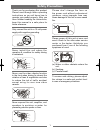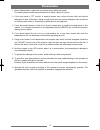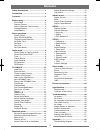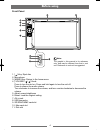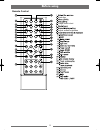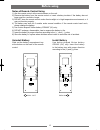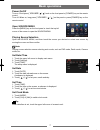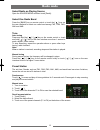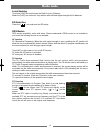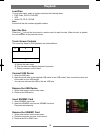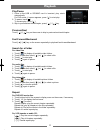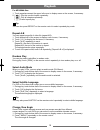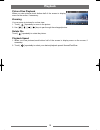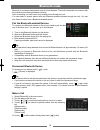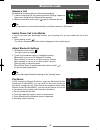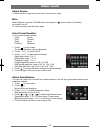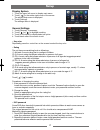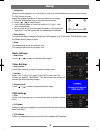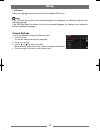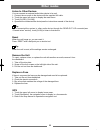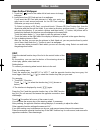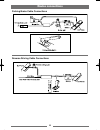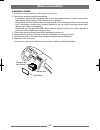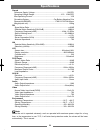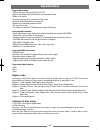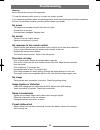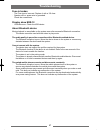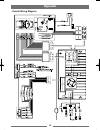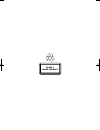Summary of RDN 894BT
Page 1
Rdn 894bt manual.
Page 2: Safety Precautions
1 safety precautions never expose this unit, amplifier, and speakers to moisture or water for preventing electric sparks or fires. Please don't change the fuse on the power cord without professional guidance, using improper fuse may cause damage to this unit or even cause fire. Please power off this...
Page 3: Precautions
2 1. Never disassemble or adjust the unit without any professional guide. For details, please consult any professional car shop / dealer for inquiry. 2. If the front panel or tft monitor is squalid, please use a clean silicone cloth and neutral detergent to wipe off the spot. Using a rough cloth and...
Page 4: Contents
3 contents safety precautions ...................................1 precautions ...............................................2 contents ....................................................3 before using ..............................................4 front panel .......................................
Page 5: Before Using
4 front panel 1. [ ] key: eject disc 2. Microphone 3. [menu] key: return to the home menu. 4. [ volume / / ] knob: press to turn the uint on. Press and hold again to turn the unit off. Press to silence the audio volume. Turn clockwise to increase the volume, and turn counter-clockwise to decrease th...
Page 6: Before Using
5 remote control before using eject zoom dim slow eject disc adjust screen brightness image zoom in/out.
Page 7: Before Using
6 notes of remote control using 1) aim the remote control at the remote sensor on the unit. 2) remove the battery from the remote control or insert a battery insulator if the battery has not been used for a month or longer. 3) do not store the remote control under direct sunlight or in high temperat...
Page 8: Basic Operations
7 power on/off turn on: short-press [ volume / / ] knob on the front panel or [power] key on the remote control. Turn off: when on, long press [ volume / / ] on the panel or press [power] key on the remote control. Open source menu press the [menu] key on the front panel or touch the top left corner...
Page 9: Radio Mode
8 select radio as playing source open the source menu and then touch [radio]. Select one radio band press the [band] key on remote control or touch the [ ] icon on the user interface to select one radio band among fm1, fm2, fm3, am1 and am2. Tune auto tuning press and hold the [ ] / [ ] key on the r...
Page 10: Radio Mode
9 local seeking touch the [loc] icon and choose the radio local or distance. When the [loc] icon turns red, only stations with sufficient signal strength will be detected. Eq selection press the [ ] icon and enter the eq setup. Rds basics rds service availability varies with areas. Please understand...
Page 11: Playback
10 load disc you can play video, audio or images stored on the following discs: • dvd video, dvd-r, dvd-rw • vcd • audio cd, cd-r, cd-rw note: ensure that the disc contains playable content. Eject the disc press the [ ] key on the front panel or remote control to eject the disc. When the disc is eje...
Page 12: Playback
11 play/pause 1. Once a disc,usb or sd/mmc card is inserted, play starts automatically. For dvd movie, if a menu appears, press [ ] to start play. 2. To pause, touch [ ]. To resume play, touch [ ]. 3. Skip to previous/next track/chapter, press [ ] / [ ] key. Previous/next touch [ ] / [ ] key on the ...
Page 13: Playback
12 for mp3/wma files: 1. Touch anywhere except the upper left corner to display menu on the screen, if necessary. 2. [ ]: play the current chapter repeatedly. [ a ]: play all chapters repeatedly. [ ]: cancel repeat play. Tip: you can also press repeat on the remote control to select repeated play mo...
Page 14: Playback
13 picture files playback when you view pictures,touch bottom half of the screen to display menu on the screen, if necessary. Zooming you can zoom in pictures for a close view. 1. Touch [ ] repeatedly to zoom in the picture. 2. Use [ ], [ ], [ ], [ ] keys to pan through the enlarged picture. Rotate ...
Page 15: Bluetooth Mode
14 bluetooth is a wireless transmission way for short distance. The built-in bluetooth can connect with the mobile phones having bluetooth function. After connecting, you can control your mobile phone through the unit. You can make or receive phone calls with bluetooth-enabled phones through the uni...
Page 16: Bluetooth Mode
15 receive a call by default,all incoming calls are received automaticaly. 1. If there is incoming call, the ncoming call and “ringing” appear on the screen. Speak into the bluetooth microphone. 2. When conversation ends, touch [ ](red) to terminate the call. Tip: ∙ you can select to receive calls m...
Page 17: Adjust Sound
16 adjust volume to adjust volume, rotate the volume knob on the host car audio. Mute when playback, press the volume knob on the panel or [ ] on the screen (if available), the sound is cut off. To resume sound, press the button again. Select preset equalizer you can select preset equalizer: ∙ [user...
Page 18: Setup
17 display system 1. Touch the upper left corner to display main menu. 2. Touch [ ] in the nether right corner of the screen. The second main menu is displayed. 3. Touch [settings]. The settings menu is displayed. General settings 1. Touch [general], if necessary. 2. Touch [ ] or [ ] to highlight a ...
Page 19: Setup
18 • calibration when the touch operation is not sensitive or valid, you should calibrate the touch screen through ts cal screen function. Adjust the response positions of the touch panel as followings: 1. Press the [calibration] icon on the setup menu to enter. 2. Touch [ ] / [ ] to select [enter]....
Page 20: Setup
19 setup • dvd menu select one language that you are familiar with to display dvd menu. Note: if the dvd disc has the file in the selected language, the dialogues you listened to will be in the selected language. If the dvd disc does not contain the file in the selected language, the dialogues you l...
Page 21: Other Modes
20 listen to other devices you can connect an external audio/video device to be unit. 1. Connect the car audio to the device with the supplied av cable. 2. Touch the upper left corner to display the main menu. 3. Touch [av-in1] / [av-in2]. 4. Operated the connected the device(see the instructions ma...
Page 22: Other Modes
21 user-defined wallpaper 1. Touch the [ ] icon on the nether left of main menu to change wallpaper. 2. Load picture from sd card and use it as wallpaper if you insert the sd card with pictures in it after your entry, you may have to wait several seconds for the sd card reading. Otherwise you may us...
Page 23: Device Connections
22 device connections parking brake cable connections reverse driving cable connections.
Page 24: Installation and Uninstall
23 installation and uninstall 35 notes of installation 1) before installation, please make sure proper connections are conducted and the unit operates normally. Improper connection may result in damage to the unit. 2) use only accessories designed and manufactured for this unit and other unauthorize...
Page 25: Specifications
24 geneal reference supply voltage ................................................................... 12v(dc) operating voltage range .......................................................10.5 - 15.8v(dc) max operating current ..........................................................................
Page 26: Specifications
25 supported formats: ·usb or memory file format:fat16,fat32 ·mp3 bit rate(date rate):32-320 kbps and variable bit rate ·wma v9 or earlier ·directory nesting up to a maximum of 8 levels ·number of albums/folders:maximum 99 ·number of tracks/titles:maximum 999 ·id3 tag v2.0 or later ·file name in uni...
Page 27: Troubleshooting
26 warning never remove the casing of this apparatus. To keep the warranty valid, never try to repair the system yourself. If you encounter problems when using this apparatus, check the following points before requesting service. If the problem remains unsolved, please contact your dealer. No power ...
Page 28: Troubleshooting
27 fuse is broken ∙ the fuse type is incorrect. Replace it with a 15a fuse. ∙ speaker wire or power wire is grounded. Check the connections. Display show err-12 ∙ usb date error. Check the usb device. About bluetooth device music playback is unavailable on the system even after successful bluetooth ...
Page 29: Appendix
28 ipod bus mic appendix overall wiring diagram.
Page 30
Class 1 laser product.