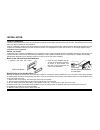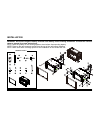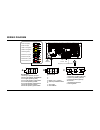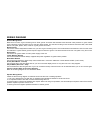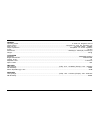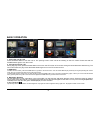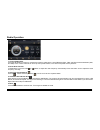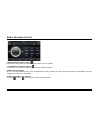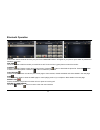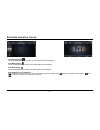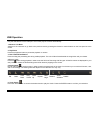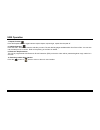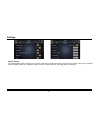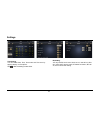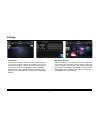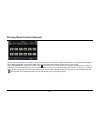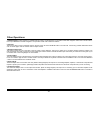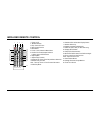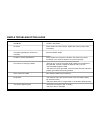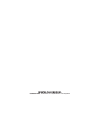Summary of RMN 801BT
Page 1
Rmn 801bt manual english.
Page 2
4 remove the old unit from the dashboard din front mount do not disconnect wires at this time! 2. Insert the keys supplied with the old unit into both sides of the unit as shown in figure below until they click. Pull to remove the old unit from the dashboard. 1. Remove the outer trim frame. Installa...
Page 3
5 installation warning: disconnect negative battery terminal from battery before starting installation. Consult the vehicle’s owner’s manual for proper instructions. Note: mark the polarity of the existing speaker wires before disconnecting battery. Note: remove the two transport screws from the top...
Page 4
6 wiring diagram video 2 out (yellow) video 1 out (yellow) sub 1 out (white) rca out(r l)(white) sub 2 out (red) rca out(r r)(red) camera in (yellow) rca out(f l)(white) rca out(f r)(red) radio antenna gps antenna rear mic amp power (+12v output-blue/white) 15a 32v c a a b c connector a 1. Rear righ...
Page 5
7 wiring diagram general wiring notes: make sure you have a good chassis ground. Good ground connection will eliminate most electrical noise problems. A good chassis ground requires a tight connection to the .Vehicle’s metal chassis. The area around the ground connection should be clean, bare metal ...
Page 6
24 general operating power.......................................................................................................................................12 volts dc, negative ground output wiring....................................................................................................
Page 7
8 basic operation 1. Tuning the unit on / off press the power button to turn the unit on. The opening screen of the unit will be showing on the tft monitor. Press and hold the power button again to turn the unit off. 2. Turning the tft on / off during any play mode, press the power button once to tu...
Page 8
9 1. Choose radio band touch the am button on screen to choose among the five radio bands - three fm bands (fm1, fm2, and fm3) and two am bands (am1, and am2). Each of the five bands can store up to six preset stations, for a total of 30 preset memory stations. 2. Radio seek function in radio mode, ...
Page 9
10 radio operation (con’d) 6. Mono/stereo reception control in fm radio mode, touch the st button to select stereo or mono reception. 7. Local/distance reception control in radio mode, touch the loc button to select local or distance reception. 9. Rds control (optional) af, ta, pty are the rds funct...
Page 10
11 bluetooth operation pairing at bt mode, search bluetooth device by the phone and “rmn575bt caliber” will appear in your phone. Input “0000” as password to establish connection. Dial pad touch the dial pad to dial the number you would like to call. Touch the call (green) button to send the number....
Page 11
12 bluetooth operation (con’d) view received calls touch the received calls button, the received calls will be displayed. View missed calls touch the missed calls button, the missed calls will be displayed. View dialed calls touch the dialed calls button, the dialed calls will be displayed. Playing ...
Page 12
13 plug the usb device into the usb port. The unit will play the contents automatically. 1. Advance / go back advance to the next track or go back to the previous track by pressing the forward or rewind buttons on the front panel or touch screen. 2. Play/pause press the play/pause button to pause th...
Page 13
14 7. Repeat function press the repeat button to toggle between repeat chapter, repeat single, repeat all and repeat off. 8. Subtitle selection press the sub-t button to choose the sub-title you want. The sub-title languages available differ from disc to disc. You can also use the setup menu to conf...
Page 14
15 settings general setting the general setting menu includes any key power, video warning, gps monitor, bt phone book auto deleted, strong sort, brightness, screen reguate, factory set, calibration, serial and version, gps monitoring, language setting, reset factory..
Page 15
16 settings eq setting you may set eq, touch sound, back car vol, user def vol, gps mix, report point remove mute, bt default vol button, bt call vol, def vol under this setting. Time setting you can select date, time, time mode and time zone by tapping directly on the options . Tap after the settin...
Page 16
17 gps setting enter the gps setting to define the link of the execution file of your gps program. Consult the installer if you are not familiar with the setting. Tap ok after the full path is insert- ed. Now you can enter the navigation mode in the osd. Make sure you have inserted the gps map card ...
Page 17
18 steering wheel control (optional) refer to the wiring diagram for connection. The brown wire (swc 1) must be connected, then the white or grey (swc 2a and 2b) will be connected depending on the total number of the wire from the steering wheel remote control of your vehicle. Tab steering wheel log...
Page 18
19 other operations 1. Gps navigation if gps navigation is available with the system, tap the gps logo on the osd to enter gps navigation. Follow the on screen instruc- tion to input destination and start navigation. The operation varies from software to software. 2. Av input the av input jack is a ...
Page 19
21 infra red remote control 1.Power on/off 2. Mode select key 3.Play / pause function 4.Mute sound function 5.Band select 6/7/10/21.Cursor button in menu mode 8.Confirm the track/chapter selected or select item in setup menu 9. Stop playback 11. Repeat play function 12.Program the tracks to be playe...
Page 20
22 simple troubleshooting guide problem cause / solution no power check whether the fuse is blown, replace with fuse of proper value if necessary. Unit stops responding or shows error press the reset button. In display unable to receive radio stations check whether the antenna is inserted or the ant...
Page 21
Www.Caliber.Nl caliber head office • the netherlands • fax: +31 (0)416 69 90 01 • e-mail: info@caliber.Nl.