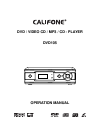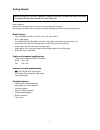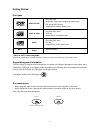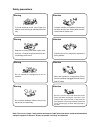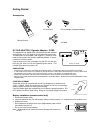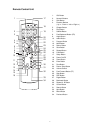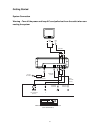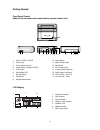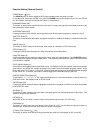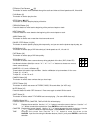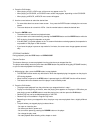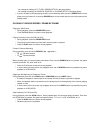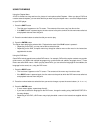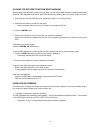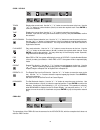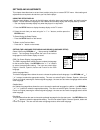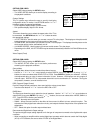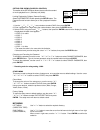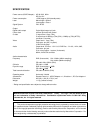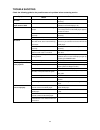- DL manuals
- Califone
- Portable DVD Player
- DVD-105
- Operation Manual
Califone DVD-105 Operation Manual
Summary of DVD-105
Page 1
Dvd / video cd / mp3 / cd - player dvd105 operation manual.
Page 2
2 please read the instruction carefully before operating this unit. Warning to prevent fire or shock hazard, do not expose this appliance to rain or moisture. Important since the cd circuitry may cause interference to other radio tuners nearby, switch this unit off when not in use or move it away fr...
Page 3
3 getting started before attempting to connect, operate or adjust this product, please read these instruction completely and keep this manual for future reference. Dear customers : may we take this opportunity to thank you for purchasing this dvd player. We strongly recommend that you carefully stud...
Page 4
4 getting started disc types * player is cd-r, cd-rw compatible. Note: cd-r, cd-rw discs recorded with writing device can only be used when they are correctly treated. Region management information this dvd player is disigned and manufactured to respond to the region management information that is r...
Page 5
5 safety precautions warning to avoid electrical shock, do not open the cabinet, refer servicing to qualified personnel only. Warning keep the unit away from flower vases, tubs, sinks, etc. If liquids are spilt into the unit, seri- ous damage could occur. Warning do not expose this equipment to rain...
Page 6
6 getting started accessories ac line cord dc car adaptor (cigarette adaptor) remote control av cable dc car adaptor (cigarette adaptor) / cord the supplied dc car adaptor/cord is designed for use with vehicles equipped with a 12 volt negative ground electrical system only. The equipment is compatib...
Page 7
7 remote control unit 1. Gui button 2. Numeric buttons 3. Shift button 4. Direction buttons ( up / down / left / right ) 5. Chapter button 6. Play button 7. Subtitle button 8. Fast backward button (fr) 9. Angle button 10. Audio button 11. Program button 12. Mute button 13. Return button 14. Slow but...
Page 8
8 getting started system connection warning : turn off the power and keep ac cord pulled out from the outlet when con- necting the system. Amplifier with 5.1 ch input connection (sold separately) audio cord (optional) to audio input connector (front l/r) s-video cord (optional) video cord to coaxial...
Page 9
9 getting started front panel control (most of the function can be controlled by remote control unit.) 1. Push for open / close 2. Phone jack 3. Phone volume control 4. Power switch (standby on/off) 5. Lcd display 6. On/standby led 7. Remote sensor 8. Play button 9. Skip backward button 10. Pause bu...
Page 10
10 function button (remote control) power button ( ) [18] the power button is used to toggle the dvd player standby mode and power on mode. In standby mode, make sure red led is on; press the power button and the player will turn on, and led will turn off, initialize, and begin to load the disc if t...
Page 11
11 fr button (fast reverse ) [8] this button is used to scan backward through the audio and video at 3-level speeds as x2, x4 and x8. Play button [6] this button is used to play the disc. Stop button ( ■ ) [25] this button is used to stop the playing of the disc. Previous button [34] press this butt...
Page 12
12 digest button [27] press this button during vcd 2.0 higher playback, 9 frames will appear on screen, use numeric buttons (0 to 9) or / / / cursor buttons to choose one frame. Then press enter to start playing from the selected frame. Pbc button [26] this button is used to set pbc function to on a...
Page 13
13 4. Press the play button • when playing a dvd, a dvd menu or title menu may appear on the tv. • when playing a vcd/svcd, a vcd/svcd menu screen may appear, depending on the vcd/svcd. • when playing a mp3/cd, a mp3/cd menu screen will appear. 5. Use the cursor buttons to select the desired item • ...
Page 14
14 - you change the settings of tv type in screen setup in the setup display - you change the settings of parental control in custome setup in the setup display. • if you do not want to continue playing the disc, to save electricity either, press the power button on the player to turn the power off,...
Page 15
15 using the menus using the chapter menu a dvd is divided into long sections of a picture of music piece called chapters. When you play a dvd that contains several chapters, you can select the title you want using the chapter menu. To use the chapter feature on your dvd player. 1. Press the shift b...
Page 16
16 playing vcd with pbc function (pbc playback) when playing vcds with pbc functions (ver 2.0 discs), you can enjoy simple interactive operations with search functions. Pbc playback allows you to play vcds interactively, following the menu screen on the tv screen. 1. Start playing a vcd with pbc fun...
Page 17
17 the items displayed differ from disc to disc dvd gui title displays the current title. Use the " "/ " " button to move the cursor to the icon. Use the " "/ " " button to select the required title. Press enter to confirm the selection. Chapter displays the current chapter. Use the " "/ " " button ...
Page 18
18 svcd / vcd gui track displays the current track. Use the " "/ " " button to move the cursor to the icon. Use the " "/ " " button or number buttons ( 0 to 9 ) to select the required track. Press enter to confirm the selection. Time displays the current time. Use the " "/ " " button to move the cur...
Page 19
19 settings and adjustments this chapter describes how to set and how to adjust using the on-screen setup menu. Most setting and adjustments are required to be set when you first use the player. Using the setup display using the setup display, you can do the initial setup, adjust the picture and sou...
Page 20
20 setting for video select video after pressing the setup button. • the video setup allows you to set the display according to the playback conditions. System settings the tv system menu allows the user to specify the display configuration of the tv monitor. Use return and the " "/ " " buttons to s...
Page 21
21 setting for rating (parental control) this section of the setup menu allows users to control the content of movie playback from 1 (children) to 8 (adult). Limiting playback by children (parental control) select customer setup after pressing the setup button. The parental control function allows y...
Page 22
22 specification power source (ac/dc adaptor) ac in 120v 60hz dc out 12v power consumption laser wave length : 655mm laser power : class 1 signal system pal / ntsc output digital audio output coxial digital output: pin jack phone jack ø3.5mm jack with level control s-video y output level: 1vp-p (75 ...
Page 23
23 trouble shooting check the following guide for the possible cause of a problem before contacting service. Symptom no power the power is on, but dvd player does not work no picture the playback picture is poor the dvd player does not start playback no sound the remote control does not work properl...