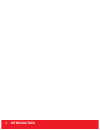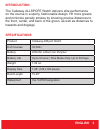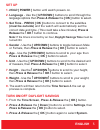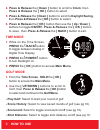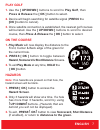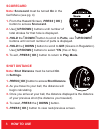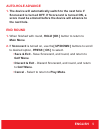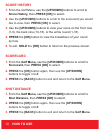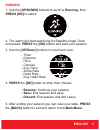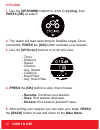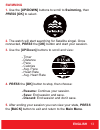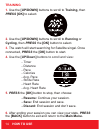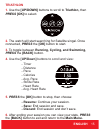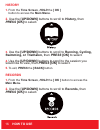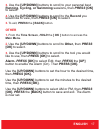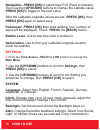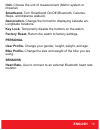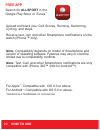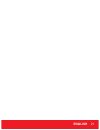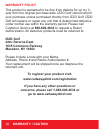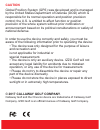Summary of ALLSPORT
Page 2: Introduction
2 introduction.
Page 3: Introduction
Introduction the callaway allsport watch delivers elite performance on the course in a sporty, fashionable design. Hit more greens and minimize penalty strokes by knowing precise distances to the front, center, and back of the green, as well as distances to hazards and doglegs. Specifications produc...
Page 4: Introduction
4 introduction charging 1. Attach the magnetic pins on the charging cord to the magnetic charging ports located on the back of the watch. 2. Make sure the pins are aligned, then insert the other end of the charging cord into a usb port or ac adapter (not included). Button description a. [ power ] - ...
Page 5: English
English 5 set up 1. Hold [ power ] button until watch powers on. 2. Language - use the [ up/down ] buttons to scroll through the language options then press & release the [ ok ] button to select. 3. Set time - press [ ok ] button to connect to the satellites (must be outside) and the watch will auto...
Page 6: How to Use
6 how to use 4. Press & release the [ down ] button to scroll to clock , then press & release the [ ok ] button to select. 5. Press & release the [ down ] button to scroll to daylight saving , then press & release the [ ok ] button to select. 6. Press & release the [ ok ] button then use the [ up / ...
Page 7: English
English 7 play golf 1. Use the [ up/down ] buttons to scroll to play golf , then press & release the [ ok ] button to select. 2. Device will begin searching for satellite signal ( press the [ok ] button to cancel). 3. Once satellite connection is established, the nearest golf courses will be listed....
Page 8: Scorecard
Scorecard note: scorecard must be turned on in the golf menu (see pg. 4) 1. From the hazard screen, press [ ok ] button to access scorecard . 2. Use [ up/down ] buttons until number of total strokes for that hole is displayed. 3. Hold the [ down ] button to scroll to putts , use [ up/down ] buttons ...
Page 9: English
English 9 auto-hole advance 1. The device will automatically switch to the next hole if scorecard is turned off. If scorecard is turned on, a score must be entered before the device will advance to the next hole. End round 1. When finished with round, hold [ok ] button to return to main menu . 2. If...
Page 10: How to Use
10 how to use score history 1. From the golf menu, use the [up/down] buttons to scroll to score history, then press [ok] to select. 2. Use the [up/down] buttons to scroll to the scorecard you would like to view, then press [ok] to select. 3. Use the [up/down] buttons to view your score on the front ...
Page 11: English
English 11 running 1. Use the [up/down] buttons to scroll to running, then press [ok] to select. 2. The watch will start searching for satellite singal. Once connected, press the [ok] button and start your session. 3. Use the [up/down] buttons to scroll and view: - timer - distance - pace - calories...
Page 12: How to Use
12 how to use cycling 1. Use the [up/down] buttons to scroll to cycling, then press [ok] to select. 2. The watch will start searching for satellite singal. Once connected, press the [ok] button and start your session. 3. Use the [up/down] buttons to scroll and view: - timer - distance - speed - calo...
Page 13: English
English 13 swimming 1. Use the [up/down] buttons to scroll to swimming, then press [ok] to select. 2. The watch will start searching for satellite singal. Once connected, press the [ok] button and start your session. 3. Use the [up/down] buttons to scroll and view: - timer - distance - pace - calori...
Page 14: How to Use
14 how to use training 1. Use the [up/down] buttons to scroll to training, then press [ok] to select. 2. Use the [up/down] buttons to scroll to running or cycling , then press the [ok] button to select. 3. The watch will start searching for satellite singal. Once connected, press the [ok] button to ...
Page 15: English
English 15 triathlon 1. Use the [up/down] buttons to scroll to triathlon, then press [ok] to select. 2. The watch will start searching for satellite singal. Once connected, press the [ok] button to start. 3. To toggle between running, cycling, and swimming, press the [back] button. 4. Use the [up/do...
Page 16: How to Use
16 how to use history 1. From the time screen , hold the [ ok ] button to access the main menu . 2. Use the [up/down] buttons to scroll to history, then press [ok] to select. 3. Use the [up/down] buttons to scroll to running, cycling, swimming, or triathalon, then press [ok] to select. 4. Use the [u...
Page 17: English
English 17 3. Use the [up/down] buttons to scroll to your personal best running, cycling, or swimming sessions , then press [ok] to select. 4. Use the [up/down] buttons to scroll to the record you would like to view , then press [ok] to select. 3. To exit, press the [ back] button. Other 1. From the...
Page 18: How to Use
18 how to use navigation- press [ok] to select new poi (point of interest). Then use the [up/down] buttons to change the latitude value. Press [ok] to toggle to the next value. After the latitude/longitude values are set, press [ok], then press [ok] again to select save. Pedometer - press [ok] t hen...
Page 19: English
English 19 unit- choose the unit of measurement (metric system or imperial). Smartband- turn smartband on/off (bluetooth, calories, steps, and distance walked). Geolocation- change the format for displaying latitude an- longtitude locations. Key lock- temporarily disable the buttons on the watch. Fa...
Page 20: How to Use
20 how to use free app search for allsport in the google play store ™ or itunes tm upload and track your golf scores, running, swimming, cycling, and steps. Receive text, call, and other smartphone notifications on the watch (iphone™ only). Note: compatibility depends on model of smartphone and vers...
Page 21: English
English 21.
Page 22: Warranty / Caution
20 warranty / caution warranty policy this product is warranted to be free from defects for up to (1) year from the original purchase date. Izzo golf cannot refund your purchase unless purchased directly from izzo golf. Izzo golf will replace or repair any unit that is determined defective under nor...
Page 23
Caution global position system (gps) was developed and is managed by the united states department of defense (dod) which is responsible for its normal operation and position precision control; the u.S. Is entitled to affect function or position precision of the whole system without prior notificatio...