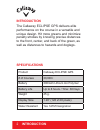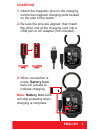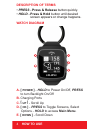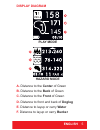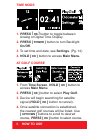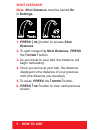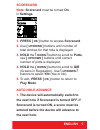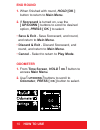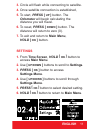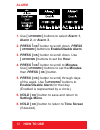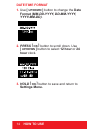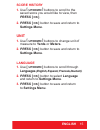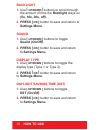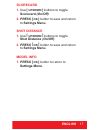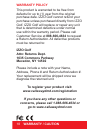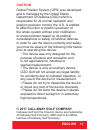Summary of Eclipse
Page 2: Introduction
Introduction the callaway eclipse gps delivers elite performance on the course in a versatile and unique design. Hit more greens and minimize penalty strokes by knowing precise distances to the front, center, and back of the green, as well as distances to hazards and doglegs. Specifications product ...
Page 3: Charging
Charging 1. Attach the magnetic pins on the charging cord to the magnetic charging ports located on the side of the watch. 2. Be sure the pins are aligned, then insert the other end of the charging cord into a usb port or ac adapter (not included). 3. When connection is made, battery icon bars will ...
Page 4: Description of Terms
Description of terms • press - press & release button quickly. • hold - press & hold button until desired screen appears or change happens . Watch diagram a. [ power ] - hold to power on/off, press to turn backlight on/off b. Charging ports c. [ up ] - scroll up d. [ ok ] - press totoggle screens, s...
Page 5: English 5
English 5 display diagram a. Distance to the center of green b. Distance to the back of green c. Distance to the front of green d. Distance to front and back of dogleg e. Distance to layup or carry water f. Distance to layup or carry bunker play mode hazard mode.
Page 6: Time Mode
Time mode 1. Press [ ok ] button to toggle between analog or digital time display. 2. Press [ power ] button to turn backlight on/off. 3. To set time and date, see settings. (pg. 14) 4. Hold [ ok ] button to access main menu. At golf course 1. From time screen, hold [ ok ] button to access main menu...
Page 7: English 7
English 7 play mode 1. Press [ ok ] button to toggle between hazard, scorecard, and shot distance screens. 2. To exit play mode at any time, hold [ ok ] button. Hazard view note: if no hazards are present, screen will be blank. 1. Press [ ok ] button to access the hazard screen. 2. Only 3 hazards wi...
Page 8: How to Use
8 how to use shot distance note: shot distance must be turned on in settings. 1. Press [ ok ] button to access shot distance. 2. To start measuring shot distance, press the [ down ] button. 3. As you travel to your ball, the distance will begin calculating. 4. Once you arrive at your ball, the dista...
Page 9: English 9
English 9 scorecard note: scorecard must be turned on in settings. 1. Press [ ok ] button to access scorecard. 2. Use [ up/down ] buttons until number of total strokes for that hole is displayed. 3. Hold the [ down ] button to scroll to putts, use [ up/down ] buttons until correct number of putts is...
Page 10: How to Use
10 how to use end round 1. When finished with round, hold [ok ] button to return to main menu. 2. If scorecard is turned on, use the [ up/down ] buttons to scroll to desired option, press [ ok ] to select. • save & exit - save scorecard, end round, and return to main menu. • discard & exit - discard...
Page 11: English 11
English 11 3. Circle will flash while connecting to satellite. 4. Once satellite connection is established, 5. To start, press [ up ] button. The odometer will begin calculating the distance you will travel. 6. To reset, press [ down ] button. The distance will return to zero (0). 7. To exit and ret...
Page 12: How to Use
12 how to use alarm 1. Use [ up/down ] buttons to select alarm 1, alarm 2, or alarm 3. 2. Press [ ok ] button to scroll down. Press [ up/down ] buttons to enable/disablealarm. 3. Press [ ok ] button to scroll down. Use [ up/down ] buttons to set the hour. 4. Press [ ok ] button to scroll to minutes....
Page 13: English 13
English 13 time set note: to set the correct time, select play golf to connect to the satellites. The watch will then automatically set the correct time (must be outside). 1. Use [ up/down ] buttons to manually adjust the time by hour. 2. Press [ ok ] button to save and return to settings menu..
Page 14: How to Use
14 how to use date/time format 1. Use [ up/down ] button to change the date format (mm-dd-yyyy, dd-mm-yyyy, yyyy-mm-dd). 2. Press [ ok ] button to scroll down. Use [ up/down ] button to select 12 hour or 24 hourclock. 3. Hold [ ok ] button to save and return to settings menu..
Page 15: English 15
English 15 score history 1. Use [ up/down ] buttons to scroll to the saved score you would like to view, then press [ ok ]. 2. Press [ ok ] button to save and return to settings menu. Unit 1. Use [ up/down ] buttons to change unit of measure to yards or meters. 2. Press [ ok ] button to save and ret...
Page 16: How to Use
16 how to use backlight 1. Use [ up/down ] buttons to scroll through the amount of time the backlight stays on (5s, 10s, 30s, off). 2. Press [ ok ] button to save and return to settings menu. Sound 1. Use [ up/down ] buttons to toggle sound (on/off). 2. Press [ ok ] button to save and return to sett...
Page 17: English 17
English 17 scorecard 1. Use [ up/down ] buttons to toggle scorecard (on/off). 2. Press [ ok ] button to save and return to settings menu. Shot distance 1. Use [ up/down ] buttons to toggle shot distance (on/off). 2. Press [ ok ] button to save and return to settings menu. Model info 1. Press [ ok ] ...
Page 18: Warranty / Caution
18 warranty / caution warranty policy this product is warranted to be free from defects for up to (1) year from the original purchase date. Izzo golf cannot refund your purchase unless purchased directly from izzo golf. Izzo golf will replace or repair any unit that is determined defective under nor...
Page 19: Caution
Caution global position system (gps) was developed and is managed by the united states department of defense (dod) which is responsible for its normal operation and position precision control; the u.S. Is entitled to affect function or position precision of the whole system without prior notificatio...