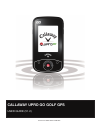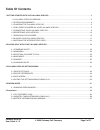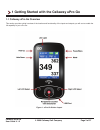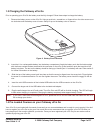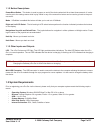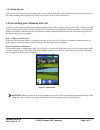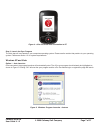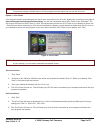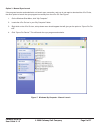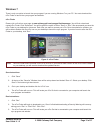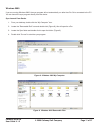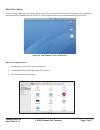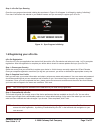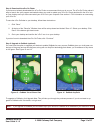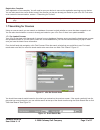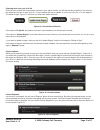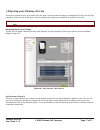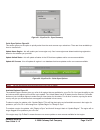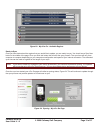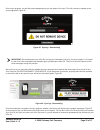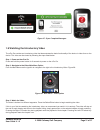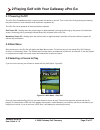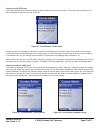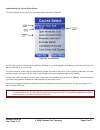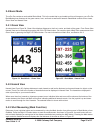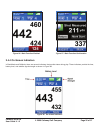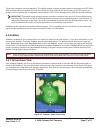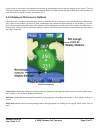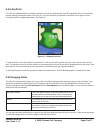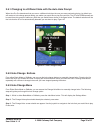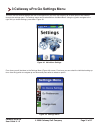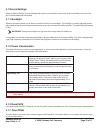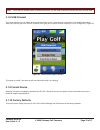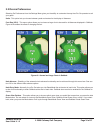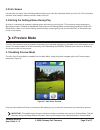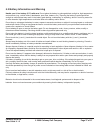- DL manuals
- Callaway Golf
- GPS
- UPRO GO
- User Manual
Callaway Golf UPRO GO User Manual
Summary of UPRO GO
Page 1
Callaway upro go golf gps user guide (v1.2) © 2010 callaway golf company.
Page 2: Table of Contents
Callaway upro go user guide v 1.2 © 2009 callaway golf company page 2 of 37 table of contents 1 getting started with the callaway upro go..............................................................................................3 1.1 callaway upro go overview.........................................
Page 3
Callaway upro go user guide v 1.2 © 2009 callaway golf company page 3 of 37 1 getting started with the callaway upro go 1.1 callaway upro go overview this section provides a brief overview of the location and functionality of the inputs and outputs you will use to enable the full capability of your ...
Page 4
Callaway upro go user guide v 1.2 © 2009 callaway golf company page 4 of 37 1.3 charging the callaway upro go prior to operating your upro go the battery must be fully charged. Follow these steps to charge the battery: 1. Remove the battery cover on the upro go. Using a small coin, screwdriver, or f...
Page 5
Callaway upro go user guide v 1.2 © 2009 callaway golf company page 5 of 37 1.1.2 button descriptions power/menu button - this button is used to power on and off the device when held for at least three seconds. It is also used to get to the settings menu while in play. While in any of the menus this...
Page 6
Callaway upro go user guide v 1.2 © 2009 callaway golf company page 6 of 37 1.4.1 home course once you are on the course the first course that you play is the course that will be marked as your home course and you will receive gomode free of charge for as long as you own your upro go for that course...
Page 7
Callaway upro go user guide v 1.2 © 2009 callaway golf company page 7 of 37 step 3: launch the sync program the third step will vary based on your computers operating system. Please see the section that pertains to your operating system. Please see section 1.2 for system requirements. Windows xp and...
Page 8
Callaway upro go user guide v 1.2 © 2009 callaway golf company page 8 of 37 note: windows vista users may be given the option to “scan and fix” their upro go device. Continue with the scan ning process using the default options, until the program launcher starts and you see the upro icon. Option 2 -...
Page 9
Callaway upro go user guide v 1.2 © 2009 callaway golf company page 9 of 37 option 3 - manual sync launch if the program launcher and website do not launch upon connection, and you do not want to download the upro finder, the other option to launch the sync program is manually from the upro go. See ...
Page 10
Callaway upro go user guide v 1.2 © 2009 callaway golf company page 10 of 37 windows 7 there is only one option to launch the sync program if you are running windows 7 on your pc. You must download the upro finder to launch the sync program and website. Upro finder please visit our first time user p...
Page 11
Callaway upro go user guide v 1.2 © 2009 callaway golf company page 11 of 37 windows 2000 if you are running windows 2000, the sync program will not automatically run after the upro go is connected to the pc. You can launch the sync program directly from the device. Sync launch from device 1. From y...
Page 12
Callaway upro go user guide v 1.2 © 2009 callaway golf company page 12 of 37 mac 10.4 or above if you are using a mac, once you have powered on your upro go and it has mounted to the computer, you should see a removable disk icon labeled upro go, figure 10. You will need to start the sync program di...
Page 13
Callaway upro go user guide v 1.2 © 2009 callaway golf company page 13 of 37 step 4: upro go sync running once the sync program has started a dialog box as shown in figure 12 will appear. It will begin by stating “initializing”. From here it will launch the website in your default browser and you ar...
Page 14
Callaway upro go user guide v 1.2 © 2009 callaway golf company page 14 of 37 step 4: download the upro go finder if you have not already downloaded the upro go finder we recommend that you do so now. The upro go finder makes it easy to launch the sync program and website when you need to update your...
Page 15
Callaway upro go user guide v 1.2 © 2009 callaway golf company page 15 of 37 registration complete your registration is now complete. You will need to sync your device to remove the registration warnings on your device. You can also search the course finder to see if the courses you play are already...
Page 16
Callaway upro go user guide v 1.2 © 2009 callaway golf company page 16 of 37 checking what’s on your upro go once you have located the course and/or courses in your search results, you will then be able to identify if the course is pre loaded and current on your upro go, if it’s pre loaded and has a...
Page 17
Callaway upro go user guide v 1.2 © 2009 callaway golf company page 17 of 37 1.8 syncing your callaway upro go once you are ready to sync, go to the my upro go page. You can access this page, by clicking my upro go in the left side navigation. Once you are on this page, you can manage which regions ...
Page 18
Callaway upro go user guide v 1.2 © 2009 callaway golf company page 18 of 37 note: you will still need to click sync now for the upro go to update. Quick sync options figure 22 this section gives you the option to quickly select from the most common sync selections. There are three available op- tio...
Page 19
Callaway upro go user guide v 1.2 © 2009 callaway golf company page 19 of 37 ready to sync once you have determined the regions that you would like to update, you are ready to sync. You should see a sync now button in the middle of the page. Once you click this button this will start the sync proces...
Page 20
Callaway upro go user guide v 1.2 © 2009 callaway golf company page 20 of 37 on the sync program, you will also see messages giving you the status of the sync. This will continue to update as the sync progresses. Figure 25 important: do not disconnect your upro go until you are instructed to do so b...
Page 21
Callaway upro go user guide v 1.2 © 2009 callaway golf company page 21 of 37 1.9 watching the introductory video the upro go contains an introductory video that demonstrates the basic functionality of the device in video form on the device. The video can be viewed by following the steps listed below...
Page 22
Callaway upro go user guide v 1.2 © 2009 callaway golf company page 22 of 37 2 playing golf with your callaway upro go 2.1 powering on/off the upro go’s power/menu button is used to power the device on and off. Turn on the upro go by pressing and holding the power button for three seconds while the ...
Page 23
Callaway upro go user guide v 1.2 © 2009 callaway golf company page 23 of 37 course list with gps lock if you have obtained a gps lock the course list will be based on your current location. The course that is closest to you will be displayed at the top of the list. Figure 30 using the joystick to n...
Page 24
Callaway upro go user guide v 1.2 © 2009 callaway golf company page 24 of 37 understanding the course select screen the course select screen gives you information about the course. Figure 33 the go icon indicates if the course is available in gomode. If you have upgraded to gomode, you will see a go...
Page 25
Callaway upro go user guide v 1.2 © 2009 callaway golf company page 25 of 37 2.4 basic mode the upro go contains a mode called basic mode. This is the mode that is pre loaded and free of charge on your upro go. Basicmode gives distances to the green center, front, and back as well as all hazards. Ba...
Page 26
Callaway upro go user guide v 1.2 © 2009 callaway golf company page 26 of 37 2.4.4 on-screen indicators in basicmode and gomode, there are several indicators that provide status during play. These indicators provide the time, battery level, and satellite signal strength as shown in figure 38. Figure...
Page 27
Callaway upro go user guide v 1.2 © 2009 callaway golf company page 27 of 37 the first two indicators are self explanatory. The satellite strength indicator provides status on the state of the gps. When gps is locked (obtained a position fix) then this indicator will show between one and five bars. ...
Page 28
Callaway upro go user guide v 1.2 © 2009 callaway golf company page 28 of 37 as you move on the course, the distances will continue to update based on your current location on the course. The left lcd select button will take you to hazard view and the right lcd select button will start a mark shot m...
Page 29
Callaway upro go user guide v 1.2 © 2009 callaway golf company page 29 of 37 2.5.3 anypoint the upro go’s measure mode or anypoint contains a hybrid of traditional laser and gps capability. Due to the extremely precise mapping techniques used on the upro go, you have the ability to measure to anywhe...
Page 30
Callaway upro go user guide v 1.2 © 2009 callaway golf company page 30 of 37 2.6.1 changing to a different hole with the auto hole prompt when the upro go determines that you are on a different hole than the one you were previously playing, by default you will receive a hole change prompt asking you...
Page 31
Callaway upro go user guide v 1.2 © 2009 callaway golf company page 31 of 37 3 callaway upro go settings menu the upro go has several settings that can be configured for your upro go uniquely. All of these options are enabled through the settings menu. The settings menu can be selected from the main...
Page 32
Callaway upro go user guide v 1.2 © 2009 callaway golf company page 32 of 37 3.1 device settings selecting device settings from the settings menu gives you the ability to alter some of the functionality of the upro go and to enable additional functionality. 3.1.1 backlight selecting this option allo...
Page 33
Callaway upro go user guide v 1.2 © 2009 callaway golf company page 33 of 37 note: if you travel to another area in a different time zone, you will need to select the correct time zone for that area. 3.1.8 usb connect this option allows to you to select what the device will do once it’s connected to...
Page 34
Callaway upro go user guide v 1.2 © 2009 callaway golf company page 34 of 37 3.2 device preferences selecting go preferences from the settings menu gives you the ability to customize the way the upro go operates to suit your game. Units - this option lets you choose between yards and metres for the ...
Page 35: 4 Preview Mode
Callaway upro go user guide v 1.2 © 2009 callaway golf company page 35 of 37 3.3 info screen choosing the info option from the settings menu allows you to view the information about your upro go. This information includes, serial number, firmware revision, battery level, etc. 3.4 exiting the setting...
Page 36: 5 Compliance
Callaway upro go user guide v 1.2 © 2009 callaway golf company page 36 of 37 5 compliance 5.1 fcc statement (usa) callaway upro go golf gps - # 5909254 callaway golf company corporate address: 2180 rutherford road, carlsbad, ca 92008 phone number: 1.888.358.5788 http://www.Uprogps.Com fcc class b pa...
Page 37
Callaway upro go user guide v 1.2 © 2009 callaway golf company page 37 of 37 5.3 battery information and warning handle your li-ion battery (3.7v) with care. Do not place the battery in prolonged direct sunlight or high temperature environments (e.G., vehicle trunks, dashboards, open fires, heaters,...