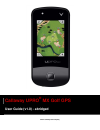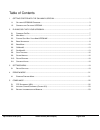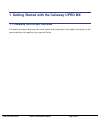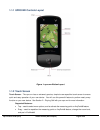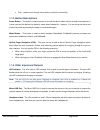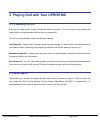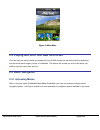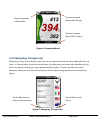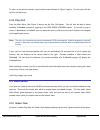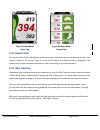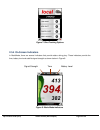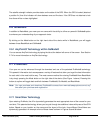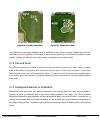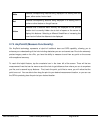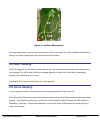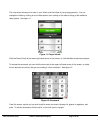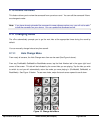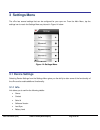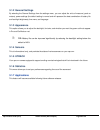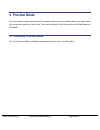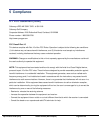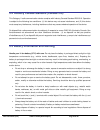Summary of UPRO MX
Page 1
©2011 callaway golf company callaway upro ® mx golf gps user guide (v1.0) - abridged.
Page 2
Upro mx user guide (v1.0) ©2011 callaway golf company page 2 of 24 table of contents 1 getting started with the callaway upro mx.............................................................................. 3 1.1 c allaway upro® mx o verview .............................................................
Page 3
Upro user guide (v1.5) ©2011 callaway golf company page 3 of 24 1 getting started with the callaway upro mx 1.1 callaway upro® mx overview this section provides a brief overview of the location and functionality of the inputs and outputs you will use to enable the full capability of your upro mx dev...
Page 4
Upro mx user guide (v1.0) ©2011 callaway golf company page 4 of 24 1.1.1 upro mx controls layout figure 1: upro mx button layout 1.1.2 touch screen touch screen – the upro mx has an extremely precise, simple-to-use capacitive touch screen to ensure quick and easy operation of your new device. You wi...
Page 5
Upro user guide (v1.5) ©2011 callaway golf company page 5 of 24 flick - used to scroll through menu options (vertical or horizontal), 1.1.3 button descriptions power button – this button is used to power on and off the device when held for at least three seconds. It is also used put the device int...
Page 6
Upro mx user guide (v1.0) ©2011 callaway golf company page 6 of 24 1.2 charging the callaway upro mx prior to operating your upro mx the battery must be fully charged. Follow these steps to charge the battery: 1) remove the battery cover on the upro mx. Using your finger, un-screw the screw head loc...
Page 7: 2.1 Powering On/off
Upro user guide (v1.5) ©2011 callaway golf company page 7 of 24 2 playing golf with your upro® mx 2.1 powering on/off the upro mx power button is used to power the device on and off. Turn on the upro mx by pressing the power button for three seconds while the device is powered off. The upro can be p...
Page 8: 2.4 Basic Navigation
Upro mx user guide (v1.0) ©2011 callaway golf company page 8 of 24 figure 3: main menu 2.3 playing golf with your new upro® mx your new upro mx device comes pre-loaded with over 25,000 courses, as well as the ability to download and use actual aerial imagery to play in promode®. This section will pr...
Page 9
Upro user guide (v1.5) ©2011 callaway golf company page 9 of 24 figure 4: accessing menus 2.4.2 navigating through lists whenever you have a list of items on your upro mx, you can scroll through the list by swiping the list up or down. In figure 5 below, if you wish to scroll down, you simply touch ...
Page 10: 2.5 Basicmode
Upro mx user guide (v1.0) ©2011 callaway golf company page 10 of 24 to return to the previous screen, tap the back arrow indicated in figure 5 above. You can also click the red x to exit that menu. 2.4.3 play golf from the main menu (see figure 3 above) tap the play golf option. You will then be abl...
Page 11
Upro user guide (v1.5) ©2011 callaway golf company page 11 of 24 2.5.2 hazard view the hazard view (figure 6b) displays distances to each hazard as well as the distance to clear each hazard or object on the course. There is no limit to the number of hazards that can be displayed in the hazard view a...
Page 12
Upro mx user guide (v1.0) ©2011 callaway golf company page 12 of 24 figure 7: shot tracking options 2.5.4 on-screen indicators in basicmode, there are several indicators that provide status during play. These indicators provide the time, battery level and satellite signal strength as shown below in ...
Page 13: 2.6 Gomode®
Upro user guide (v1.5) ©2011 callaway golf company page 13 of 24 the satellite strength indicator provides status on the state of the gps. When the gps is locked (obtained a position fix) then this indicator will show between one and five bars. If the gps has not obtained a lock then there will be n...
Page 14
Upro mx user guide (v1.0) ©2011 callaway golf company page 14 of 24 figure 9a: fairway smartview figure 9b: green smartview the distances are constantly updating while in promode as your position changes. Additionally, the upro identifies your current position on the image of the course by displayin...
Page 15
Upro user guide (v1.5) ©2011 callaway golf company page 15 of 24 white indicates corresponding distance being displayed is a reading from the green, either center, front or back. Red indicates corresponding distance being displayed is a reading from a bunker or other feature on the golf course. Yell...
Page 16: 2.8 Shot Tracking
Upro mx user guide (v1.0) ©2011 callaway golf company page 16 of 24 figure 10: anypoint measurement during a measurement, you can also change zoom levels if you would like. Exiting measure mode can be done at any time by tapping the tab on the lower left of the screen. 2.8 shot tracking shot trackin...
Page 17
Upro user guide (v1.5) ©2011 callaway golf company page 17 of 24 the next screen allows you to enter in your initials, and the initials of your playing partners. You can change the initials by clicking on the initials section, then clicking on the letter to bring up the additional letter options. Se...
Page 18: 2.10 Round Reviews
Upro mx user guide (v1.0) ©2011 callaway golf company page 18 of 24 2.10 round reviews this feature allows you to review the scorecard from a previous round. You can edit the scorecard if there are changes to make. Note: if you have already uploaded the scorecard to www.Callawayuxplore.Com, you will...
Page 19: 3 Settings Menu
Upro user guide (v1.5) ©2011 callaway golf company page 19 of 24 3 settings menu the upro has several settings that can be configured for your upro mx. From the main menu, tap the settings icon to reach the settings menu as pictured in figure 14 below. Figure 14: settings menu 3.1 device settings se...
Page 20
Upro mx user guide (v1.0) ©2011 callaway golf company page 20 of 24 3.1.2 general settings by selecting the general settings from the settings menu, you can adjust the units of measure (yards or meters), power settings (the default setting is normal and will represent the best combination of battery...
Page 21: 4 Preview Mode
Upro user guide (v1.5) ©2011 callaway golf company page 21 of 24 4 preview mode the upro contains a patent-pending mode of operation that allows you to simulate playing any downloaded golf course while away from the course. This mode enables all of the functionality within basicmode and promode®. 4....
Page 22: 5 Compliance
Upro mx user guide (v1.0) ©2011 callaway golf company page 22 of 24 5 compliance 5.1 fcc statement (usa) callaway upro mx golf gps - # 5911016 callaway golf company corporate address: 2180 rutherford road, carlsbad, ca 92008 phone number: 1.888.358.5788 http://www.Uprogps.Com fcc class b part 15 thi...
Page 23
Upro user guide (v1.5) ©2011 callaway golf company page 23 of 24 5.2 industry canada standard (canada 310) this category ii radio communication device complies with industry canada standard rss-310. Operation is subject to the following two conditions: (1) this device may not cause interference, and...
Page 24
Upro mx user guide (v1.0) ©2011 callaway golf company page 24 of 24 an improperly disposed battery could be short-circuited by metal parts of other objects and result in a fire or explosion. Cover the exposed battery terminals with electrician’s tape prior to disposal. do not use the battery if ...