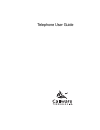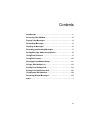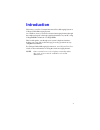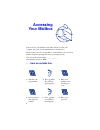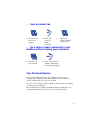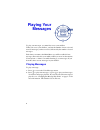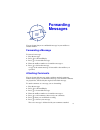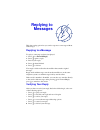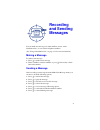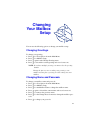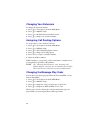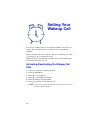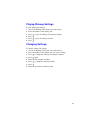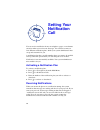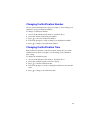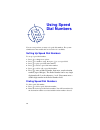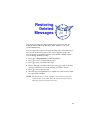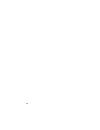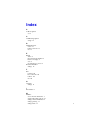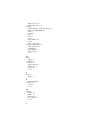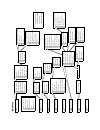Summary of Telephone
Page 1
Telephone user guide.
Page 2
Ii legal notice callware technologies, inc., provides this document “as is” with no representations or warranties, either explicit or implied, including but not limited to the implied warranties of merchantability, title, or fitness for a particular purpose. Callware technologies, inc., reserves the...
Page 3
Iii contents introduction . . . . . . . . . . . . . . . . . . . . . . . . . . . . . . . . . . . . . . . .1 accessing your mailbox . . . . . . . . . . . . . . . . . . . . . . . . . . . . . .2 playing your messages . . . . . . . . . . . . . . . . . . . . . . . . . . . . . . .4 forwarding messages . . ...
Page 4
Iv.
Page 5: Introduction
1 introduction welcome to your solo voicemail advanced voice messaging system or callegra unified messaging system. As a mailbox owner, you can use advanced messaging features through the telephone keypad or through a graphical interface on your pc, using callegradesk for outlook or callegraweb. Thi...
Page 6: Accessing
2 accessing your mailbox you can access your mailbox from either outside or inside your company. (see your system administrator for instructions.) the first time you access your mailbox, a tutorial helps you record your mailbox name and greeting and select a personal passcode. Your voicemail access ...
Page 7
3 . . . From an inside line . . . For a caller to leave voicemail in your mailbox without ringing your extension your personal system your system administrator has set up a unique system for your company. This setup, along with the capabilities of your telephone system, can affect the way you use vo...
Page 8: Playing Your
4 playing your messages to play your messages, you must first access your mailbox. When you access your mailbox, you hear the number of new voice and new fax messages you have received, followed by the number of saved messages. Each time you return to the main menu, you will be notified if new messa...
Page 9: Forwarding
5 forwarding messages you can forward any non-confidential message in your mailbox to another mailbox. Forwarding a message to forward a message: 1. Play the message. 2. Press 2 for forward/reply. 3. Press 1 to forward the message. 4. Enter the mailbox number to forward the message to. 5. Press 9 to...
Page 10: Replying to
6 replying to messages this time-saving option lets you send a response to a message without addressing it. Replying to a message to reply to a message you have just played: 1. Press 2 for forward/reply. 2. Press 2 again to reply. 3. Record your reply. 4. Press # when finished. 5. Press 9 to deliver...
Page 11: Recording
7 recording and sending messages you can make new messages for other mailbox owners, entire distribution lists, or even outside telephone numbers. (see“using a distribution list” on page 1-13 for more information.) making a message to make a new message: 1. Press 6 to make a new message. 2. Enter a ...
Page 12: Setting
8 setting message addressing options you can set the following options for message delivery before you send a message. Return receipt requesting a return receipt lets you receive notice when a recipient has received and played the message you have sent. This works only for internal messages sent fro...
Page 13: Using Email
9 using email features you can find out how many email messages you have and listen to new or saved messages from a telephone. You can also save and delete emails from the telephone on your imap server. You can access emails from your telephone only if your company system has callegratts (text-to-sp...
Page 14: Using Fax
10 using fax features you can send or forward faxes to a mailbox or send them to a fax machine. You can view faxes on your computer or access them from your telephone. You can access faxes from your telephone only if your company system has callegrafax. Note: solo voicemail does not support callegra...
Page 15: Changing
11 changing your mailbox setup you can use the following options to change your mailbox setup. Changing greetings to change your greeting: 1. Press 8 for user options from the main menu. 2. Press 1 for mailbox setup. 3. Press 1 again for the change greeting menu. 4. Press 3 to discard the current gr...
Page 16
12 changing your extension to change the extension number: 1. Press 8 for user options from the main menu. 2. Press 1 for mailbox setup. 3. Press 7 for the edit extension number menu. 4. Press 6 to change your extension number. Assigning call routing options to assign a key to access another extensi...
Page 17: Using A
13 using a distribution list a distribution list is a list of mailboxes used to send or forward a message to all of the mailboxes in the list in one operation. You can build as many as 47 distribution lists, each one containing as many mailboxes as are active on your system. Your system administrato...
Page 18: Setting Your
14 setting your wakeup call you can set a wakeup call for your telephone number at any time you specify. This call can function as an alarm clock or appointment reminder. When you answer this call, you hear, “this is your wakeup call.” then you must press 2 to deactivate that call. Wakeup call is no...
Page 19
15 playing wakeup settings to play wakeup call settings: 1. Access the wakeup calls menu as described above. 2. Press the number of the wakeup call. 3. Press 3 to play the wakeup call telephone number. 4. Press 7 . 5. Press 4 to play the wakeup call time. 6. Press 7 . Changing settings to change wak...
Page 20: Setting Your
16 setting your notification call you can receive notification from your telephone, pager, or an alternate extension when you receive new messages. You can have as many as four different notification plans, which your system administrator must set up and customize for you. A notification plan has a ...
Page 21
17 changing the notification number if your system administrator has given you rights, you can change your telephone or pager notification numbers. To change a notification number: 1. Access the notification calls menu as described above. 2. Select the desired notification plan number. 3. Press 3 to...
Page 22: Using Speed
18 using speed dial numbers you can set up and use as many as 9 speed dial numbers. The system administrator must enable this service before it is available. Setting up speed dial numbers to set up a speed dial number: 1. Press 8 to change user options. 2. Press 1 for mailbox setup, then press 5 to ...
Page 23: Restoring
19 restoring deleted messages you can restore messages that you have deleted as long as they are within the deleted message retention time, which is set by your system administrator. You can select a message to restore by listening to the deleted messages that are still retained in your box. The ord...
Page 24
20
Page 25: Index
I index a address options set 8 c call routing options assign 12 d distribution list create 13 listen to user list 13 use 13 e email delete 9 find out message number 9 listen to messages 9 save 9 use telephone to access 9 extension number change 12 f fax forward 10 have a fax sent 10 retrieve 10 use...
Page 26
Ii change passcode 11 change setup options 11 message attach comment to forwarded message 5 change order fifo/lifo 12 create 7 forward 5 play 4 record 7 reply to 6 restore deleted 19 send 7 verify your reply 6 message address options additional options 8 confidential 8 future delivery 8 return recei...
Page 27
S k ip to ne x t m e s s age s k ip to p re v ious mes s age r e w ind 5 s e c onds f a s t f o rw ar d 5 s e c onds p aus e p la y d a te and t im e h a ve f a x s e n t to yo u fo rw a rd k eep ( s a v e) di s c a rd 7 2 5 3 pl a y ag a in k eep mes s age d is c ar d me s s age f o rw a rd o r r e...