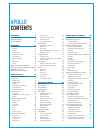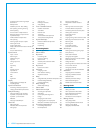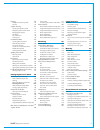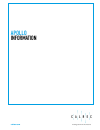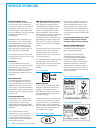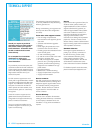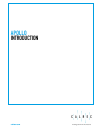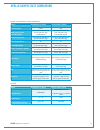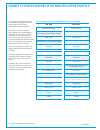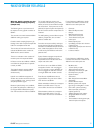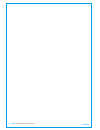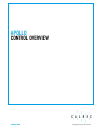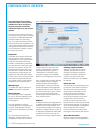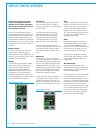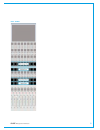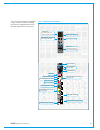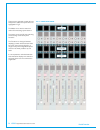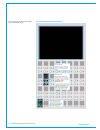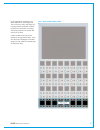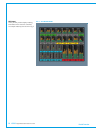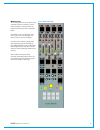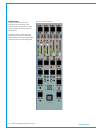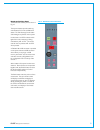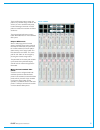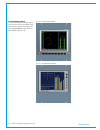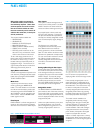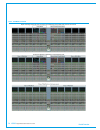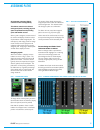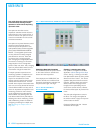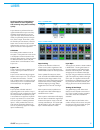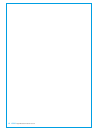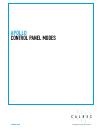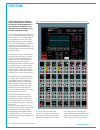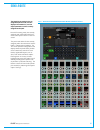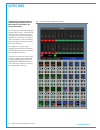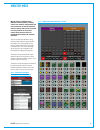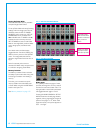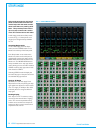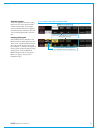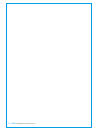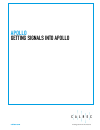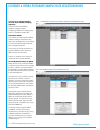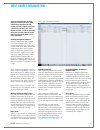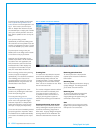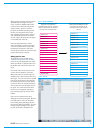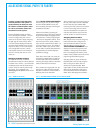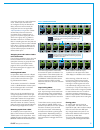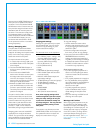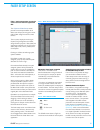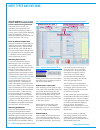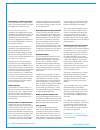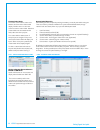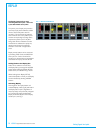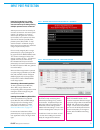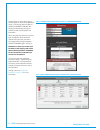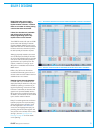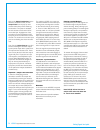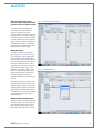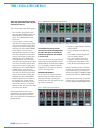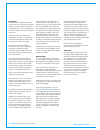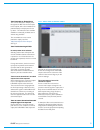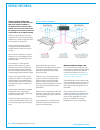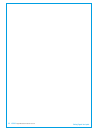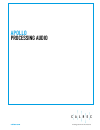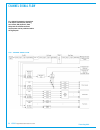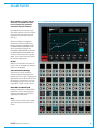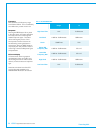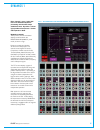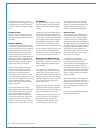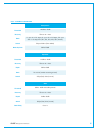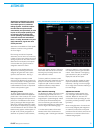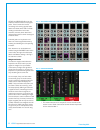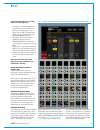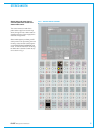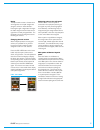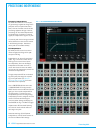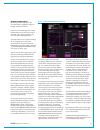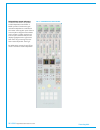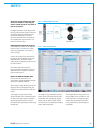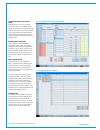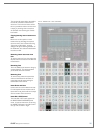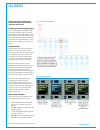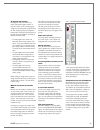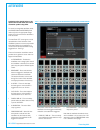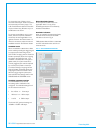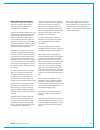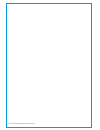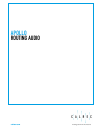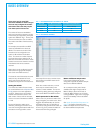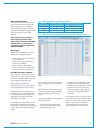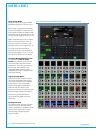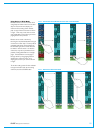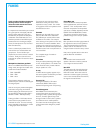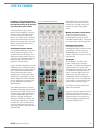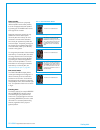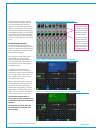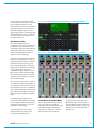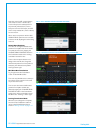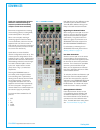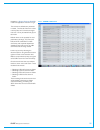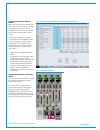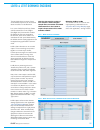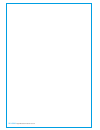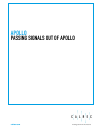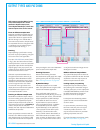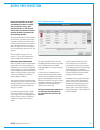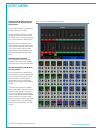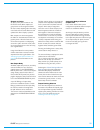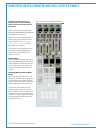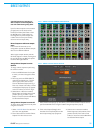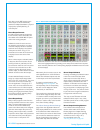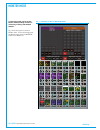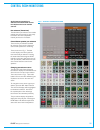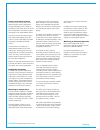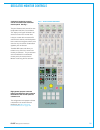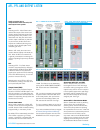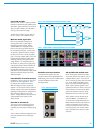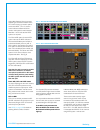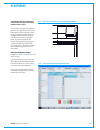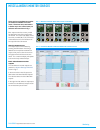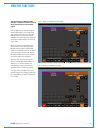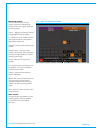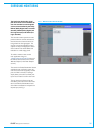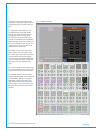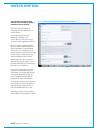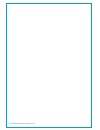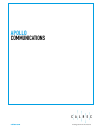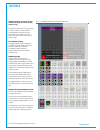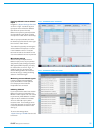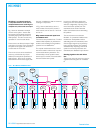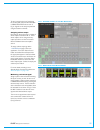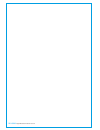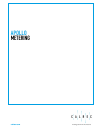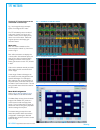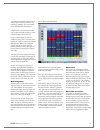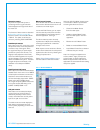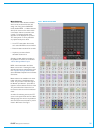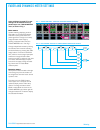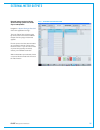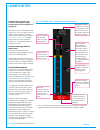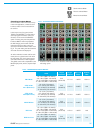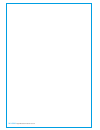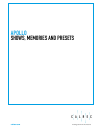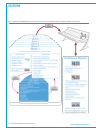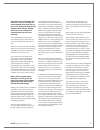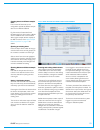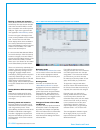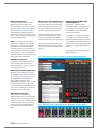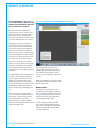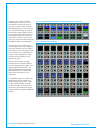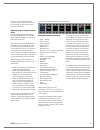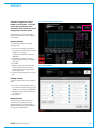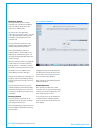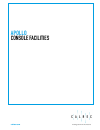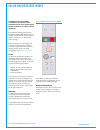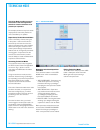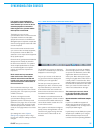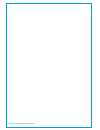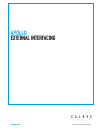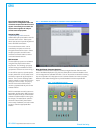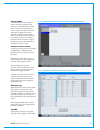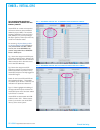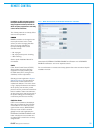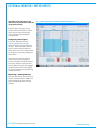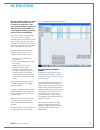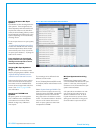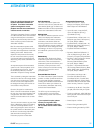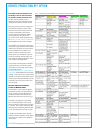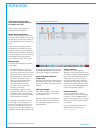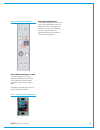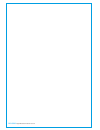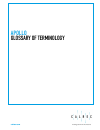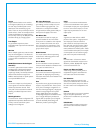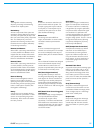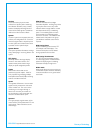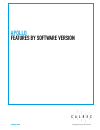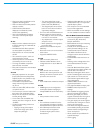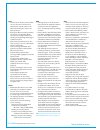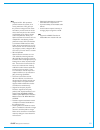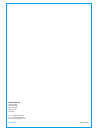- DL manuals
- Calrec
- Music Mixer
- Apollo
- Operator's Manual
Calrec Apollo Operator's Manual
Summary of Apollo
Page 1
Calrec.Com putting sound in the picture apollo operator manual digital broadcast production console v8.1.
Page 2
Calrec audio ltd nutclough mill hebden bridge west yorkshire england uk hx7 8ez tel: +44 (0)1422 842159 fax: +44 (0)1422 845244 email: enquiries@calrec.Com calrec.Com no part of this manual may be reproduced or transmitted in any form or by any means, electronic or mechanical, including photocopying...
Page 3
Apollo contents joystick panel 30 broadcast facilities panel 31 dual fader panel 32 custom metering panel 34 panel modes 35 apply mode to all panels 35 mode lock 35 user layout 35 setting up/recalling the user layout 35 assignable modes 35 assigning paths 37 assigning a path 37 current assign and fa...
Page 4
4 apollo digital broadcast production console alias mic bus 76 enabling an alias file 76 alias patching 76 tone / oscillator controls 77 oscillator parameters 77 tone idents 78 external tone 78 tone clear 78 tone patchable to output ports 79 tone troubleshooting & faqs 79 hydra2 patchbays 80 hpbs an...
Page 5
Calrec putting sound in the picture 5 panning 116 multiple pan positions per path 116 controls 116 joystick panning 117 accessing the joystick controls 117 making the joystick controls active 117 disengaging the joystick 117 pan display 117 pan control menu 118 freezing axes 118 contribution mode 11...
Page 6
6 apollo digital broadcast production console renaming shows 174 deleting shows 174 changes to format of show data and backups 174 saving user memories 175 loading user memories 175 backing up and deleting memories 175 ordering the memory list 175 memory load / save without the pc 175 transferring s...
Page 7
Calrec.Com putting sound in the picture apollo information.
Page 8
8 apollo digital broadcast production console important information after sales modifications please be aware that any modifications other than those made or approved by calrec audio limited or their agents, may invalidate the console’s warranty. This includes changes to cabling provided by calrec a...
Page 9
Calrec putting sound in the picture 9 health and safety important safety instructions: • read these instructions. • keep these instructions. • heed all warnings. • follow all instructions. • do not use this apparatus near water. • do not block any ventilation openings. Install in accordance with the...
Page 10
10 apollo digital broadcast production console information technical support should you require any technical assistance with your calrec product then please contact your regional calrec distributor. Customers within the uk or ireland should contact calrec directly. For a complete list of worldwide ...
Page 11
Calrec.Com putting sound in the picture apollo introduction.
Page 12
Introduction 12 apollo digital broadcast production console introduction apollo is a hugely flexible and scalable large format digital audio console designed to withstand the most critical broadcast production and live environments. Apollo expands on the success of the alpha / sigma / omega / zeta p...
Page 13
Calrec putting sound in the picture 13 signal processing at 48khz and 96khz apollo sample rate @ 48khz sample rate @ 96khz input channels 1020 510 main output buses and ltrt outputs up to 16 from main/group pool of 128 mono legs 16 ltrt outputs up to 8 from main/group pool of 64 mono legs up to 8 lt...
Page 14
Introduction 14 apollo digital broadcast production console changes to screen locations in the main application from v6.0 for a long time, the apollo and artemis main application has grouped functions under the top-level menu items “other options” and “fixed options”. These titles have been changed ...
Page 15
Calrec putting sound in the picture 15 96khz overview for apollo with v8.0, apollo consoles can now work at 96khz sampling frequency (sample rate). The following list is a quick overview of the impact of running apollo consoles at 96khz:- the consoles can switch between 48khz & 96khz working as requ...
Page 16
16 apollo digital broadcast production console introduction.
Page 17
Calrec.Com putting sound in the picture apollo control overview.
Page 18
Control overview 18 apollo digital broadcast production console configuration pc overview the configuration pc is mounted inside the surface. The only access available to the pc is through the keyboard, trackball, touchscreen display and usb port on the console upstand. No control, audio or router p...
Page 19
Calrec putting sound in the picture 19 touch overview apollo makes great use of touch technologies to provide direct interaction with on screen controls. The configuration display, surface displays and wild assign tfts are all touch sensitive and should be used with a finger rather than any other po...
Page 20
Control overview 20 apollo digital broadcast production console surface control overview apollo works the way you want to. A variety of operating modes and different ways to display information ensure that every operator will feel at home behind the console. There are a range of different panels ava...
Page 21
Calrec putting sound in the picture 21 fig 3 - rows.
Page 22
Control overview 22 apollo digital broadcast production console fader panel each fader panel consists of 8 fader strips at a fader pitch of 30 mm. Each fader strip contains an a/b assign section, a button cell and a control cell. A blank fader panel is shown in fig 1. Surface panel overview fig 1 - ...
Page 23
Calrec putting sound in the picture 23 the main control features are highlighted in fig 2. All these controls are normally relevant to the highlighted fader and are repeated eight times across the panel. Fig 2 - fader panel controls 20 + - peak 40 0 60 50 5 20 30 10 5 0 10 0 20 10 10 start on 0 stri...
Page 24
Control overview 24 apollo digital broadcast production console there are two, eight wide control cell rows that span the width of the panel which are highlighted in fig 3. The modes row is used to control the mode of the wild assign panel above it. The layers row is used for layer switching and acc...
Page 25
Calrec putting sound in the picture 25 wild assign panel each wild assign panel consists of 24 identical dual rotary control cells and a row of 8 identical quad button control cells as shown in fig 4. The bottom row of the wild assign panel is used to provide additional switch controls for the assig...
Page 26
Control overview 26 apollo digital broadcast production console each type of control on the wild assign panel is detailed in fig 5. Fig 5 - wild assign panel controls.
Page 27
Calrec putting sound in the picture 27 fig 6 highlights the quad button row at the bottom of the wild assign panel. This row is known as the wild assign row. In assign, outputs or monitor mode this functions as a panel wide row working with various controls in the control cells and mini tfts above. ...
Page 28
Control overview 28 apollo digital broadcast production console tft panel this is primarily used to display metering information and is not touch controlled. An example meter layout is shown in fig 7. Fig 7 - tft meter panel.
Page 29
Calrec putting sound in the picture 29 monitor panel the monitor panel can act as either a spill controller, downmix controller or a main output controller. These functions are accessed with the four 60mm motorised faders. Each fader has its own pfl/afl/cut controls and a set of a/b assign keys eith...
Page 30
Control overview 30 apollo digital broadcast production console joystick panel like the monitor panel, this panel (see fig 9) can act as either a spill controller, downmix controller or a main output controller accessed via the four 60mm faders. Instead of monitor controls, the lower green area of t...
Page 31
Calrec putting sound in the picture 31 broadcast facilities panel the broadcast facilities panel is shown in fig 10. The top two buttons provide switching and indication for on air and rehearse states. The fail warning cancel button acknowledges any failures in the system. Under these is an apfl ind...
Page 32
Control overview 32 apollo digital broadcast production console dual fader panel the apollo dual fader panel is shown in fig 11. This panel is the same size as - and can be used in place of - the standard fader panel. The panel contains eight 100mm and eight 60mm motorised faders with overpress. The...
Page 33
Calrec putting sound in the picture 33 the a and b assign buttons assign the paths to any relevant assign modes on the surface, as on the standard fader panel, but the advantage is that both a and b paths are visible and accessible on faders at all times. The assigned path will have its assign butto...
Page 34
Control overview 34 apollo digital broadcast production console custom metering panel this panel provides the customer with an area to mount moving coil ppm/vu style meters and/or vectorscope displays such as the dk msd600m++ (fig 13) or the rtw 10800 range (fig 14). Fig 13 - dk metering panel fig 1...
Page 35
Calrec putting sound in the picture 35 panel modes wild assign panels can operate in six different modes, three of which are commonly required. Users often set three panels across the console into each of these modes to make the most commonly used controls all visible at the same time, in the layout...
Page 36
Control overview 36 apollo digital broadcast production console fig 3 - example layouts.
Page 37
Calrec putting sound in the picture 37 current assign and fader touch indication shown on meters when an assign button is pressed the associated meter highlights in a matching colour to the blue assign button and blue background for the fader display. This is to further clarify which is the currentl...
Page 38
Control overview 38 apollo digital broadcast production console user splits user splits allow the control surface to be sectioned, allowing multiple operators to work without impacting upon each other. User splits are also often used to separate an extended control surface or sidecar from the main c...
Page 39
Calrec putting sound in the picture 39 layers apollo provides an comprehensive layers feature to aid in organizing and accessing many paths extremely quickly. Layer selection is performed from the right hand side of the layers row of any standard control bed panel, as shown right. If the layer selec...
Page 40
40 apollo digital broadcast production console.
Page 41
Calrec.Com putting sound in the picture apollo control panel modes.
Page 42
Control panel modes 42 apollo digital broadcast production console processing the processing mode is actually a set of viewing modes to control the processing of an assignable path, in that it displays information for, and can adjust certain parameters of the currently assigned audio path. The curre...
Page 43
Calrec putting sound in the picture 43 fig 1 - send-route assignable panel mode control layout the send-route mode is also an assignable panel mode, in that it displays information for, and can adjust parameters of the currently assigned audio path. Like the processing mode, the currently assigned p...
Page 44
Control panel modes 44 apollo digital broadcast production console output mode outputs mode provides controls for manipulating output paths such as main outputs, track outputs, aux outputs and groups. The tft display provides audio bargraphs for main and aux buses. The control cells below are colour...
Page 45
Calrec putting sound in the picture 45 monitor mode monitor mode compliments the dedicated monitor panel, providing control over monitor configuration and source selection as well as standard monitor controls that can be accessed from any location on the control surface along with provision for inde...
Page 46
Control panel modes 46 apollo digital broadcast production console wilds mode wilds mode allows the user to configure custom wild controls within the assign and single fader panels. It requires another panel in that user section to use as the selection source. Setting up wilds mode to access wilds m...
Page 47
Calrec putting sound in the picture 47 fig 2 - selecting and assigning wilds assigning and clearing once a wild control has been selected for assignment, any other valid control from a different panel within the same user section can be used as the source for duplication. Once applied, the wild will...
Page 48
Control panel modes 48 apollo digital broadcast production console setting up fader wilds note that fader wilds are only available on apollo single fader panels. To set up fader wilds exclusively (existing settings within the assign panel are not affected), select the set up fader wilds key on the m...
Page 49
Calrec putting sound in the picture 49 wildable controls.
Page 50
Control panel modes 50 apollo digital broadcast production console strips mode strips mode arranges the wild assign panel controls and touchscreen into vertical strips with the same controls above each fader on a panel by panel basis. This provides quick access to up to six strip controls and a sect...
Page 51
Calrec putting sound in the picture 51 fig 2 - setup strips on the modes row modes row in its typical state. After touching the strips button, the different strip control options are shown. Touching the back to modes button re- turns the modes row back to its typical state. Processing a/b path indic...
Page 52
52 apollo digital broadcast production console.
Page 53
Calrec.Com putting sound in the picture apollo getting signals into apollo.
Page 54
Getting signals into apollo 54 apollo digital broadcast production console i/o boxes & hydra patchbays sample rate selection in h2o from version 8 , apollo consoles can now work at 96khz sampling frequency. There are 2 elements to 96khz operation of apollo consoles:- configuring the dsp and configur...
Page 55
Calrec putting sound in the picture 55 input source organisation input sources may take the form of physical audio input ports, dsp outputs from the same console, hydra2 patchbay outputs from other consoles connected to the same hydra2 network, or hydra2 patchbay inputs the sources of which can be s...
Page 56
Getting signals into apollo 56 apollo digital broadcast production console fig 2 - ports list setup screen console level port labelling is performed from >hydra2 settings>port lists & labels screen in the main application see fig 2. In this screen, touch the ‘input alloc’ or ‘output alloc’ button to...
Page 57
Calrec putting sound in the picture 57 when viewing a port list, ports are sorted alphabetically according to their port name. If ports are labelled with the box name and port number this will present a logical order in the list. If however, the ports are labelled according to their function, for ex...
Page 58
Getting signals into apollo 58 apollo digital broadcast production console allocating signal paths to faders a path is a generic term that refers to a dsp process in the system. A signal present at an input port must be routed to a channel path in order for it to be processed, routed, then sent back...
Page 59
Calrec putting sound in the picture 59 ensure the panel is not in spill or downmix mode. Unlike input channels which are configured as they are allocated to faders, the buses need to already be configured from the main application >operate>bus config screen. Please see the buses overview section for...
Page 60
Getting signals into apollo 60 apollo digital broadcast production console now touch the layer tools button on the layers row to update the functions row above. Touch and hold the clone paths button on the functions row and then press the assignment button of the destination fader to which the path ...
Page 61
Calrec putting sound in the picture 61 fader setup screen fader / path management can also be carried out from the main application gui. The >operate>fader setup screen provides a visual representation of all faders and all layers, showing the current path to fader assignment of the control surface....
Page 62
Getting signals into apollo 62 apollo digital broadcast production console input types and patching the main application >i/o>i/o patch screen is used to route hydra2 audio input & output ports for general use. This screen works on a source to destination basis, with the left hand side of the screen...
Page 63
Calrec putting sound in the picture 63 faders in the table run in numerical order and are colour coded green for a layer faders and yellow for b layer faders. Buttons under the table allow for the view to be filtered between showing both a & b layers or a layer only/b layer only. The ‘type’ column s...
Page 64
Getting signals into apollo 64 apollo digital broadcast production console over-patching, removing & moving patching a new source to a destination with a source already patched will replace the original patch with the new one. Sources can be removed from destinations by highlighting the relevant des...
Page 65
Calrec putting sound in the picture 65 patching shortcuts from v6.0 there are some added shortcuts on the apollo and artemis surfaces and in the main application, which will dramatically speed up the patching workflow. The first few shortcuts are in the patching screens on the main application. In a...
Page 66
Getting signals into apollo 66 apollo digital broadcast production console fig 8 - source label hierarchy source label hierarchy path labelling has been improved providing consistency across all path widths and types. There is a hierarchy of labels available: from system defined default labels, thro...
Page 67
Calrec putting sound in the picture 67 fig 1 - input controls column on processing overview input controls once a path has been assigned to a fader, certain options are available to control the input signal. Depending on the operating mode, the controls may be accessible in various locations on the ...
Page 68
Getting signals into apollo 68 apollo digital broadcast production console input trim input trim boosts or attenuates an input signal by ±24db inside the channel path. This is the only input gain control available for digital input signals. As the gain is applied inside the channel path it has no ef...
Page 69
Calrec putting sound in the picture 69 the following controls allow manipulation of mono or stereo input signals. Should a fader have a surround path assigned to it, each mono or stereo leg of this surround signal may be manipulated by assigning the relevant leg on the spill panel. 48v 48v (phantom ...
Page 70
Getting signals into apollo 70 apollo digital broadcast production console replay the replay feature allows easy switching between inputs 1 and 2 for a pre-determined set of paths. The primary use of replay is to provide a quick way to play back multitrack content over the same fader paths used for ...
Page 71
Calrec putting sound in the picture 71 input port protection input port protection is a simple process designed to protect input sources when they are being used by multiple operators across a network. Audio input sources can be shared by all consoles connected on the same hydra2 network. All operat...
Page 72
Getting signals into apollo 72 apollo digital broadcast production console a simple ‘ports in use by others’ pop-up will also appear on the surface’s memories screen. This pop-up gives the option to accept changes or cancel all, allowing full functionality through the surface, but with reduced optio...
Page 73
Calrec putting sound in the picture 73 dolby e decoding dolby e decoders are no longer available as an option for fitting in hydra2 modular i/o boxes. However there are a number of existing mixing consoles that have these fitted. If fitted, the decoders are patchable and can be used to decode any do...
Page 74
Getting signals into apollo 74 apollo digital broadcast production console passing encoded dolby e if required, dolby e encoded signals can be routed through the hydra2 domain without decoding. When patching input ports containing dolby e encoded signals directly to output ports, it is important to ...
Page 75
Calrec putting sound in the picture 75 alias files alias files enable easier setup of input and output configurations when productions move to different studios. In systems with several studios and control rooms, moving a production causes a change to some of the resources used, but retaining a simi...
Page 76
Getting signals into apollo 76 apollo digital broadcast production console fig 3 - alias enabling alias groups the display order is alphabetical so to ensure related are adjacent in source lists, alias groups can be created. These can be thought of as performing a function similar to input sets and ...
Page 77
Calrec putting sound in the picture 77 tone / oscillator controls there are many tone injection points within the apollo dsp to aid with path checking and line-up. Tone can be routed in the following ways: • to a channel or group fader’s input - press the fader’s assign button and select tone in the...
Page 78
Getting signals into apollo 78 apollo digital broadcast production console tone idents ident patterns are used to identify which channel is which to help verify routing and patching. Apollo consoles support three ident formats which can be selected from the ‘idents’ control cell within the oscillato...
Page 79
Calrec putting sound in the picture 79 tone patchable to output ports tone can be selected to multiple points throughout the dsp from channel inputs to bus outputs, and is also available to be patched directly to output ports for use by others. This makes the tone oscillator available as a externall...
Page 80
Getting signals into apollo 80 apollo digital broadcast production console hydra2 patchbays hydra2 patchbays (hpbs) allow console operators to make selected dsp audio outputs available on the hydra2 network, allowing other hydra2 users to access them as well as allowing console input sources and out...
Page 81
Calrec putting sound in the picture 81 port sharing input and output port protection works as normal when dealing with hydra2 patchbays for both console and h2o users. In situations when two or more consoles are using the same feed from a hydra2 patchbay (as shown in fig 2) it is possible for one co...
Page 82
82 apollo digital broadcast production console getting signals into apollo.
Page 83
Calrec.Com putting sound in the picture apollo processing audio.
Page 84
Processing audio 84 apollo digital broadcast production console channel signal flow fig 1 below illustrates the signal flow in an apollo channel path, showing how inserts, eq, dynamics, path delay and the relevant send and output points can be positioned within the signal path. Fig 1 - channel signa...
Page 85
Calrec putting sound in the picture 85 eq and filters eq is available on all paths without restriction. Each path has access to six full range, fully parametric, switchable response eq bands. Each eq band has a frequency range from 20hz to 20khz and can have either a high-pass filter, low shelf, not...
Page 86
Processing audio 86 apollo digital broadcast production console frequency each band has a full frequency range from 20hz to 20khz. This is controlled by the middle rotary control on each row. Response pressing the resp button for any band in the right column of control cells allows the rotary contro...
Page 87
Calrec putting sound in the picture 87 dynamics 1 fig 1 - dyn controls on the processing-dyn 1 assign mode layout every channel / group / main path has to two dedicated dynamics processing units that are always available to them. Dynamics 1 shown right provides a compressor / limiter and expander or...
Page 88
Processing audio 88 apollo digital broadcast production console the expander in dynamics 1 can be switched to perform as a gate by pressing the gate button in the 4th control cell in the bottom control row of the wild assign panel. Processing order buttons on the tft screen allow each dynamics unit ...
Page 89
Calrec putting sound in the picture 89 compressor threshold +20db to -20db recovery 75ms to 4s + auto ratio 1:1 up to 4:1 in 0.1 steps, 4:1 up to 10:1 in 0.2 steps, 10:1 up to 20:1 in 1.0 steps, 20:1, 25:1, 30:1, 35:1, 40:1, 50:1 (limiter) attack 50µs to 200ms (5ms default) make up gain 0db to 20db ...
Page 90
Processing audio 90 apollo digital broadcast production console dynamics 2 every channel / group / main path has two dedicated dynamics processing units that are always available to them. Dynamics 2 shown right provides a second compressor / limiter or can be retasked to provide automixer processing...
Page 91
Calrec putting sound in the picture 91 automixer automixers are designed to control audio levels for shows where there are multiple guests or presenters talking together. Automixers adjust the individual microphone levels automatically and dynamically in order to pick out the people speaking, and to...
Page 92
Processing audio 92 apollo digital broadcast production console attack and release affect how the automixer module reacts to all assigned paths. These controls are used for ‘smoothing’ out incoming signals, faster attack and release times lead to a faster reacting but therefore more erratic automixe...
Page 93
Calrec putting sound in the picture 93 delay delay can be inserted into the signal path in the following ways: • input delay - up to 2.73s available per input path from a pool of 256 mono legs (e.G when assigning to a 5.1 signal, 6 of the 256 mono legs will be used). This can be assigned from the pr...
Page 94
Processing audio 94 apollo digital broadcast production console delay settings fig 1 - assigning delay when a path is not assigned to a fader fig 2 - global delay controls - main application once input or output delay is assigned (or for path delay already present), the rotary controls and up/down s...
Page 95
Calrec putting sound in the picture 95 stereo width stereo paths and stereo legs of surround paths have access to the stereo width control. This control varies the width of the paths stereo image from mono through stereo, through to wide. Wide creates an apparent extension of the image past the usua...
Page 96
Processing audio 96 apollo digital broadcast production console stereo/surround spill apollo makes very efficient use of surface controls for accessing and controlling stereo/surround signals. Whether controlling mono, stereo or surround signals, only one fader is required on the surface for global ...
Page 97
Calrec putting sound in the picture 97 fig 2 - sel user nudge the spill controls contain a function that will nudge the current path assignment along the surface in either direction. Pressing the right nudge button changes the fader assignment to the fader on the right of the currently assigned fade...
Page 98
Processing audio 98 apollo digital broadcast production console processing independence processing independence by default on a stereo or surround path, any processing is applied to all legs in the path (with some exceptions discussed later). One set of master controls set the processing applied to ...
Page 99
Calrec putting sound in the picture 99 dynamics independence by default, the dyn settings on the surround master is applied to all legs of the path except the lfe leg. Dynamics of individual legs can be made independent from the surround master in two ways. Fig 2 shows an lfe leg of a surround path ...
Page 100
Processing audio 100 apollo digital broadcast production console fig 3 - independence indicators independence status indicators the status of eq bands 1-6 equaliser control independence and dyn1 or dyn2 dynamics control and/or gain reduction independence is indicated on the monitor and/or joystick p...
Page 101
Calrec putting sound in the picture 101 inserts apollo has a pool of 256 mono insert resources available. These may be used to create inserts for any width of path in the system. Configuring inserts is a two step process. First any insert send and return resources should be patched to output ports a...
Page 102
Processing audio 102 apollo digital broadcast production console connecting insert resources to paths navigate to the >i/o>inserts screen as shown in fig 3. The available insert resources are shown in the list on the left. Paths on the surface are shown in the list on the right. Select the required ...
Page 103
Calrec putting sound in the picture 103 the new list will appear below the default list and will contain the selected insert resources. Touch the new list to confirm this. It is possible to make a new list which is empty, by ensuring that no resources are selected when touching the ‘create list’ but...
Page 104
Processing audio 104 apollo digital broadcast production console vca groups apollo’s moving fader vca groups provide control over fader level, cut status and apfl status. Creating and dissolving vca groups to set up a vca group, first choose a fader to be master and then assign a number of other fad...
Page 105
Calrec putting sound in the picture 105 vca group interrogation interrogation works in a similar way to the routing interrogation feature. It provides a clear way of indicating group assignment using the path assign buttons. As with creating a group, interrogation is performed by holding the assign ...
Page 106
Processing audio 106 apollo digital broadcast production console autofaders autofaders allow apollo faders to be opened and closed under the control of another system using gpis. To control an assignable autofader, select the processing-autofader panel mode and press the appropriate assign button fo...
Page 107
Calrec putting sound in the picture 107 setting up autofaders for use there are 256 autofaders in the apollo system. Gpis are assigned to control one or more of these autofaders when they receive the required trigger signal. The autofaders can then be assigned to control one or more faders on the su...
Page 108
Processing audio 108 apollo digital broadcast production console to change the layer of faders shown, touch the ‘select layer’ button and select the required layer from the popup. The a, b and a/b buttons below the list allow only the a faders only, b faders only or a and b faders to be shown. To co...
Page 109
Calrec putting sound in the picture 109 default fader interaction mode this section describes the operational interaction conditions when settings and fader positions are modified in combination with autofaders. Faders in this default mode allow the user to temporarily override autofader control usi...
Page 110
110 apollo digital broadcast production console.
Page 111
Calrec.Com putting sound in the picture apollo routing audio.
Page 112
Routing audio 112 apollo digital broadcast production console buses overview there are a pool of mono dsp resources available for each bus type. The user may configure the number and width of the buses they require from these pools of resources. The number of resources available to each bus type and...
Page 113
Calrec putting sound in the picture 113 ltrt / loro downmixes for each 5.1 main bus, the stereo down mix can be chosen to be loro or ltrt. Loro maximises mono compatibility at the expense of losing the front rear separation that a dolby prologic decoder could recover when using an ltrt downmix. Note...
Page 114
Routing audio 114 apollo digital broadcast production console making a route using assign mode routes can be made using the sends- routes assign panel as shown in fig 1. When a path is assigned, the wild assign touchscreen displays and allows the user to change which buses the assigned path is route...
Page 115
Calrec putting sound in the picture 115 using strips or wilds mode routes to buses can also be made when using strips or wilds mode. Each vertical strip on the touchscreen displays an overview of the routing of the relevant path. A strip of the touchscreen is shown in fig 2. There may not be room to...
Page 116
Routing audio 116 apollo digital broadcast production console panning apollo provides flexible and adaptive panning controls which change to reflect the width of both the source and destination paths. It is important to note that the pan controls for a given path do not actually alter the panning of...
Page 117
Calrec putting sound in the picture 117 joystick panning in addition to using the pan controls in send-route, strips and wilds mode (if assigned), panning can be achieved using the joystick panel, if fitted. The panel is shown in fig 1 with the joystick controls highlighted. The upper half of the pa...
Page 118
Routing audio 118 apollo digital broadcast production console snap to audio should the joystick be in a physically different position to the audio position, it can be snapped to the audio position by pressing the to audio button to the lower right of the controls. Note that output pan controls are o...
Page 119
Calrec putting sound in the picture 119 contribution mode contribution mode allows the user to see all contributing paths that have been routed to a selected bus, previously known as reverse routing interrogation. It also provides the user with the ability to afl the selected aux, track and group bu...
Page 120
Routing audio 120 apollo digital broadcast production console fader assign keys are made to strobe to indicate fully routed paths and also show the ‘routed’ label in the fader displays. The layer select buttons also strobe for layers that are not in view that contain paths routed to the output being...
Page 121
Calrec putting sound in the picture 121 fig 7 - aux 1 send levels on bus contribution routing screen fig 8 - aux 1 send levels on bus contribution routing screen fig 6 on the previous page shows the bus contribution screen when an auxiliary bus is selected note there are some extra controls in the a...
Page 122
Routing audio 122 apollo digital broadcast production console note: this uses the afl system that the user section is set to. If another aux, track or group bus is selected, afl on the previously selected aux, track or group bus is turned off if active, and afl on the newly selected aux, track or gr...
Page 123
Calrec putting sound in the picture 123 splitting track sends each channel has up to four track sends although by default only one is enabled. The enable the four sends, touch the split send button below the track routing buttons. This will enable four more buttons for selecting the required send (a...
Page 124
Routing audio 124 apollo digital broadcast production console downmixes apollo has comprehensive downmix facilities to make downmixing as simple as possible while retaining complex control where necessary. Downmixes are applied to the metering and monitoring systems, including apfl, and all relevant...
Page 125
Calrec putting sound in the picture 125 fig 2 - downmix defaults navigate to >system settings>downmix in the main application as shown in fig 2. The six downmix defaults are presented in a table. The first set of downmix values is set by calrec and cannot be changed. User sets 1-5 may be altered fre...
Page 126
Routing audio 126 apollo digital broadcast production console selecting the required downmix default when any relevant downmix defaults have been set up, users can select the required configuration for use in their show by navigating to the >operate>spill d-mix screen in the main application as show...
Page 127
Calrec putting sound in the picture 127 lo/ro & lt/rt downmix encoding the patchable downmix output of each surround main output bus can be set to be either an lo/ro or an lt/rt format. Lo is a mix of left front, left rear, centre and lfe content. Ro is a mix of right front, right rear, centre and l...
Page 128
128 apollo digital broadcast production console.
Page 129
Calrec.Com putting sound in the picture apollo passing signals out of apollo.
Page 130
Passing signals out of apollo 130 apollo digital broadcast production console output types and patching dsp outputs including mains, tracks, auxs, direct outputs etc can be patched to hydra2 output ports, virtual hydra2 patchbays, or back into channel inputs of the same console. Ports at different s...
Page 131
Calrec putting sound in the picture 131 output port protection output port protection is a system that notifies operators when they are attempting to patch to outputs that are already in use by other people elsewhere on the network, and provides information to assist in deciding whether to go ahead ...
Page 132
Passing signals out of apollo 132 apollo digital broadcast production console output control fig 1 - outputs mode control layout outputs mode provides control over output buses and displays relevant output meters. The layout of controls on a panel set into outputs mode is shown in fig 1. The rotary ...
Page 133
Calrec putting sound in the picture 133 for main outputs, delay can be assigned, switched in and adjusted independently for 5.1, stereo and mono, desk and line outputs. When delay is assigned to more than one of a buses’ outputs, link buttons appear to allow the controls to track together. Select ea...
Page 134
Passing signals out of apollo 134 apollo digital broadcast production console main paths on spill/monitor and spill/joystick panels the faders on the monitor and joystick panels can be switched to allow control over the main paths in the system. This is achieved by ensuring the spill levels and down...
Page 135
Calrec putting sound in the picture 135 a pooled resource of 512 legs of direct outputs can be assigned for use with channel and group paths. Up to four direct outputs can be created per path, each can be set to be fed pre-eq, pre-fader, post-fader or from the mix minus bus. Output delay can be assi...
Page 136
136 apollo digital broadcast production console passing signals out of apollo fig 3 - additional controls for each direct output • additional controls for each send on the send-route panel mode can be shown in the area highlighted above by pressing on the rotary level control for the required send. ...
Page 137
Calrec.Com putting sound in the picture apollo monitoring.
Page 138
Monitoring 138 apollo digital broadcast production console a wild assign panel can be set into monitor mode providing controls for monitoring, metering and talkback features. Fig 1 shows the layout of controls in monitor mode. To set a wild assign panel into monitor mode, touch the monitor button on...
Page 139
Calrec putting sound in the picture 139 control room monitoring apollo features powerful pre- selectors for fast and clear access to multiple control room monitor sources. Pre-selectors (favourites) the idea behind pre-selectors is to enable multiple sources to be set up, each ready to be fed to the...
Page 140
Monitoring 140 apollo digital broadcast production console control room monitor controls the control room monitor level can be altered using the rotary control below the large dial display. A cut button is located to the left of this control to cut the main loudspeakers. Note these controls also app...
Page 141
Calrec putting sound in the picture 141 dedicated monitor controls a subset of monitoring controls can be accessed on the dedicated monitor panel. See fig 1. The panel features hard controls for main loudspeaker level, dim, cut and stereo. The display in the upper left button cell shows the control ...
Page 142
Monitoring 142 apollo digital broadcast production console afl, pfl and output listen apollo consoles have a comprehensive multi-user afl, pfl and output listen system. Afl selecting an afl - ‘after fader listen’, replaces the output of the control room monitor with the post fader audio of the path ...
Page 143
Calrec putting sound in the picture 143 cancel afl and pfl when any afl or pfl is active, the apfl indicator on the broadcast facilities panel illuminates. Press this button to cancel all afls and pfls that are currently active. See fig 3 on the previous page. There is also an apfl cancel button on ...
Page 144
Monitoring 144 apollo digital broadcast production console fig 7 - apfl selection for multiple users fig 8 - apfl indicator options select ‘misc settings’ from the monitor selector type menu at the bottom of the tft screen to bring up monitor options and choose apfl 1, 2 or 3. Use the control cell a...
Page 145
Calrec putting sound in the picture 145 a headphone jack is located in the control surface chassis, the default location shown in fig 1. The quantity and location of headphone jacks can vary depending on the chassis build ordered. Please note that in order to use the headphone jacks, balanced analog...
Page 146
Monitoring 146 apollo digital broadcast production console miscellaneous monitor sources there are four miscellaneous monitor pre selectors available in monitor mode. These are set up and used in a similar way to the control room pre selectors and are shown in fig 1. Each output control has a rotary...
Page 147
Calrec putting sound in the picture 147 monitor functions fig 1 - main ls surround options fig 2 - main ls stereo options the touchscreen in monitor mode provides a range of controls to access various functions for each monitor output. Select a main ls pre-selector using the relevant sel button. On ...
Page 148
Monitoring 148 apollo digital broadcast production console fig 3 - misc ls surround options monitoring controls the lower area of the touchscreen contains controls over individual legs and downmixes of the signals sent to the monitoring outputs. L+r > l - toggles the sending of both left and right s...
Page 149
Calrec putting sound in the picture 149 surround monitoring the apollo has both audio signal path and remote control facilities for use with encoded surround signals such as those handled by the dolby dp570 (dolby digital and e encoder/ decoder), dp564 (dolby digital and pro logic decoder) and sdu4 ...
Page 150
Monitoring 150 apollo digital broadcast production console the monitor insert can be placed in the signal path, or bypassed using controls on a wild assign panel in monitor mode, see fig 2. To manage the mode of the surround encoder/decoder use the sel button to bring up a remote encoder screen in t...
Page 151
Calrec putting sound in the picture 151 the requirement to add a height element to the monitoring system is available from v7.0 onwards. This feature provides support for monitoring immersive signals from an external source a new option called “immersive monitoring” is available in the >show setting...
Page 152
152 apollo digital broadcast production console.
Page 153
Calrec.Com putting sound in the picture apollo communications.
Page 154
Communications 154 apollo digital broadcast production console talkback talkback facilities can be set up and activated through the monitor panel, shown in fig 1. The left hand side of the tft panel, when in monitor mode can switch between viewing talkback selection and user memories from the button...
Page 155
Calrec putting sound in the picture 155 patching talkback/reverse talkback inputs navigate to >system settings>fixed i/o as shown in fig 2. Locate the physical input ports which will feed the talkback (this will be the port to which the talkback microphone is patched) and the reverse talkback inputs...
Page 156
Communications 156 apollo digital broadcast production console mix minus mix minus is a system that allows a comprehensive mix to be sent to multiple listeners each receiving the complete mix, minus their own input. Fig 1 shows an abstraction example of a mix minus system. Assume that the sources su...
Page 157
Calrec putting sound in the picture 157 to send a signal to this bus, first assign the chosen path and press the on button in sends-routes mode as seen in fig 2. Signals can be sent pre/post fade using the buttons to the left. Assigning a direct output each path on the surface has a number of direct...
Page 158
158 apollo digital broadcast production console.
Page 159
Calrec.Com putting sound in the picture apollo metering.
Page 160
Metering 160 apollo digital broadcast production console tft meters the apollo tft meter layouts can be customised in several ways. Fig 1 on the right shows an example layout of a configured tft meter. The tft is divided up into a number of ‘cells’, each of which can be one of a number of sizes, and...
Page 161
Calrec putting sound in the picture 161 the buttons at the base of each vertical section set the vertical cell division e.G selecting 3, splits the tft so that there are 3 cells within the vertical space. Individual cells can be selected to have 2 or 3 cells horizontally using the number selection b...
Page 162
Metering 162 apollo digital broadcast production console dynamics meters any meter for a path with dynamics processing will have a gain reduction meter displayed at the right hand side of the meter cell. The function of these meters is described in “dynamics metering” on page 88. Dynamics meters can...
Page 163
Calrec putting sound in the picture 163 fig 6 - meter selectors meter selectors there are four meter selectors available which can be accessed from the wild assign row of any panel in monitor mode, labelled mtr1 - 4. Meter selectors allow quick access to four meters which can be either internal or e...
Page 164
Metering 164 apollo digital broadcast production console fader and dynamics meter settings some additional upstand tft meter settings can be selected from any panels layers row, tools>meters menu, as shown in fig 1. Fader meters upstand metering displaying audio on fader paths can be selected to dis...
Page 165
Calrec putting sound in the picture 165 external meter outputs external meters can be fed by the apollo metering system in a similar way to loudspeakers. Navigate to >system settings>fixed i/o of the main application see fig 1. Touch the ‘select source’ button at the top of the screen and choose’ ex...
Page 166
Metering 166 apollo digital broadcast production console loudness meters loudness meters provide a way to monitor and regulate average loudness levels over the duration of a programme. 16 loudness meters are available to freely assign to any source or output. Loudness meters can be assigned to tft m...
Page 167
Calrec putting sound in the picture 167 controlling loudness meters once loudness meters have been set up in the main application, controls for each loudness meter can be accessed from the surface. In the layers row of any panel, select tools, then meters. The top section of the top right hand butto...
Page 168
168 apollo digital broadcast production console.
Page 169
Calrec.Com putting sound in the picture apollo shows, memories and presets.
Page 170
Shows, memories and presets 170 apollo digital broadcast production console overview fig 1 - shows, user memories, active options files and continuously saved current settings.
Page 171
Calrec putting sound in the picture 171 user memories can be thought of as snapshots - a way of recording the current settings at any given time for later recall. Apollo user memories are organised within ‘shows’. Multiple show files can be created, each containing their own set of user memories. Al...
Page 172
Shows, memories and presets 172 apollo digital broadcast production console fig 1 - main application>mem>load/save screen using shows and memories shows and memories are managed from the console’s main application, >mem screens. The upper section of the >mem>load/ save screen (as shown in fig 1 to t...
Page 173
Calrec putting sound in the picture 173 creating shows at different sample rates from version 8.0 the desk can be configured to operate at different sample rates such as 48khz & 96khz. Fig 2 shows the ‘create new show’ template page from which either a 48khz show or a 96khz show can be created. At t...
Page 174
Shows, memories and presets 174 apollo digital broadcast production console backing up shows and memories shows, and the memories within them can be backed up from the console controller card to the console pc hdd, or a usb drive connected to the console’s upstand usb port. Fig 4 on the right shows ...
Page 175
Calrec putting sound in the picture 175 saving user memories to save a snapshot of the current mix settings (see shows and memories overview) within the current show, press the ‘save’ button located on the right hand side of the >mem>load/save screen. The save memory dialogue offers the option to ‘s...
Page 176
Shows, memories and presets 176 apollo digital broadcast production console memory sequencing fig 1 - main application, mem>memory sequ screen the main application >mem>memory sequ screen, see fig 1 allows for user memories to be stacked in order to be able to recall them in sequence. Each user memo...
Page 177
Calrec putting sound in the picture 177 memory isolation memory isolation allows certain paths and ports to have all or some of their settings protected from any memory load operations. Isolate settings are stored in the continuous memory of each show, therefore each show may have different isolate ...
Page 178
Shows, memories and presets 178 apollo digital broadcast production console to set the scope, touch the layer tools button on the layers row. This will update the row above as shown in fig 3. Now press the button above the set mem iso graphic on the modes row. This will set the wild assign panel abo...
Page 179
Calrec putting sound in the picture 179 once the required isolate elements have been set, press the exit button on the wild assign panel to return it to the previously used mode. Applying isolation scope to multiple paths instead of applying the isolate settings to just the assigned path, it is poss...
Page 180
Shows, memories and presets 180 apollo digital broadcast production console fig 6 - isolating output ports output port isolation in addition to isolating paths (and possibly their associated ports) from memory load operations, output ports can have their patching isolated. To do this, select an outp...
Page 181
Calrec putting sound in the picture 181 presets a preset is a snapshot of a path’s parameter settings which can be loaded on to other paths. The scope of each preset determines which parameters will be loaded, and can be changed after it has been saved. Using presets can speed up workflow when sever...
Page 182
182 apollo digital broadcast production console shows, memories and presets fig 3 - backup presets backing up presets presets are stored on the console’s controller card. Like shows and mems, users can backup preset files to the system pc or usb memory. Fig 3 shows the main application >mem>backup>p...
Page 183
Calrec.Com putting sound in the picture apollo console facilities.
Page 184
Console facilities 184 apollo digital broadcast production console on air and rehearse modes in addition to the normal mode of operation, the console can be switched into one of two modes which impose restrictions on certain console operations. The broadcast facilities panel contains two buttons lab...
Page 185
Calrec putting sound in the picture 185 system reset in the unlikely event that a failure should occur at any point in the apollo system, the failed component may be reset individually from the other system components. Fail warning indicator system status will detect any errors in the system and iss...
Page 186
Console facilities 186 apollo digital broadcast production console technician mode technician mode provides access to extra areas of the main application and allows certain restrictions to be placed upon operators. For example, technicians may lock certain output ports to ensure the patches are neve...
Page 187
Calrec putting sound in the picture 187 synchronisation sources it is strongly recommended that the apollo console is locked to the same external sync source as all the external equipment connected to calrec digital i/o to prevent audible interruptions to audio data. The apollo can run on its own sy...
Page 188
188 apollo digital broadcast production console.
Page 189
Calrec.Com putting sound in the picture apollo external interfacing.
Page 190
External interfacing 190 apollo digital broadcast production console gpio opto isolated general purpose inputs can be configured to allow the console to respond to external control signals. Conversely, the console can output control signals via relays to control external equipment. Assigning gpis >h...
Page 191
Calrec putting sound in the picture 191 assigning gpos >hydra2 settings>gpo provides a similar method of assigning console functions to a general purpose output relay. The list of console functions is shown in fig 3 on the left of the screen and is again organised into various sections. The gpo func...
Page 192
External interfacing 192 apollo digital broadcast production console ember+ virtual gpio v6.0 onwards adds 256 virtual gpis and gpos, available over the ember+ protocol. Virtual gpio can control and respond to all functions that have been available to traditional physical gpio. This includes trigger...
Page 193
Calrec putting sound in the picture 193 remote control in addition to gpi activated controls, the apollo/artemis/hydra2 product range supports various protocols to allow 3rd party equipment to remotely control various features. Two of these protocols can directly affect control surface operation. Em...
Page 194
External interfacing 194 apollo digital broadcast production console the audio on any input across the network can be monitored or metered using external inputs. External inputs are typically used to monitor down-stream feeds and ‘off-air’ returns to ensure the console output is reaching its’ intend...
Page 195
Calrec putting sound in the picture 195 mic open systems mic open systems are used to control external devices, relative to the ‘on air’ status of a signal source. Mic open systems can cut or dim a loud speaker feed to avoid feedback, or control relays for switching purposes, such as turning on on a...
Page 196
External interfacing 196 apollo digital broadcast production console fig 2 - mic open system monitor controls assigning aliases to mic open systems input aliases can also be assigned to mic open systems. These assignments are stored separately within the alias file and only become active once the al...
Page 197
Calrec putting sound in the picture 197 automation option spill automation the calrec automation system also allows the user to access, automate and edit individual ‘spill legs’ for stereo and multichannel paths for all the parameters listed in the automatable controls list. Editing suite the user c...
Page 198
198 apollo digital broadcast production console remote production rp1 option from v8.0 apollo and artemis have the ability to act as ‘host consoles’ for the rp1 remote production unit. The rp1 remote production unit is designed to be a self-contained compact mixing console without a control surface....
Page 199
Calrec.Com putting sound in the picture apollo system status.
Page 200
System status 200 apollo digital broadcast production console system status apollo features system status which reports warnings, faults and information to the user. System status monitors all system components and connections. System status notifications under normal operating circumstances, the sy...
Page 201
Calrec putting sound in the picture 201 source offline indication on a path in the assign display if the source assigned to that fader is taken offline this is indicated by means of a red exclamation mark as shown in fig. 3 below. The display shows that both sources for the a and b paths are offline...
Page 202
202 apollo digital broadcast production console.
Page 203
Calrec.Com putting sound in the picture apollo glossary of terminology.
Page 204
Glossary of terminology 204 apollo digital broadcast production console adc (analogue to digital conversion) the process by which continuous analogue signals are sampled and converted into discrete digital representations. The frequency of samples in the resultant digital signal is determined by the...
Page 205
Calrec putting sound in the picture 205 core processing rack for a mixing console or standalone router. Dac (digital to analogue conversion) the reverse of adc. The digital representation of a signal is converted back into a continuous analogue signal. Desk output type of main bus output which does ...
Page 206
Glossary of terminology 206 apollo digital broadcast production console layers layers allow the faders on the surface to change the paths they are controlling. On each layer, a different path can be attached to and controlled by a given fader. There can be up to 24 layers on the apollo surface. Give...
Page 207
Calrec putting sound in the picture 207 rack the single 8u enclosure containing all power, processing and networking modules for an apollo system. Redundancy all main components of the system are redundant, meaning that there is always a secondary hot spare ready to step in and take over control if ...
Page 208
208 apollo digital broadcast production console glossary of terminology surface the surface is the physical control surface for a apollo system containing the collection of faders, rotary controls, buttons and displays allowing hands on control of the audio signals. Sometimes referred to as the cons...
Page 209
Calrec.Com putting sound in the picture apollo features by software version.
Page 210
Features by software version 210 apollo digital broadcast production console features by software version v1.3 • second compressor/limiter in all path dynamics processing units. • downmix defaults. • partial memory isolates. • vca style groups. • surround channel input delay. • autofaders. V1.4cta •...
Page 211
Calrec putting sound in the picture 211 • changes to delay unit defaults can be applied to all existing paths. • h2o can select and overwrite patches made by consoles. • cscp interface information is displayed in the external control screen (main application). • source and destination protection now...
Page 212
Features by software version 212 apollo digital broadcast production console v4.0 • send levels on faders, surface faders can now show their send level to a selected aux, instead of their usual path level, allowing aux mixes to be easily produced. • routing and reverse routing reworked, now known as...
Page 213
Calrec putting sound in the picture 213 v8.0 • support for rp1- rp1 provides a powerful solution for remote, or at- home, productions. Rp1 gives you the power to manage i/o and create zero-latency monitor mixes at venues all over the world, all from the comfort and familiarity of the calrec console ...
Page 214
(926-137 iss.28) calrec audio ltd nutclough mill hebden bridge west yorkshire england uk hx7 8ez tel +44 (0)1422 842159 fax +44 (0)1422 845244 email enquiries@calrec.Com calrec.Com.