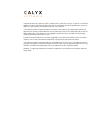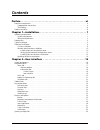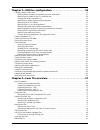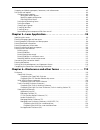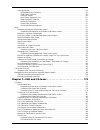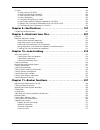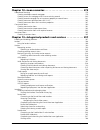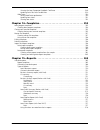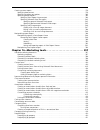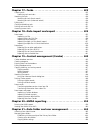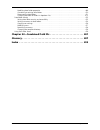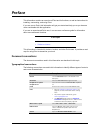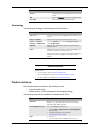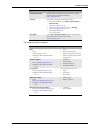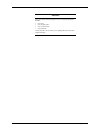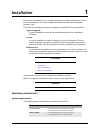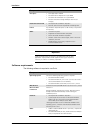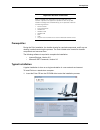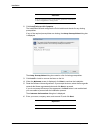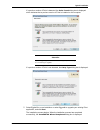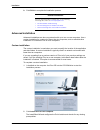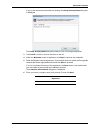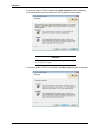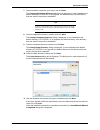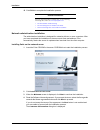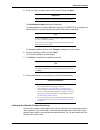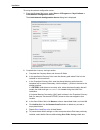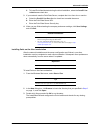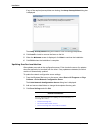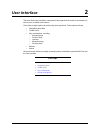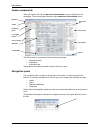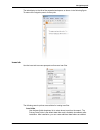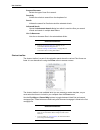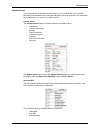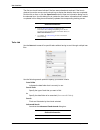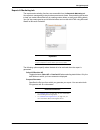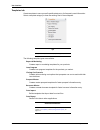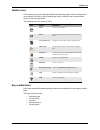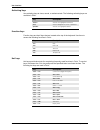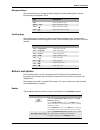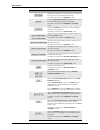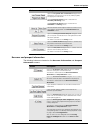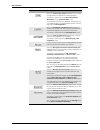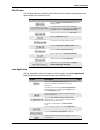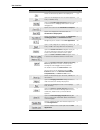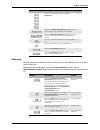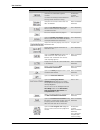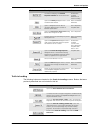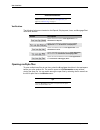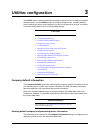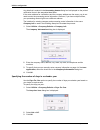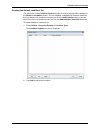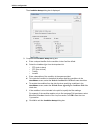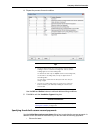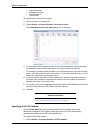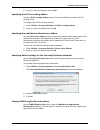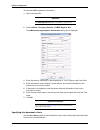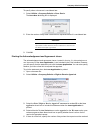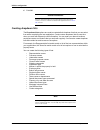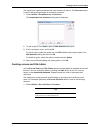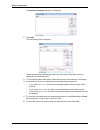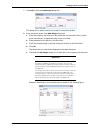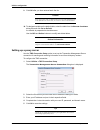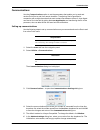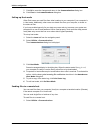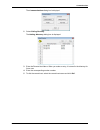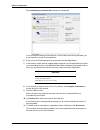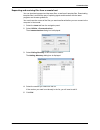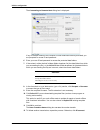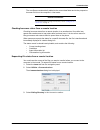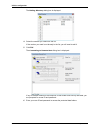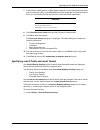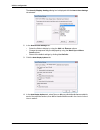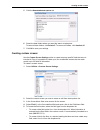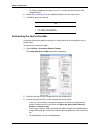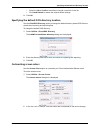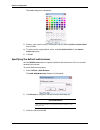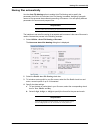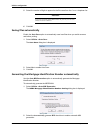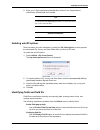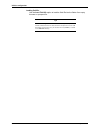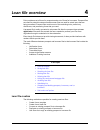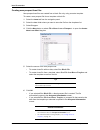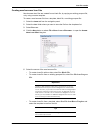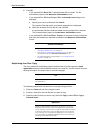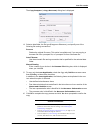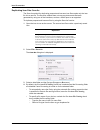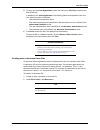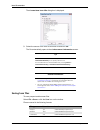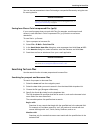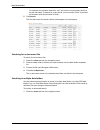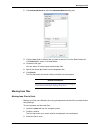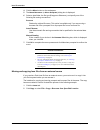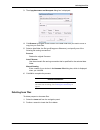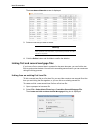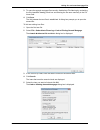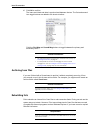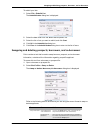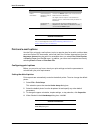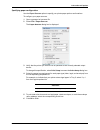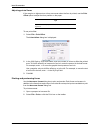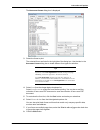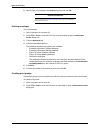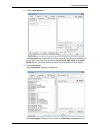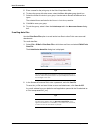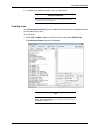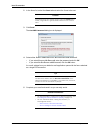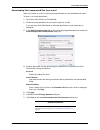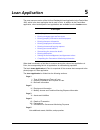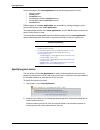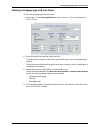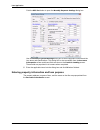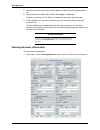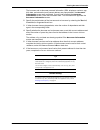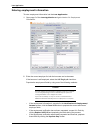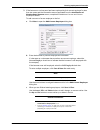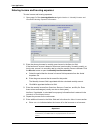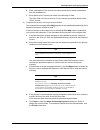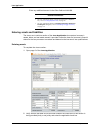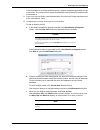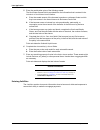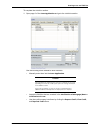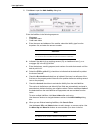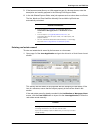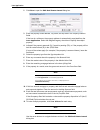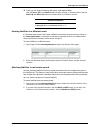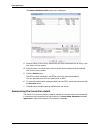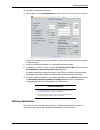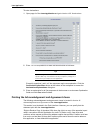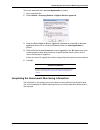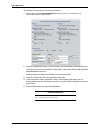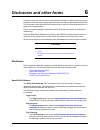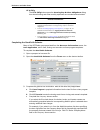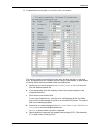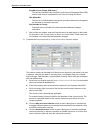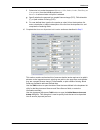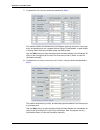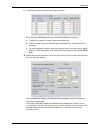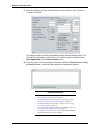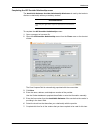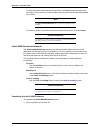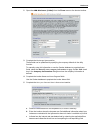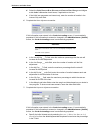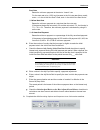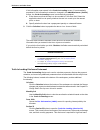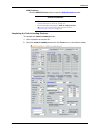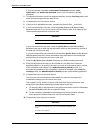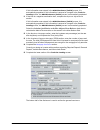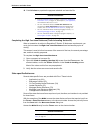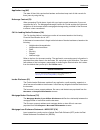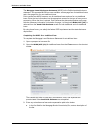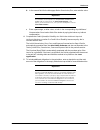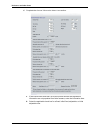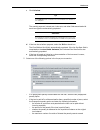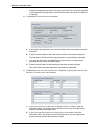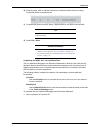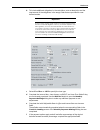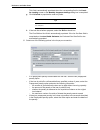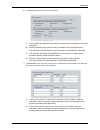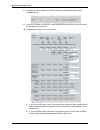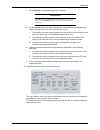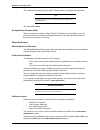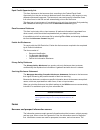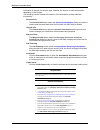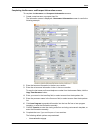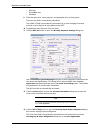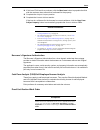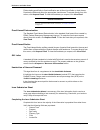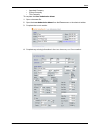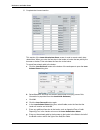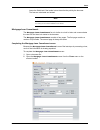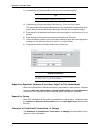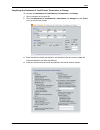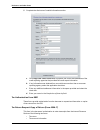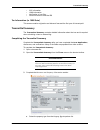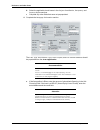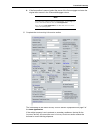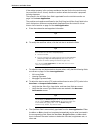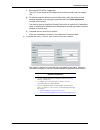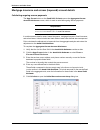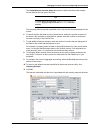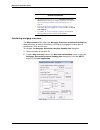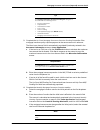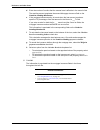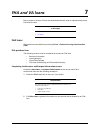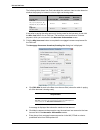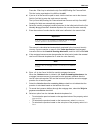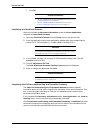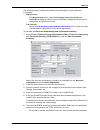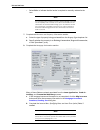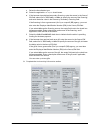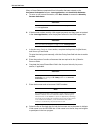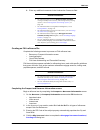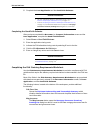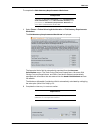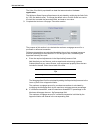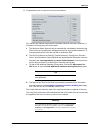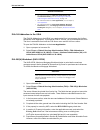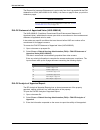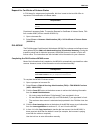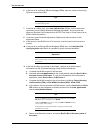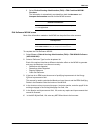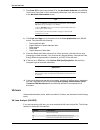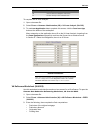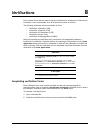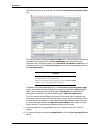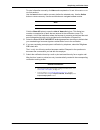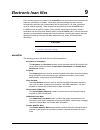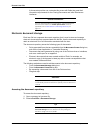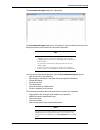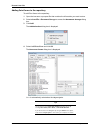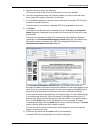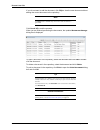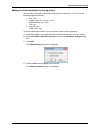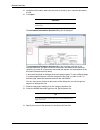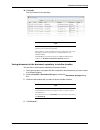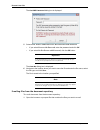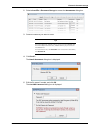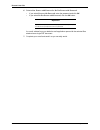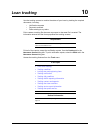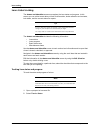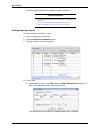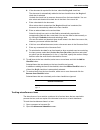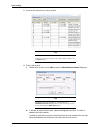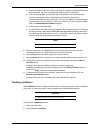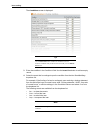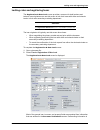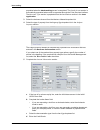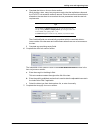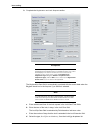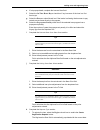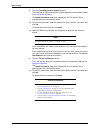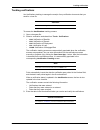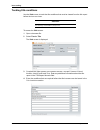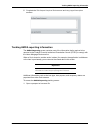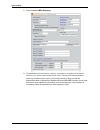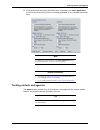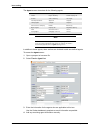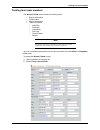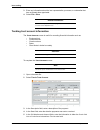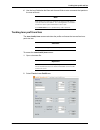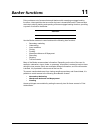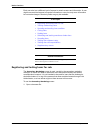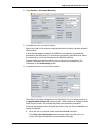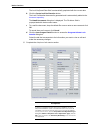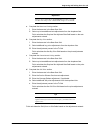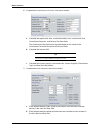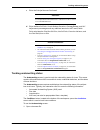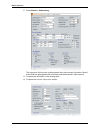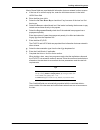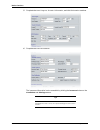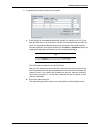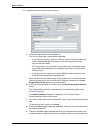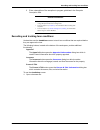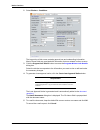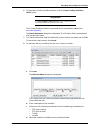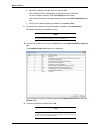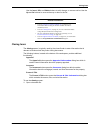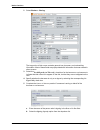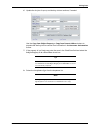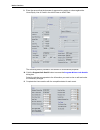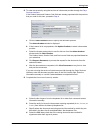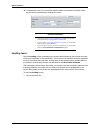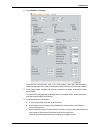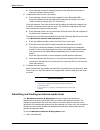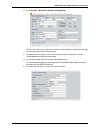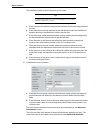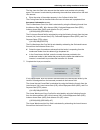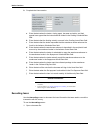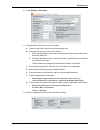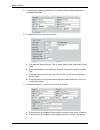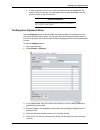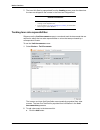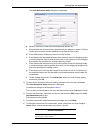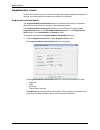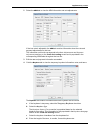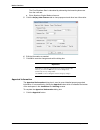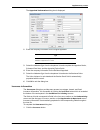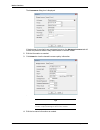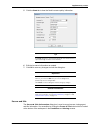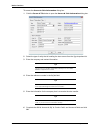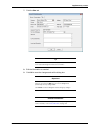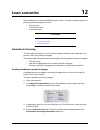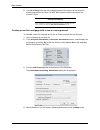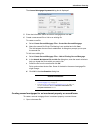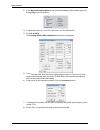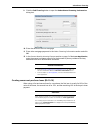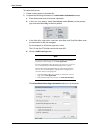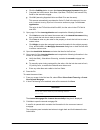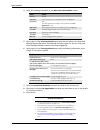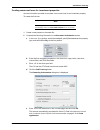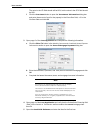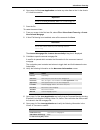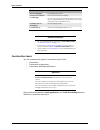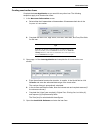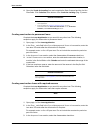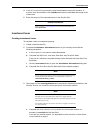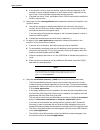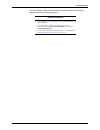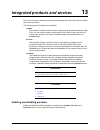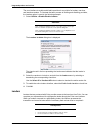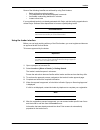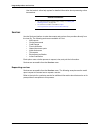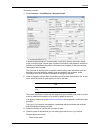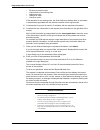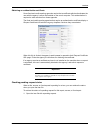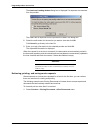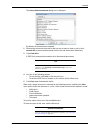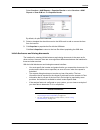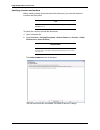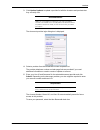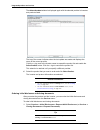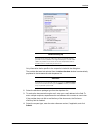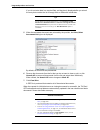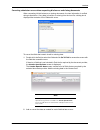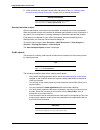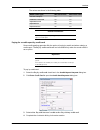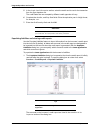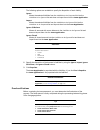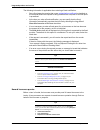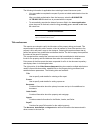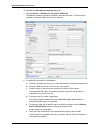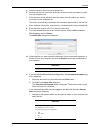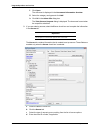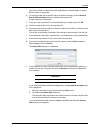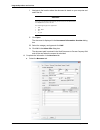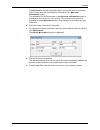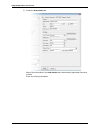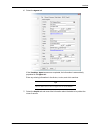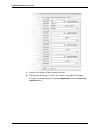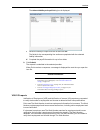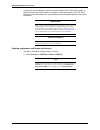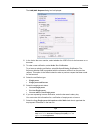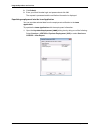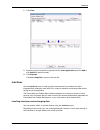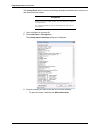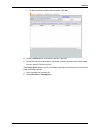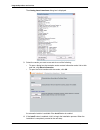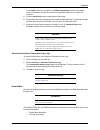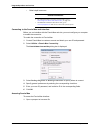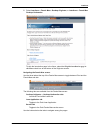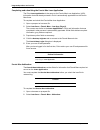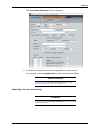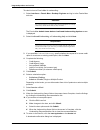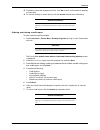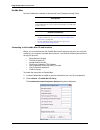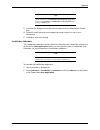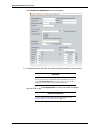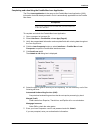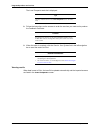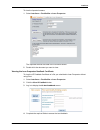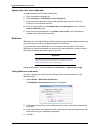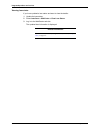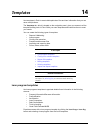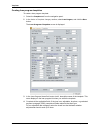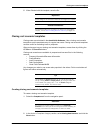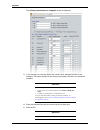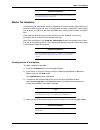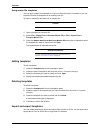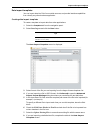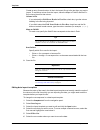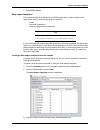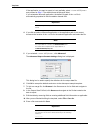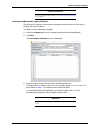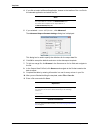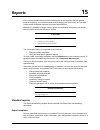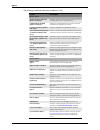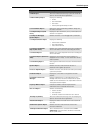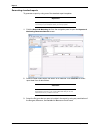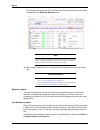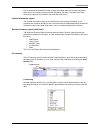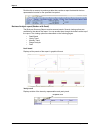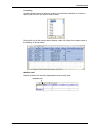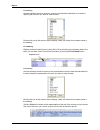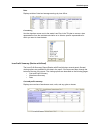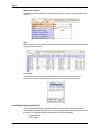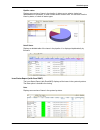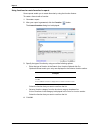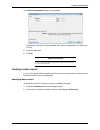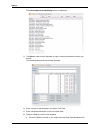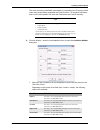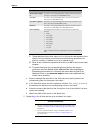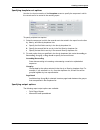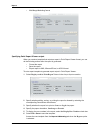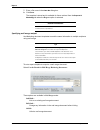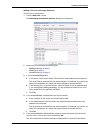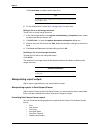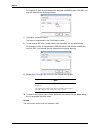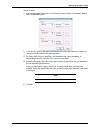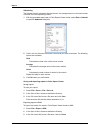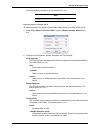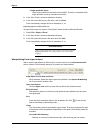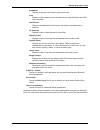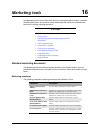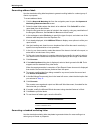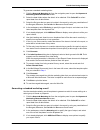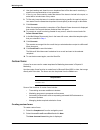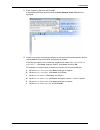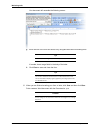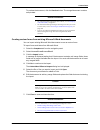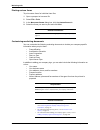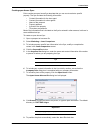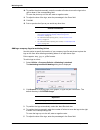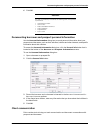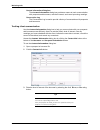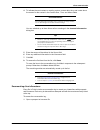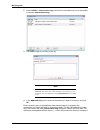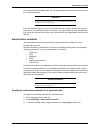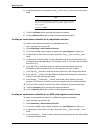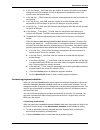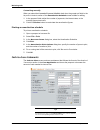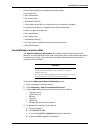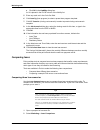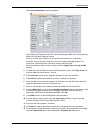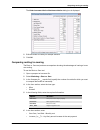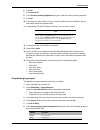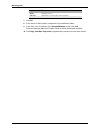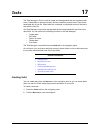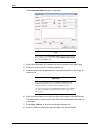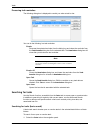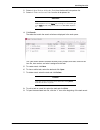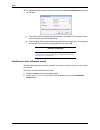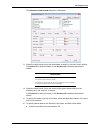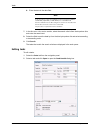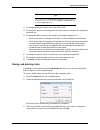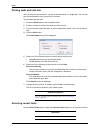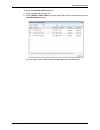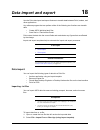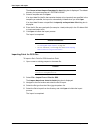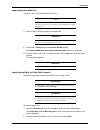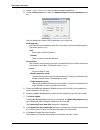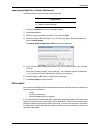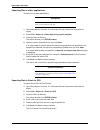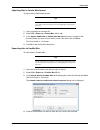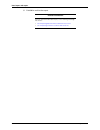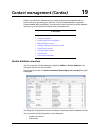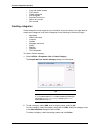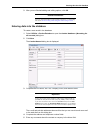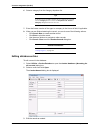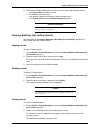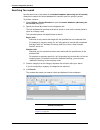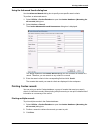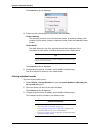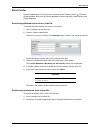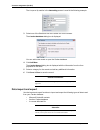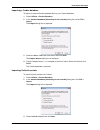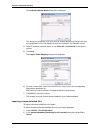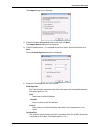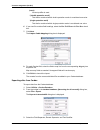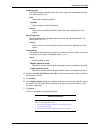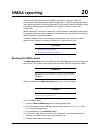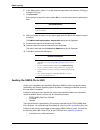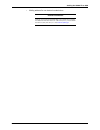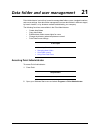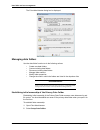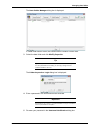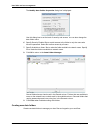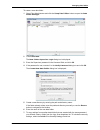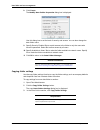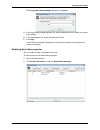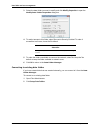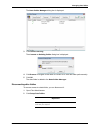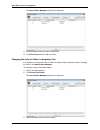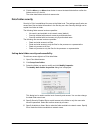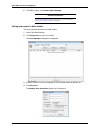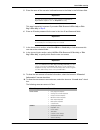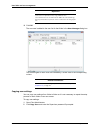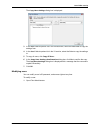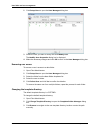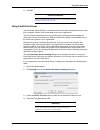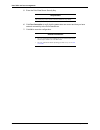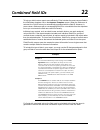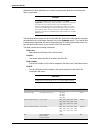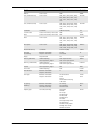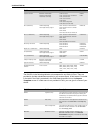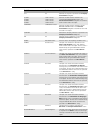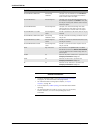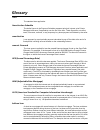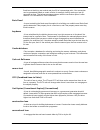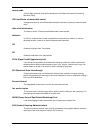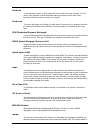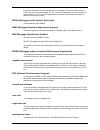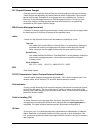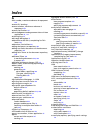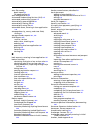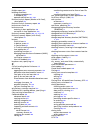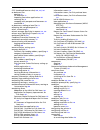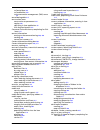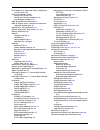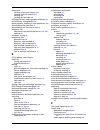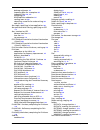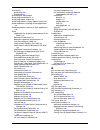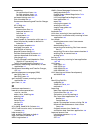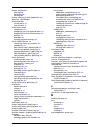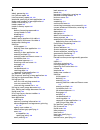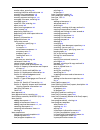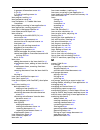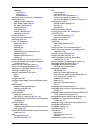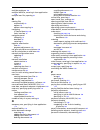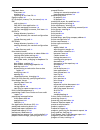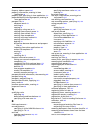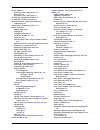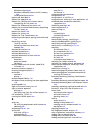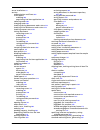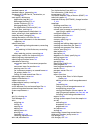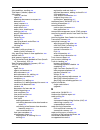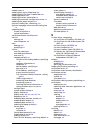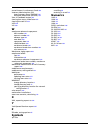- DL manuals
- Calyx
- Software
- Point 7
- User Manual
Calyx Point 7 User Manual
Summary of Point 7
Page 3
Copyright © 2009 calyx software, 6475 camden avenue, suite 207, san jose, ca 95120. For technical support, call (800) 342-2599. All rights reserved. This information cannot be reproduced in any way, in whole or in part, without written permission from calyx software. Calyx software makes no represen...
Page 5: Contents
I preface . . . . . . . . . . . . . . . . . . . . . . . . . . . . . . . . . . . . . . . . . . . . . . .Xi document conventions. . . . . . . . . . . . . . . . . . . . . . . . . . . . . . . . . . . . . . . . . . . . . . . . . . . . . . . . . . . . . . Xi typographical conventions . . . . . . . . . . ....
Page 6
Ii calyx software chapter 3—utilities configuration . . . . . . . . . . . . . . . . . . . . . . . 35 company default information. . . . . . . . . . . . . . . . . . . . . . . . . . . . . . . . . . . . . . . . . . . . . . . . . . . . . . . . 35 entering default company and processing center informatio...
Page 7
Point user guide iii swapping and deleting prospects, borrowers, and co-borrowers . . . . . . . . . . . . . . . . . . . . . . . . . . . . . 83 print and e-mail options . . . . . . . . . . . . . . . . . . . . . . . . . . . . . . . . . . . . . . . . . . . . . . . . . . . . . . . . . . . . 84 configuri...
Page 8
Iv calyx software other disclosures . . . . . . . . . . . . . . . . . . . . . . . . . . . . . . . . . . . . . . . . . . . . . . . . . . . . . . . . . . . . . 150 affiliated business disclosure . . . . . . . . . . . . . . . . . . . . . . . . . . . . . . . . . . . . . . . . . . . . . . . . . 150 credi...
Page 9
Point user guide v va loans. . . . . . . . . . . . . . . . . . . . . . . . . . . . . . . . . . . . . . . . . . . . . . . . . . . . . . . . . . . . . . . . . . . . . . . 192 va loan analysis (26-6393) . . . . . . . . . . . . . . . . . . . . . . . . . . . . . . . . . . . . . . . . . . . . . . . . . . ...
Page 10
Vi calyx software chapter 12—loan scenarios . . . . . . . . . . . . . . . . . . . . . . . . . . . . 279 subordinate financing . . . . . . . . . . . . . . . . . . . . . . . . . . . . . . . . . . . . . . . . . . . . . . . . . . . . . . . . . . . . 279 creating standalone second mortgages . . . . . . ....
Page 11
Point user guide vii viewing the loan prospector feedback certificate . . . . . . . . . . . . . . . . . . . . . . . . . . . . . . . . . 349 updating point files from freddie mac . . . . . . . . . . . . . . . . . . . . . . . . . . . . . . . . . . . . . . . . . . 350 webcaster. . . . . . . . . . . . ....
Page 12
Viii calyx software creating custom reports . . . . . . . . . . . . . . . . . . . . . . . . . . . . . . . . . . . . . . . . . . . . . . . . . . . . . . . . . . . 379 specifying data content . . . . . . . . . . . . . . . . . . . . . . . . . . . . . . . . . . . . . . . . . . . . . . . . . . . . . . . ...
Page 13
Point user guide ix chapter 17—tasks . . . . . . . . . . . . . . . . . . . . . . . . . . . . . . . . . . . . 423 creating tasks . . . . . . . . . . . . . . . . . . . . . . . . . . . . . . . . . . . . . . . . . . . . . . . . . . . . . . . . . . . . . . . . . . 423 processing task reminders . . . . . ...
Page 14
X calyx software modifying data folder properties . . . . . . . . . . . . . . . . . . . . . . . . . . . . . . . . . . . . . . . . . . . . . . . . . 469 connecting to existing data folders . . . . . . . . . . . . . . . . . . . . . . . . . . . . . . . . . . . . . . . . . . . . . . . 470 disconnecting ...
Page 15: Preface
Xi preface this information contains an overview of point and its functions, as well as instructions for installing, customizing, and using point. If you are new to point, this information will get you started and help you as you become more comfortable with the application. If you are an experience...
Page 16
Xii calyx software terminology the following terminology is used throughout this information. Product assistance point documentation is available in the following formats: • context-sensitive help • adobe acrobat .Pdf file (optimized for double-sided printing) the following resources are available f...
Page 17
Point user guide xiii product assistance the following support is available: product information general product information and links to product support pages and the user guide are available at www.Calyxsupport.Com . Training attend classes taught by certified calyx trainers. • for more informatio...
Page 18
Xiv calyx software attention when you contact technical support, have the following information available: • your name • your company name • your version of point • your account id your account id is on the invoice or the shipping label from your point software package..
Page 19: Installation
1 1 installation point can be configured to run on a single computer or a network configuration of more than ten workstations. Your office configuration determines which point installation process to use. Point offers the following three types of installations for different point configurations: typ...
Page 20
2 calyx software installation software requirements the following software is required to use point: disk space • point application: 100mb • microsoft internet explorer 6.0: up to 20mb • microsoft .Net framework 2.0: up to 200mb • electronic document storage: 20mb per loan file (on average) network ...
Page 21
Point user guide 3 prerequisites prerequisites during the point installation, the installer checks for required components, and if any are missing, installs them during the process. The point installer also checks for obsolete components and removes them. The following software is required to comple...
Page 22
4 calyx software installation 2 click install point on this computer. The installshield wizard configures the point installer and checks for any missing prerequisites. If any of the required prerequisites are missing, the setup prerequisites dialog box is displayed. The setup prerequisites dialog bo...
Page 23
Point user guide 5 typical installation if a previous version of point is detected, the point found dialog box is displayed which indicates that a previous version of point is installed on the computer. If a previous version of point is not detected, the setup type dialog box is displayed. 7 select ...
Page 24
6 calyx software installation 8 click finish to complete the installation process. Advanced installation advanced installations are done on networks with up to ten or more computers. Use a custom installation for a network of fewer than ten computers, and an administrative installation on a network ...
Page 25
Point user guide 7 advanced installation if any of the required prerequisites are missing, the setup prerequisites dialog box is displayed. The setup prerequisites dialog box contains a list of missing prerequisites. 3 click install to install or remove the items on the list. 4 when the welcome scre...
Page 26
8 calyx software installation if a previous version of point is detected, the point found dialog box is displayed which indicates that a previous version of point is installed on the computer. If a previous version of point is not detected, the setup type dialog box is displayed. Attention if you ar...
Page 27
Point user guide 9 advanced installation 7 select custom to customize your setup, and click next. The change application directory dialog box is displayed. In new installations the default directory is c:\winpoint. In an upgrade, the default directory is the directory that was used in the previous i...
Page 28
10 calyx software installation 12 click finish to complete the installation process. Network administration installation the administration installation is designed for networks with ten or more computers. After you have completed the installation on the server and client workstations, point automat...
Page 29
Point user guide 11 advanced installation 5 enter your name, company name, and account id, and click next. The destination folder dialog box is displayed. In new installations, the default destination directory is c:etsetup. In an upgrade, the default directory is the directory that was used in th...
Page 30
12 calyx software installation to set up the network configuration server: 1 from the windows start menu, select start > all programs > calyx software > point network configuration server. The point network configuration server dialog box is displayed. 2 complete the company settings section. A comp...
Page 31
Point user guide 13 advanced installation h to install point administrator during the client installation, select the install point administrator check box. 3 if your network uses the point data server, complete the point data server section. A select the enable point data service check box to enabl...
Page 32
14 calyx software installation if any of the required prerequisites are missing, the setup prerequisites dialog box is displayed. The setup prerequisites dialog box contains a list of missing prerequisites. 4 click install to install or remove the items on the list. 5 when the welcome screen is disp...
Page 33: User Interface
15 2 user interface the basic point user interface is comprised of three panels that contain a combination of tabs, menus, a toolbar, and buttons. Point offers multiple options for performing most operations. These options include: • navigation panel tabs • toolbar icons • key combinations, includin...
Page 34
16 calyx software user interface screen components when you open a loan file, the borrower information screen is displayed in the workspace. The following figure depicts a typical borrower information screen: the point screen is comprised of the following three panels: • navigation panel • workspace...
Page 35
Point user guide 17 navigation panel the tabs display to the left of the expanded workspace, as shown in the following figure. To restore the navigation panel, click any tab. Loans tab use the loans tab to access prospect and borrower loan files. The following search options are available for locati...
Page 36
18 calyx software user interface prospect/borrower selects the type of loan file to search. Search by selects the criteria to search from the dropdown list. Search initiates the search for files that match the selected criteria. Advanced search opens the advanced search dialog box which is used to r...
Page 37
Point user guide 19 navigation panel information bar the information bar is divided into two sections; current status and loan checklist . Minimize the information bar by clicking the x button at the top of the bar. The information bar is visible from any screen in an open loan file. Current status ...
Page 38
20 calyx software user interface the first two check boxes indicate if the item was ordered and received. If the item is checked, hover the mouse over the check box to display the date the item was completed. Double-click an item or click the open detail button to open an information dialog box for ...
Page 39
Point user guide 21 navigation panel reports & marketing tab the reports and marketing functions are accessible from the reports & marketing tab. Use reports to manage day-to-day business events and clients. Use marketing documents to help you market loans effectively by creating custom letters, e-m...
Page 40
22 calyx software user interface templates tab create templates to save yourself repetitive data entry for frequently-used information. Select a template category to view the existing files in the workspace. The following template types are available: report & marketing creates report or marketing t...
Page 41
Point user guide 23 toolbar icons toolbar icons point employs many of the standard windows® operating system icons to complete the most common functions, such as printing and saving. However, many icons are also unique to the point application. The following icons are unique to point: key combinatio...
Page 42
24 calyx software user interface activating keys use activating keys to close, cancel, or activate a task. The following activating keys are available in point: function keys function keys are the f keys that are located at the top of the keyboard. Use them to access the following functions in point...
Page 43
Point user guide 25 buttons and options movement keys use movement keys to navigate quickly through point when entering data. Use the following keys to navigate in point: scrolling keys use scrolling keys to navigate up, down, and across the screen when it exceeds the window boundaries, without usin...
Page 44
26 calyx software user interface populates the conditions list with the default set of conditions that was set up in the company defaults utility. This button is located on the conditions screen. Opens the appraisal information dialog box which is used to record detailed property appraisal informati...
Page 45
Point user guide 27 buttons and options borrower and prospect information the following buttons are located on the borrower information and prospect information screens. Opens the program & rate lock details dialog box which provides the user with easy access to rate, arm, buydown, and prepayment in...
Page 46
28 calyx software user interface opens the income information dialog box which is used to enter borrower and co-borrower income information. This button is also located on the debt consolidation worksheet and the prequalification screen. The information entered in this dialog box also populates the ...
Page 47
Point user guide 29 buttons and options fha/va loan the following buttons are located on the fha/va screens. Buttons that were previously described are not included in this list. Loan application the loan application buttons are located on the five pages of the loan application . Buttons that were p...
Page 48
30 calyx software user interface moves the selected entry down in the employer list. 2, 3 opens the edit dialog box for the selected employment, assets, or liabilities entry. 2, 3 opens the first mortgage payment dialog box which is used to enter first mortgage information in second mortgage files. ...
Page 49
Point user guide 31 buttons and options marketing marketing buttons are located in various locations and on the marketing forms in prospect and borrower files. Marketing forms include forms such as the prequalification screen and the amortization schedule . Buttons that were previously described are...
Page 50
32 calyx software user interface computes the amortization payment schedule. Calculates the monthly and total benefit of owning a home rather than renting. Amortization schedule rent vs. Own computes the new loan amount after the debt consolidation. Debt consolidation worksheet opens the cc scenario...
Page 51
Point user guide 33 buttons and options truth-in-lending the following buttons are located on the truth-in-lending screens. Buttons that were previously described are not included in this list. Calculates and displays the detailed payment schedule for the life of the loan. Amortization schedule mlds...
Page 52
34 calyx software user interface verification the following buttons are located on the deposit, employment, loan, and mortgage/rent verification screens. Opening multiple files to open multiple loan files at one time, select the keep open check box in the workspace before you open another file. The ...
Page 53: Utilities Configuration
35 3 utilities configuration the utilities menu contains options that are used to customize point to meet your specific business needs. Use the utilities menu to configure dropdown lists, company defaults, screen settings and colors, and interfaces. You can set up features all at once, or a few at a...
Page 54
36 calyx software utilities configuration any data that is entered in the processing center dialog box is displayed on the printed verification forms in the associated data folder. If the return address for verifications and the company address are the same, you do not need to enter the processing c...
Page 55
Point user guide 37 company default information creating the default conditions list the information in the condition types dialog box is used to populate loan conditions in the banker > conditions screen. You can establish a standard set of default conditions that are added to the conditions list w...
Page 56
38 calyx software utilities configuration the condition setup dialog box is displayed. 3 complete the condition setup dialog box. A enter a unique identifier for the condition in the condition # field. B select the condition type from the dropdown list. • ptd (prior to docs) • ptf (prior to fund) • ...
Page 57
Point user guide 39 company default information 4 repeat the process for each condition. Use the edit and delete buttons to edit and delete existing conditions. 5 click ok to exit the condition types dialog box. Specifying the default escrow account payments use the initial escrow account setup dial...
Page 58
40 calyx software utilities configuration • hazard insurance • mortgage insurance • flood insurance • school taxes to configure the escrow account option: 1 open a borrower or prospect file. 2 select utilities > company defaults > escrow account. The initial escrow account setup dialog box is displa...
Page 59
Point user guide 41 company default information 2 enter (or verify) the address, and click ok. Specifying the ca fair lending address use the ca fair lending address option to enter the address to send the ca fair lending notice. To configure the ca fair lending address: 1 select utilities > company...
Page 60
42 calyx software utilities configuration to enter the hmda registration information: 1 open a borrower file. 2 select utilities > company defaults > hmda register info. The hmda loan app register information dialog box is displayed. 3 enter the lender’s information in the respondent id , tax id , a...
Page 61
Point user guide 43 company default information to specify when a document is considered late: 1 select utilities > company defaults > docs due in. The docs due in dialog box is displayed. 2 enter the number of days after a document is requested before it is considered late. 3 click ok. Printing the...
Page 62
44 calyx software utilities configuration 6 click ok. Creating dropdown lists the dropdown lists options are used to create default dropdown lists that you can select from when completing the loan application. Create custom dropdown lists to save time when you work with frequently-used information. ...
Page 63
Point user guide 45 creating escrow and title tables the interface for creating dropdown lists is the same for all options. The processor option is used in the following example to illustrate the process: 1 select utilities > dropdown lists > processor. The dropdown list: processor dialog box is dis...
Page 64
46 calyx software utilities configuration the escrow: purchase dialog box is displayed. 2 click add. The detail dialog box is displayed. Tables are numbered automatically when they are created. The table number is displayed in the dialog box title. 3 to override the default table name, select the nu...
Page 65
Point user guide 47 creating escrow and title tables 7 click add to open the add range dialog box. This dialog box is used to enter the formulas for multiple-tiered fees. 8 enter the fee tier levels in the add range dialog box: a enter the maximum tier amount for the option that you selected in step...
Page 66
48 calyx software utilities configuration 9 click ok after you have entered each fee tier. 10 to designate a table as the default table, select the table from the escrow: purchase dialog box and click set as default. An asterisk is prepended to the table name. Use the edit and delete buttons to modi...
Page 67
Point user guide 49 communications communications use the communications option to set the parameters that enable you to send and receive point files to and from remote locations. Transferring files is beneficial to companies with multiple branches that want to share files between offices. A loan ag...
Page 68
50 calyx software utilities configuration 7 click ok to save the changes and return to the communications dialog box. 8 click close in the communications dialog box. Setting up host mode other point users can send files from other locations to your computer if your computer is in host mode. Addition...
Page 69
Point user guide 51 communications the communications dialog box is displyed. 2 select dialing directory. The dialing directory dialog box is displayed. 3 enter the remote host name. When you make an entry, it is stored in the directory for future use. 4 enter the corresponding modem number. 5 to di...
Page 70
52 calyx software utilities configuration the connecting to remote host dialog box is displayed. If any of the data folders on the computer in host mode have security activated, you are prompted for a user id and password. 6 enter your user id and password to access the protected data folders. 7 if ...
Page 71
Point user guide 53 communications requesting and receiving files from a remote host you can download prospect and borrower files, as well as all template files. Downloading template files is an effective way of updating agents and branches with the latest programs and investor guidelines. You must ...
Page 72
54 calyx software utilities configuration the connecting to remote host dialog box is displayed. If any of the data folders of the computer in host mode have security activated, you are prompted for a user id and password. 6 enter your user id and password to access the protected data folders. 7 if ...
Page 73
Point user guide 55 communications the new files are automatically added to the correct data folder and to the prospect or borrower file list on the computer in host mode. Checking borrower status from a remote location checking borrower status from a remote location is an excellent tool for mobile ...
Page 74
56 calyx software utilities configuration the dialing directory dialog box is displayed. 4 select the number you need from the list. If the number you need is not already in the list, you will need to add it. 5 click dial. The connecting to remote host dialog box is displayed. If any of the data fol...
Page 75
Point user guide 57 specifying search fields and result format 7 if the values in either the local data folder dropdown list (the data folder from which you are sending the file), or the remote data folder dropdown list (the data folder to which you are sending the file) are incorrect, select the co...
Page 76
58 calyx software utilities configuration the search/display settings dialog box is displayed with the search loan settings tab selected. 2 in the search loans settings tab: • select the fields to display by using the add and remove options. • change the sequence they are displayed by using the move...
Page 77
Point user guide 59 creating custom screens 5 click the extended search options tab. 6 select the data folders where you want the search to take place. To select all data folders, click select all. To remove all folders, click deselect all. 7 click okto save your settings. Creating custom screens us...
Page 78
60 calyx software utilities configuration • to create a dropdown list, select dropdown list and enter the list items in the dropdown field. 6 repeat step 4 and step 5 forany additional fields to include in the screen. 7 click ok to save your settings. Customizing the shortcut toolbar customize the s...
Page 79
Point user guide 61 specifying the default dos directory location • select the show scrollbar check box to include a scroll bar in the list. • click load default to restore the original default settings. 4 click ok. Specifying the default dos directory location use the point/dos directory option to ...
Page 80
62 calyx software utilities configuration the color dialog box is displayed. 3 select a color from the chart or create your own by selecting define custom colors and click ok. 4 to restore to the original default colors, click use default colorsin the screen colors dialog box. 5 click ok. Specifying...
Page 81
Point user guide 63 naming files automatically naming files automatically use the auto file naming option to enable auto file naming and to specify the parameters that point will use when auto file naming is enabled. Assigning automatic names to files prevents the accidental overwriting of filenames...
Page 82
64 calyx software utilities configuration 5 select the number of digits to append to the file name from the counter dropdown list. 6 click ok. Saving files automatically enable the auto save option to automatically save loan files when you switch screens and before printing. 1 select utilities > aut...
Page 83
Point user guide 65 enabling autofill options 3 enter your 7-digit organizational identification number in the organizational identification number field and click ok. Enabling autofill options save time when you enter addresses by setting the zip code options to auto-populate the associated city , ...
Page 84
66 calyx software utilities configuration loading field ids use the load field ids option to load the field ids into the fields of an empty borrower or prospect file. Tip in addition to using the utilities functions to identify field ids, point also includes a microsoft excel file that contains a co...
Page 85: Loan File Overview
67 4 loan file overview point provides a set of forms for prospects and a set of forms for borrowers. Prospect files are used for potential customers and borrower files are used for actual loans that are being processed. Prospect files contain most of the marketing tools, preliminary disclosures, an...
Page 86
68 calyx software loan file overview creating new prospect loan files new prospect loan files are created from a blank file or by using a master template. To create a new prospect file from a template or blank file: 1 select the loans tab from the navigation panel. 2 select the data folder where you...
Page 87
Point user guide 69 loan file creation creating new borrower loan files new borrower loan files are created from a blank file, by copying an existing prospect file, or by using a master template. To create a new borrower file from a template, blank file, or existing prospect file: 1 select the loans...
Page 88
70 calyx software loan file overview 6 click ok. • if you selected new blank file , a blank borrower file is created. The file automatically opens to the borrower information screen. • if you selected new file from prospect file, the search loans dialog box is displayed. A specify your search criter...
Page 89
Point user guide 71 loan file creation the copy prospect (or copy borrower ) dialog box is displayed. 4 select a data folder, the file type ( prospect or borrower ), and specify one of the following file naming conventions: preserve retains the original file name. This option is available only if yo...
Page 90
72 calyx software loan file overview duplicating loan files: save as the save as method for duplicating prospect and borrower loan files copies only the loan file into a new file. The save as method does not copy any documents that were generated by using one of the interfaces, such as a credit repo...
Page 91
Point user guide 73 loan file creation 5 to copy only the loan application , select the carry over 1003 data to start a new loan check box. In addition to the loan application , the following items are duplicated in the new loan when this option is selected: • user-defined miscellaneous items • due ...
Page 92
74 calyx software loan file overview the create new loan file dialog box is displayed. 3 select the source of the new co-borrower file and click ok. The file automatically opens to the co-borrower information screen. Saving loan files to save prospect and borrower files: select file > save or click ...
Page 93
Point user guide 75 searching for loan files you can also set parameters to have point assign a sequential filename by using the auto file naming feature. Saving loan files as point compressed files (.Pcfs) if your e-mail program does not work with point (for example, a web-based e-mail account), sa...
Page 94
76 calyx software loan file overview for example, a last name search for “smi” will produce only borrowers with smi as their last name. To search for a john smith, you must enter “smith” to produce all borrowers with the last name of smith. 5 click search. The files that match the search criteria ar...
Page 95
Point user guide 77 moving loan files 2 click advanced search to open the advanced search dialog box. 3 click the data folder or folders that you want to search in from the data folders list. Click select all to search in all data folders. 4 choose the file type. You can search in both prospect and ...
Page 96
78 calyx software loan file overview 4 click the move button on the workspace. 5 the move borrower (or move prospect ) dialog box is displayed. 6 select a data folder, the file type ( prospect or borrower ), and specify one of the following file naming conventions: preserve retains the original file...
Page 97
Point user guide 79 deleting loan files 3 the copy borrower and prospect dialog box is displayed. 4 click browse to navigate to the location of the data folder that you want to move or copy into your point files. 5 select a data folder, the file type ( prospect or borrower ), and specify one of the ...
Page 98
80 calyx software loan file overview the loan search results screen is displayed. 3 select the file that you want to delete. 4 click the delete button and click yes to confirm the deletion. Linking first and second mortgage files if you have a first or second loan in process for the same borrower, y...
Page 99
Point user guide 81 linking first and second mortgage files 3 to name the second mortgage file manually, disable auto file naming by unchecking the use auto file naming check box and entering the file name manually in the file name field. 4 click save. The link between the two files is established. ...
Page 100
82 calyx software loan file overview 6 click ok to confirm. The loans are linked and data is synchronized between the two. The first and second loan toggle buttons are added to the shortcut toolbar. Click the first mtg and second mtg buttons to toggle between the primary and secondary loans. Archivi...
Page 101
Point user guide 83 swapping and deleting prospects, borrowers, and co-borrowers to rebuild your lists: 1 select file > rebuild list. The rebuild index dialog box is displayed. 2 select the data folder from the data folder dropdown list. 3 select the list or lists you want to rebuild, and click star...
Page 102
84 calyx software loan file overview print and e-mail options use the point print and e-mail options, to print or preview loan forms with or without data, save loan files as pdf documents, and e-mail loan files. Perform these actions from the borrower forms dialog box which is accessible when you se...
Page 103
Point user guide 85 print and e-mail options specifying paper configuration use the paper sources option to specify your printer paper options and locations. To configure your paper sources: 1 open a prospect or borrower file. 2 select file > paper sources. The paper sources dialog box is displayed....
Page 104
86 calyx software loan file overview adjusting printed forms if the margins or alignment on a form are uneven when the form is printed, use the print offset option to adjust the form position on the paper. To use print offset: 1 select file > print offset. The print offset dialog box is displayed. 2...
Page 105
Point user guide 87 print and e-mail options the borrower forms dialog box is displayed. 3 select the forms to print. The selected forms are listed in the right side of the dialog box. Use the tabs in the borrower forms dialog box to locate different form types for selection. 4 select print from the...
Page 106
88 calyx software loan file overview 9 specify your print settings in the print dialog box and click ok. Printing envelopes to print envelopes: 1 open a prospect or borrower file. 2 select file > print or click the print icon from the toolbar to open the borrower forms dialog box 3 click the envelop...
Page 107
Point user guide 89 print and e-mail options 3 click the print groups tab. The print groups tab contains the list of your personal print groups and shared print groups. Below the list of print groups are create group, edit group, and delete group buttons. Use these buttons to create, edit, and delet...
Page 108
90 calyx software loan file overview 5 enter a name for the print group in the print group name field. 6 to share the group with other users, select the share this print group check box. 7 select the forms to include in your group. Use the tabs to access the different form types. The selected forms ...
Page 109
Point user guide 91 print and e-mail options 3 complete your e-mail and send it as you normally would. E-mailing forms use the borrower forms dialog box to create pdf documents of the selected forms that you can attach to an e-mail. To e-mail forms: 1 select file > e-mail > form or click the e-mail ...
Page 110
92 calyx software loan file overview 2 in the forms list, select the forms tab and select the forms to be sent. 3 click send. The set pdf password dialog box is displayed. 4 select either protect with password or do not protect with password . • if you select protect with password , enter the passwo...
Page 111
Point user guide 93 print and e-mail options downloading point compressed files from e-mail when you receive a .Pcf file, it must be processed before you can download and view it. To open a .Pcf e-mail attachment: 1 open the e-mail with the .Pcf file attached. 2 double-click the attachment in the e-...
Page 113: Loan Application
95 5 loan application the most common version of the uniform residential loan application is the fannie mae 1003, which is the loan application that is used in point. In addition to the fannie mae application, other lender-specific loan applications are available from the lenders menu. When data is ...
Page 114
96 calyx software loan application access any page of the loan application from the following locations in point: • shortcut toolbar • forms menu • eloanfile menu • freddie mac interface (interfaces menu) • fannie mae interface (interfaces menu) • lenders menu different pages of the loan application...
Page 115
Point user guide 97 entering mortgage type and loan terms entering mortgage type and loan terms to enter the mortgage type and loan terms: 1 open page 1 of the loan application and go to section i. Type of mortgage and terms of loan . 2 enter the agency case no and lender case no. The agency case nu...
Page 116
98 calyx software loan application click the mth pmt button to open the monthly payment settings dialog box. Use the monthly payment settings dialog box to set the payment structure and the loan terms and specifications. This dialog box is also accessible from the borrower information screen and the...
Page 117
Point user guide 99 entering property information and loan purpose to enter property information and the loan purpose: 1 open page 1 of the loan application and go to section ii. Property information and purpose of loan . 2 enter the legal description of the property. If you use a master file, enter...
Page 118
100 calyx software loan application 5 select how the title will be held from the manner in which title will be held dropdown list. 6 specify whether the estate will be held in fee simple or leasehold . Typically, ownership is in fee simple. If leasehold, specify the expiration date. 7 if the transac...
Page 119
Point user guide 101 entering borrower information the borrower and co-borrower personal information (ssn, telephone numbers, age, birth date, and education) and present address are prepopulated if the borrower information screen was completed. If you did not complete the borrower information screen...
Page 120
102 calyx software loan application entering employment information to enter employment information into the loan application : 1 open page 2 of the loan application and go to section iv. Employment information . 2 enter the current employer for both the borrower and co-borrower. If the borrower is ...
Page 121
Point user guide 103 entering employment information 3 if the borrower or co-borrower has been employed by their current employer for less than two years and the information was not populated from the verification of employment/income screen, complete the additional current and former employers sect...
Page 122
104 calyx software loan application entering income and housing expenses to enter income and housing expenses: 1 open page 2 of the loan application and go to section v. Monthly income and combined housing expense information . 2 enter the primary borrower’s monthly gross income in the base inc fiel...
Page 123
Point user guide 105 entering income and housing expenses b enter a description of the income in the description field or select a description from the dropdown list. C enter the amount of income per month in the monthly inc field. The other field in the gross monthly income section is populated wit...
Page 124
106 calyx software loan application enter any additional amount in the other field and click ok. Entering assets and liabilities the assets and liabilities section of the loan application documents a borrower’s assets, debts, and real estate owned. It provides a collective view of a borrower’s finan...
Page 125
Point user guide 107 entering assets and liabilities if the information is not being submitted jointly, complete a separate application for the co-borrower. The co-borrower’s assets and liabilities are automatically combined with the borrower’s. 3 in the cash deposit fields, enter the description of...
Page 126
108 calyx software loan application 5 enter the cash/market value of the following assets: the real estate owned field is populated from the information that is entered in the schedule of real estate owned section. A enter the vested amount of the borrower’s pension or retirement funds to which they...
Page 127
Point user guide 109 entering assets and liabilities to complete the liabilities section: 1 open page 3 of the loan application and go to the liabilities section. Use the following three methods to enter liabilities: • manually enter them into the loan application . • import the liabilities that are...
Page 128
110 calyx software loan application 2 click new to open the edit liability dialog box. Enter the liabilities in the following sequence: • mortgages • installment loans • credit card debts a enter the name and address of the creditor, select the liability type from the dropdown list, and enter the ac...
Page 129
Point user guide 111 entering assets and liabilities 3 if the borrower owes alimony or child support as part of a divorce decree, enter the description and monthly payment in the alimony/child support fields. 4 in the job related expense fields, enter job expenses such as union dues or uniforms. The...
Page 130
112 calyx software loan application 2 click new to open the edit real estate owned dialog box. 3 enter the property street address, city, state, and zip code in the property address fields. If the loan is a refinance, the property address is automatically populated from the loan application . Select...
Page 131
Point user guide 113 entering assets and liabilities 13 when you are finished entering real estate, click save & close. Use the insert, edit, and delete buttons to add, change, or remove entries. Use the move up and move dn buttons to move entries up or down in the list. Entering liabilities in a di...
Page 132
114 calyx software loan application the match liabilities & reo dialog box is displayed. 3 select a liability in the liability section that you want to associate with an entry in the real estate owned section. 4 select the item in the real estate owned section that corresponds to the selected item i...
Page 133
Point user guide 115 entering declarations to complete the transaction summary: 1 open page 4 of the loan application and go to section vii. Details of transaction . Most of the fields are already populated from information that was previously entered in other screens. 2 enter any additional informa...
Page 134
116 calyx software loan application to enter declarations: 1 open page 4 of the loan application and go to section viii. Declarations . 2 enter y or n to all questions for both the borrower and co-borrower. Except for questions j and k, all yes responses require an explanation. Click the declaration...
Page 135
Point user guide 117 completing the government monitoring information to print the statement when the loan application is printed: 1 open a borrower file. 2 select utilities > company defaults > right to receive appraisal. 3 select the print “right to receive appraisal” statement in section ix on th...
Page 136
118 calyx software loan application to complete the government monitoring information: 1 open page 4 of the loan application and go to section x. Information for government monitoring purposes . 2 select the appropriate option for the borrower’s and co-borrower’s race and ethnicity. If the borrower ...
Page 137: Disclosures and Other Forms
119 6 disclosures and other forms disclosure forms are used to inform the prospective borrower in writing of the terms and conditions of the loan that is being offered and the costs that are associated with the loan. This information gives the borrower the opportunity to make an informed decision pr...
Page 138
120 calyx software disclosures and other forms he & oblig the he & oblig button opens the housing exp & other obligations dialog box where housing and other monthly expenses are recorded and calculated. Completing the good faith estimate many of the gfe fields are prepopulated from the borrower info...
Page 139
Point user guide 121 disclosures 4 complete the items payable in connection with loan section. This section contains an itemized list of loan fees, who they are paid to, who pays them, and whether they are a prepaid finance charge, fha-allowable, or paid outside of closing. Blank fields are provided...
Page 140
122 calyx software disclosures and other forms prepaid finance charge (apr items) the fees are included in the calculation of the annual percentage rate (apr) and the total amount is populated in the truth‐in‐lending disclosure . Fha allowable the item is an fha-allowable closing cost and affects wh...
Page 141
Point user guide 123 disclosures f select who is to make the payment (borrower, seller, broker, lender, third party, or correspondent) from the paid by dropdown list. Borrower is assumed when no option is selected. G specify whether the payment is a prepaid finance charge (pfc), fha-allowable (f), o...
Page 142
124 calyx software disclosures and other forms 7 complete the title charges section as described in step 5 . This section contains an itemized list of title charges, who they are paid to, who pays them, and whether they are a prepaid finance charge, fha-allowable, or paid outside of closing. Blank f...
Page 143
Point user guide 125 disclosures 9 complete the additional settlement charges section. Enter any user-defined fees that are not included elsewhere in the gfe: a type the line number or select it from the dropdown list. B select the type of fee from the description dropdown list or enter a descriptio...
Page 144
126 calyx software disclosures and other forms 11 enter any adjustments in the total estimated funds needed to close (details of transaction) section. This section contains a total of the estimated closing costs and prepaid items. This information is duplicated is in the details of transaction secti...
Page 145
Point user guide 127 disclosures completing the gfe provider relationship screen the good faith estimate provider relationship disclosure is used by the lender to disclose a relationship with any mandatory vendors. To complete the gfe provider relationship screen: 1 open a prospect or borrower file....
Page 146
128 calyx software disclosures and other forms to insert a provider before the selected provider, click insert and enter the provider information. The new entry is inserted before the entry that was selected when insert was clicked. To delete a provider, use the arrow buttons to select the provider,...
Page 147
Point user guide 129 disclosures 2 open the arm disclosure (initial) from the forms menu or the shortcut toolbar. 3 complete the brokerage name section. These fields can be predefined by specifying the company defaults in the utility function. To manually enter this information or use the cardex dat...
Page 148
130 calyx software disclosures and other forms d select the initial interest rate discount and interest rate changes are subject to the lender's discretion check boxes, if applicable to the loan. E if the initial loan payments are interest only, enter the number of months in the interest only mths f...
Page 149
Point user guide 131 disclosures start rate bases the minimum payment at the start or “teaser” rate. For the start rate to be 1.25% and increase to the full note rate after a month, enter 1.25 in the initial pmt rate % field, and 1 in the initial pmt rate period . % below note rate bases the minimum...
Page 150
132 calyx software disclosures and other forms if this information was entered in the truth-in-lending screen, it is automatically populated. If this information is entered or changed in the arm disclosure (initial) screen, the truth-in-lending screen is automatically populated. A enter the amount t...
Page 151
Point user guide 133 disclosures arm disclosure click the arm disclosure button to open the arm disclosure screen. Completing the truth-in-lending disclosure to complete the truth-in-lending screen: 1 open a prospect or borrower file. 2 open the truth-in-lending screen from the forms menu or the sho...
Page 152
134 calyx software disclosures and other forms if you have already completed the borrower information screen, loan application , and good faith estimate , most of the information is already populated. 3 to populate this screen from a loan program template, click the loan prog button and select the l...
Page 153
Point user guide 135 disclosures if this information was entered in the arm disclosure (initial) screen, it is automatically populated. If this information is entered or changed in the truth-in- lending screen, the arm disclosure (initial) screen is automatically populated. 11 if the loan is a negat...
Page 154
136 calyx software disclosures and other forms 16 click calculate to populate the payment schedule and save the file. Completing the high cost loan disclosure (truth-in-lending section 32) when a transaction is subject to regulation z section 32 disclosure requirements, you must give borrowers the h...
Page 155
Point user guide 137 disclosures application log (ny) the state of new york requires that bankers and brokers keep track of their records for three years by using this log. Brokerage contract (fl) when processing florida loans, check with your legal counsel to determine if you must complete this for...
Page 156
138 calyx software disclosures and other forms the mortgage loan disclosure statement (mlds) is the california state disclosure statement. Two separate mlds forms are available: a three-page form for traditional loans and a four-page form for non-traditional loans. Point contains two mlds screens: o...
Page 157
Point user guide 139 disclosures b in the second field for the mortgage broker commission/fee, enter a dollar value. C enter a percentage, a dollar value, or both in the corresponding any additional compensation from lender fields if the lender is paying the broker any indirect compensation. 4 compl...
Page 158
140 calyx software disclosures and other forms 6 complete the general information about loan section. A if the interest rate and loan term (mths) fields and the rate adjustment information are not populated from other screens, enter the information here. B select the applicable check box for a fixed...
Page 159
Point user guide 141 disclosures c click calculate. The monthly payment, interest rate, index rate, and other fields associated with each loan type are automatically populated. D if the loan has a balloon payment, select the balloon check box. The final balloon pmt field is automatically populated. ...
Page 160
142 calyx software disclosures and other forms • if there is a prepayment penalty, but it does not conform to the scenario described in the prepayment penalty option, select the other option and enter the details of the penalty. 8 complete the taxes and insurance section. A if the monthly loan payme...
Page 161
Point user guide 143 disclosures 10 select the may , will , or will not check box to indicate whether the loan is being funded with broker-controlled funds. 11 complete the name of broker , broker’s representative , and both license # fields. 12 select file > save. Completing the mlds for a non-trad...
Page 162
144 calyx software disclosures and other forms 2 open the mlds/gfe (ca) for non-traditional loans from the forms menu or the shortcut toolbar. The subtotal and total of initial fees, commissions, costs, and expenses are precalculated if the good faith estimate was completed. 3 enter any miscellaneou...
Page 163
Point user guide 145 disclosures b to include additional obligations in the calculation, enter a description and the total amount of the obligations in the empty fields that are provided for user- defined entries. C select fixed rate or arm to specify the loan type. D complete the interest rate , lo...
Page 164
146 calyx software disclosures and other forms this field is automatically populated when the corresponding field in the truth- in-lending screen or the monthly payment settings dialog box is completed. G click calculate to populate the read-only fields. H if the loan has a balloon payment, select t...
Page 165
Point user guide 147 disclosures 6 complete the taxes and insurance section. A if the monthly loan payment will include an impound account payment, select the first option. B select the check box for each fee that is included in the impound payment. The total amount of the monthly impound payment is...
Page 166
148 calyx software disclosures and other forms 8 select may , will , or will not to indicate if the loan is being funded with broker- controlled funds. 9 if the loan is based on limited or no documentation of the borrower’s income, select the corresponding check box. 10 complete the payment scenario...
Page 167
Point user guide 149 disclosures c click calculate to populate the payment scenarios. D to override the values that were automatically calculated for the proposed loan fields, click the lock box in the proposed loan column. I calculate the minimum monthly payment for the first five years of the loan...
Page 168
150 calyx software disclosures and other forms 12 complete the name of broker , broker’s representative , and both license # fields. 13 select file > save. Pre-application disclosure (ny) when a transaction is subject to reg z section 32 disclosure requirements, you must provide this disclosure to n...
Page 169
Point user guide 151 forms equal credit opportunity act this form discloses to the borrowers that, according to the federal equal credit opportunity act, they do not have to disclose income from alimony, child support, or any separate maintenance payment. The borrower’s name and property information...
Page 170
152 calyx software disclosures and other forms information is identical for each file type. However, the buttons on each screen differ, depending on the file type. The following buttons, located at the bottom of the workspace, provide additional functionality: personal info the personal info button ...
Page 171
Point user guide 153 forms completing the borrower and prospect information screens to complete the borrower and prospect information screens: 1 create a new borrower or prospect loan file. The information screen is displayed. A borrower information screen is used in the following example. 2 enter t...
Page 172
154 calyx software disclosures and other forms • first lien • fixed rate loan • purchase 9 enter the sales price, down payment, and appraised value of the property. The loan amt field is automatically calculated. The w/mip, ff field is automatically calculated if an up-front mortgage insurance premi...
Page 173
Point user guide 155 forms 14 if this is an fha loan for a purchase, click the max loan button to populate the field with the maximum loan amount that is allowed for the property. 15 complete the subject property section. 16 complete the present address section. If the loan is a refinance for the bo...
Page 174
156 calyx software disclosures and other forms fields relating specifically to flood certification are all direct input fields or check boxes. Populate the fields and select the appropriate check boxes. To request directly from this screen, click request flood. To view the flood data you request, cl...
Page 175
Point user guide 157 forms • appraisal company • escrow company • title company to complete the loan submission sheet : 1 open a borrower file. 2 open the loan submission sheet from the forms menu or the shortcut toolbar. 3 complete the lender section. 4 complete any missing information in the loan ...
Page 176
158 calyx software disclosures and other forms 5 complete the demand section. This section of the loan submission sheet screen is used to record certain loan- related fees. When you enter the fees due to the lender or broker that are paid by the borrower or broker, point calculates the fees due to t...
Page 177
Point user guide 159 forms leave the field blank if the lender is due the entire fee paid by the borrower. The fees are calculated and totaled. Mortgage loan commitment the mortgage loan commitment form is similar to a lock-in letter and communicates the rate lock and loan lock status to the borrowe...
Page 178
160 calyx software disclosures and other forms 3 complete any missing information in the general information section. 4 complete any missing information in the amount, terms and fees section. This section should be prepopulated except for the commitment expiration date ( cmt expires field). Enter th...
Page 179
Point user guide 161 forms completing the statement of credit denial, termination, or change to complete the statement of credit denial, termination, or change : 1 open a prospect or borrower file. 2 open the statement of credit denial, termination, or change from the forms menu or the shortcut tool...
Page 180
162 calyx software disclosures and other forms 5 complete the disclosure of outside information section. A click copy from credit score discl to populate the names and addresses of the credit reporting agencies that provided the credit report information. B if any information was obtained from an ou...
Page 181
Point user guide 163 transmittal summary • w-2 information • 1099 information • verification of non-filing • record of account from the irs tax information (or 1098 data) this screen contains origination and discount fees and the first year of interest paid. Transmittal summary the transmittal summa...
Page 182
164 calyx software disclosures and other forms b select the applicable check boxes in the project classification , occupancy , and property rights sections. C complete any other fields that were not prepopulated. 4 complete the mortgage information section. The loan type , amortization type , loan p...
Page 183
Point user guide 165 transmittal summary b if the lien position is second, select the owner of the first mortgage and enter the original loan amount in the if second mortgage column. 5 complete the underwriting information section. The income data in the stable monthly income section is populated fr...
Page 184
166 calyx software disclosures and other forms if the subject property is for a primary residence, the total for the proposed monthly payments/borrower’s primary residence section reflects the borrower’s proposed housing expenses. The amount in the all other pmts field is populated from the liabilit...
Page 185
Point user guide 167 transmittal summary f enter the hcltv/hltv, if applicable. The hltv is the combined ltv based on the maximum credit limit of the equity line. G to adjust the top and bottom income-to-debt ratios, verify that all the income, housing expenses, and mortgage payments fields in the l...
Page 186
168 calyx software disclosures and other forms mortgage insurance and escrow (impound) account details calculating ongoing escrow payments the aggr escrow button on the good faith estimate opens the aggregate escrow account disclosure screen, which is used to calculate ongoing escrow payments. It co...
Page 187
Point user guide 169 mortgage insurance and escrow (impound) account details the initial escrow account setup dialog box is used to document the monthly escrow fees for the first year of the loan. The company defaults that were specified in the utility function are prepopulated in the screen. 6 to s...
Page 188
170 calyx software disclosures and other forms calculating mortgage insurance the mtg insurance button opens the mortgage insurance premium/funding fee dialog box which is used to calculate up front fees and mortgage insurance fees for conventional, fha, and va loans. To complete the mortgage insura...
Page 189
Point user guide 171 mortgage insurance and escrow (impound) account details 3 complete the up-front mortgage insurance premium funding fee section if the mortgage insurance policy requires payment to the escrow account in advance. The base loan amount field is automatically populated if previously ...
Page 190
172 calyx software disclosures and other forms d enter the number of months that the renewal rate is effective in the months field. The resulting amount populates the second mortgage insurance field on the truth-in-lending disclosure . E if the mortgage insurance policy is to end when the loan amoun...
Page 191: Fha and Va Loans
173 7 fha and va loans point contains a number of forms and worksheets that are used to originate and process fha and va loans. Fha loans fha screens are accessible by selecting forms > federal housing administration (fha). Fha purchase loan the following screens must be completed to process an fha ...
Page 192
174 calyx software fha and va loans the following table shows how point calculates the maximum loan-to-value based on whether the property is located in a low or high cost closing state: if the seller is paying the entire amount of closing costs for the borrower, do not click the max loan button for...
Page 193
Point user guide 175 fha loans press the key to calculate the up‐front mip/funding fee financed field. This fee is also populated on line 902 on the gfe . D if part or all of the fee will be paid in cash, click the lock box next to the amount paid in cash field to enter the cash amount manually. The...
Page 194
176 calyx software fha and va loans l click ok. Completing the good faith estimate after you complete the borrower information screen and loan application , complete the good faith estimate : 1 open the good faith estimate from the forms menu or the shortcut bar. 2 enter the applicable closing costs...
Page 195
Point user guide 177 fha loans the following buttons, located at the bottom of the workspace, provide additional functionality: mtg insurance the mtg insurance button opens the mortgage insurance premium/ funding fee dialog box which is used to calculate mortgage insurance fees for conventional and ...
Page 196
178 calyx software fha and va loans • select refer to indicate that the lender is required to manually underwrite the loan. 7 complete the borrower and property information section. A select the type of property being purchased from the property type dropdown list. B specify whether the property is ...
Page 197
Point user guide 179 fha loans c select the amortization type. D select the applicable loan purpose check boxes. E if the borrower has obtained secondary financing, enter the source in the source/ ein field; select gov’t , np , family , or other to specify the source of the financing; and enter the ...
Page 198
180 calyx software fha and va loans many of these fields are populated from information that was entered on the borrower information screen, loan application , and good faith estimate . A to enter or edit income information, click base income to access the monthly income calculator . B if the borrow...
Page 199
Point user guide 181 fha loans h enter any additional comments in the underwriter comments field. Creating an fha refinance file complete the following screens to process an fha refinance loan: • borrower or prospect information screen • loan application • good faith estimate • fha loan underwriting...
Page 200
182 calyx software fha and va loans 5 complete the loan application and the good faith estimate . Completing the good faith estimate after you have completed the borrower (or prospect ) information screen and the loan application , complete the good faith estimate . 1 select forms > good faith estim...
Page 201
Point user guide 183 fha loans to complete the fha statutory requirements worksheet : 1 select forms > federal housing administration > fha statutory requirements worksheet. The fha statutory requirements worksheet is displayed. The appraised value field is automatically populated from the borrower ...
Page 202
184 calyx software fha and va loans the sales price field is populated from data that was entered on the loan application . The minimum down payment requirement is calculated by multiplying the sales price by 3.5% (the default value). To change the default value, click the check box next to the lock...
Page 203
Point user guide 185 fha loans 4 complete the cash investment requirements section. This section calculates the total cash the borrower needs to close the transaction, or the amount of money they will receive back. A the minimum down payment field is automatically calculated by subtracting the sales...
Page 204
186 calyx software fha and va loans fha/va addendum to the urla the fha/va addendum to the urla is a supplemental form to accompany the uniform residential loan application. To process an fha or va loan, you must complete this form. The form is accessible from both the fha forms menu and the va form...
Page 205
Point user guide 187 fha loans sections c & d are mortgage calculations for purchase and refinance transactions, respectively. The enabled fields in these sections depend on whether the purchase or refinance check box is selected. Section e is calculated entirely from previously-entered data. In the...
Page 206
188 calyx software fha and va loans the request for insurance endorsement is a print-only form that is grouped with the fha addendum to urla (hud 92900–a/ 26-1802a). It is shown on page 3 when you print the addendum pages. Fha de statement of appraised value (hud-92800.B) the hud-92800.B, (condition...
Page 207
Point user guide 189 fha loans request for certificate of veteran status in fha loans for veterans earning benefits, this form is sent to the local va office to request an fha certification of veteran status. Populate all necessary fields. To open the request for certificate of veteran status, fha f...
Page 208
190 calyx software fha and va loans 6 if the loan is for an energy efficient mortgage (eem), enter the values in the energy efficient improvements field. 7 if the loan is a 203(k) loan, click from 203k ws line c3 (line 10a) to retrieve the calculation from the 203(k) maximum mortgage worksheet. You ...
Page 209
Point user guide 191 fha loans f select federal housing administration (fha) > fha combined mcaw– purchase. The information is automatically populated from both the borrower and prospect information screens and the mcaw screens. Fha refinance mcaw screen most of the information needed on the mcaw ca...
Page 210
192 calyx software fha and va loans 7 click from gfe to send costs marked f on the good faith estimate to the mcaw, total closing costs field a. Point calculates the maximum loan amount and copies it to the borrower information screen. 8 click from loan app to pull information from the loan applicat...
Page 211
Point user guide 193 va loans to complete the va loan analysis: 1 open a borrower file. 2 select forms > veterans administration (va) > va loan analysis (26-6393). 3 to use loan application data to populate this screen, click the from loan app button at the bottom of the workspace. Many categories o...
Page 212
194 calyx software fha and va loans va loan summary sheet (26-0286) the 26-0286 enumerates the basic facets of the loan, including information about the applicant, property, financing, and purpose of loan. All closed loan packages that you submit to the va for a loan guaranty must include the va loa...
Page 213
Point user guide 195 va loans va request for certificate of reasonable value (26-180/26-1843) the crv is created from an appraiser’s estimate of the value of a property. To open the certificate of reasonable value: 1 open a borrower file. 2 select forms > veterans administration (va) > va req/cert o...
Page 215: Verifications
197 8 verifications point contains forms that are used to request verifications for employment, bank account information, loans, and benefits, such as a retirement income or pension. The following verification forms are available in point: • verification of benefits (vob) • verification of deposit (...
Page 216
198 calyx software verifications the following screen is an example of a completed verification of deposit (vod) form. The top of the form contains the from loan app button. Click this button to import the information from the section in the loan application that corresponds to the verification form...
Page 217
Point user guide 199 completing verification forms to enter information manually, click new and complete the to and information to be verified sections. Use the insert button to add a new entry before the selected entry. Use the delete button to remove an entry. Use the arrow buttons to navigate bet...
Page 219: Electronic Loan Files
201 9 electronic loan files point includes a group of screens in the eloanfile menu that compile loan information for electronic submission to vendors. Information that was entered into other screens automatically populates the corresponding field in the eloanfile. All other information must be ente...
Page 220
202 calyx software electronic loan files a documents provider can customize this screen with fields that meet their information requirements for the closing documents and initial disclosures interfaces. Electronic document storage each loan file has a separate document repository that is used to sto...
Page 221
Point user guide 203 electronic document storage the document storage dialog box is displayed. The document storage dialog box is comprised of a set of buttons at the top of the dialog box and the main window for document information. You can perform the following actions from the document storage d...
Page 222
204 calyx software electronic loan files adding point forms to the repository to add point forms to the repository: 1 open the borrower or prospect file that contains the information you want to store. 2 select eloanfile > document storage to access the document storage dialog box. 3 click add. The ...
Page 223
Point user guide 205 electronic document storage 5 select the forms to store in the repository. The forms are listed in the forms selected section as they are selected. 6 use the print option dropdown list to specify whether you want to store the forms blank, blank with company information, or with ...
Page 224
206 calyx software electronic loan files if you do not want to add the document, click skip to view the next document without adding the current document to the repository. Click cancel all to end the process. When you are finished previewing the documents, the updated document storage dialog box is...
Page 225
Point user guide 207 electronic document storage adding non-point documents to the repository you can add any electronic document to the document repository if it is in one of the following supported formats: • pdf (.Pdf) • images (.Jpeg, .Jpg, .Gif, .Bmp, .Tif, .Tiff) • microsoft word (.Doc, .Docx)...
Page 226
208 calyx software electronic loan files 5 navigate to the location where the document is stored on your computer and select the file. 6 click open. The document information preview dialog box is displayed. The document information preview dialog box contains a preview of the imported document, the ...
Page 227
Point user guide 209 electronic document storage 10 click add. The file is stored in the repository. Saving documents in the document repository to another location to save files in the document repository to another location: 1 open the borrower or prospect file that contains the documents that you...
Page 228
210 calyx software electronic loan files the set pdf password dialog box is displayed. 5 select either protect with password or do not protect with password . • if you select protect with password , enter the password and click ok. • if you select do not protect with password , click the ok button. ...
Page 229
Point user guide 211 electronic document storage 2 select eloanfile > document storage to access the documents dialog box. 3 select the files that you want to e-mail. 4 click email.... The email document dialog box is displayed. 5 edit the file name if needed, and click ok. The set pdf password dial...
Page 230
212 calyx software electronic loan files 6 select either protect with password or do not protect with password . • if you select protect with password , enter the password and click ok. • if you select do not protect with password , click the ok button. An e-mail window from your default e-mail appl...
Page 231: Loan Tracking
213 10 loan tracking use the tracking screens to monitor the status of your loans by tracking the required documents, including: • verification requests • payments received • dates relating to any tasks point creates a tracking file whenever a prospect or borrower file is created. The information en...
Page 232
214 calyx software loan tracking loan status tracking the status and checklist screen summarizes the loan status and progress. In this screen you can collect event dates, critical file information, lender selection and contacts, lock status, and the current status for reports. The status and checkli...
Page 233
Point user guide 215 loan status tracking the status and checklist screen is displayed. The loan status section summarizes the current loan status and the status date. When you check a check box, the current date is automatically populated into the date field. The loan progress section, located belo...
Page 234
216 calyx software loan tracking the status field is disabled if a predefined status is selected. Tracking basic documents to track the basic documents in a loan: 1 open a prospect or borrower file. 2 open the status and checklist screen. 3 scroll to the basic documents section. 4 edit an item: a do...
Page 235
Point user guide 217 loan status tracking b if the document is required for the loan, select the required check box. The document is automatically added to the loan checklist when the required check box is selected. Uncheck the check box to remove a document from the loan checklist. You can also sel...
Page 236
218 calyx software loan tracking 3 scroll to the miscellaneous items section. 4 edit or add an item: a double-click an item or click edit to open the miscellaneous items dialog box. B if the item is required for the loan, select the required check box. The item is added to the loan checklist. Unchec...
Page 237
Point user guide 219 tracking conditions c enter a due date for the item. When a due date is entered and the required check box is selected, the item is automatically added to the loan checklist. D enter an ordered date, a re-ordered date (if applicable), and a received date. Select the check box ne...
Page 238
220 calyx software loan tracking the conditions screen is displayed. 3 enter the condition in the conditions field. Use the insert line button to add an empty record. 4 select the event that is contingent upon the condition from the doc/fund/sub/susp dropdown list. For example, if the funding of a l...
Page 239
Point user guide 221 locking rates and registering loans locking rates and registering loans the registration & rate lock screen provides a resource for both bankers and brokers; loan originators can use this screen to lock their loans with either a wholesale lender or their own secondary marketing ...
Page 240
222 calyx software loan tracking populated when the underwriting screen is completed. The credit scores section is automatically populated when credit is requested through the point services interface. The borrower type section is populated from the declarations section in the loan application . 3 s...
Page 241
Point user guide 223 locking rates and registering loans e complete the debt-to-income ratios section. When locking a loan, many loan programs require that the top/bottom ratios and the ltv/cltv not exceed a maximum amount. Enter the maximum levels that are allowed on the rate sheet to ensure that t...
Page 242
224 calyx software loan tracking 8 complete the registration and lock request section. The registration date field is automatically populated with the current date when the register check box in the request type section is selected. A enter the date and time of the lock request in the lock date / ti...
Page 243
Point user guide 225 locking rates and registering loans e if not prepopulated, complete the interest rate field. F select the 1st time home buyer check box if any borrower of the loan is a first time buyer. G select the escrows waived check box if the lender is allowing the borrower to pay certain ...
Page 244
226 calyx software loan tracking ii click the create registration request button. The registration request document is generated and is automatically added to the document repository . The email document dialog box is displayed. The file name field is prepopulated with the document name. Iii to e-ma...
Page 245
Point user guide 227 tracking verifications tracking verifications use verifications tracking to manage the receipt of any verification documents that you send for a loan file. To access the verifications tracking screens: 1 open a borrower file. 2 select a verification worksheet from track > verifi...
Page 246
228 calyx software loan tracking tracking title conditions use the title screen to track the title conditions that must be cleared from the title report before the loan can close. To access the title screen: 1 open a borrower file. 2 select track > title. The title screen is displayed. 3 complete th...
Page 247
Point user guide 229 tracking hmda reporting information 5 complete the title report required endorsement and long legal description sections. Tracking hmda reporting information the hmda reporting screen contains most of the information that is required to be reported to the federal financial insti...
Page 248
230 calyx software loan tracking 2 select track > hmda reporting. 3 complete the loan information , property information , origination information , reason(s) for denial , and denial/counter offer tracking informatio n sections. Links are provided in the property information section to help you find...
Page 249
Point user guide 231 tracking contacts and agencies 4 if the government monitoring information was completed in the loan application , the government monitoring section is already populated. If not, complete this section here. Tracking contacts and agencies the agent screen contains a log of all con...
Page 250
232 calyx software loan tracking the agent screen stores data for the following agents: in addition to these agents, three sections are included to add user-defined agents. To access the agent screen: 1 open a prospect or borrower file. 2 select track > agent list. 3 enter the information for the ag...
Page 251
Point user guide 233 tracking loan team members tracking loan team members the branch/team screen tracks the following items: • branch information • division data • region information • team information – loan rep – processor – underwriter – doc prep – closer/funder – shipper you can customize the d...
Page 252
234 calyx software loan tracking 3 enter any information about the loan representative, processor, or underwriter that has not already been populated. 4 select file > save. Tracking trust account information the trust account screen is useful for recording financial information such as: • funds paid...
Page 253
Point user guide 235 tracking loan profit and loss 6 use the long field below the date and amount fields to enter comments that pertain to the trust accounts. Tracking loan profit and loss the loan profit/loss screen calculates the profits and losses that are realized on a particular loan. To access...
Page 254
236 calyx software loan tracking 3 enter the broker fees that were paid by the lender and borrower. Enter any additional fees in the empty fields. 4 in the borrower points field, enter the charge to the borrower as a percentage or dollar amount. 5 in the lender charge field, enter the amount that wa...
Page 255: Banker Functions
237 11 banker functions point provides a set of screens that assist bankers with managing mortgage banking functions—those activities that occur after the loan is closed and funded. These screens also help to simplify tracking and reporting of those mortgage banking functions, providing a system of ...
Page 256
238 calyx software banker functions each user also has a different level of access to certain screens and information. A user might have restricted access to financial information or can view only some information but not make changes. Read-only fields are gray but readable. Registering and locking ...
Page 257
Point user guide 239 registering and locking loans for sale 2 select banker > secondary marketing. 3 complete the loan information section. Most of the fields in this section are prepopulated with information that was entered in other screens. If auto min generation is enabled, the mers # is automat...
Page 258
240 calyx software banker functions the lock confirmed date field is automatically populated with the current date. B click the create lock confirmation button. The lock confirmation document is generated and is automatically added to the document repository . The email document dialog box is displa...
Page 259
Point user guide 241 registering and locking loans for sale a complete the rate lock pricing section. I enter the base rate in the base rate field. Ii select up to two additional rate adjustments from the dropdown lists. Point calculates the required net adjusted rate field based on the rate adjustm...
Page 260
242 calyx software banker functions 6 complete the commitment & investor information section. A complete the registration date , commitment date/time , commitment term , commitment extension , and delivery due date fields. The commitment exp date field is populated based on the values in the commitm...
Page 261
Point user guide 243 tracking underwriting status c enter the principal amount purchased . D enter the base sell price , service release premium , overage/rebate , and sell adjustments percentages and any additional amount in the % and $ fields. Point calculates the final net sell price , net sell p...
Page 262
244 calyx software banker functions 2 select banker > underwriting. The top portion of this screen contains general loan and borrower information. Most of these fields are prepopulated with information that was entered in other screens. 3 complete the information in the missing fields. 4 complete th...
Page 263
Point user guide 245 tracking underwriting status most of these fields are populated with information that was entered in other screens. A if the loan is for a home equity line, enter the initial draw amount in the initial heloc draw field. B enter the max loan limit . C select the 1st time home buy...
Page 264
246 calyx software banker functions 5 complete the loan program , investor information , and arm information sections. 6 complete the insurance section. The insurance information is also accessible by clicking the insurance button on the conditions and closing screens. Tip the hazard insurance and f...
Page 265
Point user guide 247 tracking underwriting status 7 complete the automated underwriting section. A enter the type of automated underwriting system (for example, do or lp), the date the aus was run, aus decision, and any cost associated with the aus run. Up to four automated underwriting decisions ar...
Page 266
248 calyx software banker functions 8 complete the underwriting decision section. A select your decision from the dropdown list. The decision date field is automatically populated. • if you approved the loan, enter the maximum interest rate that is approved and the date that the approval expires in ...
Page 267
Point user guide 249 recording and tracking loan conditions f enter a description of the exception to program guidelines in the exception description field. Recording and tracking loan conditions underwriters use the conditions screen to track loan conditions that are required before they can approv...
Page 268
250 calyx software banker functions 2 select banker > conditions. The top portion of this screen contains general loan and underwriting information. Most of these fields are populated with information that was entered in other screens. 3 click the program/lock details button to access the program & ...
Page 269
Point user guide 251 recording and tracking loan conditions 6 to generate a funding conditions notice, click the create funding conditions notice button. The funding conditions notice is generated and is automatically added to the document repository . The email document dialog box is displayed. The...
Page 270
252 calyx software banker functions e when the condition is closed, enter the cleared date . The cleared by field is automatically populated with the current user. To enter multiple conditions, click save & new after each entry. Use the arrow buttons to navigate between entries in the edit condition...
Page 271
Point user guide 253 closing loans use the insert, edit, and delete buttons to add, change, or remove entries. Use the up and dn buttons to move entries up or down in the list. Closing loans the closing screen is typically used by the closer/funder to enter information that is relevant to lenders wh...
Page 272
254 calyx software banker functions 2 select banker > closing. The top portion of this screen contains general loan, borrower, and underwriting information. Most of these fields are prepopulated with information that was entered in other screens. 3 select the not obligated (on title only) check box ...
Page 273
Point user guide 255 closing loans 6 update the subject property and mailing address sections, if needed. Use the copy from subject property or copy from present address buttons to populate the mailing address section from information in the borrower information screen. 7 if the property is in a flo...
Page 274
256 calyx software banker functions 9 enter the amount that the borrower is approved to receive as a draw against the home equity line of credit in the initial draw on heloc field. The remaining data is provided in this section for informational purposes. 10 click the program/lock details button to ...
Page 275
Point user guide 257 closing loans 12 to order documents by using the services of a document provider through the calyx services interface : if the product name and product code fields are already populated with the products that you need for this loan, proceed to step d . A click the select product...
Page 276
258 calyx software banker functions 14 complete the closer/funder section with the name and contact information of the person who is processing the closing of the loan. Funding loans use the funding screen to manage your revenue while balancing the sources and uses of all funds necessary for the tra...
Page 277
Point user guide 259 funding loans 2 select banker > funding. The loan amt , interest rate , term , p & i , loan purpose , loan type , and occupancy fields are populated from other screens when that information is previously entered. 3 if not prepopulated, complete the investor , hazard ins coverage...
Page 278
260 calyx software banker functions d enter the dollar amount of the down payment to be made by the borrower at closing in the down payment field. 5 complete the gain/loss on loan section. A enter the dollar amount of the lender charges from the estimated hud-1 settlement statement that was signed b...
Page 279
Point user guide 261 submitting and tracking warehouse lender loans 2 select banker > warehouse advance & repayment. The borrower & property information section is populated from information that was previously entered in other point screens. 3 complete the closing agent section. Enter the informati...
Page 280
262 calyx software banker functions the warehouse lender is the funding source of the loan. A enter the name and address of the financial institution that is the funding source of the loan. B enter the number that was assigned by the warehouse lender that identifies the advance amount in the warehou...
Page 281
Point user guide 263 submitting and tracking warehouse lender loans the net loan amt field is the amount that the lender must provide to the closing agent. This amount is calculated by subtracting the warehouse advance from the total loan amount. C enter the value of the subject property in the coll...
Page 282
264 calyx software banker functions 8 complete the dates section. A enter the date when the lender, closing agent, borrower and seller, and their agents have agreed that the loan should be funded in the funding scheduled date field. B enter the date that the funding actually occurred in the funding ...
Page 283
Point user guide 265 recording loans 2 select banker > recording. 3 complete the recordable documents section. A select the document type from the type dropdown list. B complete the associated document section. I enter the date when the document was recorded in the county records in the recording da...
Page 284
266 calyx software banker functions 5 complete the prepared by and return to sections. Use the cardex database to complete these fields. 6 complete the notary information section. A complete the name of notary , title of notary , notary state , and notary county fields. B enter the date that the rec...
Page 285
Point user guide 267 tracking loan shipment status c if either property is held in trust, enter the date the trust was established, the name on the trust account, the state where the trust was established, and the grantor’s name on the trust account. Tracking loan shipment status use the shipping sc...
Page 286
268 calyx software banker functions 7 the loan sale date is prepopulated from the funding screen; enter the date when the loan was shipped to the investor in the date loan shipped field. Tracking loan sale responsibilities shippers use the trail documents screen to record and track the documents tha...
Page 287
Point user guide 269 tracking loan sale responsibilities the trail document entry dialog box is displayed. B select a document to track from the document dropdown list. C enter the date the document was requested and who made the request. Click the cardex icon to use the cardex database to populate ...
Page 288
270 calyx software banker functions supplementary screens several of the banker screens include sub screens that contain additional information to help the user locate certain information more quickly and efficiently. Program and rate lock details the program & rate lock details dialog box provides ...
Page 289
Point user guide 271 supplementary screens 2 select the arm tab to view the arm information and rate adjustments. If the loan rate is adjustable, the arm tab contains information about the rate and payment adjustments for the loan. The information on this tab corresponds to the rate adjustments and ...
Page 290
272 calyx software banker functions the final buydown rate is calculated by subtracting the lowest buydown rate from the note rate. E enter buydown original balance amount . 5 click the prepay/other features tab to view prepayment and other loan information. 6 edit the information as needed. 7 click...
Page 291
Point user guide 273 supplementary screens the appraisal information dialog box is displayed. 2 enter the company information for the original appraiser. 3 select the valuation type from the dropdown list and complete the appraised value , estimated cost new , and the appraisal expires fields. 4 ent...
Page 292
274 calyx software banker functions the insurance dialog box is displayed. If the borrower is required to pay mortgage insurance, the mortgage insurance tab will contain the premium details if they were entered on another screen. 2 edit the information as needed. 3 click hazard to view the hazard in...
Page 293
Point user guide 275 supplementary screens 5 click the flood tab to view the flood insurance policy information. 6 edit the insurance information as needed. 7 click ok to save any changes and exit the dialog box. Escrow and title the escrow & title information dialog box is used to record escrow, cl...
Page 294
276 calyx software banker functions to access the escrow & title information dialog box: 1 click the escrow & title button to open the escrow & title information dialog box. 2 select the type of entity that is handling the loan escrow from the type dropdown list. 3 enter the company and contact info...
Page 295
Point user guide 277 supplementary screens 7 click the title tab. 8 edit the information as needed. 9 click ok to save the changes and exit the dialog box. Tip some of this information is automatically populated if escrow and title were requested through the point services interface. Important infor...
Page 297: Loan Scenarios
279 12 loan scenarios point provides tools to work with different types of loans. This topic includes scenarios for processing the following types of loans: • second loans • construction loans • investment loans subordinate financing this information will help you to ensure that the proper calculati...
Page 298
280 calyx software loan scenarios 5 click he & oblig. Enter the first mortgage payment (the amount of the second is already populated in the other fin field). Both amounts transfer throughout the screens in point. Creating a new first mortgage with a new or existing second to complete a new first mo...
Page 299
Point user guide 281 subordinate financing the second mortgage payment dialog box is displayed. 5 enter the information about the second mortgage and click ok. 6 create a new second file or link to an existing file. To create a new file: a select create second mortgage file > create new second mortg...
Page 300
282 calyx software loan scenarios 2 in the borrower information screen, select investment as the property type and second mtg as the lien position. 3 complete the appr val, loan amt , note rate , and term/due fields. 4 click he & oblig. The housing exp & other obligations dialog box is displayed. 5 ...
Page 301
Point user guide 283 subordinate financing 9 click the sub financing button to open the subordinate financing information dialog box. 10 enter the amount of the first mortgage. 11 enter other mortgage payments in the other financing information section and click ok. 12 in the present monthly housing...
Page 302
284 calyx software loan scenarios to create the first loan: 1 create a new prospect or borrower file. 2 complete the following information in the borrower information screen: a enter the borrower and co-borrower information. B in the loan type section, select conventional , select primary as the pro...
Page 303
Point user guide 285 subordinate financing e click the 2nd mtg button to open the second mortgage payment dialog box. F complete the loan amount , note rate , qual rate , term/due , and interest only fields for the second mortgage. G click ok (assuming appraisal value and sale price are the same). T...
Page 304
286 calyx software loan scenarios 4 verify the following information on the borrower information screen: 5 open page 2 of the loan application and verify that the values in the proposed monthly housing expenses, including the first mtg , other fin , haz ins , taxes and other fee fields match the val...
Page 305
Point user guide 287 subordinate financing creating concurrent loans for investment properties use the information provided to complete a concurrent loan for an investment property. To create the first loan: 1 create a new prospect or borrower file. 2 complete the following information in the borrow...
Page 306
288 calyx software loan scenarios the value in the ltv field should still be 80%, but the value in the cltv field should be 90%. F click the investment button to open the investment information dialog box and enter the amount of rent for the property in the gross rent field, 75 % in the occ rate fie...
Page 307
Point user guide 289 subordinate financing 6 open page 4 of the loan application and enter any other fees on line l in the details of transaction section. 7 save the file. To create the second loan: 1 from any screen in the first loan file, select file > subordinate financing > create new second mor...
Page 308
290 calyx software loan scenarios construction loans you can complete three types of construction loans in point: • construction • construction-to-permanent • construction with required reserve after you have completed the loan application , the truth-in-lending disclosure reflects the construction ...
Page 309
Point user guide 291 construction loans creating construction loans complete the loan application as you would for any other loan. The following exceptions apply to all construction loans: 1 in the borrower information screen: a select either the construction or construction – permanent check box in...
Page 310
292 calyx software loan scenarios 4 open the truth-in-lending form and complete the date prepared and the 1st pmt date fields. Click calculate at the bottom of the truth-in-lending (reg. Z) screen. Creating construction-to-permanent loans complete the loan application as you would for any other loan...
Page 311
Point user guide 293 investment loans 4 in the if construction loan section, enter the estimated construction duration, in months, in the period field or click calendar and enter the estimated date range of the construction. 5 enter the amount of the required reserve in the req rsv field. Investment...
Page 312
294 calyx software loan scenarios b in the monthly housing expenses section, enter the housing expenses for the borrower’s owner-occupied residence in the present column, regardless of the type of loan. Point calculates the proposed monthly payment. C complete the hazins , taxes , and mtgins fields....
Page 313
Point user guide 295 investment loans • the total payments field contains the total monthly payments, including any negative cash flow on rental properties. Related information • refer to chapter 5, loan application , for more information about the loan application. • refer to chapter 6, disclosures...
Page 315
297 13 integrated products and services point can serve as an interface to interact and exchange data online with various lenders and service providers. The following types of interfaces are available: lenders the lenders interface provides access to participating wholesale lenders through point. Yo...
Page 316
298 calyx software integrated products and services the user interface to enable and disable providers is very similar for lenders, services, and interface vendors. To illustrate the basic process of enabling and disabling providers, the lenders option is used in the following example: 1 select util...
Page 317
Point user guide 299 lenders some of the following benefits are achieved by using point lenders: • better pricing through automation • fully adjusted live rate sheets displayed in seconds • automated underwriting decisions in minutes • instant online locks if your preferred lender is not already par...
Page 318
300 calyx software integrated products and services use the lender’s online help system for detailed information about processing online transactions. Services use the services interface to order documents and services from providers directly from the loan file. The following services are available ...
Page 319
Point user guide 301 services to request a service: 1 select services > credit reports > request credit. A typical request dialog box contains fields on the left to specify a provider; report, quote, or product type; request type; requestor information; and reference number. In addition to the stand...
Page 320
302 calyx software integrated products and services • re-issue a previous order • check status of an existing order • update an order • change an order • cancel an order if the request is for an existing order, the order reference number field, or equivalent, is automatically populated with the refe...
Page 321
Point user guide 303 services obtaining an authentication certificate some flood and credit reporting agencies require that a certificate which authenticates the user with the agency’s server be installed on the user’s computer. This authentication is required to order services from these agencies. ...
Page 322
304 calyx software integrated products and services the services: pending orders dialog box is displayed if a response was received from the provider. The orders with a response from the provider are listed in the dialog box. 2 select the radio button for the service you want to view and click ok. C...
Page 323
Point user guide 305 services the view/print documents dialog box is displayed. By default, all documents are selected. 2 remove the documents from the list that you do not want to view or print or click unmark all to remove all documents from the list and select them individually. 3 click view/prin...
Page 324
306 calyx software integrated products and services correcting submission errors when ordering services when the request is submitted, the information in the request is verified during transmission. If any required data is invalid or is missing from the request, a dialog box is displayed that contai...
Page 325
Point user guide 307 services select services > avm reports > populate results or select services > avm reports > view avm and click populate results. By default, all options are selected. 2 select or deselect the check box next to the avm result to add or remove the item from the loan file. 3 click...
Page 326
308 calyx software integrated products and services specifying investors and products before ordering closing documents and initial disclosures, you must first select the investors and the product. To specify the vendor to provide the documents: 1 open a borrower file. 2 select services > closing do...
Page 327
Point user guide 309 services 3 click update products to update a provider list with the investors and products that they currently offer. The document provider login dialog box is displayed. 4 select a provider from the documents provider dropdown list. The provider telephone number and web page li...
Page 328
310 calyx software integrated products and services the select product window is displayed again with the selected provider’s investors and products listed. The top of the screen indicates when the last update was made and displays the name of the current provider. Click the + sign next to the inves...
Page 329
Point user guide 311 services only information that is specific to the request is included in the dialog box. The provider that was last selected from the select product window is automatically populated in the document provider dropdown list. 2 select the disclosure package type from the dropdown l...
Page 330
312 calyx software integrated products and services if you do not enter data in a required field, a dialog box is displayed after you submit the entry that contains the list of empty fields or fields with invalid data. 5 when the requested documents are returned by the provider, the view/print docum...
Page 331
Point user guide 313 services correcting submission errors when requesting disclosures and closing documents when requesting initial disclosures or closing documents, the loan information is verified during transmission. If any data is invalid or is missing from the loan file, a dialog box is displa...
Page 332
314 calyx software integrated products and services 3 when all errors are corrected, save the file and return to step 1 in ordering initial disclosures and closing documents , on page 310, to resubmit the request. Viewing loan data analysis after the documents or disclosures are requested, an analys...
Page 333
Point user guide 315 services the values are shown in the following table: paying for a credit report by credit card some credit reporting agencies offer the option of paying by credit card when ordering a credit report. The pay by credit card check box is available only when the vendor offers it as...
Page 334
316 calyx software integrated products and services 5 in the credit card information section, select the credit card to use for the transaction from the type dropdown list. The credit cards that are accepted by different credit agencies will vary. 6 complete the acct no. , and exp. Date fields. Ente...
Page 335
Point user guide 317 services the following options are available to specify the disposition of each liability: ignore moves the selected liabilities from the liabilities to be imported list into the liabilities to be ignored list and does not import them into the loan application . Import moves the...
Page 336
318 calyx software integrated products and services the following information is applicable when ordering a flood certification: • some flood agencies require that a user authentication certificate be installed on the computer where the request is being made before a request for a flood report is pr...
Page 337
Point user guide 319 services the following information is applicable when ordering a hazard insurance quote: • you are unable to complete the request if you do not obtain authorization from the borrower. After you obtain authorization from the borrower, select the borrower authorization check box t...
Page 338
320 calyx software integrated products and services to complete the title/escrow request dialog box: 1 select services > title/escrow > request title/escrow. The title tab contains information needed to order the title report. These fields are enabled only when the title check box is selected. 2 com...
Page 339
Point user guide 321 services g select the branch office from the dropdown list. H select the check box next to the products you want to order and select an option from the dropdown lists. I enter the name of title officer or select the name of the title officer you want to work with from the dropdo...
Page 340
322 calyx software integrated products and services ii click open. The document is displayed in the document information preview . Iii select the category and type and click add. Iv click ok in the select file dialog box. The title/escrow request dialog is displayed. The document is sent when the re...
Page 341
Point user guide 323 services the order id field is enabled when the update escrow , check status , or cancel escrow option is requested. E to place the order with a specific branch of the title company, click the refresh branch office/products button to refresh the dropdown list. A login dialog box...
Page 342
324 calyx software integrated products and services i navigate to the location where the document is stored on your computer and select the file. Ii click open. The document is displayed in the document information preview dialog box. Iii select the category and type and click add. Iv click ok in th...
Page 343
Point user guide 325 services the borrowers tab contains information about the borrower and co-borrowers. Most of these fields are populated from information in the borrower information screen. The information for the first borrower in the borrower information screen is populated in the primary borr...
Page 344
326 calyx software integrated products and services 5 select the order details tab. Most of the information in the order details tab is automatically populated from other screens. Enter any missing information..
Page 345
Point user guide 327 services 6 select the agents tab. If the tracking: agent screen was completed, the information is automatically populated in the agents tab. Enter any missing information in the broker , lender , and seller sections. 7 select the payoffs tab and record the information about the ...
Page 346
328 calyx software integrated products and services a select the lien position of the first debt to be paid. B complete the payee name , account no ., amount , and liability type fields. To import an existing liability from the loan application , click the select from liabilities button..
Page 347
Point user guide 329 services the select liability to payoff dialog box is displayed. C select the liability to import from the list and click ok. The fields for the corresponding lien section are populated with the selected liability information. D complete the payoff information for up to four deb...
Page 348
330 calyx software integrated products and services a salary key is also required to retrieve income information from the work number. A salary key works like a pin number. A prospect or borrower obtains it from the work number so that other parties can view important privacy-protected data such as ...
Page 349
Point user guide 331 services the voe/voi request dialog box is displayed. 2 in the select borrower section, select whether the voe/voi is for the borrower or co- borrower. 3 to order a new verification, select order new verification . To re-issue an existing verification, select re-issue existing v...
Page 350
332 calyx software integrated products and services 8 click submit. 9 enter your work number login and password and click ok. The request is processed and the verification information is displayed. Populating employment into the loan application you can populate selected data from the employment ver...
Page 351
Point user guide 333 interfaces 2 click view. 3 select the records received to populate into the loan application and click add or click add all to add all records. 4 click populate. Click don’t populate to return to the loan file. Interfaces use the interfaces menu to order products and services fr...
Page 352
334 calyx software integrated products and services the closing docs option is used in the following example to illustrate how to connect to a web-based interface vendor: 1 open a prospect or borrower file. 2 select interfaces > closing docs. The closing docs interfaces dialog box is displayed. 3 se...
Page 353
Point user guide 335 interfaces • to open the point interface with the vendor, click ok. 4 click the launch button to access the vendor’s web site. 5 follow the instructions provided by the vendor to order services or work with the data. You can return to point at any time. The closing docs option i...
Page 354
336 calyx software integrated products and services the closing docs interfaces dialog box is displayed. 3 select the vendor you want to use and do one of the following: • to open a dialog box that contains vendor contact information and a link to their web site, click more information. • to open th...
Page 355
Point user guide 337 interfaces if the install button is not enabled, click more information to access the vendor contact information. Contact the vendor for information about how to install the interface. 5 click the send data button to send data to the vendor. 6 follow the instructions provided by...
Page 356
338 calyx software integrated products and services • other helpful resources connecting to the fannie mae web interface before you can interface with the fannie mae web site, you must configure your computer to enable the connection. To enable the connection to fannie mae: 1 contact fannie mae to c...
Page 357
Point user guide 339 interfaces 2 select interfaces > fannie mae > desktop originator, or interfaces > fannie mae desktop underwriter. To skip the introduction page in the future, select the skip this introduction page in the future check box at the bottom of the originator screen. Navigating the fa...
Page 358
340 calyx software integrated products and services completing and submitting the fannie mae loan application the point loan application is the same as the fannie mae loan application (1003). Information that was already entered in point is automatically populated into the fannie mae forms. To compl...
Page 359
Point user guide 341 interfaces the fannie mae addendum screen is displayed. 3 complete any empty fields that were not populated from other screens. Use the utility on the loan application to match real estate to liabilities. Submitting a loan for underwriting related information for more informatio...
Page 360
342 calyx software integrated products and services to submit a loan to fannie mae for underwriting: 1 select interfaces > fannie mae > desktop originator and log in to the fannie mae web site. The fannie mae submit loan: select credit and underwriting options screen is displayed. 2 select credit an...
Page 361
Point user guide 343 interfaces 12 click yes to import the changes into point. Click no to return to point without updating the loan data. 13 to view the findings or credit reports, click the results tab and select underwriting. Ordering and viewing a credit report to order credit through fannie mae...
Page 362
344 calyx software integrated products and services freddie mac use the freddie mac interface to interact with loan prospector through point. Connecting to the freddie mac lp web interface before you can interface with the freddie mac loan prospector web site, you must first configure your computer ...
Page 363
Point user guide 345 interfaces 3 complete the dialog box fields with the information that you obtained from freddie mac. 4 select the credit company and mortgage insurance company to use for your transactions. 5 click ok to save your settings. Freddie mac addendum the freddie mac addendum contains ...
Page 364
346 calyx software integrated products and services the freddie mac addendum screen is displayed. 3 complete the fields that were not automatically populated from other screens. Use the utility on the loan application to match real estate to liabilities. Attention the project classification check bo...
Page 365
Point user guide 347 interfaces completing and submitting the freddie mac loan application the point loan application is the same as the freddie mac loan application (1003). Information that was already entered in point is automatically populated into the freddie mac forms. To complete and submit th...
Page 366
348 calyx software integrated products and services the loan prospector web site is displayed. 8 follow the instructions on the screens to order the services you need and to produce the feedback certificate. 9 when the order is complete, click the send to your system link in the left navigation bar ...
Page 367
Point user guide 349 interfaces to view the imported screens: 1 select interfaces > freddie mac > loan prospector. The imported screens are listed in the feedback section. 2 double-click the document you want to view. Viewing the loan prospector feedback certificate to view the lp feedback certifica...
Page 368
350 calyx software integrated products and services updating point files from freddie mac to update existing loan files from freddie mac: 1 open a borrower or prospect file. 2 select interfaces > freddie mac > loan prospector. 3 enter the loan prospector id (the number typically begins with l) in th...
Page 369
Point user guide 351 interfaces 5 restart point for the changes to take effect. Updating loan status to update the loan status for a borrower: 1 open a borrower file. 2 select interfaces > webcaster > update loan status. The webcaster loan status update dialog box is displayed. 3 enter the borrower’...
Page 370
352 calyx software integrated products and services viewing loan status if you have updated a loan status and want to view the details: 1 update the loan status. 2 select interfaces > webcaster > view loan status. 3 log in to the webcaster web site. The updated loan information is displayed. Related...
Page 371: Templates
353 14 templates use templates in point to create boilerplate loan files and loan information that you can reuse multiple times. The templates tab, which is located on the navigation panel, gives you access to all the template building tools in point. Build your own templates and customize them to m...
Page 372
354 calyx software templates creating loan program templates to create a loan program template: 1 select the templates tab from the navigation panel. 2 in the select a template category section, select loan program, and click the new button. The loan program: template screen is displayed. 3 in the l...
Page 373
Point user guide 355 closing cost scenario templates 5 when finished with the template, save the file. Closing cost scenario templates closing costs are calculated in the good faith estimate . Use a closing cost scenario template to avoid repeat data entry for regular loan costs. Closing cost scenar...
Page 374
356 calyx software templates the closing cost scenario: template screen is displayed. 3 in the closing cost scenario name field, enter a brief, descriptive name of the template. This name displays in the closing cost scenario list when you select the template. 4 enter the standard fees that you woul...
Page 375
Point user guide 357 master file templates master file templates create master file templates to create a complete loan file that contains information that is identical for different types of loans. You might want to create a master file for each type of loan program you offer and use those template...
Page 376
358 calyx software templates using master file templates you can apply master file templates to a new loan file at the time it is created, or you can import the master file template into an existing loan file. To import a master file template into an existing file: 1 open a prospect or borrower file...
Page 377
Point user guide 359 import and export templates data import templates you can import data into point from outside sources, and provide interface capabilities from virtually any other business application. Creating data import templates to create a template to import data from other applications: 1 ...
Page 378
360 calyx software templates create an entry for each column in the in the import file up to the last item you want to import. To exclude a column from the import, leave the maps to field id and bor/co- bor columns blank for that column. Column in file if you selected the field name header in first ...
Page 379
Point user guide 361 import and export templates 7 select edit > paste. Data export templates point interfaces with other windows® (or dos®) applications. It also interfaces with applications used by the following types of companies: • credit • document preparation • other mortgage service companies...
Page 380
362 calyx software templates if the application you want to export to is not available, select and proceed to step 5 . The default format is microsoft word. If you selected a microsoft application, the default file path of the .Exe file is automatically populated in the executable to launch field. 4...
Page 381
Point user guide 363 import and export templates creating and editing data export templates the process for creating a new data export template is almost identical to the one for building one from the sample. To create your own data export template: 1 select the templates tab from the navigation pan...
Page 382
364 calyx software templates 4 if you did not select a microsoft application, browse to the location of the .Exe file for the selected application and select the file. 5 if you selected , click advanced. The advanced export format settings dialog box is displayed. This dialog box is used to specify ...
Page 383: Reports
365 15 reports point contains predefined report and marketing document templates that are geared towards simplifying your business needs and increasing your bottom line. You can also create custom templates that meet your exact specifications. Because it is possible to design custom reports and mark...
Page 384
366 calyx software reports the following predefined reports are available in point: report description banker reports business analysis summary (banker with excel) provides important loan data and analysis tools that help to manage your business and pipeline risk. Funded and not shipped (banker with...
Page 385
Point user guide 367 standard reports lender report tracks the amount of business by a particular lender for expense control and revenue generation. Lender summary report displays the following: • lender • loan information • loan status • general profit generated by the loan loan conditions report r...
Page 386
368 calyx software reports generating standard reports to generate a report by using one of the standard report templates: 1 click the reports & marketing tab from the navigation panel to open the reports & marketing generate results screen. 2 select the data folders where the data is to be obtained...
Page 387
Point user guide 369 standard reports 4 in the workspace, select the reports tab to specify the type of output, and select a template from the dropdown list. 5 use the additional filters button to toggle the additional filters open to specify more options to customize the report, or close to expand ...
Page 388
370 calyx software reports the following example shows the loan status and pipeline (with excel) report which is displayed in the generate results screen. 10 after a report is generated you can manipulate the output depending on the output type. Types of reports the types of reports that are include...
Page 389
Point user guide 371 standard reports point compares the specified number of days to the date when the various documents were sent. If the number of days exceeds the setting, the loan is included in the late documents report, which indicates how overdue each item is. Contact information report the c...
Page 390
372 calyx software reports double-click an amount to produce a table that contains a report that details the loan representative’s sales for the specified time period. Business analysis report (banker with excel) the business summary report contains several panels. Several viewing options are availa...
Page 391
Point user guide 373 standard reports customizing use the dropdown arrow to remove a year from the total data calculation or to select a specific year for which you want to view the data. Double-click one of the amount rows to display a table full of data for the name shown in the heading, as shown ...
Page 392
374 calyx software reports customizing use the dropdown arrow to remove a year from the total data calculation or to select a specific year for which you want to view the data. Double-click one of the amount rows to display a table full of data for the name shown in the heading. Lo summary displays ...
Page 393
Point user guide 375 standard reports data displays a table of total and average earnings by loan officer. Customizing use the dropdown arrow next to the words loan rep in the title bar to remove a loan representative from the total data calculation or to select a specific representative for which y...
Page 394
376 calyx software reports warehouse summary displays an overview of data for warehouse lenders, their branches, and averages of fees, costs, etc. Data displays a table of loan data that includes information such as the data folder, lender case number, and loan amount. Customizing use the dropdown a...
Page 395
Point user guide 377 standard reports pipeline status displays an overview of loans in the pipeline. It allows you to select a single loan representative or processor, or view a cross section of their work. You can also view the loans by status, or check all status types. Detail status displays a de...
Page 396
378 calyx software reports using functions to create formulas in reports some reports enable you to create formulas by using the function feature. To create a formula with a function: 1 generate a report 2 after your report is generated, click the function ( ) button. The insert function dialog box ...
Page 397
Point user guide 379 creating custom reports the function arguments dialog box is displayed. Depending on the type of option selected, the number of arguments in the dialog box will vary. 5 enter the arguments. 6 click ok. Creating custom reports if none of the reports that are supplied with point m...
Page 398
380 calyx software reports the list of reports & marketing screen is displayed. 3 click new to open a blank template or copy an existing template to use as your source. The following example shows a blank template. 4 enter a name for the template in the report title field. 5 enter a template descrip...
Page 399
Point user guide 381 creating custom reports the most commonly used fields are available in a dropdown list. Choosing a field name value automatically populates the field id column. To include a field name that is not in the dropdown list, enter the field name and field id manually. B click the elli...
Page 400
382 calyx software reports ii to add additional filter criteria, select and or or from the and dropdown list to specify how this condition must meet the criteria that was specified in the previous condition; in addition to (and) or instead of (or). Iii when all the conditions are specified for a fie...
Page 401
Point user guide 383 creating custom reports specifying template sort options use the sort options section of the template screen to specify the sequence in which the records are to be sorted in the resulting report. To specify template sort options: 1 select the sequence in which the records are to...
Page 402
384 calyx software reports • mail merge marketing format specifying point report viewer output when you create a template that outputs a report in point report viewer format, you can do the following actions after the report is generated: • format the report • save the report • export report to xml,...
Page 403
Point user guide 385 creating custom reports specifying microsoft excel file output you can create a template that outputs the report into a microsoft excel file with default excel formatting or you can output the report to a preformatted excel file. Specifying generic microsoft excel output to crea...
Page 404
386 calyx software reports 7 enter a file name in the save as dialog box. 8 click save. The template is stored and is available for future retrieval from the reports & marketing tab when the reports option is selected. Specifying mail merge output use marketing document templates to send the same in...
Page 405
Point user guide 387 creating custom reports adding a link to a mail merge document to add a link to a document: 1 click the add link... Button. The marketing document & options dialog box is displayed. 2 select one of the following document types: • mailing label (go to step 3 ) • email (go to step...
Page 407
Point user guide 389 manipulating report output to format a report: 1 with the report open in point report viewer, select format and select the item that you want to change. 2 modify the settings in the resulting dialog box and click ok. Creating data filters a data filter is used to “filter” out ke...
Page 408
390 calyx software reports for example, to filter all loans between the amounts of $500,000 and $1,000,000, your filter will resemble the following example: 7 click ok to update the report. The report is regenerated in the point report viewer. 8 to add another filter level, create another filter and...
Page 409
Point user guide 391 manipulating report output to sort a report: 1 with the generated report open in point report viewer format, select data > sort to open the sort dialog box. 2 in the sort by, then by, and then by dropdown lists, select the sequence in which the records are to be sorted in the re...
Page 410
392 calyx software reports subtotaling the subtotal function calculates the total amount, the average amount, or the total number of entries in the corresponding column. 1 with the generated report open in point report viewer format, select data > subtotal to open the subtotal dialog box. 2 click in...
Page 411
Point user guide 393 manipulating report output point automatically assigns the file an extension of .Xml . Exporting reports to custom ascii to export the results of a report in point report viewer format to custom ascii format: 1 select file > export > custom ascii to open the export custom ascii ...
Page 412
394 calyx software reports ' (single quotation mark) uses single quotation marks as the text qualifier. Text that is contained within single quotation marks is considered one value. 3 in the save in field, choose a destination directory. 4 in the file name field, enter a file name, and click save. P...
Page 413
Point user guide 395 manipulating report output dashboard displays all panels of the report in graphical format. Data displays a table containing the information that is specified by the individual report template. Detail status displays a detailed table of the loans in the pipeline, alphabetically ...
Page 415: Marketing Tools
397 16 marketing tools use marketing tools to store information about your prospects and borrowers, customize marketing documents, and produce custom documents that assist your prospects and borrowers in making mortgage decisions. Standard marketing documents the marketing documents feature operates...
Page 416
398 calyx software marketing tools generating address labels use the standard mailing label templates to generate mailing labels for a select group of clients or prospects. To create address labels: 1 click the reports & marketing tab from the navigation panel to open the reports & marketing generat...
Page 417
Point user guide 399 standard marketing documents to generate a standard marketing letter: 1 click the reports & marketing tab from the navigation panel to open the reports & marketing generate results screen. 2 select the data folders where the data is to be obtained. Click select all to collect re...
Page 418
400 calyx software marketing tools 6 use the loan rep and loan processor dropdown lists to filter the search results by a specific loan representative or loan processor. 7 in the current status section, select the status of the loans to include in the report, or select all to include loans of any st...
Page 419
Point user guide 401 custom forms 3 enter a name for the form and click ok. A blank microsoft word document and the point custom form dialog box are displayed. 4 construct your form by selecting values from the select point field dropdown list and clicking insert. Enter punctuation and spaces as nee...
Page 420
402 calyx software marketing tools your document will resemble the following screen: g enter the text of the form and format it by using microsoft word formatting tools. If needed, insert merge fields in the body of the letter. H click close to save and close the form. 5 when you are finished creati...
Page 421
Point user guide 403 custom forms to preview the document, click the preview button. The merged document contains sample data. Creating custom forms from existing microsoft word documents you can import existing microsoft word documents to use as custom forms. To import forms and letters from micros...
Page 422
404 calyx software marketing tools printing custom forms to print custom forms for individual loan files: 1 open a prospect or borrower file. 2 select file > print. 3 in the borrower forms dialog box, click the custom forms tab. 4 select the forms you want to print and click print. Customizing marke...
Page 423
Point user guide 405 custom forms creating open house flyers point contains an open house flyer template that you can use to market a specific property. The flyer includes the following information: • contact information for the loan agent • contact information for other agents • name of the prospec...
Page 424
406 calyx software marketing tools 10 to position the photo manually, enter the number of inches to move the logo to the right or down in the corresponding field. To move the photo up or to the left, enter a negative value. 11 to adjust the size of the logo, enter the percentage in the zoom field. 1...
Page 425
Point user guide 407 documenting borrower and prospect personal information 6 click ok. Documenting borrower and prospect personal information use the personal information dialog box to record personal information about your prospects and borrowers, such as their activities, hobbies and other intere...
Page 426
408 calyx software marketing tools contact information dialog box the contact information dialog box provides a means to track communication with prospects and borrowers, rate their interest, and record upcoming meetings. Conversation log the conversation log is used to provide a history of conversa...
Page 427
Point user guide 409 client communication 4 to indicate the next contact or meeting, enter a contact date, time, and a note about the reason for the contact in the contact date , time , and memo fields. You can schedule up to three future calls or meetings in the contact information dialog box. 5 en...
Page 428
410 calyx software marketing tools 2 select utilities > conversation log or click the conversation log icon on the toolbar to open the conversation log . 3 click add to begin a new entry in the log. 4 in the add item dialog box, enter the information you want to document, and click ok. Each successi...
Page 429
Point user guide 411 amortization schedules tool tip that contains the entire entry. You can also double-click the entry to open and view it in a separate window. If you are processing files in a secure environment but do not have access to a secured area, you can only add new entries or view them. ...
Page 430
412 calyx software marketing tools 4 complete the loan amt , note rate , term___mths, due in__mths , and 1st pmt date fields. 5 click the calculate button to display the payment schedule. 6 click the monthly sch button to view a monthly payment schedule. Creating an amortization schedule for an adju...
Page 431
Point user guide 413 amortization schedules 6 in the 1st change__mths field, enter the number of months until the first percentage change will occur (for example, if the first adjustment is scheduled to occur in 24 months, enter that number here.) 7 in the adj cap __% field, enter the maximum percen...
Page 432
414 calyx software marketing tools customizing manually when you select the customize payment schedule check box, the grayed-out fields in the payment schedule section of the amortization schedule screen enable for editing. 1 in the payment fields, adjust the number of payments, the interest rates, ...
Page 433
Point user guide 415 consolidating consumer debt for purchase transactions, complete the following fields: a. Purchase price e. Est. Prepaid items f. Est. Closing costs j. Subordinate financing l. Fees paid by others that you must deduct (such as lenders or builders) for refinance transactions, comp...
Page 434
416 calyx software marketing tools e click ok in the liability dialog box. An x is placed in the pd off column of the liability list. 5 enter any cash out in the cash out field. 6 click loan pg (loan program) to select a preset loan program template. 7 click cc scenario (closing cost scenario) to se...
Page 435
Point user guide 417 comparing loans the loan comparison screen is displayed. Any existing loan data in the loan file is automatically populated in the corresponding fields in the prospect program column. Enter up to three loan scenarios in this screen and use them for comparison purposes. Use the p...
Page 436
418 calyx software marketing tools printing loan comparisons to print loan comparisons, click the print icon while in the loan comparison screen (or select file > print). 1 in the borrower forms dialog box, select either loan comparison: apr, qual income or loan comparison: months to compare . 2 cli...
Page 437
Point user guide 419 comparing renting to owning the fha consumer choice disclosure notice dialog box is displayed. 2 edit the values to create your sample scenario. 3 click ok. Comparing renting to owning the rent vs. Own tool produces a comparison showing the advantages of owning a home over renti...
Page 438
420 calyx software marketing tools 7 in the home appreciation (compounded yearly) __ %/yr field, enter the annual percentage rate for the subject property’s estimated appreciation. 8 for investment loans, complete the investment interest (compounded monthly) __%/ yr field. 9 enter the estimated yiel...
Page 439
Point user guide 421 prequalification 6 click ok. 7 click present he. 8 in the present housing expense dialog box, enter the current monthly payments. 9 click ok. 10 in the required ratio section, use your lender’s guidelines to enter data for the top and bottom values for the debt ratios. 11 comple...
Page 440
422 calyx software marketing tools 7 click ok. 8 in the required ratio section, complete the top and bottom fields. 9 in the max loan amt section of the prequalification screen, click calc. Point calculates the maximum property value for which the borrower qualifies. 10 click copy from max prop valu...
Page 441: Tasks
423 17 tasks the task manager in point is used to create and manage tasks that are associated with loans. Create tasks to document actions that are needed to process loans. Each task is associated with a loan file. When tasks are completed, a permanent record of the task is kept with the loan file. ...
Page 442
424 calyx software tasks the create new task dialog box is displayed. 3 enter a brief description (60 characters or less) of the task in the subject field. 4 select your name from the created by dropdown list. 5 select the person who is responsible for completing the task from the assign to dropdown...
Page 443
Point user guide 425 creating tasks 9 if you are not in an open loan file, click browse to locate the loan file to associate with the task. The search loans dialog box is displayed. 10 perform a search to locate the loan file. 11 select the loan file and click ok to return to the new task dialog box...
Page 444
426 calyx software tasks processing task reminders the following dialog box is displayed to remind you when a task is due: you can do the following in a task reminder: dismiss removes the selected reminder from the dialog box and clears the reminder from the task details dialog box for the selected ...
Page 445
Point user guide 427 searching for tasks 2 select all open tasks or all overdue tasks from the search for dropdown list. 3 select all folders or current folder from the in dropdown list. 4 click search. The tasks that match the search criteria are displayed in the work space. The task search results...
Page 446
428 calyx software tasks 10 to update the status, click the check box to open the close confirmation dialog box for that task. A the status field is automatically populated with completed. To change the status, select an option from the dropdown list. B the closed by field is automatically populated...
Page 447
Point user guide 429 searching for tasks the advanced task search dialog box is displayed. 3 select the check boxes next to the data folders to search in the data folders section. Click select all to select all folders or click deselect all to deselect the selected folders. 4 select the check boxes ...
Page 448
430 calyx software tasks b enter the date in the date field. 7 in the borrower information section, select the search criteria from the dropdown lists and enter the search text. 8 select the field to sort the data by from the sort by dropdown list and select ascending or descending order. 9 click se...
Page 449
Point user guide 431 closing and deleting tasks 3 to change the subject, edit the text in the subject field. 4 to change the person who is assigned to the task, select a name from the assigned to dropdown list. 5 to change the status, select a new status from the status dropdown list. • when a task ...
Page 450
432 calyx software tasks printing tasks and task lists you can print your entire task list, a group of selected tasks, or a single task. You can also print the task details or only a summary of the task. To print tasks and task lists: 1 select the tasks tab from the navigation panel. 2 perform a sea...
Page 451
Point user guide 433 accessing current tasks to access the current tasks dialog box: 1 open a prospect or borrower file. 2 select utilities > show tasks or click the show tasks icon on the toolbar to open the current tasks dialog box. You can create, open, update, delete, and print tasks from this d...
Page 453: Data Import and Export
435 18 data import and export use the point data import and export features to transfer data between point, lenders, and other applications. Any software program that can perform either of the following two functions can transfer data: • create ascii (delimited text) files • save files in a fannie m...
Page 454
436 calyx software data import and export the choose a data import template to use dialog box is displayed. The default directory for import templates is c:\pnttempl\dataimp. 3 select a template and click open. If an input data file (the file that contains the data to be imported) was specified in t...
Page 455
Point user guide 437 data import importing fannie mae files to import a file in fannie mae format into point: 1 open a new or existing prospect or borrower file. 2 select file > import from > fannie mae do/du (local). The import 1003 data from fannie mae do/du dialog box is displayed. 3 select the n...
Page 456
438 calyx software data import and export 3 select from the import format dropdown list. 4 click the advanced button to open the advanced import format settings dialog box. Use this dialog box to specify the file delimiters in the import file. Field separator the field separator separates each field...
Page 457
Point user guide 439 data export importing multiple files in fannie mae format use batch import to import multiple fannie mae files. 1 select the templates tab from the navigation panel. 2 select data import . 3 select the import template you want to use and click open. 4 select the fannie mae file ...
Page 458
440 calyx software data import and export exporting files to other applications to export files to other applications: 1 open the prospect, borrower, or co-borrower file that contains the information to export. 2 select file > export to > other app (using export template). 3 select the save in direc...
Page 459
Point user guide 441 data export exporting files to fannie mae format to export data to fannie mae format: 1 open a prospect or borrower file. 2 select file > export to > fannie mae 3.2 (or 3.0). 3 in the export 1003 data to fannie mae do/du dialog box, navigate to the directory where you want to sa...
Page 460
442 calyx software data import and export 5 click ok to confirm the export. Related information for more information about data export, see the following knowledge base articles: • #0100 exporting data from point to microsoft access 2003 • #0118 exporting a point file to a fannie mae format file.
Page 461: Contact Management (Cardex)
443 19 contact management (cardex) cardex is an electronic database that you create of people and companies that you interact with when processing your loan files. Use the cardex database to populate cardex-enabled fields automatically. You can enter contact information into the database manually or...
Page 462
444 calyx software contact management (cardex) • copy and delete records • print records • create categories • edit categories • populate point forms • search for records • sort records creating categories create categories to help organize your information for quick retrieval. You might want to cre...
Page 463
Point user guide 445 entering data into the database 3 after you are finished adding and editing options, click ok. Entering data into the database to create a new record in the database: 1 select utilities > cardex database to open the cardex database (browsing for all records ) dialog box. 2 click...
Page 464
446 calyx software contact management (cardex) 6 select a category from the category dropdown list. 7 enter the license number of the agent or company in the license # field, if applicable. 8 when you are finished entering the record, you can do one of the following actions: • click save & new to cr...
Page 465
Point user guide 447 copying, deleting, and sorting records 4 when you are finished editing the record, you can do one of the following actions: • click save & new to create a record • click print to print the record • use the arrow buttons to navigate to other records to edit • click save & close t...
Page 466
448 calyx software contact management (cardex) searching for records use the search bar on the toolbar in the cardex database (browsing for all records ) dialog box to search the cardex database for a specific record or group of records. To perform a search: 1 select utilities > cardex database to o...
Page 467
Point user guide 449 printing cardex records using the advanced search dialog box use the advanced search dialog box to specify more specific search criteria. To perform an advanced search: 1 select utilities > cardex database to open the cardex database (browsing for all records ) dialog box. 2 sel...
Page 468
450 calyx software contact management (cardex) the print dialog box is displayed. 4 select one of the following print style options and click print: cardex summary the summary format is a list of the retrieved records, grouped by category, that contains only the name, company, telephone number, and ...
Page 469
Point user guide 451 data transfer data transfer cardex-enabled fields in point forms are indicated by the cardex symbol ( ). Populate cardex-enabled fields from the cardex database or export the data in these fields to the cardex database. Transferring database entries into a loan file to transfer ...
Page 470
452 calyx software contact management (cardex) the prepared by section in the recording screen is used in the following example: 3 select one of the fields and click the cardex icon on the toolbar. The cardex database dialog box is displayed. You can add a new record or open the cardex database. 4 c...
Page 471
Point user guide 453 data import and export importing a cardex database to import an external cardex database file into your cardex database: 1 select utilities > cardex database. 2 in the cardex database [browsing for all records] dialog box, select file > import. The import dialog box is displayed...
Page 472
454 calyx software contact management (cardex) the outlook address books dialog box is displayed. This dialog box contains a list of your outlook address books and contact lists that are recognized by point. By default, all items are checked in the selected column. 4 select or deselect individual it...
Page 473
Point user guide 455 data import and export the import dialog box is displayed. 3 select the comma delimited file radio button and click next. The import source dialog box is displayed. 4 click the ellipsis button (...) to navigate to the file to import. Select the file and click next. The the custo...
Page 474
456 calyx software contact management (cardex) {none} no text qualifier is used. " (double quotation mark) text that is contained within double quotation marks is considered one value. ' (single quotation mark) text that is contained within single quotation marks is considered one value. 6 if your t...
Page 475
Point user guide 457 data import and export field separator the field separator separates each field in the report with the specified delimiter. The default option is {tab}. {tab} uses a tab as the field delimiter. , (comma) uses a comma as the field delimiter. {return} uses a return as the field de...
Page 477: Hmda Reporting
459 20 hmda reporting the home mortgage disclosure act (hmda), enacted by congress in 1975 and implemented by the federal reserve board’s regulation c, requires lending institutions to report public loan data for monitoring purposes. The information reported to hmda is used to determine whether fina...
Page 478
460 calyx software hmda reporting 6 in the status panel, select closed and enter the report dates (for example, 01/01/yyyy through 12/31/yyyy). 7 click generate. At the prompt to export the report, select no to run a test report before submitting the data. 8 after you review the report, run the repo...
Page 479
Point user guide 461 sending the hmda file to hud • mailing address for non-electronic submissions related information hud has recently transferred hmda data to the federal reserve board. For additional information about the submission process, contact hmda assistance at (202) 452-2016, or e-mail hm...
Page 481
463 21 data folder and user management point administrator is a tool that is used to manage data folders, users, template locations, and server settings. Use data folder management to store data folders in different stages, by branch location, or by whatever method established by your company. The f...
Page 482
464 calyx software data folder and user management the point administrator dialog box is displayed: managing data folders use the data folder function to do the following actions: • create new data folders • connect existing data folders • disconnect existing data folders • manage folder owners • mo...
Page 483
Point user guide 465 managing data folders the data folder manager dialog box is displayed. If a data folder has an owner, the owned column contains a check mark. 3 select the data folder and click modify properties. The folder supervisor login dialog box is displayed. 4 enter a password in the pass...
Page 484
466 calyx software data folder and user management the modify data folder properties dialog box is displayed. Use this dialog box to set the level of security and access. You can also change the data folder name. 6 specify security enabled yes to restrict access to the folder to only the users who h...
Page 485
Point user guide 467 managing data folders to create a new data folder: 1 open point administrator and click the setup data folders button to open the data folder manager . 2 click create new. The new folder supervisor login dialog box is displayed. 3 enter the supervisor password in the password fi...
Page 486
468 calyx software data folder and user management 8 click create. The modify data folder properties dialog box is displayed. Use this dialog box to set the level of security and access. You can also change the data folder name. 9 specify security enabled yes to restrict access to the folder to only...
Page 487
Point user guide 469 managing data folders the copy data folder settings dialog box is displayed. 4 in the copy settings from dropdown list, select the data folder from which you want to copy settings. 5 in the to dropdown list, select the destination folder. 6 click copy. A confirmation message is ...
Page 488
470 calyx software data folder and user management 3 select the data folder you want to modify and click modify properties to open the modify data folder properties dialog box. 4 to restrict access to this folder, select yes next to security enabled. To make it accessible to all users, leave the no ...
Page 489
Point user guide 471 managing data folders the data folder manager dialog box is displayed. 3 click connect existing. The connect to existing folder dialog box is displayed. 4 click browse to navigate to the folder to connect to or enter the folder path manually. 5 click ok. The data folder is added...
Page 490
472 calyx software data folder and user management the data folder manager dialog box is displayed. 3 select the data folder you want to disconnect. 4 click disconnect and click yes to confirm. Changing the order of folders in dropdown lists it is possible to arrange the order of folders in the data...
Page 491
Point user guide 473 data folder security 4 click the move up or move down button to move the data folder before or after the folders next to it in the list. The other data folders retain their same order. Data folder security security in point is established for users at the folder level. The setti...
Page 492
474 calyx software data folder and user management 6 click ok to return to the data folder manager . Setting user access to data folders to set up employee access to the data folders: 1 open point administrator. 2 click setup users in the users section. The user manager dialog box is displayed. 3 se...
Page 493
Point user guide 475 data folder security 5 enter the name of the user who is allowed access to the folder in the full name field. This step is especially important if you select this processor’s files only or this rep’s files only in step 8 . 6 enter an id and a password for the user in the user id...
Page 494
476 calyx software data folder and user management 11 click ok. The new user is added to the user list for that folder in the user manager dialog box. The access rights for each user are indicated by a check mark in the corresponding column. Copying user settings you can copy user settings from fold...
Page 495
Point user guide 477 data folder security the copy user settings dialog box is displayed. 3 in the data folder dropdown list in the from section, select the data folder to copy the settings from. 4 in the data folder dropdown list in the to section, select the folder to copy the settings to. 5 to co...
Page 496
478 calyx software data folder and user management 2 click setup users to open the user manager dialog box. 3 select the user you want to modify and click modify user. The modify user properties dialog box is displayed. 4 make the necessary changes and click ok to return to the user manager dialog b...
Page 497
Point user guide 479 using point data server 4 click ok. Using point data server the point data server (pds) is a centralized server that offers centralized access to loan files, templates, reports, and cardex data across your organization. The point files are accessible from any location and you ca...
Page 498
480 calyx software data folder and user management 5 enter the point data server security key. 6 click test connection to verify that the parameters are correct and that you have network connectivity to the point data server. 7 click ok to save the configuration. Requirement the security key is case...
Page 499: Combined Field Ids
481 22 combined field ids to help you build custom reports more efficiently, point includes the most common fields in the field name dropdown list on the reports template screen. When the field name is selected, the field id column is automatically populated with the field id. However, in some cases...
Page 500
482 calyx software combined field ids established for these fields that run a macro to calculate the field value at the time the report is generated. The following table contains the list of these field ids. Some of the field names in the table are available on the field name dropdown list on the te...
Page 501
Point user guide 483 balance trust account 6699 trbal chk (funds paid out) trust account 6607, 6617, 6627, 6637, 6647, 6657, 6667, 6677, 7207, 7217, 7227, 7237, 7247, 7257, 7267, 7277 trchkp chk (funds received) trust account 6604, 6614, 6624, 6634, 6644, 6654, 6664, 6674, 7204, 7214, 7224, 7234, 72...
Page 502
484 calyx software combined field ids the field ids in the following table do not correspond to any fields in point. They are provided to include miscellaneous entries in your custom report. A field name is included in the table if the field is contained in the field name dropdown list on the report...
Page 503
Point user guide 485 city n/a retrieves the city that is specified inthe company information dialog box. Ch1ints ch2ints ch3ints ch4ints child 1 interest child 2 interest child 3 interest child 4 interest retrieves the data that was entered in the corresponding child interests fields in the personal...
Page 504
486 calyx software combined field ids outstandingconditions outstanding conditions compiles a list of conditions on the conditions screen that are not yet resolved, and combines them into one field in the report. Outstandingmisc outstanding misc compiles a list of miscellaneous documents that are ma...
Page 505: Glossary
487 1003 the standard loan application. Amortization schedule the dollar figures in the payment schedule represent principal, interest, plus private mortgage insurance (if applicable) over the life of the loan. These figures do not reflect taxes, insurance, escrows, or any temporary buy down payment...
Page 506
488 calyx software fixed loan at the thirty year market rate plus 3/8 of a percentage point. Your conversion can be guaranteed based on certain criteria, for example, having made your last 24 payments on time. The balloon mortgage program with the conversion option is often called a 7/23 convertible...
Page 507
Point user guide 489 county code a three-digit numerical code that is based upon the federal information processing standard (fips). Crv (certificate of reasonable value) an appraisal done by the veterans administration that lists a property's present market value. Date of determination the date on ...
Page 508
490 calyx software fixed rate a loan that has a “fixed,” or level, payments over the life of the loan (normally 15 to 30 years). Each payment contributes toward reducing principal until the loan is fully amortized. Payments can be monthly or bi-weekly. Flood zone the zones that apply to a building o...
Page 509
Point user guide 491 the index is known as the fully indexed rate. For example, if the current index value is 5.50% and your loan has a margin of 2.5%, your fully indexed rate is 8.00%. Margins on loans range from 1.75% to 3.5% depending on the index and the amount financed in relation to the proper...
Page 510
492 calyx software pfc (prepaid finance charge) charges made in connection with the loan that must be paid upon the close of the loan. These charges are defined by the federal reserve board in regulation z and must be paid by the borrower. Examples of such charges are loan origination fee, “points” ...
Page 511
Point user guide 493 vod (verification of deposit) a document signed by the borrower’s financial institution verifying the status and balance of his/her financial accounts. This document is generally not needed if recent bank statements are available. Voe (verification of employment) a document sign...
Page 513: Index
495 a aba number, warehouse advance & repayment 262 account id, locating 1 account number, warehouse advance & repayment 262 account verification 197 acknowledgement and agreement clause in loan application 43 , 116 activating keys 24 add range dialog box 47 addendum to the urla, completing for fha ...
Page 514
496 calyx software auto file naming batch import 63 file name prefixes 63 auto min generation 64 automated underwriting services (aus) 347 automated underwriting system 247 automatically generating min 64 automatically naming files 63 automatically saving files 64 automobile assets, entering in loan...
Page 515
Point user guide 497 builder report 366 building conditions in report templates 381 in templates 389 operator definitions 381 , 389 business analysis report (banker with excel), description 372 business analysis summary report 366 business net worth 108 business owner entering in loan application 10...
Page 516
498 calyx software cltv (combined-loan-to-value) 284 , 285 , 287 co-borrower files creating 73 file extension 73 importing from other applications 435 searching for 76 swapping with prospects and borrowers 83 unmarried 73 co-borrowers, adding to loan files 73 collapsing the navigation panel 16 color...
Page 517
Point user guide 499 to fannie mae 338 to freddie mac 344 to the transaction management (tms) server 48 consolidating debt 415 construction loans construction-to-permanent 292 regular 290 specifying in loan application 99 with required reserve 292 consumer choice disclosure, completing for fha loans...
Page 518
500 calyx software de statement of appraised value, completing for fha loans 188 debt consolidation screen closing cost scenario 355 closing cost scenario templates 355 loan program template 353 debt consolidation worksheet 415 debt-to-income ratios, calculate on maximum adjusted loan balance 135 de...
Page 519
Point user guide 501 documents sending with escrow request 323 sending with title request 321 tracking 216 tracking for loan sale 268 dos applications, creating export templates 361 dos directory, change default 61 down payment, entering in loan application 100 downloading files from host 53 downloa...
Page 520
502 calyx software desktop originator 337 importing data for a template 435 importing files 436 , 437 navigating 339 reos/liabilities addendum 341 sending loans to 340 submitting a casefile for underwriting 342 web site 339 fee simple, specifying in loan application 100 fees paid outside of closing,...
Page 521
Point user guide 503 form letters generating 399 marketing 397 form margins, adjusting 86 formatting conventions xi , xii formatting report output 388 formatting reports in point report viewer 388 former addresses, entering in loan application 101 former employers, entering in loan application 103 f...
Page 522
504 calyx software completing for conventional loans 120 for fha purchase loans 176 for fha refinance loans 182 estimated closing costs 126 fha allowable fee 122 government recording and transfer charges 124 he & oblig 120 itemized fees advance loan fees 122 impound account 123 loan fees 121 tax pay...
Page 523
Point user guide 505 income verifications printing 304 retrieving 304 viewing 304 income, entering in loan application 104 index lists, rebuilding 82 information bar current status 19 loan checklist 19 information screen completing 153 completing for fha purchase loans 173 completing for fha refinan...
Page 524
506 calyx software l labels, generating 398 last contact report 366 late documents report 366 , 370 leasehold, specifying in loan application 100 lender case number, in loan application 97 lender disclosure (fl) 137 lender report 367 lender summary report 367 lenders brokers, becoming approved 299 c...
Page 525
Point user guide 507 market value, entering 108 matching liabilities and real estate 113 monthly housing expenses 105 monthly income calculator 104 monthly payment settings 98 , 154 mortgage insurance, entering 105 mortgage type 97 names on title, entering 100 other assets 108 other housing expenses...
Page 526
508 calyx software in prospect information screen 353 in til 353 in truth-in-lending screen 353 saving 354 loan progress tracking 214 loan prospector setup 344 loan prospector. See freddie mac loan prospector loan purpose, entering in loan application 98 loan registration, creating request 221 loan ...
Page 527
Point user guide 509 templates creating 379 editing 379 predefined 397 marketing function buttons, described 31 marketing letters adding company logo 406 data folder, specifying 399 file type, specifying 399 filtering data 399 mail merge 399 output, specifying 399 removing letters 399 marketing loan...
Page 528
510 calyx software multiple employers 103 multiple liabilities, entering in loan application 110 multiple loan files, opening 34 n naming files automatically 63 options 70 options when copying 70 navigating in fannie mae 339 , 340 point interface 16 navigation panel collapsing 16 described 16 restor...
Page 529
Point user guide 511 piggyback loans investment 287 purchase 283 switching to first loan file 18 pipeline report 367 piti (principal, interest, tax, insurance) 288 , 293 pmi cash-to-close 415 pmi, mip in loan application 115 up-front mortgage insurance 170 up-front mortgage insurance, fha loans 174 ...
Page 530
512 calyx software property address report 367 property information, entering in loan application 98 property type, specifying in loan application 112 proposed monthly housing expenses, entering in loan application 105 prospect files 78 advanced search 76 archiving 82 copying 70 copying by using sav...
Page 531
Point user guide 513 rental property entering in loan application 111 gross rent 112 occupancy rate, specifying 112 re-ordering closing documents 310 re-ordering initial disclosures 310 repayment date, warehouse advance & repayment 263 repeat loans, duplicating files 70 , 72 report functions address...
Page 532
514 calyx software warehouse aging 366 warehouse reconciliation & profit summary 366 yield spread premium 367 reports tab, described 21 request for appraisal 160 request for certificate of veteran status, completing for fha loans 189 request for evidence of insurance 160 request for insurance endors...
Page 533
Point user guide 515 server installation 10 services authentication certificate 303 avm reports ordering 306 populating into loan application 306 canceling order 300 changing order 300 checking closing documents order status 310 checking initial disclosures order status 310 checking request status 3...
Page 534
516 calyx software standard reports 365 standard reports, generating 368 statement of credit denial, termination, or change 160 state-specific disclosures application log (ny) 137 brokerage contract (fl) 137 lender disclosure (fl) 137 mortgage broker (tx) 137 pre-application disclosure (ny) 150 stat...
Page 535
Point user guide 517 title conditions, tracking 228 title report (vendor) report 367 title reports see also, services agents 327 attaching documents to request 321 borrowers 324 cancel request 319 checking status 319 order details 326 order status, checking 300 ordering 300 , 319 payoff information ...
Page 536
518 calyx software update status 19 updating loan status, webcaster 351 updating point files from freddie mac 350 updating products 308 updating the client workstation 14 updating the network configuration server 14 updating title report request 319 up-front funding fees, calculating 170 up-front mo...
Page 537
Point user guide 519 vested interest in retirement funds 108 veterans administration (va) loan summary sheet (26-0286) 194 refinance worksheet (26-8923) 193 view lp feedback button 349 viewing loan status, webcaster 352 viewing the task list 432 voe 330 voi 330 w warehouse advance & repayment aba nu...