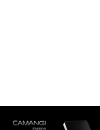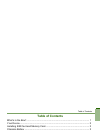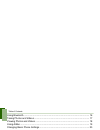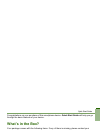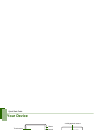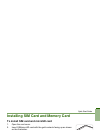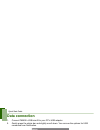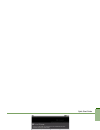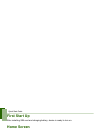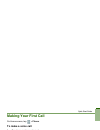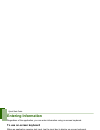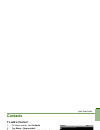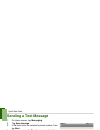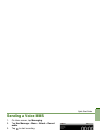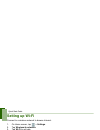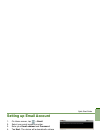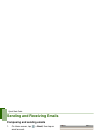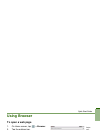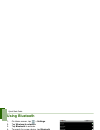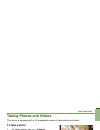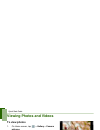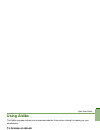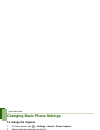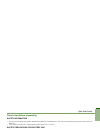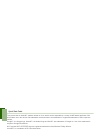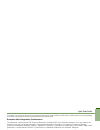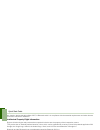Summary of FM600
Page 1
F902.
Page 2: Table of Contents
Table of contents table of contents what’s in the box? ................................................................................................... 1 your device.............................................................................................................. 2 installing sim card...
Page 3
Table of contents using bluetooth........................................................................................................ 16 taking photos and videos ....................................................................................... 17 viewing photos and videos ....................
Page 4: What’S In The Box?
Quick start guide 1 congratulations on your purchase of this smartphone device. Quick start guide will help you go through the basic features of your device. What’s in the box? Your package comes with the following items. If any of them is missing, please contact your retailer. Device mini usb cable...
Page 5: Your Device
Quick start guide 2 your device menu 3.0 megapixels camera power speaker sim and micro sd slot home return touch screen mini usb connector headset jack search volume reset mic.
Page 6: Charging Battery
Quick start guide 3 installing sim card and memory card to install sim card and microsd card 1. Open the card cover. 2. Insert sim/microsd card with the gold contacts facing up as shown on the illustration. 3. Close the card cover. Note: • to remove the memory card, push it down to eject it from the...
Page 7: Data Connection
Quick start guide 4 data connection 1. Connect fm600’s usb mini-b to your pc’s usb adaptor. 2. Gently press the status bar and slightly scroll down. You can see the options for usb connected from notification. 3. Press usb connected, select “turn on usb storage “ and press “ok” for few seconds..
Page 8
Quick start guide 5 4. You can see the new hard drive at “my computer”. You can put your files in the hard drive now. 5. Please press status bar and scroll down after the connection is done..
Page 9: First Start Up
Quick start guide 6 first start up after installing sim card and charging battery, device is ready to turn on. Home screen from home screen, you can quickly access common features, view notifications of missed calls, received messages and check connection status. Tap application drawer to access app...
Page 10: Making Your First Call
Quick start guide 7 making your first call on home screen, tap > phone. To make a voice call 1. Tap phone number on keypad. 2. Tap to erase a wrong number. Tap and hold to erase entire number. Note: to call a contact, tap the contact from the list. 3. After entering phone number, tap . 4. To end the...
Page 11: Entering Information
Quick start guide 8 entering information regardless of the application, you can enter information using on-screen keyboard. To use on-screen keyboard when an application requires text input, tap the input box to display on-screen keyboard. 1. Tap the input box to display on-screen keyboard. Note: to...
Page 12: Contacts
Quick start guide 9 contacts to add a contact 1. On home screen, tap contacts. 2. Tap menu > new contact. 3. Enter contact information such as name, phone number, email address etc. Tap done to save the contact or tap revert to exit without saving any change. Note: sim contact only stores name and p...
Page 13: Sending A Text Message
Quick start guide 10 sending a text message 1. On home screen, tap messaging. 2. Tap new message. 3. In to field, enter the recipient’s phone number, then tap next. 4. Type message in the type to compose field, then tap done. 5. Tap send. Sending a multimedia message a multimedia message (mms) can c...
Page 14: Sending A Voice Mms
Quick start guide 11 sending a voice mms 1. On home screen, tap messaging. 2. Tap new message > menu > attach > record audio. 3. Tap to start recording. 4. Tap to stop recording. Note: tap to play the voice. Tap use this recording to store the voice. Tap discard to delete the voice. After storing th...
Page 15: Setting Up Wi-Fi
Quick start guide 12 setting up wi-fi connect to a wireless network to browse internet. 1. On home screen, tap > settings. 2. Tap wireless & networks. 3. Tap wi-fi to activate. 4. Tap wi-fi settings > network notification to start detecting networks. The available networks will then be listed. 5. Ta...
Page 16: Setting Up Email Account
Quick start guide 13 setting up email account 1. On home screen, tap > email. 2. Select your email account provider. 3. Enter your email address and password. 4. Tap next. The device will automatically retrieve email settings. 5. Enter name and account display name. 6. Tap done..
Page 17: Sending and Receiving Emails
Quick start guide 14 sending and receiving emails composing and sending emails 1. On home screen, tap > email, then tap an email account. 2. Tap menu > compose. 3. In to field, enter recipient’s email address. 4. Enter subject. 5. Compose contents. 6. Tap send. Adding attachments to an email message...
Page 18: Using Browser
Quick start guide 15 using browser to open a web page 1. On home screen, tap > browser. 2. Tap the address bar. 3. Type the url then tap . Tap menu to access more functions. Quick search on the web from the home screen, you can search information on the web with google search. 1. Tap google search w...
Page 19: Using Bluetooth
Quick start guide 16 using bluetooth 1. On home screen, tap > settings. 2. Tap wireless & networks. 3. Tap bluetooth to activate. 4. To search for a new device, tap bluetooth settings > scan for devices. 5. Tap the detected device to connect. 6. Enter the pin to start pairing, then tap ok. Note: pin...
Page 20: Taking Photos and Videos
Quick start guide 17 taking photos and videos this device is equipped with a 3.0 megapixels camera to take photos and videos. To take a photo 1. On home screen, tap > camera. 2. Aim the device at the subject, then tap and hold to focus. 3. The focus frame turns green to indicate focus is set, tap to...
Page 21: Viewing Photos and Videos
Quick start guide 18 viewing photos and videos to view photos 1. On home screen, tap > gallery > camera pictures. 2. Tap an image to view. 3. To view previous/next image, tap left/right of the screen. 4. To play slideshow, tap menu > slideshow. 5. To share or edit an image, tap menu to show options....
Page 22: Using Aldiko
Quick start guide 19 using aldiko the aldiko program allows you to download ebooks from online catalog for viewing on your smartphone. To browse an ebook 1. On home screen, tap > aldiko. 2. Select an ebook from your bookshelf and tap to open the book. 3. Swipe your fingers right and left to flip to ...
Page 23: To Change The Ringtone
Quick start guide 20 changing basic phone settings to change the ringtone 1. On home screen, tap > settings > sound > phone ringtone. 2. Select preferred ringtones from the list. 3. Tap ok to confirm. To set the alarm 1. On home screen, tap > clock. 2. Tap a checkbox to activate an alarm or tap an a...
Page 24
Quick start guide i please read before proceeding safety information • use only the batteries and power adapter provided by the manufacturer. The use of unauthorized accessories may void your warranty. • do not store your phone in temperatures higher than 50ºc or 122ºf. Safety precautions for batter...
Page 25
Quick start guide ii this product has an android™ platform based on linux, which can be expanded by a variety of jme-based application sw. All products use in this device and trademarks mentioned herein are trademarks or registered trademarks of their respective owners. Google™, the google logo, and...
Page 26
Quick start guide iii 0.43 w/kg. Use of device accessories and enhancements may result in different sar values. Sar values may vary depending on national reporting and testing requirements and the network band. European union regulatory conformance the equipment complies with the rf exposure require...
Page 27
Quick start guide iv we, hereby, declare that this cellular, wi-fi, & bluetooth radio is in compliance with the essential requirements and other relevant provisions of directive 1999/5/ec. Intellectual property right information right to all technologies and products that comprise this device are th...
Page 28
Camangi corporation for more information please visit http://www.Camangi.Com concatct us: fm600_support@camangi.Com power by camangi ©2009-2010 reserved by camangi corporation. This document contained herein is the exclusive property of camangi corporation. And shall not be distributed, reproduced, ...