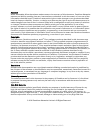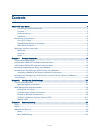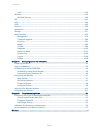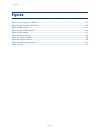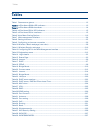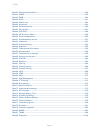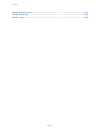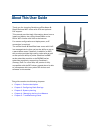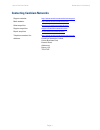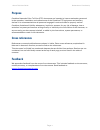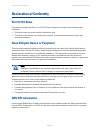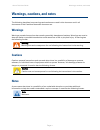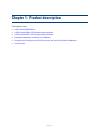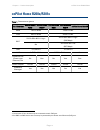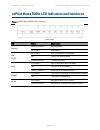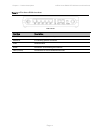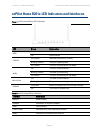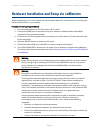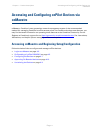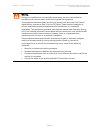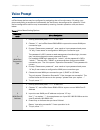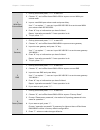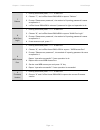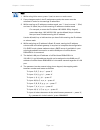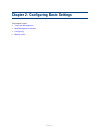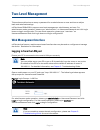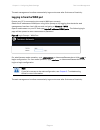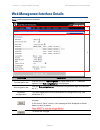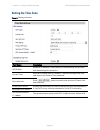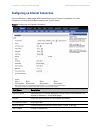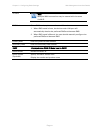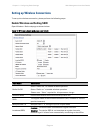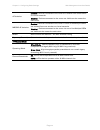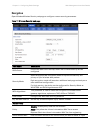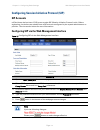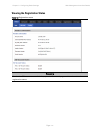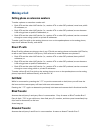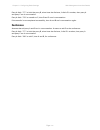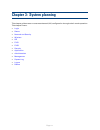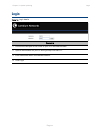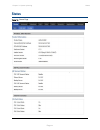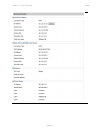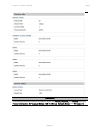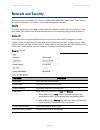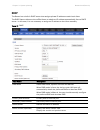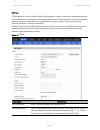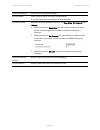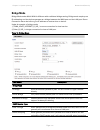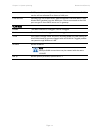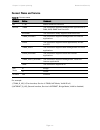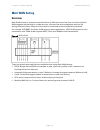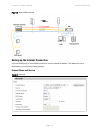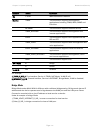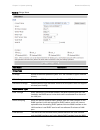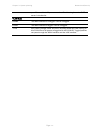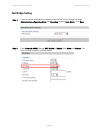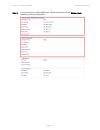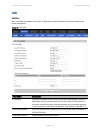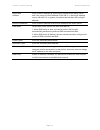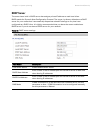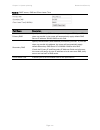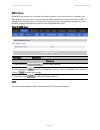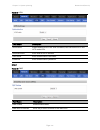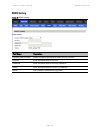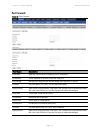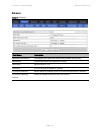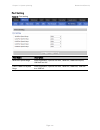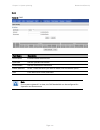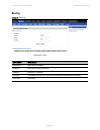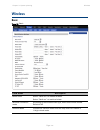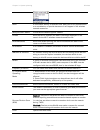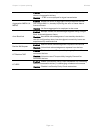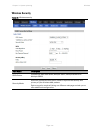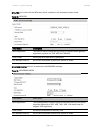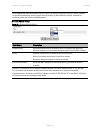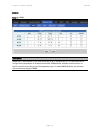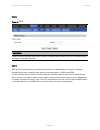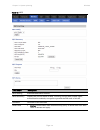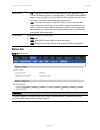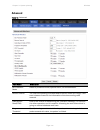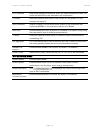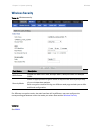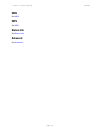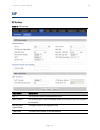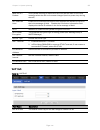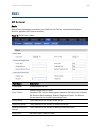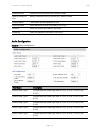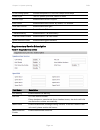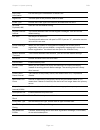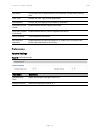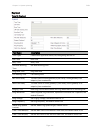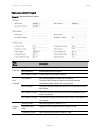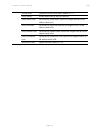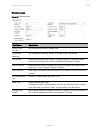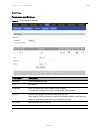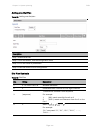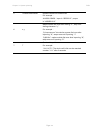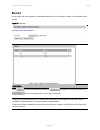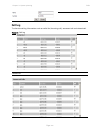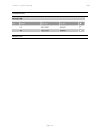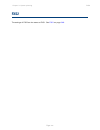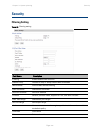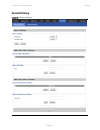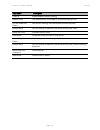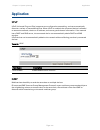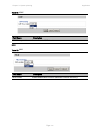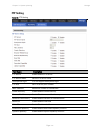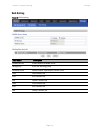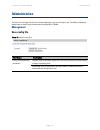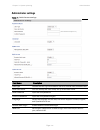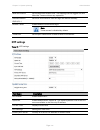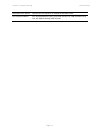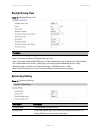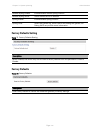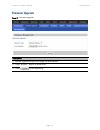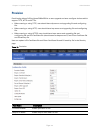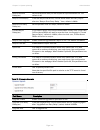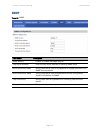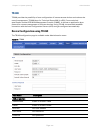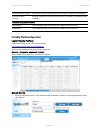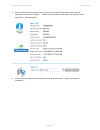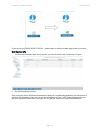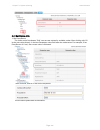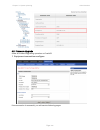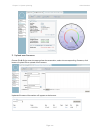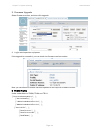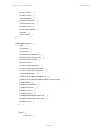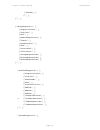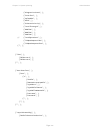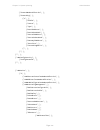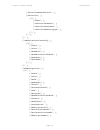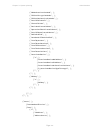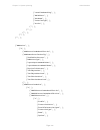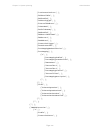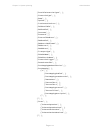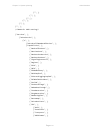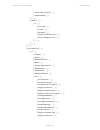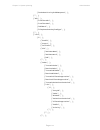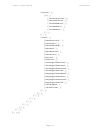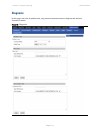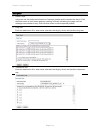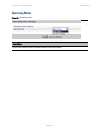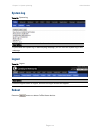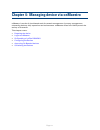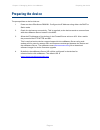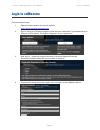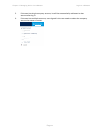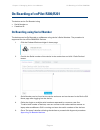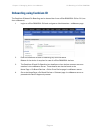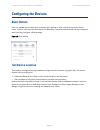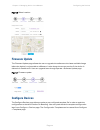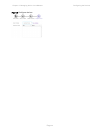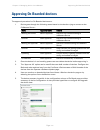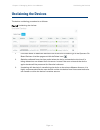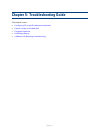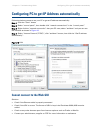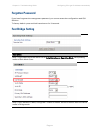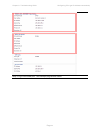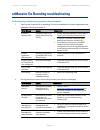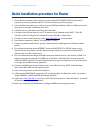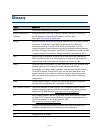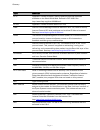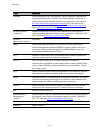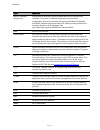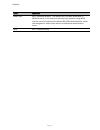- DL manuals
- Cambium
- Wireless Router
- cnPilot Home R200
- User Manual
Cambium cnPilot Home R200 User Manual
Summary of cnPilot Home R200
Page 1
Cambium cnpilot home & small business wireless router user guide system release v4.2 for r200x and r201x modeles.
Page 2
Phn-0884_002v000 (february 2016) accuracy while reasonable efforts have been made to assure the accuracy of this document, cambium networks assumes no liability resulting from any inaccuracies or omissions in this document, or from use of the information obtained herein. Cambium reserves the right t...
Page 3: Contents
Page i contents about this user guide .......................................................................................................................... 1 contacting cambium networks .................................................................................................... 2 purpos...
Page 4
Contents page ii lan ............................................................................................................................................. 3-20 wireless ..............................................................................................................................
Page 5: Figures
Figures page iii figures figure 1 login prompt – lan port .......................................................................................................... 2-2 figure 2 login prompt – wan port .....................................................................................................
Page 6: Tables
Tables page iv tables table 1 features at-a-glance .................................................................................................................. 1-2 table 2 cnpilot home r200x led indicators ...........................................................................................
Page 7
Tables page v table 40 wireless access policy .......................................................................................................... 3-38 table 41 wmm ....................................................................................................................................
Page 8
Tables page vi table 83 operating mode ................................................................................................................... 3-107 table 84 system log ..........................................................................................................................
Page 9: About This User Guide
Page 1 about this user guide thank you for choosing cambium cnpilot home & small business wifi router with ata and optional poe support. This manual provides basic information about how to install and deploy the cnpilot home r200x or the r201x wifi routers with voip to the internet. For remote confi...
Page 10: Contacting Cambium Networks
About this user guide declaration of conformity page 2 contacting cambium networks support website: http://www.Cambiumnetworks.Com/support main website: http://www.Cambiumnetworks.Com sales enquiries: solutions@cambiumnetworks.Com support enquiries: support@cambiumnetworks.Com repair enquiries rma@c...
Page 11: Purpose
About this user guide declaration of conformity page 3 purpose cambium networks point-to-point (ptp) documents are intended to instruct and assist personnel in the operation, installation and maintenance of the cambium ptp equipment and ancillary devices. It is recommended that all personnel engaged...
Page 12: Declaration of Conformity
About this user guide declaration of conformity page 4 declaration of conformity part 15 fcc rules this device complies with part 15 of the fcc rules. Operation is subject to the following two conditions: this device may not cause harmful interference, and this device must accept any interference re...
Page 13: Warnings
About this user guide warnings, cautions, and notes page 5 warnings, cautions, and notes the following describes how warnings and cautions are used in this document and in all documents of the cambium networks document set. Warnings warnings precede instructions that contain potentially hazardous si...
Page 14
Page 1-1 chapter 1: product description this chapter covers: cnpilot home r200x/r201x cnpilot home r200x led indicators and interfaces cnpilot home r201x led indicators and interfaces hardware installation and setup via cnmaestro accessing and configuring cnpilot devices via the local gui (without c...
Page 15: Cnpilot Home R200X/r201X
Chapter 1: product description cnpilot home r200x/r201x page 1-2 cnpilot home r200x/r201x table 1 features at-a-glance port / interface cnpilot home r200 cnpilot home r200p cnpilot home r201 cnpilot home r201p cnpilot home r201w wan 1xfe in rj45 1xge in rj45 lan 4xfe in rj45 4xge in rj45 wi-fi 2x2 2...
Page 16
Chapter 1: product description cnpilot home r200x led indicators and interfaces page 1-3 cnpilot home r200x led indicators and interfaces table 2 cnpilot home r200x led indicators front panel led status explanation phone1/2 blinking (green) not registered on (green) registered lan 1/2/3/4 on (green)...
Page 17
Chapter 1: product description cnpilot home r200x led indicators and interfaces page 1-4 table 3 cnpilot home r200x interfaces rear panel interface description power connector for a power adapter phone1/2 ata analog phone connector usb usb interface wan connector for accessing the internet lan (1/2/...
Page 18
Chapter 1: product description cnpilot home r201x led indicators and interfaces page 1-5 cnpilot home r201x led indicators and interfaces table 4 cnpilot home r201x led indicators led status explanation usb on (green) connected off disconnected 2.4g/5g on (green) wireless access point is ready blink...
Page 19
Chapter 1: product description hardware installation and setup via cnmaestro page 1-6 hardware installation and setup via cnmaestro before configuring your router, please see the procedure below for instructions on connecting the cnpilot home device in your network. Procedure 1 configuring the route...
Page 20: Cnmaestro
Chapter 1: product description accessing and configuring cnpilot devices via cnmaestro page 1-7 accessing and configuring cnpilot devices via cnmaestro cnmaestro, cambium’s next generation network management system is the recommended method for managing cambium’s cnpilot access points. As cambium de...
Page 21
Chapter 1: product description accessing and configuring cnpilot devices via the local gui (without cnmaestro) page 1-8 accessing and configuring cnpilot devices via the local gui (without cnmaestro) before configuring your router, please see the procedure below for instructions on connecting the cn...
Page 22
Chapter 1: product description accessing and configuring cnpilot devices via the local gui (without cnmaestro) page 1-9 warning changes or modifications not expressly approved by the party responsible for compliance can void the user’s authority to operate the equipment. This equipment has been test...
Page 23: Voice Prompt
Chapter 1: product description voice prompt page 1-10 voice prompt cnpilot home devices may be configured by navigating the unit’s voice menu. By using your phone and dialing a sequence of commands, the device may be configured for operation. Each device configuration section may be accessed by ente...
Page 24
Chapter 1: product description voice prompt page 1-11 3 wan port subnet mask 1. Pick up phone and press “****” to start ivr 2. Choose “3”, and cnpilot home r200x /r201x reports current wan port subnet mask 3. Input a new wan port subnet mask and press # key: use “*” to replace “.”, user can input 25...
Page 25
Chapter 1: product description voice prompt page 1-12 7 reboot 1. Pick up phone and press “****” to start ivr 2. Choose “7”, and cnpilot home r200x/r201x reports “reboot” 3. Prompt "please enter password", the method of inputting password is same as operation 1. 4. Cnpilot home r200x/r201x reboots i...
Page 26
Chapter 1: product description voice prompt page 1-13 note 1. While using voice menu, press * (star) to return to main menu. 2. If any changes made in the ip assignment mode, the router must be rebooted in order for the settings to take effect. 3. While entering an ip address or subnet mask, use "*"...
Page 27
Page 2-1 chapter 2: configuring basic settings this chapter covers: two-level management web management interface configuring making a call.
Page 28: Two-Level Management
Chapter 2: configuring basic settings two-level management page 2-2 two-level management this section explains how to setup a password for an administrator or user and how to adjust basic and advanced settings. Cnpilot home r200x/r201x supports two-level management: administrator and user. For admin...
Page 29
Chapter 2: configuring basic settings two-level management page 2-3 the web management interface automatically logs out the user after 5 minutes of inactivity. Logging in from the wan port ensure your pc is connected to the router’s wan port correctly. Obtain the ip addresses of wan port using voice...
Page 30
Chapter 2: configuring basic settings web management interface details page 2-4 web management interface details table 7 web management interface field name description top navigation bar click an option in top navigation bar (area marked as “1”). Multiple options in the sub-navigation bar are displ...
Page 31: Setting The Time Zone
Chapter 2: configuring basic settings web management interface details page 2-5 setting the time zone table 8 setting time zone field name description ntp enable enable ntp (network time protocol) to automatically retrieve time and date settings for the device current time when ntp enable is set to ...
Page 32
Chapter 2: configuring basic settings web management interface details page 2-6 configuring an internet connection from the network > wan page, wan connections may be inserted or deleted. For more information on internet connection setting, see table 9 below. Table 9 configuring an internet connecti...
Page 33
Chapter 2: configuring basic settings web management interface details page 2-7 vlan id note multiple wan connections may be created with the same vlan id dns mode select dns mode, options are auto and manual: 1. When dns mode is auto, the device under lan port will automatically obtains the preferr...
Page 34
Chapter 2: configuring basic settings web management interface details page 2-8 setting up wireless connections to set up the wireless connection, please perform the following steps. Enable wireless and setting ssid open wireless > basic webpage as shown below: table 10 wireless > basic web page (us...
Page 35
Chapter 2: configuring basic settings web management interface details page 2-9 ap isolation enabled: devices connected to the router are isolated from one another on virtual networks disabled: devices connected to the router are visible on the network to each other mbssid ap isolation enabled: devi...
Page 36: Encryption
Chapter 2: configuring basic settings web management interface details page 2-10 encryption open wireless/wireless security webpage to configure custom security parameters. Table 11 wireless security web page field name description ssid choice choose the ssid from the drop-drown list for which secur...
Page 37: Sip Accounts
Chapter 2: configuring basic settings web management interface details page 2-11 configuring session initiation protocol (sip) sip accounts cnpilot home devices have 2 fxs ports to make sip (session initiation protocol) calls. Before registering, the device user should have a sip account configured ...
Page 38
Chapter 2: configuring basic settings web management interface details page 2-12 viewing the registration status table 13 registration status procedure to view the sip account status of device, open the status webpage and view the value of registration status..
Page 39: Making A Call
Chapter 2: configuring basic settings web management interface details page 2-13 making a call calling phone or extension numbers to make a phone or extension number call: both ata and the other voip device (i.E., another ata or other sip products) must have public ip addresses, or both ata and the ...
Page 40: Conference
Chapter 2: configuring basic settings web management interface details page 2-14 party a dials “*77” to hold the party b, when hear the dial tone, a dials c’s number, then party a and party c are in conversation. Party a dials “*78” to transfer to c, then b and c now in conversation. If the transfer...
Page 41
Page 3-1 chapter 3: system planning this chapter guides users to execute advanced (full) configuration through admin mode operation. This chapter covers: login status network and security wireless sip fxs1 fxs2 security application administration management system log logout reboot.
Page 42: Login
Chapter 3: system planning login page 3-2 login table 14 login details procedure 1. Connect the lan port of the router to your pc vi an ethernet cable 2. Open a web browser on your pc and type http://192.168.11.1. 3. Enter username admin and password admin. 4. Click login.
Page 43: Status
Chapter 3: system planning status page 3-3 status table 15 status page.
Page 44
Chapter 3: system planning status page 3-4.
Page 45
Chapter 3: system planning status page 3-5 description this webpage shows the status information about the product, network, and system including product information, sip account status, fxs port status, network status. And wireless info..
Page 46: Network And Security
Chapter 3: system planning network and security page 3-6 network and security you can configure the wan port, lan port, ddns, multi wan, dmz, mac clone, port forward and other parameters in this section of the web management interface. Wan this page allows you to set wan configuration with different...
Page 47: Dhcp
Chapter 3: system planning network and security page 3-7 dhcp the router has a built-in dhcp server that assigns private ip address to each local client. The dhcp feature allows to the cnpilot home to obtain an ip address automatically from a dhcp server. In this case, it is not necessary to assign ...
Page 48: Pppoe
Chapter 3: system planning network and security page 3-8 pppoe pppoe stands for point-to-point protocol over ethernet. It relies on two widely accepted standards: ppp and ethernet. It connects users through an ethernet to the internet with a common broadband medium, such as a single dsl line, wirele...
Page 49
Chapter 3: system planning network and security page 3-9 confirm password enter your pppoe password again service name enter a service name for pppoe authentication. If it is left emply, the service name is auto detected. Operation mode select the mode of operation, options are keep alive, on demand...
Page 50: Bridge Mode
Chapter 3: system planning network and security page 3-10 bridge mode bridge mode under multi wan is different with traditional bridge setting. Bridge mode employs no ip addressing and the device operates as a bridge between the wan port and the lan port. Route connection has to be built to give ip ...
Page 51
Chapter 3: system planning network and security page 3-11 dhcp packet from the wan interface to the lan interface. Local dhcp service will not allocate ip to clients of lan port. Local service gateway will not forward dhcp packets between lan and wan, it also blocks dhcp packets from the wan port. C...
Page 52: Connect Name And Service
Chapter 3: system planning network and security page 3-12 connect name and service table 20 connect name content define comment no 1~99 wan connection identifier service tr069 the connection supports management applications i.E. R069, web, snmp and provision internet the connection solely supports i...
Page 53: Multi Wan Setting
Chapter 3: system planning network and security page 3-13 multi wan setting overview multi wan is used to implement the distribution of different kinds of services, and device’s multi wan supports the distribution of data services, voice services and management services. By setting different vlans, ...
Page 54
Chapter 3: system planning network and security page 3-14 figure 4 multi wan network setting up the internet connection from the wan page, a multi wan connection can be created or deleted. See below for more information on configuring these settings. Connect name and service table 21 internet.
Page 55
Chapter 3: system planning network and security page 3-15 content define comment no 1 to 99 wan connection identifier service tr069 the connection supports management applications including tr069, web, snmp and provision internet the connection supports internet service tr069_internet the connection...
Page 56
Chapter 3: system planning network and security page 3-16 table 22 bridge mode field name description bridge type ip bridge allows all ethernet packets to pass. A pc can connect to upper network directly. Pppoe bridge only allows pppoe packets pass. The pc needs pppoe dial-up software. Hardware ip b...
Page 57
Chapter 3: system planning network and security page 3-17 port. Clients of the lan port can retrieve ip addressing from the dhcp server in the device. Vlan mode disable the wan interface is untagged. Lan is untagged. Enable the wan interface is tagged. Lan is untagged. Trunk only valid in bridge mod...
Page 58: Fast Bridge Setting
Chapter 3: system planning network and security page 3-18 fast bridge setting step 1 login to the web management interface of the cnpilot device. Navigate to page administration->operating mode. Set operating mode to basic mode. Click save. Step 2 open network->wan, change nat enable to disable. Cli...
Page 59
Chapter 3: system planning network and security page 3-19 step 3 log into the device via the wan port. Below is example of page status->basic displaying device configuration..
Page 60: Lan
Chapter 3: system planning network and security page 3-20 lan lan port nat translates the packets from public ip address to local ip address to forward packets to the proper destination. Table 23 lan port field name description ip address enter the ip address of the router on the local area network....
Page 61
Chapter 3: system planning network and security page 3-21 dhcp start address enter a valid ip address as a starting ip address of the dhcp server, and if the router’s lan ip address is 192.168.11.1, starting ip address can be 192.168.11.2 or greater, but should be less than the ending ip address. Dh...
Page 62: Dhcp Server
Chapter 3: system planning network and security page 3-22 dhcp server the router has a built-in dhcp server that assigns private ip address to each local client. Dhcp stands for dynamic host configuration protocol. The router, by factory default acts a dhcp server for your network so it automaticall...
Page 63
Chapter 3: system planning network and security page 3-23 table 25 dhcp server, dns and client lease time field name description primary dns specify the primary dns address provided by your isp. If your isp does not provide it, the router will automatically apply default dns server ip address: 202.9...
Page 64: Mac Clone
Chapter 3: system planning network and security page 3-24 mac clone some isps will require you to register your mac address. If you do not wish to re-register your mac address, you can have the router clone the mac address that is registered with your isp. To use the clone address button, the comput...
Page 65: Dmz
Chapter 3: system planning network and security page 3-25 table 27 vpn field name description vpn enable enable/disable vpn. If the vpn is enabled, user can select pptp and l2tp mode vpn. Initial service ip enter vpn server ip address. User name enter authentication username. Password enter authenti...
Page 66: Ddns Setting
Chapter 3: system planning network and security page 3-26 ddns setting table 29 ddns setting field name description dynamic dns provider ddns is enabled and select a ddns service provider. Account enter the ddns service account. Password enter the ddns service account password. Ddns enter the ddns d...
Page 67: Port Forward
Chapter 3: system planning network and security page 3-27 port forward table 30 port forward field name description comment sets the name of a port mapping rule or comment ip address the ip address of devices under the lan port. Port range set the port range for the devices under the lan port. (1-65...
Page 68: Advance
Chapter 3: system planning network and security page 3-28 advance table 31 advance field name description most nat connections the largest value which the cnpilot home r200x can provide mss mode choose mss mode from manual and auto mss value set the value of tcp antidos-p you can choose to enable or...
Page 69: Port Setting
Chapter 3: system planning network and security page 3-29 port setting table 32 port setting field name description wan port speed nego auto-negotiation, options are auto, 100m full, 100m half-duplex, 10m half and full. Lan1~lan4 port speed nego auto-negotiation, options are auto, 100m full, 100m ha...
Page 70: Qos
Chapter 3: system planning network and security page 3-30 qos table 33 qos field name description qos enable enable/disable qos function upstream set the upstream bandwidth downstream set the downstream bandwidth delete selected in no., check the items you want to delete, click the delete option add...
Page 71: Routing
Chapter 3: system planning network and security page 3-31 routing table 34 routing field name description destination destination address host/net both host and net selection gateway gateway ip address interface lan/wan/custom three options, and add the corresponding address comment comment.
Page 72: Wireless
Chapter 3: system planning wireless page 3-32 wireless basic table 35 basic field name description radio on/off select “radio off” to disable wireless. Select “radio on” to enable wireless. Wireless connection mode according to the wireless client type, select one of these modes. Default is ap netwo...
Page 73
Chapter 3: system planning wireless page 3-33 ssid it is the basic identity of wireless lan. Ssid can be any alphanumeric or a combination of special characters. It will appear in the wireless network access list. Multiple ssid1~ssid3 cnpilot home r200x supports 4 ssids. Hidden after the item is che...
Page 74
Chapter 3: system planning wireless page 3-34 enabled: multiple copies of signals are transmitted to increase the chance of successful delivery disabled: stbc is not employed for signal transmission aggregation msdu (a- msdu) enabled: allows the device to aggregate multiple ethernet frames into a si...
Page 75: Wireless Security
Chapter 3: system planning wireless page 3-35 wireless security table 36 wireless security field name description ssid choice choose one ssid from ssid, multiple ssid1, multiple ssid2 and multiple ssid3. Security mode select an appropriate encryption mode to improve the security and privacy of your ...
Page 76
Chapter 3: system planning wireless page 3-36 user can configure the corresponding parameters. Here are some common encryption methods: openwep :a handshake way of wep encryption, encryption via the wep key: table 37 wifi security setting field name description security mode this is used to select o...
Page 77
Chapter 3: system planning wireless page 3-37 wpa-psk, the router will use wpa way which is based on the shared key-based mode: table 38 wpa-psk field name description wpa algorithms this item is used to select the encryption of wireless home gateway algorithms, options are tkip, aes and tkipaes. Pa...
Page 78
Chapter 3: system planning wireless page 3-38 wpa-psk/wpa2-psk wpa/wpa2 security type is actually a simplified version, which is based on the wpa shared key mode, higher security setting is also relatively simple, suitable for ordinary home users and small businesses. Wireless access policy: table 4...
Page 79: Wmm
Chapter 3: system planning wireless page 3-39 wmm table 41 wmm description wmm (wi-fi multi-media) is the qos certificate of wi-fi alliance (wfa). This provides you to configure the parameters of wireless multimedia; wmm allows wireless communication to define a priority according to the home gatewa...
Page 80: Wds
Chapter 3: system planning wireless page 3-40 wds table 42 wds description wds stands for wireless distribution system, enabling wds access points to be interconnected to expand a wireless network. Wps wps (wi-fi protected setup) provides easy procedure to make network connection between wireless st...
Page 81
Chapter 3: system planning wireless page 3-41 table 43 wps field name description wps setting enable/disable wps function wps summary display the current status of wps, including current state, sssid name, authentication methods, encryption type and the pin code of this ap. Generate generate a new p...
Page 82: Station Info
Chapter 3: system planning wireless page 3-42 wps mode pin:enter the pin code of the wireless device which accesses to this lan in the following option, and press apply. Then cnpilot home r200x begins to send signals, turn on the pin accessing method on the clients, and then it can access the wirele...
Page 83: Advanced
Chapter 3: system planning wireless page 3-43 advanced table 45 advanced field name description bg protection mode select g protection mode, options are on, off and automatic. Beacon interval the interval of sending a wireless beacon frame, within this range, it will send a beacon frame for the info...
Page 84
Chapter 3: system planning wireless page 3-44 rts threshold specify the packet rts threshold, when the packet exceeds this value, the router will send rts to the destination site consultation tx power define the transmission power of the current ap, the greater it is, the stronger the signal is. Sho...
Page 85: Wireless Security
Chapter 3: system planning wireless page 3-45 wireless security table 46 wireless security field name description ssid choice choose one ssid from ssid, multiple ssid1, multiple ssid2 and multiple ssid3. Security mode select an appropriate encryption mode to improve the security and privacy of your ...
Page 86: Wds
Chapter 3: system planning wireless page 3-46 wds see wds. Wps see wps . Station info see station info . Advanced see advanced ..
Page 87: Sip
Chapter 3: system planning sip page 3-47 sip sip settings table 47 sip settings field name description sip t1 the minimum scale of retransmission time max forward sip contains max forward message header fields used to limit the requests for forwards. Sip reg user agent name the agent name of sip reg...
Page 88: Voip Qos
Chapter 3: system planning sip page 3-48 mark all avt packets voice packet marking to enable this item will see the mark on the voice message when the call environment changed (such as press a key during the call) rfc 2543 call hold enable the connection information field displays the address is 0.0...
Page 89: Fxs1
Chapter 3: system planning fxs1 page 3-49 fxs1 sip account basic set the basic information provided by your voip service provider, such as phone number, account, password, sip proxy and others. Table 49 sip account – basic field name description line enable enable/disable the line. Peer to peer enab...
Page 90
Chapter 3: system planning fxs1 page 3-50 outbound port outbound proxy’s service port, default is 5060 backup outbound port backup outbound proxy’s service port, default is 5060 display name the number will be displayed on lcd phone number enter telephone number provided by sip proxy account enter s...
Page 91
Chapter 3: system planning fxs1 page 3-51 g.723 coding speed choose the speed of g.723 from 5.3kbps and 6.3kbps packet cycle the rtp packet cycle time, default is 20ms silence supp enable/disable silence support. Echo cancel enable/disable echo cancel. By default, it is enabled. Auto gain control en...
Page 92
Chapter 3: system planning fxs1 page 3-52 voice mailbox numbers fill in the voice mailbox phone number, asterisk platform, for example, its default voice mail is *97 vmwi serv enable/disable vmwi service. Dnd enable/disable dnd (do not disturb). If enable, any phone call cannot arrive at the device;...
Page 93
Chapter 3: system planning fxs1 page 3-53 carry port information if or not carry port information in the sip uri. Signal port the local port of sip protocol, default is 5060. Dtmf type choose the dtmf type from inbound, rfc2833 and sip info. Rfc2833 payload(>=96) user can use the default setting. Re...
Page 94: Preferences
Chapter 3: system planning fxs1 page 3-54 dial prefix the number will be added before your telephone number when making calls. User type choose the user type from ip and phone. Hold method choose the hold method from reinvite and info. Request-uri user check enable/disable the user request uri check...
Page 95
Chapter 3: system planning fxs1 page 3-55 regional table 54 regional field name description tone type choose tone type form china, us, hong kong and so on. Dial tone dial tone busy tone busy tone off hook warning tone off hook warning tone ring back tone ring back tone call waiting tone call waiting...
Page 96
Chapter 3: system planning fxs1 page 3-56 features and call forward table 55 features and call forward field name description features all forward enable/disable forward all calls busy forward enable/disable busy forward. No answer forward enable/disable no answer forward. Call forward all forward s...
Page 97
Chapter 3: system planning fxs1 page 3-57 ivr key code signatures of the voice menu, default is ****. R key enable enable/disable r key way call features. R key cancel code set the r key cancel code, option are ranged from r1 to r9, default value is r1. R key hold code set the r key hold code, optio...
Page 98
Chapter 3: system planning fxs1 page 3-58 miscellaneous table 56 miscellaneous field name description codec loop current set off-hook loop current, default is 26 impedance maching set impedance matching, default is us pbx,korea,taiwan(600). Cid service enable/disable displaying caller id; if enable,...
Page 99: Dial Plan
Chapter 3: system planning fxs1 page 3-59 dial plan parameters and settings table 57 parameters and settings field name description dial plan enable/disable dial plan. Line set the line. Digit map enter the sequence used to match input number the syntactic, please refer to the following dial plan sy...
Page 100
Chapter 3: system planning fxs1 page 3-60 adding one dial plan table 58 adding one dial plan description step 1. Enable dial plan step 2. Click add button, and the configuration table step 3. Fill in the value of parameters. Step 4. Press ok button to end configuration. Dial plan syntactic table 59 ...
Page 101
Chapter 3: system planning fxs1 page 3-61 5 replace dialed with substituted. For example: 123456:input is “85551212”, output is“16505551212” 6 x,y make outside dial tone after dialing “x”, stop until dialing character “y” for example: “9,1xxxxxxxxxx”:the device reports dial tone after inputting “9”,...
Page 102: Blacklist
Chapter 3: system planning fxs1 page 3-62 blacklist in this page, user can upload or download blacklist file, and can add or delete or edit blacklist one by one. Table 60 blacklist description click to select the blacklist file and click to upload it to cnpilot home; click to save the blacklist file...
Page 103: Call Log
Chapter 3: system planning fxs1 page 3-63 call log to view the call log information such as redial list (incoming call), answered call and missed call. Table 61 call log redial list.
Page 104
Chapter 3: system planning fxs1 page 3-64 answered calls missed calls.
Page 105: Fxs2
Chapter 3: system planning fxs2 page 3-65 fxs2 the settings of fxs2 are the same as fxs1. See fxs1 on page 3-49 ..
Page 106: Security
Chapter 3: system planning security page 3-66 security filtering setting table 62 filtering setting field name description filtering enable/disable filter function default policy choose to drop or accept filtered mac addresses mac address add the mac address filtering dest ip address destination ip ...
Page 107: Content Filtering
Chapter 3: system planning security page 3-67 content filtering table 63 content filtering.
Page 108
Chapter 3: system planning security page 3-68 field name description filtering enable/disable content filtering default policy the default policy is to accept or to prohibit filtering rules current webs url filters list the url filtering rules that already existed (blacklist) delete/cancel you can c...
Page 109: Application
Chapter 3: system planning application page 3-69 application upnp upnp (universal plug and play) supports zero-configuration networking, and can automatically discover a variety of networked devices. When upnp is enabled, the connected device is allowed to access the network, obtain an ip address, a...
Page 110
Chapter 3: system planning application page 3-70 table 65 igmp field name description igmp proxy enable enable/disable igmp function. Mld table 66 mld field name description mld enable enable/disable mld function (multicast listener discovery).
Page 111: Storage
Chapter 3: system planning storage page 3-71 storage disk management this page is used to manage the usb storage device. Table 67 disk management field name description add adding files to the usb storage device delete remove the usb storage device file remove disk transfer files within a usb storag...
Page 112: Ftp Setting
Chapter 3: system planning storage page 3-72 ftp setting table 68 ftp setting field name description ftp server enable/disable ftp server ftp server name set the ftp server name anonymous login if or not support anonymous login ftp port set ftp server port number max. Sessions maximum number of conn...
Page 113: Smb Setting
Chapter 3: system planning storage page 3-73 smb setting table 69 smb setting field name description samba server enable/disable samba server workgroup enter the working group netbios name network basic input/output system name add add a shared file edit edit a shared file del delete a shared file a...
Page 114: Administration
Chapter 3: system planning administration page 3-74 administration the user can manage the device in these webpages; you can configure the time/date, password, web access, system log and associated configuration tr069. Management save config file table 70 save config file field name description conf...
Page 115: Administrator Settings
Chapter 3: system planning administration page 3-75 administrator settings table 71 administrator settings field name description user type choose the user type from admin user and normal user and basic user. New user name you can modify the user name, set up a new user name new password input the n...
Page 116: Ntp Settings
Chapter 3: system planning administration page 3-76 web idle timeout set the web idle timeout time. The webpage can be logged out after web idle timeout without any operation. Allowed remote ip(ip1,ip2,...) set the ip from which a user can login the device remotely. Remote telnet enable/disable remo...
Page 117
Chapter 3: system planning administration page 3-77 secondary ntp server options for ntp server's ip address or domain name ntp synchronization ntp synchronization cycle, cycle time can be 1 to 1440 minutes in any one, the default setting is 60 minutes.
Page 118: Daylight Saving Time
Chapter 3: system planning administration page 3-78 daylight saving time table 73 daylight saving time procedure step 1. Enable daylight savings time. Step 2. Set value of offset for daylight savings time step 3: set starting month/week/day/hour in start month/start day of week last in month/start d...
Page 119: Factory Defaults Setting
Chapter 3: system planning administration page 3-79 remote syslog enable enable/disable remote syslog function. Remote syslog server add a remote server ip address. Syslog enable enable/disable syslog function syslog level select the system log, there is info and debug two grades, the debug info can...
Page 120: Firmware Upgrade
Chapter 3: system planning administration page 3-80 firmware upgrade table 77 firmware upgrade description 1. Choose upgrade file type from image file and dial rule 2. Press “browse..” button to browser file 3. Press to start upgrading.
Page 121: Provision
Chapter 3: system planning administration page 3-81 provision provisioning allows cnpilot home r200x/r201x to auto-upgrade and auto-configure devices which support tftp, http and https . Before testing or using tftp, user should have tftp server and upgrading file and configuring file. Before testin...
Page 122
Chapter 3: system planning administration page 3-82 resync random delay(sec) set the maximum delay for the request of synchronization file. The default is 40. Resync periodic(sec) if the last resync was failure, cnpilot home r200x will retry resync after the “resync error retry delay ” time, default...
Page 123: Snmp
Chapter 3: system planning administration page 3-83 snmp table 80 snmp field name description snmp service enable or disable the snmp service trap server address enter the trap server address for sending snmp traps read community name string value that is used as a password to request information vi...
Page 124: Tr-069
Chapter 3: system planning administration page 3-84 tr-069 tr-069 provides the possibility of auto configuration of internet access devices and reduces the cost of management. Tr-069 (short for technical report 069) is a dsl forum technical specification entitled cpe wan management protocol (cwmp). ...
Page 125
Chapter 3: system planning administration page 3-85 periodic inform enable enable the function of periodic inform or not. By default it is enabled periodic inform interval periodic notification interval with the unit in seconds. The default value is 43200s connect request parameters user name the us...
Page 126
Chapter 3: system planning administration page 3-86 2. Click on the device info menu item, and you can see basic information about the test equipment. As shown in figure:(button on the bottom of the device can perform basic operations,such as reboot.) 3. If the device is properly connected server, o...
Page 127
Chapter 3: system planning administration page 3-87 if you could not find the device in the list,please check if the device web page filled in correctly. Get device info click on the advanced view menu button, you can do some node. As shown in figure: 1. Get authusername of line1 click on the top me...
Page 128
Chapter 3: system planning administration page 3-88 4.4 set device info 1. Set proxyserver the lower end of the button "edit" can set new values for writable nodes. After clicking edit, fill in the new value directly in the box parameter value field after the node name. For example, if set proxyserv...
Page 129
Chapter 3: system planning administration page 3-89 4.5 firmware upgrade under is firmware upgrading operation on freeacs. 1. Equipment connection configure if the connection is successful, you will see the following pages..
Page 130
Chapter 3: system planning administration page 3-90 2. Upload new firmware choose file & script enter the appropriate documentation, select the corresponding firmware, click button of upload file to upload new firmware. Uploaded firmware information will appear at the bottom..
Page 131
Chapter 3: system planning administration page 3-91 3. Firmware upgrade select firmware version, and then click upgrade. 3. Login web inspection equipment if the upgrade is successful, you can check the firmware version number. Here you can see the firmware has been updated to the required firmware ...
Page 132
Chapter 3: system planning administration page 3-92 {"description", }, {"productclass", }, {"serialnumber", }, {"hardwareversion", }, {"softwareversion", }, {"specversion", }, {"provisioningcode", }, {"uptime", }, {"devicelog", }, {"", }, {"managementserver", }, {"url", }, {"username", }, {"password...
Page 133
Chapter 3: system planning administration page 3-93 {"upnpigd", }, {"", }, {"", }, {"ippingdiagnostics", }, {"diagnosticsstate", }, {"interface", }, {"host", }, {"numberofrepetitions", }, {"timeout", }, {"datablocksize", }, {"dscp", }, {"successcount", }, {"failurecount", }, {"averageresponsetime", ...
Page 134
Chapter 3: system planning administration page 3-94 {"diagnosticsstate", }, {"interface", }, {"uploadurl", }, {"dscp", }, {"ethernetpriority", }, {"testfilelength", }, {"romtime", }, {"bomtime", }, {"eomtime", }, // {"totalbytessent", }, {"tcpopenrequesttime", }, {"tcpopenresponsetime", }, {"", }, {...
Page 135
Chapter 3: system planning administration page 3-95 {"forwardnumberofentries", }, {"forwarding", }, {"1", }, {"enable", }, {"status", }, {"type", }, {"destipaddress", }, {"destsubnetmask", }, {"sourceipaddress", }, {"sourcesubnetmask", }, {"gatewayipaddress", }, {"interface", }, {"forwardingmetric",...
Page 136
Chapter 3: system planning administration page 3-96 {"ipinterfacenumberofentries", }, {"ipinterface", }, {"1", }, {"enable", }, {"ipinterfaceipaddress", }, {"ipinterfacesubnetmask", }, {"ipinterfaceaddressingtype", }, {"", }, {"", }, {"", }, {"lanethernetinterfaceconfig", }, {"1", }, {"enable", }, {...
Page 137
Chapter 3: system planning administration page 3-97 {"wpaauthenticationmode", }, {"ieee11iencryptionmodes", }, {"ieee11iauthenticationmode", }, {"possiblechannels", }, {"channelsinuse", }, {"basicdatatransmitrates", }, {"operationaldatatransmitrates", }, {"possibledatatransmitrates", }, {"radioenabl...
Page 138
Chapter 3: system planning administration page 3-98 {"leasetimeremaining", }, {"macaddress", }, {"hostname", }, {"interfacetype", }, {"active", }, {"", }, {"", }, {"", }, {"", }, {"", }, {"wandevice", }, {"1", }, {"wanconnectionnumberofentries", }, {"wancommoninterfaceconfig", }, {"enabledforinterne...
Page 139
Chapter 3: system planning administration page 3-99 {"lastconnectionerror", }, {"rsipavailable", }, {"natenabled", }, {"addressingtype", }, {"externalipaddress", }, {"subnetmask", }, {"defaultgateway", }, {"dnsenabled", }, {"dnsoverrideallowed", }, {"dnsservers", }, {"macaddress", }, {"connectiontri...
Page 140
Chapter 3: system planning administration page 3-100 {"possibleconnectiontypes", }, {"connectiontype", }, {"name", }, {"uptime", }, {"lastconnectionerror", }, {"rsipavailable", }, {"natenabled", }, {"username", }, {"password", }, {"externalipaddress", }, {"dnsenabled", }, {"dnsoverrideallowed", }, {...
Page 141
Chapter 3: system planning administration page 3-101 {"", }, {"", }, {"", }, {"", }, {"", }, {"", }, /*tr104 for voip setting*/ {"services", }, {"voiceservice", }, {"1", }, {"voiceprofilenumberofentries", }, {"capabilities", }, {"maxprofilecount", }, {"maxlinecount", }, {"maxsessionsperline", }, {"m...
Page 142
Chapter 3: system planning administration page 3-102 {"eventsubscription", }, {"responsemap", }, {"", }, {"codecs", }, {"1", }, {"entryid", }, {"codec", }, {"bitrate", }, {"packetizationperiod", }, {"silencesuppression", }, {"", }, {"", }, {"", }, {"voiceprofile", }, {"1", }, {"enable", }, {"reset",...
Page 143
Chapter 3: system planning administration page 3-103 {"usecodecpriorityinsdpresponse", }, {"", }, {"rtp", }, {"localportmin", }, {"localportmax", }, {"dscpmark", }, {"telephoneeventpayloadtype", }, {"", }, {"line", }, {"1", }, {"enable", }, {"status", }, {"callstate", }, {"sip", }, {"authusername", ...
Page 144
Chapter 3: system planning administration page 3-104 {"session", }, {"1", }, {"sessionstarttime", }, {"sessionduration", }, {"farendipaddress", }, {"farendudpport", }, {"localudpport", }, {"", }, {"", }, {"stats", }, {"resetstatistics", }, {"packetssent", }, {"packetsreceived", }, {"bytessent", }, {...
Page 145: Diagnosis
Chapter 3: system planning administration page 3-105 diagnosis in this page, user can do packet trace, ping test and traceroute test to diagnose the device’s connection status. Table 82 diagnosis.
Page 146
Chapter 3: system planning administration page 3-106 description 1. Packet trace users can use the packet trace feature to intercept packets which traverse the device. Click the start button to start home gateway tracking and keep refreshing the page until the message trace shows to stop, click the ...
Page 147: Operating Mode
Chapter 3: system planning administration page 3-107 operating mode table 83 operating mode description choose the operation mode as basic mode or advanced mode..
Page 148: System Log
Chapter 3: system planning administration page 3-108 system log table 84 system log description if you enable the system log in status/syslog webpage, you can view the system log in this webpage. Logout table 85 logout description press the logout button to logout, and then the login window will app...
Page 149
Page 4-1 chapter 4: managing device via cnmaestro cnmaestro is a suite of cloud-based tools for network management: inventory management, onboarding devices, daily operations and maintenance. Cnmaestro offers full visibility across the entirety of a network. This chapter covers: preparing the device...
Page 150: Preparing The Device
Chapter 4: managing device via cnmaestro preparing the device page 4-2 preparing the device the prerequisites at device side are: 1 power on the cnpilot.Home r200/201. Configure the ip address using either the dhcp or static mode. 2 check for the internet connectivity. This is required, as the devic...
Page 151: Login To Cnmaestro
Chapter 4: managing device via cnmaestro login to cnmaestro page 4-3 login to cnmaestro follow the below steps: 1 open a browser session and launch the url https://cloud.Cambiumnetworks.Com 2 sign in using your cambium support center account credentials if you already have an account or click the li...
Page 152
Chapter 4: managing device via cnmaestro login to cnmaestro page 4-4 5 if the user has single company account, he will be automatically redirected to that account after log in. 6 if the user has multiple accounts, once signed in the user needs to select the company account he wants to access..
Page 153
Chapter 4: managing device via cnmaestro on boarding of cnpilot r200/r201 page 4-5 on boarding of cnpilot r200/r201 the device can be on boarded using serial number or cambium id. On boarding using serial number the devices can be on boarded on cnmaestro using device’s serial number. The procedure i...
Page 154: Onboarding Using Cambium Id
Chapter 4: managing device via cnmaestro on boarding of cnpilot r200/r201 page 4-6 onboarding using cambium id the cambium id based on boarding can be done either from cnpilot r200/r201 gui or cli (not from cnmaestro). 1 login to cnpilot r200/r201 gui and navigate to administration > cnmaestro page ...
Page 155: Configuring The Devices
Chapter 4: managing device via cnmaestro configuring the devices page 4-7 configuring the devices basic details user can update device name and comments for a device. In case, user does not enter device name, it will be read from the device after on boarding. The device basic details can be configur...
Page 156: Firmware Update
Chapter 4: managing device via cnmaestro configuring the devices page 4-8 figure 6 select location firmware update the firmware update page allows the user to upgrade the software to the latest available image before the device is on boarded to cnmaestro. It also shows the current version if the dev...
Page 157
Chapter 4: managing device via cnmaestro configuring the devices page 4-9 figure 8 configure devices.
Page 158
Chapter 4: managing device via cnmaestro approving on boarded devices page 4-10 approving on boarded devices the approval procedure for on boarded devices are: 1 device goes through the following states based on the device trying to connect to the cnmaestro server : state approval state details wait...
Page 159: Unclaiming The Devices
Chapter 4: managing device via cnmaestro unclaiming the devices page 4-11 unclaiming the devices the device unclaiming procedure is as follows: figure 9 unclaiming the devices 1 if the user wants to delete the devices from his account he need to go to the operate >on board devices> unclaim page and ...
Page 160
Page 5-1 chapter 5: troubleshooting guide this chapter covers: configuring pc to get ip address automatically cannot connect to the web gui forgotten password fast bridge setting cnmaestro on boarding troubleshooting.
Page 161
Chapter 5: troubleshooting guide configuring pc to get ip address automatically page 5-2 configuring pc to get ip address automatically follow the below process to set your pc to get an ip address automatically: step 1 : click the “start” button step 2 : select “control panel”, then double click “ne...
Page 162: Forgotten Password
Chapter 5: troubleshooting guide configuring pc to get ip address automatically page 5-3 forgotten password if you have forgotten the management password, you cannot access the configuration web gui. Solution: to factory default: press and hold reset button for 10 seconds. Fast bridge setting descri...
Page 163
Chapter 5: troubleshooting guide configuring pc to get ip address automatically page 5-4 step 3: login from wan port. See example page status->basic..
Page 164
Chapter 5: troubleshooting guide cnmaestro on boarding troubleshooting page 5-5 cnmaestro on boarding troubleshooting the on boarding troubleshooting procedure is described below: 1 if during the cambium id on boarding if the device dashboard or home page shows the cnmaestro connection status as err...
Page 165
Chapter 5: troubleshooting guide cnmaestro on boarding troubleshooting page 5-6 after the error messages occurs, user can click the ok button in the error dialog and then rectify the serial numbers by giving correct ones and initiate the claiming procedure. Else, use can clear the wrong serial numbe...
Page 166
Chapter 5: troubleshooting guide quick installation procedure for router page 5-7 quick installation procedure for router 1. Power on the wireless router using the power supply/poe. Power led will glow after 5 seconds of powering on and wait for 2 minutes to boot up device properly. 2. Insert the et...
Page 167: Glossary
Page i glossary term definition ata advanced technology attachment address resolution protocol protocol defined in rfc 826 to allow a network element to correlate a host ip address to the ethernet address of the host. See http://www .Faqs.Org/rfcs/rfc826.Html. Bridge network element that uses the ph...
Page 168
Glossary page ii term definition http hypertext transfer protocol, used to make the internet resources available on the world wide web. Defined in rfc 2068. See http://www.Faqs.Org/rfcs/rfc2068.Html. Https hypertext transfer protocol secure (https) icmp internet control message protocols defined in ...
Page 169
Glossary page iii term definition netbios protocol defined in rfc 1001 and rfc 1002 to support an applications programming interface in tcp/ip. This interface allows a computer to transmit and receive data with another host computer on the network. Rfc 1001 defines the concepts and methods. Rfc 1002...
Page 170
Glossary page iv term definition static ip address assignment assignment of internet protocol address that can be changed only manually. Thus static ip address assignment requires more configuration time and consumes more of the available ip addresses than dhcp address assignment does. Rfc 2050 prov...
Page 171
Glossary page v term definition wpa2-psk wi-fi protected access 2 - pre-shared key, and also called wpa or wpa2 personal, it is a method of securing your network using wpa2 with the use of the optional pre-shared key (psk) authentication, which was designed for home users without an enterprise authe...