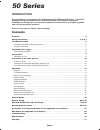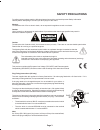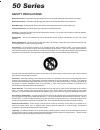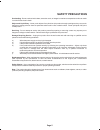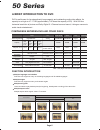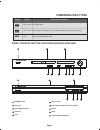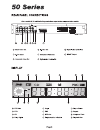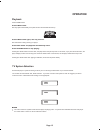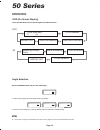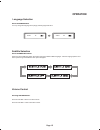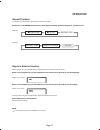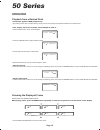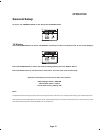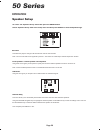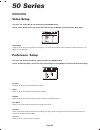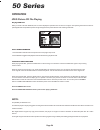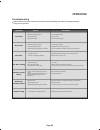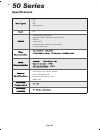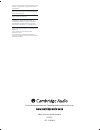Drawing title drawing title checked by checked by drawing no. Drawing no. Ap13288/4 ap13288/4 revisions & date revisions & date as per sample i/m as per sample i/m material material colour definition colour definition pantone 2768 (blue) pantone 2768 (blue) 1: 19/01/03 original 2: 28/03/03 revisions...
Congratulations on purchasing this cambridge audio 50-series dvd player. It has been designed using the results from an extensive research & development program undertaken to identify the circuitry and components fundamental to our highly regarded and critically acclaimed products. Now we invite you...
Safety precautions page 3 for safety reasons please read the following instructions and the enclosed important safety information carefully before attempting to connect your dvd player to the mains. Use of controls or adjustments or performance of procedures other than those specified may result in ...
Safety precautions page 4 50 series read instructions - all the safety and operating instructions should be read before the product is operated retain instructions - the safety and operating instructions should be retained for future reference. Heed warnings - all warnings on the product and the ope...
Page 5 safety precautions overloading - do not overload wall outlets, extension cords, or integral convenience receptacles as this can result in a risk of fire or electric shock. Object and liquid entry - never push objects of any kind into this product through openings as they may touch dangerous v...
Disc pictures tv screen 4:3 16:9 pan-scan letterbox 16:9 4:3 dvd is well known for its extraordinarily large capacity and outstanding audio-video effects. Its capacity is as high as 4.7-17 gb (approximately 7-26 times the capacity of cd). With 500-line horizontal resolution of picture and dolby digi...
2 5 compatible disc types front control button locations and explanations types cd digital audio 12cm or 8cm sizes recorded contents 6 3 7 8 9 mp3 compressed digital audio mp3 12cm dvd compressed digital audio + compressed digital video (dynamic picture) 12cm or 8cm page 7 open close prev next play ...
Page 9 connection to a tv / display if your tv has s-video inputs, an s-video interconnect can be used to connect this player. When the video output is used the component video outputs cannot be used. If the tv has a component video input, the component video output of this player can be used. When ...
Page 10 connections to a 2 channel audio system 50 series drawing title drawing title checked by checked by drawing no. Drawing no. Ap13288/4 ap13288/4 revisions & date revisions & date as per sample i/m as per sample i/m material material colour definition colour definition pantone 2768 (blue) pant...
Page 11 connection to an amplifier with dolby digital or dts drawing title drawing title checked by checked by drawing no. Drawing no. Ap13288/4 ap13288/4 revisions & date revisions & date as per sample i/m as per sample i/m material material colour definition colour definition pantone 2768 (blue) p...
Page 12 connection to a 5.1 input audio system 50 series the built-in dolby digital decoder inside your 50-series dvd player makes it possible to play discs recorded with dolby digital. This is achieved simply by connecting your player to an amplifier or receiver with 5.1 channel amplification and a...
Tv system selection set the dvd player’s system according to that of your tv set using the p/n button on your remote handset. You cannot switch tv systems when the dvd player is playing a disc. Tv systems are switchable when the dvd player is in stop status or when no disc is inside the machine. Pal...
Dvd cd press the osd button and scroll through the avaible functions :- chapter elapsed ℅ : ℅℅ : ℅℅ title remain ℅ : ℅℅ : ℅℅ chapter remain ℅ : ℅℅ : ℅℅ title elapsed tt ℅℅ / ℅℅ ch ℅℅ / ℅℅ ℅ : ℅℅ : ℅℅ single elapsed track ℅℅ / ℅℅ : ℅℅ ℅℅ display off single remain ℅℅ : ℅℅ total elapsed ℅℅ : ℅℅ total r...
You may change the language when playing multi-language dvd discs. Press the audio button. Audio 2/2: audio 1/2: language selection subtitle selection press the volume - button to increase volume. Press the volume + button to decrease volume. Pressing volume button. Volume control page 15 press the ...
Press the fwd button and the player will start fast forward playback. Each press of the fwd button will double the forward speed from 2x through 32x press the slow button and the player will start slow motion playback. Press the play button to resume normal playback. 2x 16x 32x 8x 4x 2x 16x 32x 8x 4...
Each press of the repeat button scrolls thorough the available options displayed on your tv screen:- the repeat function enables a title/chapter/track/disc repeated. Mp3 disc: repeat off repeat one repeat folder folder note the a-b repeat function is not available on some discs under normal playback...
Playback from a desired point title, chapter search. For example, search chapter 2, title 6: title time search. Chapter time search. Press the goto button, the tv screen displays: press the cursor button to lighten the title number. And then press the "6" button to select title 6. Repeat the above s...
General setup press the cursor buttons to select "tv display" and then press the cursor buttons. The tv set screen displays: press the setup button to exit the function setup menu. You have made a successful setup. Press the cursor button to select your desired setting and then press the select butt...
Speaker setup select "speaker set-up" item in the setup menu and then press select to enter the speaker page page 20 to select the "speaker set-up" menu then press the setup button. Operation 50 series this allows the player to change multi-channel audio into two channel audio. Note : the off mode n...
Page 21 operation audio setup select "audio setup" item in the setup menu and then press select to enter the audiosetup page to select the "audio set-up" menu then press the setup button. Eq type allows you to set the eq effect on the audio output sound field allows you to set the sound field effect...
Page 22 video setup select "video setup" item in the setup menu and then press select to enter the video setup page to select the "video set-up" menu then press the setup button. Video setup allows you to set the video output levels from the player - it is recommened the keep these on default and ad...
Mp3 / jpeg picture cd file playing page 23 mp3 utilises the third layer audio compression mode of the international standard mpeg with the compression ratio 12:1. Employing mp3, one disc can record 600-minutes music or 170 songs with sound quality almost as good as cd for everyday listening. Jpeg (j...
Jpeg picture cd file playing playing jpeg files when you insert a disc with jpeg files, the tv screen displays the operation menu as shown in the figure. The operating means are the same as operating mp3 files except that the preview image will appear in the preview window when selecting a jpeg file...
Page 25 model dvd53 repeat the selected passage 9 0 10+ 5 6 7 8 1 2 3 4 standby standby eject eject goto title select setup return play play pause pause stop stop mute sf search skip menu vol vol eq pal/ntsc osd clear a-b repeat psm audio subtitle angle zoom mode slow mode button select different pi...
Models dvd55 / 57 / 59 only page 26 repeat the selected passage 9 0 10+ 5 6 7 8 1 2 3 4 standby standby eject eject goto title select setup return play play pause pause stop stop search skip menu vol vol a-b repeat psm audio subtitle angle zoom i-scan p-scan mute mode slow clear pal/ntsc osd p-scan ...
Connection to a progressive scan tv/display page 27 models dvd55 /57 59 only some televisions and monitors are equipped with component video inputs and are capable of reproducing a progressively scanned video signal. Connecting to these inputs allows you to view higher quality pictures with less fli...
What is dvd-audio? Using mlp lossless from dolby laboratories, dvd-audio discs can store up to six channels of 24-bit/96 khz audio, including a separate low-frequency bass channel. Compare that to two channels of 16-bit/44.1 khz sound from cd’s! For stereo buffs, a dvd-audio disc can alternatively h...
Troubleshooting please check for causes of problems in accordance with the following chart before contacting your dealer or any service personnel. Cause correction symptom no sound no picture no colour no disc reading remote control failure temporary function failure signal not properly connected. D...
Specifications page 30 dvd cd mp3 kodak picture cd 5.1 audio output / stereo output digital audio output coaxial output / optical out jack video out s-video output scart output (rgb / composite / 2 channel audio) component video output n/a power supply 110 - 250v ac, 50/60hz power consumption 20w di...
Cambridge audio warrants this product to be free from defects in materials and workmanship (subject to the terms set forth below). Cambridge audio will repair or replace (at cambridge audio's option) this product or any defective parts in this product. Warranty periods may vary from country to count...
This device complies with part 15 of the fcc rules: operation is subject to the following two conditions: 1.This device may not cause harmful interference, and 2.This device must accept any interference received, including interference that may cause undesired operation manufactured under license fr...