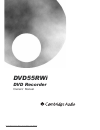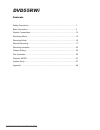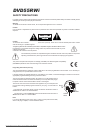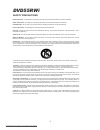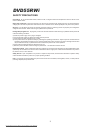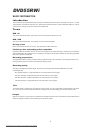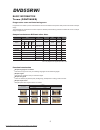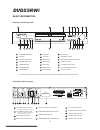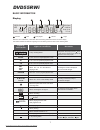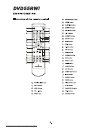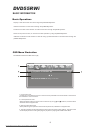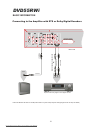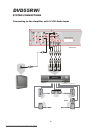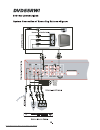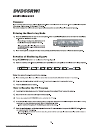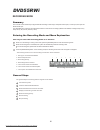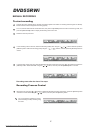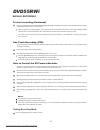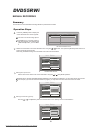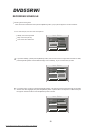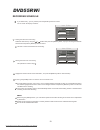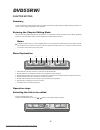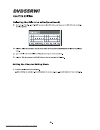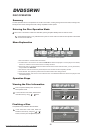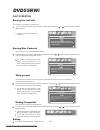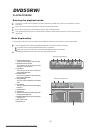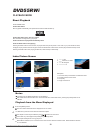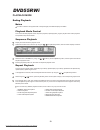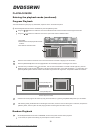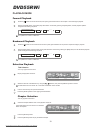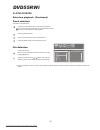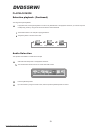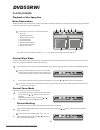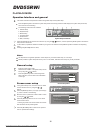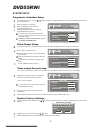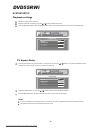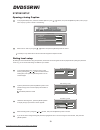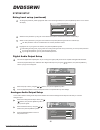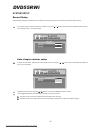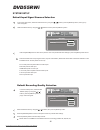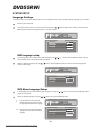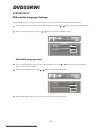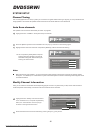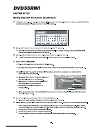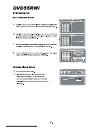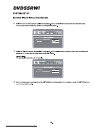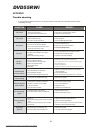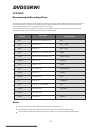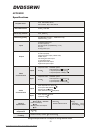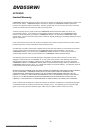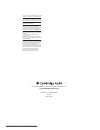- DL manuals
- Cambridge Audio
- GPS
- DVD55RWI
- Owner's Manual
Cambridge Audio DVD55RWI Owner's Manual
Summary of DVD55RWI
Page 1
Owners' manual dvd recorder dvd55rwi downloaded from disc-player.Com cambridge audio manuals.
Page 2
Dvd55rwi contents safety precautions basic information.............................................................................................. System connections.......................................................................................... Monitoring mode..............................
Page 3
Safety precautions for safety reasons please read the following instructions and the enclosed important safety information carefully before attempting to connect your dvd player to the mains. Warning to reduce the risk of fire or electric shock, do not expose this appliance to rain or moisture. Caut...
Page 4
Read instructions - all the safety and operating instructions should be read before the product is operated retain instructions - the safety and operating instructions should be retained for future reference. Heed warnings - all warnings on the product and the operating instructions should be adhere...
Page 5
Safety precautions dvd55rwi overloading - do not overload wall outlets, extension cords, or integral convenience receptacles as this can result in a risk of fire or electric shock. Object and liquid entry - never push objects of any kind into this product through openings as they may touch dangerous...
Page 6
Introduction erase the recorded contents on the disc. Only applicable to dvd+rw discs. Slp: general resolution, a single-side dvd disc can record about 6 hours program. Ep: good resolution, a single-side dvd disc can record about 4 hours program. Sp: better resolution, a single-side dvd disc can rec...
Page 7
Progressive scan and interlacing scan basic information ter ms (continued) dvd55rwi progressive scan creates a picture with double the scan lines of traditional component video pictures and creates a sharper image. The advantages of progressive scan video output are reduced picture flickering and mo...
Page 8
14 15 16 17 18 2 3 5 4 7 6 9 10 12 11 14 13 16 17 19 18 21 20 8 15 the function of buttons on the front panel is the same with that of the corresponding ones on the remote control. 2 3 4 5 6 7 8 9 10 11 12 13 scart output terminal 13 tv tuner input terminal rear video input terminal rear s-video inp...
Page 9
Repeatalla-b mp3 dvd pbc p n channel digital angle l / r program random su mo tu we th fr sa when the unit is switched on, information about the working status will be shown on the fl display. The relation between the vfd items' lighting and unit's working status is shown as the following table: bas...
Page 10
Downloaded from disc-player.Com cambridge audio manuals.
Page 11
Here is the position of information text warning here will be the window of setting or list track ch001 sp 07 01 ch001 sp 07 01:16:13 01 stop here is the position of information text warning here will be the window of ch001 sp 07 01 ch001 sp 07 01:16:13 01 stop title - display or hide the control me...
Page 12
Downloaded from disc-player.Com cambridge audio manuals.
Page 13
Coaxial in video cable video in v ideo out connect one of the two cables coaxial cable optical cable optical in amplifier with dolby digital or dts digital decoder connecting to the amplifier with dts or dolby digital decoders rear panel basic information dvd55rwi please set digital output to lpcm (...
Page 14
Connecting to the amplifier with 5.1ch audio input rear panel system connections dvd55rwi video in front subwoofer surround centre amplifier with 5.1ch audio input 12. Downloaded from disc-player.Com cambridge audio manuals.
Page 15
Downloaded from disc-player.Com cambridge audio manuals.
Page 16
Downloaded from disc-player.Com cambridge audio manuals.
Page 17
Downloaded from disc-player.Com cambridge audio manuals.
Page 18
Sp 07 01 sp 07 01:16:13 01 stop the recording control menu bar sp 07 01 sp 07 01:16:13 01 stop 1 2 3 4 5 6 7 title dvd+rw 1. Disc type. It must be dvd+r/rw. 2. Record input source. 3. Recording quality. 4. Recording process control. 5. The number of the recorded titles. 6. The number of the recorded...
Page 19
Move the cursor using the [ ], [ ] buttons to select the recording process control item . Press the [select] button and select a certain value using the [ ], [ ] buttons, and then press the [select] button. In the recording control menu bar, select the recording process control item using the [ ], [...
Page 20
Pressing the [play] button controls the dv camera to switch to normal playback. When pressing the [pause / step] button, if is in recording mode, the recording will pause and the dv camera can not be controlled. When pressing the [rev] button, the dv will play fast backward. If is in recording mode,...
Page 21
Use the [ ], [ ] and [select] buttons to set the value of the "quality" item in the "item editor". Set the value of the "source" item in the "item editor" using the [ ], [ ] and [select] buttons. Please refer to "system setup/record settings/default input signal/sources selection " for the values of...
Page 22
Item editor f-a/v sp source quality once 01/01/0 1 12:10 12:40 confirm cancel item editor f-a/v sp source quality start end weekly confirm cance l thu wed sp sta fri sta sat once daily weekly item editor f-a/v sp source quality start end once --/--/-- 12:10 12:40 confirm cance l setting the recordin...
Page 23
Select the "start" item by using the [ ], [ ] buttons then press the [select] button; input your recording time between 00:00~23:59 and press the [select] button to confirm. Item editor f-a/v sp source quality start end daily 12:10 12:40 confirm cance l daily item editor f-a/v sp source quality star...
Page 24
Dvd55rwi for the recorded disc, each title often has one chapter. Discs like this neither perform chapter selection playback, nor perform random program playback to disc segments. When you are using a dvd+rw disc and the system is not in the mode of writing or erasing a disc, pressing the [edit] but...
Page 25
In the chapter editing control bar, move the cursor by using the [ ],[ ] buttons to select the separate/combine chapter item. Select the item to be "t-icon" by using [ ],[ ] buttons. When meeting the favorite picture, press the [select] button and this picture will become the index icon of this titl...
Page 26
Downloaded from disc-player.Com cambridge audio manuals.
Page 27
In the control bar of this mode, select the finalize a disc item by using the [ ], [ ] buttons, and then press the [select] button. In the control bar of this mode, select the disc information item by using [ ], [ ] buttons. Final t-del erase lock comp final t-del erase lock comp info 1 2 3 4 5 6 di...
Page 28
In the control bar of this mode, select the make compatible item by using the [ ], [ ] buttons, and then press the [select] button. In the control bar of this mode, select the write protect item by using the [ ], [ ] buttons, press the [select] button, then the system will start erasing disc content...
Page 29
01/01 normal 11/27 01/01 01/02 off 00:43:03 01/01 normal 11/27 01/01 01/02 off 00:43:03 normal stop favorite/program 1 2 3 4 5 6 7 8 9 10 2 menu explanation when playing dvd disc: when playing mp3 disc: media and play mode audio file type play 05/17 normal car butterily cat city fish forien katong l...
Page 30
Playback from the menu displayed press the [menu] button. Press the [return] button during playback. Notes direct playback dvd55rwi the titles menu of different dvd discs may be different. Not all dvd discs have the titles menu. For some dvd discs without titles menu, pressing the [title] button is ...
Page 31
Select using the [ ], [ ] buttons, press the [select] button and the system will play in the corresponding repeat mode. Normal play 05/17 stereo normal normal play 05/17 stereo normal pbc off normal playback mode control sequence playback repeat playback media and play mode ending playback playback ...
Page 32
If the item that you selected in step has sub items, such as a title of the dvd disc or a folder of the file-type disc, press the [select] button and its sub items will appear in the disc content list window. If you select the first item (..) in this window, and press the [select] button and the con...
Page 33
Press the [ ] button on the remote control and the system goes backward into the previous chapter and begins playback. Ff2 ff32 ff4 ...... Ff2 ff32 ff4 ...... Normal speed playback backward playback fr2 fr32 fr4 ...... Normal speed playback ff2 ff32 ff4 ...... Normal speed playback fr2 fr32 fr4 .......
Page 34
Highlight a file by using the [ ], [ ] buttons, then press the [select] button and the system will play the selected file. Move the cursor into the disc content list window by using the [ ] [ ] buttons. Select to expand directory files&directory audio normal stop audio file stereo 00:03:03 favorite/...
Page 35
Please select audio stream(1-2) play 05/17 01/01 normal 01/04 11/27 01/01 01/02 off 00:43:03 please select audio stream(1-2) play 05/17 01/01 normal 01/04 11/27 01/01 01/02 off 00:43:03 normal please select audio stream(1-2) play 05/17 01/01 01/04 11/27 01/01 01/02 off normal 01/02 01/04 11/2 7 00:4...
Page 36
Total subtitles:3, playing now:2 (oth) play 05/17 01/01 normal 01/04 11/27 01/01 01/02 off 00:43:03 total subtitles:3, playing now:2 (oth) play 05/17 01/01 normal 01/04 11/27 01/01 01/02 off 00:43:03 normal total angle s:4, playing no w:1 play 05/17 01/01 normal 01/04 11/27 01/01 01/02 off 00:43:03 ...
Page 37
Select the picture rotating select item in the playback control bar by using the [ ], [ ] buttons, and then press the [select] button to select mode. Select the desired angle by using the [ ], [ ] buttons and then press the [select] button. In the playback control bar, select the control zoom mode i...
Page 38
Move the cursor up and down to select “on" or "off" by using the [ ], [ ] buttons. Press the [select] button to turn on or turn off the screen saver function. - pressing any button can exit the screen saver mode after the screen saver picture appears. Press the [return] button to return to the previ...
Page 39
In the general setup menu, use the [ ],[ ] buttons to select the “progressive/interlace” item and press [select] button, then a pop-up list will pop up restore factory settings system will reset all the setup items to default value, ok to confirm, cancel to discard ok cancel general setup screen sav...
Page 40
In the playback setup menu, select the item "tv aspect ratio" by using the [ ], [ ] buttons, then press the [select] button and the pop-up menu will pop up, which is shown in the following. Tv aspect ratio rating level pan scan off raw digital audio output playback setup tv aspect ratio rating level...
Page 41
In the playback setup menu, select the "closed captions" by the [ ], [ ] buttons, and press the [select] button, then a pop-up menu will pop up, which is shown in the following . 5.1ch tv aspect ratio rating level pan scan off raw digital audio output playback setup gnrl play rec lang tuner clock 5....
Page 42
Select the proper value by usingthe [ ], [ ] buttons, then press the [select] button. Press the [return] button to return to the previous menu and proceed with any other settings. Select the "analogue audio output" item by the [ ], [ ] buttons, then press the [select] button. A pop-up list will appe...
Page 43
Select the desired value by using the [ ], [ ] buttons, then press the [select] button to confirm. Press the [return] button to end this setup and return to the previous menu. In the system setup control bar, select the item "rec' by using the [ ], [ ] buttons and then press the [select] button to e...
Page 44
In the record setup menu, select the "default source" by using the [ ], [ ] buttons, press the [select] button, then a pop-up menu will appear: select the desired value by using the [ ], [ ] buttons and then press the [select] button. Auto chapter marker default source off default quality front a/v ...
Page 45
In the language setup menu, select the item "osd language" by using the [ ], [ ] buttons, press the [select] button. A pop-up menu will appear, which is shown as the following illustration: select your desired language by using the [ ], [ ] buttons, press the [select] button to confirm and the osd l...
Page 46
In the language setup menu, select the item "audio language" by using the [ ], in the language setup menu, select the item "subtitle language" by using the [ ], [ ] buttons, then press the [select] button some dvd discs have many kinds of subtitle languages, this setup is used to set the default dvd...
Page 47
This operation can tune the unit automatically to receive tv programs. Highlight the item "tuner" in the system setup control bar. Gnrl play rec lang tuner clock gnrl play rec lang tuner clock gnrl play rec lang tuner clock tuner gnrl play rec lang clock tuner press the [select] button and the tuner...
Page 48
Downloaded from disc-player.Com cambridge audio manuals.
Page 49
Downloaded from disc-player.Com cambridge audio manuals.
Page 50
Downloaded from disc-player.Com cambridge audio manuals.
Page 51
Cause 1. The power plug not connected 2. Power plug and socket 3. The power socket not switched on 1. Cables not properly connected 2. Discs scratched or dirty 3. The unit is in the mute status 1. Cables not properly connected 2. The tv set not properly adjusted 3. The video output system of this pl...
Page 52
Brand mcc cmc cmc ritek ricoh prodisc sony sony maxell maxell ty tdk opto daxon odtc mcc cmc mag cmc mag ritek ricoh japan prodisc sony ricoh japan maxell mcc yuden000 tdk optodisc philips disc style manufacturer dvd+r 2.4x / dvd+rw 2.4x dvd+r 2.4x dvd+r 4x dvd+r 1-4x / dvd+rw 2.4x dvd+r 1-4x / dvd+...
Page 53
Dvd+r dvd+rw dvd mpeg ii slp(standard long play) sp(standard play) ep(extend play) hq . Composite video: ntsc/pal system video amplitude 1.0 0.2vp-p,75 s-video y output amplitude 1.0vp-p,75 c output amplitude 0.286vp-p,75 audio amplitude 2.0 vrms,10k af response 20hz 20khz( 1db) signal/noise ratio 8...
Page 54
Appendix dvd55rwi cambridge audio warrants this product to be free from defects in materials and workmanship (subject to the terms set forth below). Cambridge audio will repair or replace (at cambridge audio's option) this product or any defective parts in this product. Warranty periods may vary fro...
Page 55
Downloaded from disc-player.Com cambridge audio manuals.
Page 56
This device complies with part 15 of the fcc rules: operation is subject to the following two conditions: 1.This device may not cause harmful interference, and 2.This device must accept any interference received, including interference that may cause undesired operation manufactured under license fr...