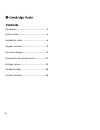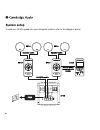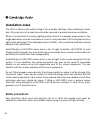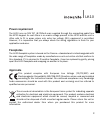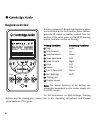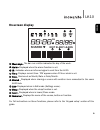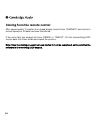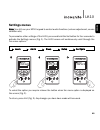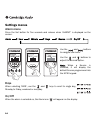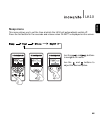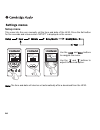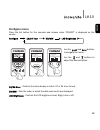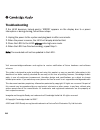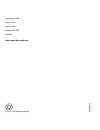Summary of Incognito LK10
Page 1
Lk10 learning keypad installation guide 2 english.
Page 2
Contents 2 introduction.....................................................3 system setup...................................................4 installation notes............................................6 keypad overview.............................................8 on-screen display.................
Page 3
Thank you for purchasing this cambridge audio incognito product. Incognito is a cost- effective, modular based multi-room system using standard cat-5/5e or cat-6 cable to distribute hi-fi quality sound around a home. Optionally, video can also be distributed using co-axial cable and a vh10 video hub...
Page 4
To add your lk10 keypad into your incognito system, refer to the diagram below: system setup 4 (set) menu title exit fav-1 shift speaker cable speaker cable ss10 ss10 ah10 cat-5/5e cable kp10 kp10 lk10 ps10 ribbon cable (supplied with lk10).
Page 5
5 the lk10 should be placed next to the kp10, using a double j-box and double decora™ faceplate (not supplied). Front view rear view kp10 connector - connects the lk10 to the kp10 with the supplied ribbon cable. I.C.P - in-circuit programming socket, used to upgrade keypad software when necessary. 1...
Page 6
The lk10 is fitted on the wall by fixing it into a double usa-type j-box (electrician’s back- box). All knock-outs in the back-box should be removed to provide maximum ventilation. Where it is desired to fit a mains lighting switch etc next to a keypad, a barrier-box or two single back-boxes must be...
Page 7
7 power requirement the lk10 runs on 24 v dc (@ 250ma max) supplied through the connecting cable from the kp10 keypad. As such there is no mains voltage present in the kp10 and the unit is often safe to fit in areas where only extra low voltage (elv) equipment is permitted. However, it is imperative...
Page 8
8 buttons numbered 1-8 have dual functions, which are controlled by the shift button. These buttons generate ir codes or macros cloned from the buttons of the same name on the lr10 learning remote (see later section on cloning). Primary functions secondary functions play enter skip forward up skip b...
Page 9: Edit Sleep Learn
Week days - the bar over a letter indicates the day of the week. Alarm - displayed when the alarm function is set. Ir - indicates when an infra-red signal is sent from the lk10. Time - displays current time. ‘pm’ appears when 12 hour clock is set. Date - can be set as month/date or date/month. Share...
Page 10
The lk10 can only be used to control source equipment once it has been cloned from the lr10. This transfers the necessary ir codes and macros into the lk10. The incognito lr10 is a sophisticated learning remote which is able to learn the codes of all the source equipment from their own remotes. Once...
Page 11
11 3. Press the enter button on the remote. Display shows ‘sending’. Lk10 keypad - receiving data lr10 remote - transmitting data 2. Press the button on the remote until ‘trx’ is flashing. 1. Press and hold the set button for five seconds. When ‘learn’ is displayed, release the button. ‘ready’ will ...
Page 12
After approximately 7 minutes the keypad display should show ‘complete’ and return to normal operation. All data has been transferred. If the clone fails the keypad will show ‘error’ or ‘timeout’. Put the transmitting lr10 remote back into clone mode and repeat the process. Note: once the cloning pr...
Page 13
Note: you still use your kp10 keypad to control audio functions (volume adjustment, source selection etc). To personalise other settings of the lk10, press and hold the set button for four seconds to activate the settings menus (fig. 1). The lk10 screen will continuously scroll through the five menu...
Page 14
Settings menus days when selecting ‘days’, use the and keys to scroll to single day, monday to friday, weekend or everyday. On/off when the alarm is selected on, the alarm icon will appear on the display. Alarm menu press the set button for five seconds and release when ‘alarm?’ is displayed on the ...
Page 15
15 lk10 english sleep menu this menu allows you to set the time at which the lk10 will automatically switch off. Press the set button for five seconds and release when ‘sleep?’ is displayed on the screen. Use the and buttons to navigate the menu. Use the and buttons to adjust the desired option. (se...
Page 16
16 setup menu this menu lets the user manually set the time and date of the lk10. Press the set button for five seconds and release when ‘setup?’ is displayed on the screen. Use the and buttons to navigate the menu. Use the and buttons to adjust the desired option. Note: the time and date will also ...
Page 17
17 lk10 english configure menu press the set button for five seconds and release when ‘config?’ is displayed on the screen. Use the and buttons to navigate the menu. Use the and buttons to adjust the desired option. 12/24 hour - controls the clock display in either 12 or 24 hour format. Dd/mm - sets...
Page 18
18 troubleshooting if the lk10 becomes locked and/or ‘error’ appears on the display due to a power interuption or during cloning, follow these steps: 1. Unplug the power to the system and plug back in after one minute. 2. When the power resumes, the lk10 will display distorted text. 3. Clone the lr1...
Page 19
19 lk10 english cambridge audio warrants this product to be free from defects in materials and workmanship (subject to the terms set forth below). Cambridge audio will repair or replace (at cambridge audio’s option) this product or any defective parts in this product. Warranty periods may vary from ...
Page 20
© 2007 cambridge audio ltd cambridge audio gallery court hankey place london se1 4bb england www.Cambridge-audio.Com ap20830/1.