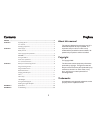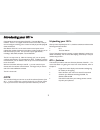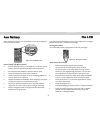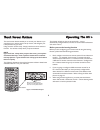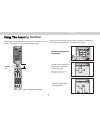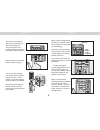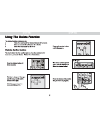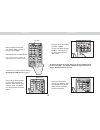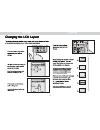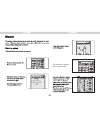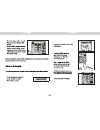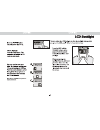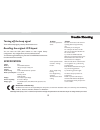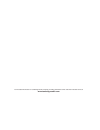Cambridge Audio MI+ User Manual - About This Manual
About this manual
This manual is designed to make using your M1+
Multimedia Explorer as easy as possible. It is
important that you read it in order to truly
understand the powerful functions available. Be
patient and your patience will be rewarded!
Copyright
© Copyright 2006
This document contains proprietary information
protected by copyright. All rights are reserved.
No part of this manual may be reproduced by any
mechanical, electronic or other means, in any
form, without prior written permission of
Cambridge Audio.
Trademarks
All trademarks and registered trademarks are the
property of their respective owners.
PREFACE ...........................................................................................................................................2
CHAPTER 1
Unpacking the M1+ .................................................................................3
M1+ features ..................................................................................................3
Identifying components ...................................................................................4
CHAPTER 2
Power supply...................................................................................................4
Battery low icon ..............................................................................................5
Power supply tips and precautions..................................................................5
The LCD.................................................................................................5
Turning the LCD on.........................................................................................5
Touch screen precautions................................................................................5
M1+ touch screen buttons .............................................................................6
CHAPTER 3
Before you use the learning function ..............................................................6
Using the learning function..............................................................................7
Using the delete function ................................................................................9
Delete device button.......................................................................................9
Changing the LCD layout ..............................................................................11
Macro ............................................................................................................12
Macro setup ..................................................................................................12
LCD backlight ...............................................................................................14
Turning off the beep signal.............................................................................16
Recalling the original LCD layout ..................................................................16
APPENDIX A
Specifications.................................................................................................16
APPENDIX B
Troubleshooting......................................................................................16
Contents
Preface
2