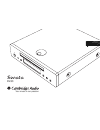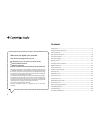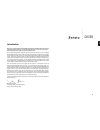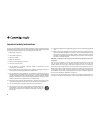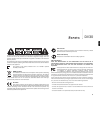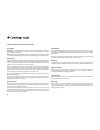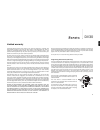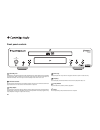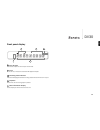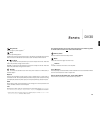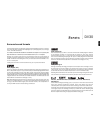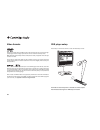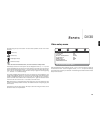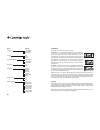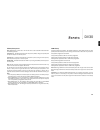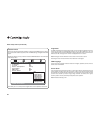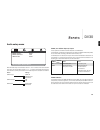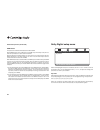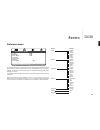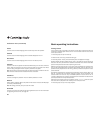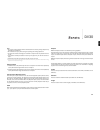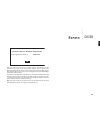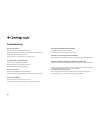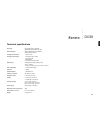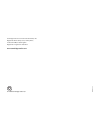Summary of Sonata DV30
Page 1
English dvd player user’s manual 2 your music + our passion dv30
Page 2
2 contents introduction.............................................................................................................3 important safety instructions.................................................................................4 limited warranty ........................................
Page 3
3 dv30 english english thank you for purchasing this cambridge audio sonata dv30 dvd/cd player. Like all cambridge audio products, the sonata dv30 adheres to three core principles – stunning performance, ease of use and incredible value. The new sonata dv30 was designed from the ground up based on a...
Page 4
4 for your own safety please read the following important safety instructions carefully before attempting to connect this unit to the mains power supply. They will also enable you to get the best performance from and prolong the life of the unit: 1. Read these instructions. 2. Keep these instruction...
Page 5
5 dv30 english the lightning flash with the arrowhead symbol within an equilateral triangle is intended to alert the user to the presence of un-insulated ‘dangerous voltage’ within the product’s enclosure that may be of sufficient magnitude to constitute a risk of electric shock to persons. The excl...
Page 6
6 ventilation important - the unit will become hot when in use. Do not stack multiple units on top of each other. Do not place in an enclosed area such as a bookcase or in a cabinet without sufficient ventilation. Ensure that small objects do not fall through any ventilation grille. If this happens,...
Page 7
7 dv30 english cambridge audio warrants this product to be free from defects in materials and workmanship (subject to the terms set forth below). Cambridge audio will repair or replace (at cambridge audio's option) this product or any defective parts in this product. Warranty periods may vary from c...
Page 8
8 rear panel connections cr/ pr cb/ pb y composite s-video component video out toslink optical s/p dif co-axial sw l r digital outputs 2.1 channel audio out scart (composite/rgb/stereo audio) trigger in 12v @ 30ma tip +ve hdmi out on off power ac www.Cambridge-audio.Com power rating: 100-240v ac ~ 5...
Page 9
9 dv30 english scart rgb use a scart/peritel cable to connect to the 21-pin scart input jack of a tv. Scart carries both audio (stereo) and video (as either composite or rgb) at the same time. With scart rgb enabled, rgb and composite signals are output simultaneously via the scart socket. Your tele...
Page 10
10 front panel controls dv30 standby / on 1 standby/on switches the unit between standby mode (indicated by dim power led) and on (indicated by bright power led). Standby is a low power mode where the power consumption is less than 10 watts. The unit may be left in standby mode when not in use. Infr...
Page 11
11 dv30 english title/chapter indicates the chapter title and chapter number fields. Time shows the hour, minutes and seconds of dvd playback elapsed. Decoding mode indicator indicates a dolby digital soundtrack is being decoded and downmixed to 2.1 output. Playback shows when the disc is being play...
Page 12
12 remote control the dv30 is supplied with a navigator remote control which operates this unit. In addition it can also operate a matching ar30 or dr30 2.1 receiver and their supplied docking station for ipod, and/or a cd30 cd player. Always use alkaline batteries. Important! The default mode for r...
Page 13
13 dv30 english play/pause press to begin or pause playback. * stop press to stop dvd playback. * in mp3 mode, press to access an ipod menu. This feature is accessible only when the ipod is inserted in a dd30 dock connected to either an ar30 or dr30 receiver. Skip/scan right skip – press once to ski...
Page 14
14 power ac on off cr/ pr cb/ pb y composite s-video component video out toslink optical s/p dif co-axial sw l r digital outputs 2.1 channel audio out scart (composite/rgb/stereo audio) trigger in 12v @ 30ma tip +ve hdmi out analogue video connections the dv30 can output video in both fully digital ...
Page 15
15 dv30 english hdmi connections hdmi (high-definition multi-media interface) is a digital connection that can carry both audio and video in one cable. Direct digital transfer of video and support for various types of high definition video content make this the best connection type for picture quali...
Page 16
16 audio connections analogue stereo (with or without subwoofer) the sonata dv30 is capable of playing dolby digital or lpcm soundtracks itself and outputting these as analogue 2.1. To connect to a stereo receiver (such as the matching ar30 or dr30) or amplified speaker system, use stereo phono/rca ...
Page 17
17 dv30 english surround-sound formats via its analogue outputs, the dv30 can play back cds and dvds in stereo or 2.1 output when they have been encoded with dolby digital (5.1), dolby digital ex (6.1), prologic ii or iix, or lpcm soundtracks. In all cases, the dv30 will decode the soundtrack and ou...
Page 18
18 dvds are encoded using the mpeg 2 lossy video format giving over two hours of high- quality digital video on single layer discs or over four hours on dual-layer discs. Note: dual layer discs always exhibit a small pause or delay in playback when the layer transition is made. As well as the video ...
Page 19
19 dv30 english running along the top of the screen are icons that represent the four main menu sections: video setup audio setup dolby digital setup preference setup * * note: to enter the preferences menu, the unit must first be in stop mode. Press setup to enter the menu system. Use the navigatio...
Page 20
Tv display select the screen format to fit your tv screen. 4:3 panscan — you can select this screen when connected to a normal tv set. The widescreen picture will display on the full screen, but some parts of the video picture will be cut off automatically. This feature is disc dependant and will on...
Page 21
21 dv30 english scart/component note: hdmi output must be set to ‘off’ for this menu to be accessible. Select between the following choices: component-p – enables progressive scan component (ypbpr) using the 3 phono/rca component outputs on the rear panel. Component-i – enables interlaced scan compo...
Page 22
22 important note some tvs may have occasional problems re-acquiring an hdmi signal (no picture or incorrect colour balance appears) when an hdmi setting is changed on the dvd player. Should this happen, simply re-select the default hdmi resolution via the dv30's video setup menu: this allows your t...
Page 23
23 dv30 english with the audio setup menu selected, use the and arrows to move to the desired sub-menu. Use the navigation arrows ( ) to adjust the settings and press the enter button to confirm your selection. The audio setup menu structure is as follows: menus settings spdif output spdif off raw b...
Page 24
24 hdmi audio two options are available: pcm stereo and follow spdif. When hdmi audio is set to ‘pcm stereo’, the hdmi output will always be 16/44.1 for cds and 24/48 stereo or stereo downmix for dvd. When the dv30 is connected directly to a tv set which can receive stereo audio over hdmi, pcm stere...
Page 25
25 dv30 english preference menu the preference menus are used to set the default language tracks the dv30 will use for soundtrack, subtitles and disc menu (if they are available on the disc). Where possible, the dv30 will automatically select the appropriate language from those available on the disc...
Page 26
26 audio use this to set the default language of the sound output from the speakers. Subtitle use this to set the default language of the subtitles displayed on the tv. Disc menu use this to set the default language of the menus in the disc top menu. Parental use this to restrict the playback of adu...
Page 27
27 dv30 english note: • do not put anything except a dvd or cd-sized disc into the tray; foreign objects may damage the mechanism. • do not force the tray by hand during the opening and closing operations. • to avoid dirt and dust entering the mechanism, keep the disc tray closed when not in use. • ...
Page 28
28 divx vod registration to enable divx video on demand playback for the dv30, you have to first register the device (dv30) through the divx player programme on your pc. The procedure is as follows: launch www.Divx.Com in an internet browser on your pc and then select the ‘free download’ button on t...
Page 29
29 dv30 english enter this code when prompted by the player program. Www.Divx.Com will then download an activation file to the divx player program that will appear under download manager (media library). This file should then be copied to a cd-r using the divx player programme in the normal way (i.E...
Page 30
30 troubleshooting there is no power ensure the ac power cord is connected securely. Ensure the plug is fully inserted into the wall socket and is switched on. Check fuse in the mains plug or adaptor. Check that the unit is turned on at its rear panel switch the player will not read the disc check t...
Page 31
31 dv30 english technical specifications disc types cd (cd-da), dvd-v, cd-r/rw, dvd-r/rw, dvd+r/rw, divx, mp4 dac architecture wolfson microelectronics wm8746 24-bit/192khz capable analogue audio outputs • stereo + sub analogue video outputs • composite video (cvbs) • s-video (svhs) • rgb/scart • co...
Page 32
Cambridge audio is a brand of audio partnership plc registered office: gallery court, hankey place, london se1 4bb, united kingdom registered in england no. 2953313 www.Cambridge-audio.Com ap239 7 1/2- a © 2009 cambridge audio ltd.