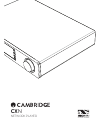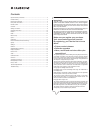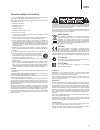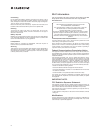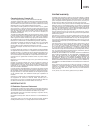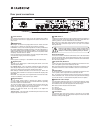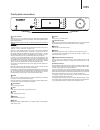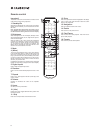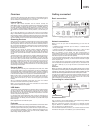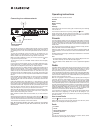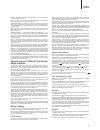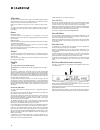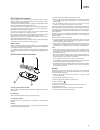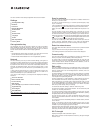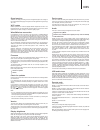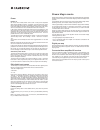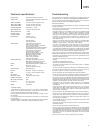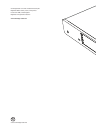Summary of CXN
Page 1
Cxn network player.
Page 2
2 contents important! The cxn is largely a software based product and new features and updates will be made available from time to time. See the upgrade firmware section at the end of this manual for how to check for and then automatically update your unit via the internet. The process takes only a ...
Page 3: Cxn
3 cxn for your own safety please read the following important safety instructions carefully before attempting to connect this unit to the mains power supply. They will also enable you to get the best performance from and prolong the life of the unit: 1. Read these instructions. 2. Keep these instruc...
Page 4
4 wi-fi information this unit is intended to be used in conjunction with the ew-7711uan wifi dongle please observe the statements below when using with wifi. Fcc statement declaration of conformity with fcc rules for electromagnetic compatibility we, cambridge audio, of gallery court, hankey place, ...
Page 5: Cxn
5 cxn canada-industry canada (ic) this class b digital apparatus complies with canadian ices-003 this device complies with industry canada licence-exempt rss standard(s). Operation is subject to the following two conditions: (1) this device may not cause interference, and (2) this device must accept...
Page 6
6 rear panel connections 1 power socket once all other connections are made, connect the supplied power cable to the cxn power socket and to an appropriate mains socket. The cxn is now ready for use. 2 usb sockets wi-fi dongle – should be in the upright position as shown. Allows connection to 802.11...
Page 7: Cxn
7 cxn 8 home press takes you to home screen. 9 infrared sensor receive ir commands from the supplied remote control. A clear unobstructed line of sight between the remote control and the sensor is required. 10 return press to return to the previous menu. 11 (more) when playing media over upnp or usb...
Page 8
8 remote control important! The default mode for the remote allows combined control of the cxn and other cx range products. 1. Standby/on switches the cxn between on and low power eco-friendly standby mode. If enabled, you can also switch the unit into idle mode. Note: the cxn takes approximately 30...
Page 9: Cxn
9 cxn basic connections network connections before you can use your cxn for radio/streaming you must have the following: • a broadband internet connection (such as adsl) to a suitable internet service provider (isp). • a network connection either wirelessly via 802.11b/g or n wi-fi or wired ethernet...
Page 10
10 connecting to a wireless network place the cxn in range of your wireless network (usually 10-30m of a suitable wireless transmitter, although this is affected by walls and the construction of your building) and turn it on, via the back panel switch and then on the front panel. The cxn will automa...
Page 11: Cxn
11 cxn location – enables you to choose from the stations in any of the countries which you choose from a list. Genre – enables you to choose radio stations according to their declared content, for example classic rock, sport, news, etc. Search radio stations – enables you to search for a station yo...
Page 12
12 usb media the cxn can also playback audio content from standard usb hard-drives and thumb drives. Simply copy your media files onto your usb drive and then connect it to the front or back usb sockets of the unit. Press the home button to get to the top menu. Select the 'music library' menu. The c...
Page 13: Cxn
13 cxn bt100 bluetooth adaptor when connected to your cxn this adaptor allows the cxn to receive bluetooth audio (known as bluetooth advanced audio distribution profile or a2dp). Contact your dealer for details. The bt100 supports bluetooth a2dp using either the original sbc encoded form or the late...
Page 14
14 this menu contains various setup/configuration menus as shown below. Settings » get registration key » network » firmware » display brightness » device name » audio » remote code » language » power » edit input names » factory reset get registration key this will display a key that can be used to...
Page 15: Cxn
15 cxn device name this menu allows the setting of the declared upnp client name for your cxn. This is the name other upnp devices (such as control points and remote apps etc.) will display when they see the cxn. The default name will be ‘cxn’ but can be changed to any name you can easily recall suc...
Page 16
16 power instant on idle mode, when enabled, allows cxn to enter a lower power suspended state using the standby/on button. The display is turned off and many of the internal processes and circuits are disabled to reduce power consumption. However the difference between idle and standby is that in i...
Page 17: Cxn
17 cxn d/a converters dual wolfson wm8740 24-bit dacs analogue filter 2-pole dual differential bessel double virtual earth balanced thd @ 1khz 0dbfs thd @ 1khz -10dbfs thd @ 20khz 0dbfs frequency response 20hz-20khz +/- 0.1db * signal to noise ratio -112dbr (at volume set to full) total correlated j...
Page 18
Cambridge audio is a brand of audio partnership plc registered office: gallery court, hankey place london se1 4bb, united kingdom registered in england no. 2953313 www.Cambridge-audio.Com © 2015 cambridge audio ltd.