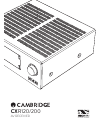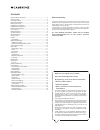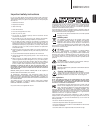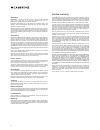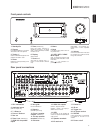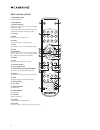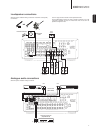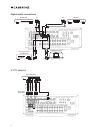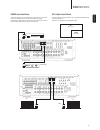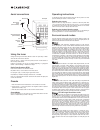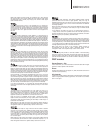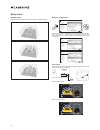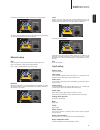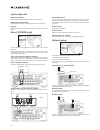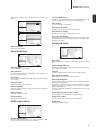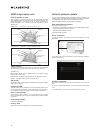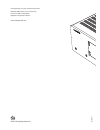Summary of CXR120
Page 1
Cxr120/200 av receiver.
Page 2
2 contents make sure you register your purchase. Visit: www.Cambridgeaudio.Com/vip by registering, you'll be the first to know about: • future product releases • software upgrades • news, events and exclusive offers plus competitions! This guide is designed to make installing and using this product ...
Page 3: Cxr120/200
3 cxr120/200 english for your own safety please read the following important safety instructions carefully before attempting to connect this unit to the mains power supply. They will also enable you to get the best performance from and prolong the life of the unit: 1. Read these instructions. 2. Kee...
Page 4
4 cambridge audio warrants this product to be free from defects in materials and workmanship (subject to the terms set forth below). Cambridge audio will repair or replace (at cambridge audio's option) this product or any defective parts in this product. Warranty periods may vary from country to cou...
Page 5: Cxr120/200
5 cxr120/200 english front panel controls 1. Standby/on 2. Phones for suitable headphones – connection will mute the main zone speakers. 3. Tuning +/- used to tune fm/am frequencies and presets for the built-in tuner. 4. Direct disables any audio processing on the current source. 5. Zone (cxr200 onl...
Page 6
6 main remote control 1. Backlight button illuminates the buttons. 2. Standby/on 3. Source buttons pressing the fm/am button a second time toggles between fm and am. The tv button selects tv-arc (audio return channel). The sm button selects the streammagic module. 4. Volume 5. Back press to return t...
Page 7: Cxr120/200
7 cxr120/200 english switch the power off before making connections. Ensure that correct polarity is maintained. 10mm loudspeaker connections use 4mm plugs for direct insertion into the speaker terminals. Surround back/height, bi-amp and zone 2 speaker connections can all be connected to speakers, b...
Page 8
8 pre out sub out digital audio connections bd/dvd player cd player audio player/recorder (tape/md/cd-r) id100 digital ipod dock out out or 2 1 or 1 2 or 1 2 2 1 or out out 5.1/7.1 direct in pre out sub out dvd-a sacd player phono cables (2rca-2rca) front left surround left front right surround righ...
Page 9: Cxr120/200
9 cxr120/200 english the cxr supports 4k video resolution. Use a high speed hdmi cable when connecting 4k devices. Note: 4k is not supported on the hdmi/mhl inputs. Hdmi connections 4k video resolution the source resolution cannot be greater than that of the tv you are using - consult your hdmi sour...
Page 10
10 aerial connections pre out sub out fm aerial fm external aerial (recommended) am external aerial (recommended) am loop aerial or or ground (optional) examples using the tuner change the tuning mode to preset, manual or scan via 'input setup > mode' when the fm or am tuner is selected. Press the t...
Page 11: Cxr120/200
11 cxr120/200 english note: dolby digital and dts formats can sometimes carry less channels than their maximum such as dolby digital (2/0) which means a dolby digital encoded signal which is actually only carrying a two channel stereo signal (other channels inactive). Known also as dts (3/2) or dts ...
Page 12
12 setup menu speaker setup refer to the following diagrams for typical examples of loudspeaker setups. 5.1 5.1 + height 7.1 speaker configuration enter cxr setup menu speaker setup input setup zone 2 settings network setup general settings hdmi output setup advanced setup speaker configuration auto...
Page 13: Cxr120/200
13 cxr120/200 english once finished press the enter button on the remote to accept the setup. Cxr speaker configuration menu exit c fl sw1 sl sbl fr sr sbr test tone : off accept setup ok ok speaker configuration: 7.1ch fl front left size small distance 2.4m level -2.Odb crossover 6o hz next speaker...
Page 14
14 stereo processing choose preferred stereo processing mode for the current source. Multichannel processing choose preferred multichannel processing mode for the current source. Lip sync adjust the audio delay if necessary to synchronise to video for the current source. Zone 2 (cxr200 only) cxr set...
Page 15: Cxr120/200
15 cxr120/200 english select 'scan for networks', select your wifi network and then enter your password. Cxr setup menu speaker setup input setup zone 2 settings network setup general settings hdmi output setup advanced setup network cxr setup menu speaker setup input setup zone 2 settings network s...
Page 16
16 dts-hd speaker re-map when playing back a dts-hd track the cxr can electronically reposition your speakers to match the setup used in the original recording studio. This is done automatically in most cases, but for 7.1 setups you will need to choose either option 1 or 5 – whichever most closely r...
Page 17
Ap33863/1-a © 2015 cambridge audio ltd cambridge audio is a brand of audio partnership plc registered office: gallery court, hankey place london se1 4bb, united kingdom registered in england no. 2953313 www.Cambridge-audio.Com.