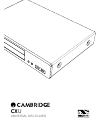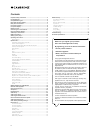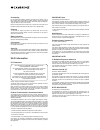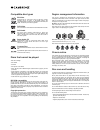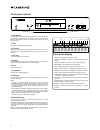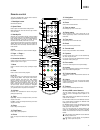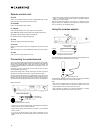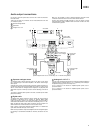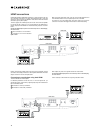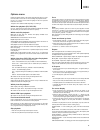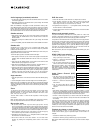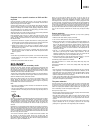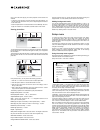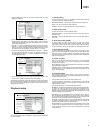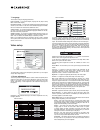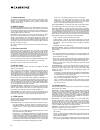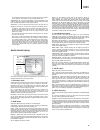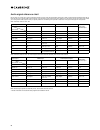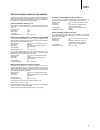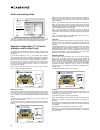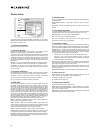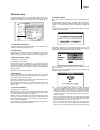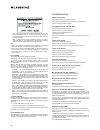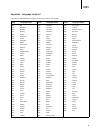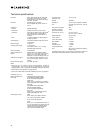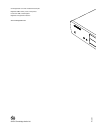Cxu universal disc player.
2 contents make sure you register your purchase. Visit: www.Cambridgeaudio.Com/vip by registering, you'll be the first to know about: • future product releases • software upgrades • news, events and exclusive offers plus competitions! © copyright cambridge audio ltd 2015. For dts patents, see http:/...
3 cxu for your own safety please read the following important safety instructions carefully before attempting to connect this unit to the mains power supply. They will also enable you to get the best performance from and prolong the life of the unit: 1. Read these instructions. 2. Keep these instruc...
4 overloading do not overload wall outlets or extension cords as this can result in a risk of fire or electric shock. Overloaded ac outlets, extension cords, frayed power cords, damaged or cracked wire insulation and broken plugs are dangerous. They may result in a shock or fire hazard. Be sure to i...
5 cxu cambridge audio warrants this product to be free from defects in materials and workmanship (subject to the terms set forth below). Cambridge audio will repair or replace (at cambridge audio's option) this product or any defective parts in this product. Warranty periods may vary from country to...
6 compatible disc types region management information bd-video supports blu-ray with bonus view and bd-live content, including blu-ray 3d discs. A 3d-capable display with compatible glasses is required for 3d playback. Bd-r/re, both single- and dual-layer are also supported. Dvd-video dvd movie disc...
7 cxu rear panel connections 1. Ethernet lan port used for playback of context from the internet or network attached storage drives and servers, also used for discs supporting bd-live that provide interactive features when the player is connected to the internet. 2. Hdmi input this input is used to ...
8 front panel controls 1. Standby/on switches the unit between standby mode (indicated by a dim power led) and on (indicated by a bright power led). Standby is a low power mode where the power consumption is when not in use. 2. Skip press once to skip between tracks/chapters. 3. Ir sensor receives i...
9 cxu remote control the cxu is supplied with a remote control. Insert the supplied aaa batteries to activate. 1. Backlight button illuminates the buttons. 2. Open/close press to open or close the disc loading drawer. Note: pressing play when the drawer is open will also close the drawer. 3. Standby...
10 • refer to the operating instructions supplied with the broadband router or modem, or contact the internet service provider for questions related to setting up of a router or modem. Note: only connect the lan port of the player to an ethernet port that supports 10base-t or 100base-tx. Connecting ...
11 cxu audio output connections do not plug in the mains power lead or turn the unit on until all connections have been made. Three types of audio only connection can be made between the cxu and your stereo/av system: 1 separate analogue stereo 2 digital audio 3 analogue 2 ch/5.1/7.1 note: it is als...
12 hdmi connections 7.1 channel audio out 7.1 channel audio out stereo audio out stereo audio out fl sl c sbl right left fr sr sw sbr digital outputs digital outputs diagnostic video diagnostic video digital inputs digital inputs hdmi input hdmi input ethernet ethernet usb usb coax rs-232c coax comp...
13 cxu 7.1 channel audio out 7.1 channel audio out stereo audio out stereo audio out fl sl c sbl right left fr sr sw sbr digital outputs digital outputs diagnostic video diagnostic video digital inputs digital inputs hdmi input hdmi input ethernet ethernet usb usb coax rs-232c coax composite optical...
14 setting up the player selecting the best output resolution for the latest generation of 1080p, "full hd" or "true hd" tv displays, the best output resolution will naturally be 1080p. For earlier "hd ready" digital televisions this might be 720p or 1080i. It is usually best to set the output of th...
15 cxu options menu pressing the options button on the remote during playback opens up a menu bar at the bottom of the screen for various settings and playback features. Use the or buttons on the remote to highlight an item, then press the enter button to confirm. The options menu selections diffe...
16 audio language (soundtrack) selection 1. To select the audio language, press the soundtrack button on the remote control during playback. 2. Repeatedly pressing the soundtrack button cycles through all available audio soundtracks on the disc. Note: the availability of languages and audio soundtra...
17 cxu playback from a specific location on dvd and blu- ray discs during the playback of a dvd or blu-ray disc, you may specify a location to start playback by entering the title, chapter or time directly. Press the goto button to bring up the on-screen display. At the top of the video screen, an o...
18 viewing pictures on dvd-audio discs some dvd-audio discs contain static pictures, such as photos of the band or narration of the album. When a dvd-audio track is playing, you may use the page and page buttons to select the picture. Note: availability of static pictures depends on the dvd-audi...
19 cxu playing music files title: artist: album: genre: high james blunt back to bedlam pop 01 high.Mp3 1 / 10 00:00:09 / 00:04:03 to play digital music files stored on an optical disc or usb drive, select "music" from the home menu. A file browser will appear to assist you in navigating the files a...
20 once a movie file starts playing, the normal playback control functions are available: • to stop the movie and return to the file browser, press the button. You can also press the home button at any time to stop the playback and return to the home menu. • press the options button to access feat...
21 cxu 1. Press the setup menu button on the remote control, and the tv screen displays the following: cxu setup menu playback setup video setup audio format setup audio processing device setup network setup exit sacd priority dvd-audio mode auto play mode power on input parental control language au...
22 7. Language this is used to configure language preferences: player language – to choose the display language for the player's setup menu and on-screen display. Disc menu language – to choose the preferred language for displaying dvd and blu-ray disc menus. If a disc menu of the selected language ...
23 cxu darbee level: adjusts the level of darbee visual presence processing to whichever level is best for your tv and viewing conditions, according to your personal preference. You may use the / buttons on the remote to decrease/increase the level. The level can be adjusted in 1% steps and within...
24 7. Output resolution chooses the output resolution that best matches your television's native resolution. For a detailed description on how to choose a proper output resolution, please refer to the previous section "selecting the best output resolution" of this manual. 8. 1080p24 output this opti...
25 cxu off – no osd information shows on the tv screen unless the user presses the into ( i ) button. This mode is not recommended for daily use. Angle mark (on/off) – to turn on/off the display of an angle mark when a dvd or blu-ray disc with multiple available angles is played. Keeping the angle m...
26 audio signal reference chart blu-ray discs may contain many types of audio signal formats, some of which are high resolution types such as dolby truehd and dts-hd master audio. Blu-ray discs also have many optional audio components such as the secondary audio program and menu clicking sound. The ...
27 cxu recommended audio format options depending on your specific audio/video connection method, the audio format options of the cxu may need to be adjusted to match your configuration. Please refer to the video and audio connection methods described previously in this guide and the following audio...
28 audio processing setup playback setup video setup audio format setup audio processing device setup network setup exit speaker configuration crossover dynamic range control dts neo:6 mode output volume a/v sync 80hz auto off variable 0 cxu setup menu exit configure speaker arrangement and settings...
29 cxu 2. Distance the speaker distance parameters sets delay control for the corresponding audio channel. This delay is used to compensate for the audio propagation time difference caused by the placement of speakers of different distances from the listening position. Speaker distance delay is only...
30 device setup playback setup video setup audio format setup audio processing device setup network setup exit firmware information firmware upgrade firmware notification hdmi cec persistent storage front panel brightness on cxu-xx-xxxx off standard standby mode energy efficient cxu setup menu exit ...
31 cxu network setup the "network setup" section of the setup menu system allows you to configure the parameters for the internet connection of the player, test the connection and restrict bd-live access. The menu items in this section are: playback setup video setup audio format setup audio process...
32 pin – configures the wps using a personal identification number. The player will generate a pin and you need to input it into the software control panel of your wireless router or access point. Please follow the on-screen instruction. Pbc - configures the wps using push button control. You need t...
33 cxu appendix - language code list : these affect the audio/subtitle/disc menu defaults only and not the on screen menu language. Code language name code language name code language name 6565 afar 6566 abkhazian 6570 afrikaans 6577 amharic 6582 arabic 6583 assamese 6588 aymara 6590 azerbaijani 666...
34 technical specifications disc types blu-ray (bd) including bd-3d, dvd-video, dvd-audio, avchd, sacd, cd, hdcd, kodak picture cd, cd-r/rw, dvd±r/rw, dvd±r dl, bd-r/re bd profile bd-rom version 2.5 profile 5 (also compatible with profile 1 version 1.0 and 1.1) architecture decoder mediatek mtk8580 ...
Ap34295/1 © 2015 cambridge audio ltd cambridge audio is a brand of audio partnership plc registered office: gallery court, hankey place london se1 4bb, united kingdom registered in england no. 2953313 www.Cambridgeaudio.Com.