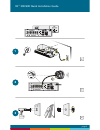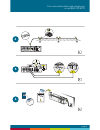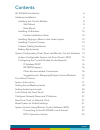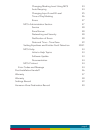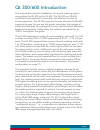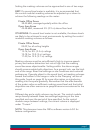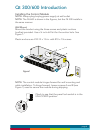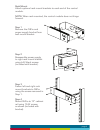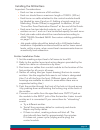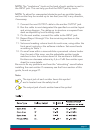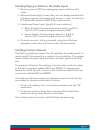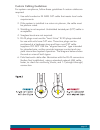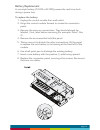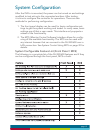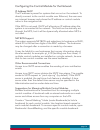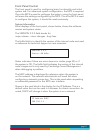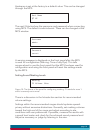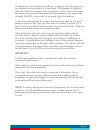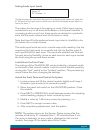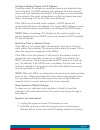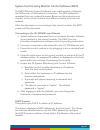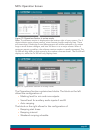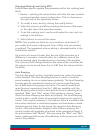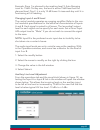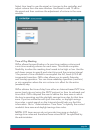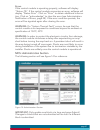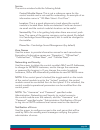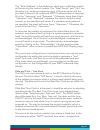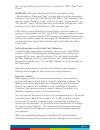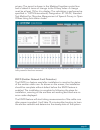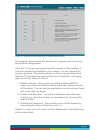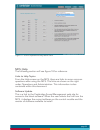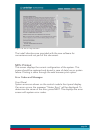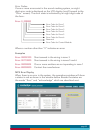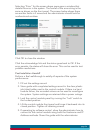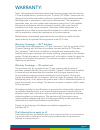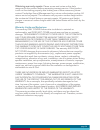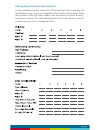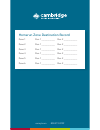- DL manuals
- CAMBRIDGE
- Recording Equipment
- qt 300
- Installation & Operation Manual
CAMBRIDGE qt 300 Installation & Operation Manual
Summary of qt 300
Page 1
Csmqt.Com 800.219.8199 qt ™ 300/600 installation & operations guide.
Page 2
Page 2 1 2 3 qt ™ 300/600 quick installation guide.
Page 3
Page 3 4 5 6 for more information visit csmqt.Com or call 800.219.8199.
Page 4
Page 4 contents qt 300/600 introduction hardware installation installing the control module wall mount rack mount installing qt emitters emitter installation order installing paging or music to the audio inputs installing contact closures custom cabling guidelines battery replacement system configur...
Page 5
Page 5 changing masking level using mcs auto ramping changing input a and b level time of day masking errors mcs: administration section service zone names networking and security notification of errors date and time – time zone setting equalizers and emitter fault detection mcs: help links to help ...
Page 6
Page 6 qt 300/600 introduction this manual discusses the installation of a sound masking system using either the qt 300 or the qt 600. The qt 300 and qt 600 controllers have identical functionality, but different number of zones supported - the qt 300 supports 3 zones whereas the qt 600 supports 6 z...
Page 7
Page 7 setting the masking volumes can be approached in one of two ways: best: if a sound level meter is available, it is recommended that the control module’s masking volumes be adjusted up or down to achieve the following readings on the meter: private office zones 38-42 dba, averaged spatially wi...
Page 8
Page 8 qt 300/600 introduction installing the control module note: always plug/unplug power supply at wall outlet note: the qt 600 is shown in the figures, but the qt 300 installs in the same manner. Wall mount mount the bracket using the three screws and plastic anchors (mollies) provided. Use a ¼ ...
Page 9
Page 9 rack mount attach optional rack mount brackets to each end of the control module. Note: when rack mounted, the control module does not hinge forward. Step 1 remove the qtpro and power supply bracket from wall mount bracket. Step 2 reassemble power supply to right rack mount bracket using 6:32...
Page 10
Page 10 installing the qt emitters important considerations: ▪ each run has a maximum of 60 emitters ▪ each run should have a maximum length of 1000 ft. (305 m). ▪ each home run cable attached to the control module should be labeled by zone # and run #. Adding a logical name (e.G. Marketing, private...
Page 11
Page 11 note: the “tombstone” hook on the back of each emitter is next to the input jack. This can help you find the input jack by touch. Note: to adjust for unexpected obstacles such as sprinkler heads, each emitter may be moved up to two feet (one tile) in any direction, if necessary. 7. Connect t...
Page 12
Page 12 installing paging or music to the audio inputs 1. Be sure power is off by unplugging power cord from wall outlet. 2. Balanced audio input: (most often, but not always characteristic of paging systems.) connect signal wires to + and - at input a or b. Connect the shield to gnd at the audio so...
Page 13
Page 13 custom cabling guidelines for system compliance, follow these guidelines if custom cables are required: 1. Use solid conductor 24 awg cat cable that meets local code requirements. 2. If the system is installed in a return air plenum, the cable must be plenum rated. 3. Shielding is not requir...
Page 14
Page 14 battery replacement a coin-style battery (cr1220 or br1220) powers the real time clock during a power loss. To replace the battery: 1. Unplug the control module from wall outlet. 2. Hinge the control module forward to access the connection panel. 3. Remove the zone run connections. They shou...
Page 15
Page 15 system configuration after the qtpro is mounted, the power can be turned on and settings modified to test wiring to the connected emitters. After testing, it is time to configure the controller for operations. There are two methods for performing configuration: 1. The front panel display can...
Page 16
Page 16 configuring the control module for the network ip address dhcp the ip address is preset for systems that are not on the network. To directly connect to the control module over ethernet, the user uses any internet browser and places the ip address or control module name in the navigation bar....
Page 17
Page 17 front panel control the front panel is used for configuring basic functionality and initial system test. For advanced system configuration, the mcs is required. Once the mcs is used to configure the system, using the front panel will erase the settings configured by the mcs. Once the mcs is ...
Page 18
Page 18 hostname is set at the factory to a default value. This can be changed through the mcs. The next 2 blocks show the username and password when connecting using mcs. The default is admin/secret. These can be changed at the mcs window. A warning message is displayed on the front panel after the...
Page 19
Page 19 if installation occurs before the office is occupied, turn the system to the desired level and leave it at that level. If the system is installed after the office is occupied, turn the system to the correct level when the space is unoccupied and employ auto ramping, only supported through th...
Page 20
Page 20 setting audio input levels the system has two inputs for paging or music. Either input may be connected to any or all zones via software or front panel interface. If no paging and/or music from these inputs are desired in a particular zone, set the audio volume level of that zone to mute. No...
Page 21
Page 21 configure network name and ip address creating a static ip address or controller name is not available from the front panel. The mcs software can configure both the network name and the ip address (see below). If the system is not connected to the network, the initial values shown on the fro...
Page 22
Page 22 system control using monitor control software (mcs) the mcs (monitor control software) is an interface that configures the qtpro over a lan/network connection. The mcs software is operated from any network browser. Below are the instructions to connect to the control module over ethernet loc...
Page 23
Page 23 mcs: operation screen figure 12: operations section in review mode. Note: the software version is displayed at the bottom right of every screen. The 3 digits indicate major release version, minor feature changes and bug fixes. There are times when cambridge sound management will release soft...
Page 24
Page 24 changing masking level using mcs follow these steps to update the parameters within the masking level block: 1. Review – selecting the review button will allow the user to select a zone and see the current configuration. Click on the zone on the right side of the operations screen. 2. To mod...
Page 25
Page 25 example: zone 1 is planned to be masking level 9. Auto ramping is set to -15db. On day one, the level is active 15db less than the planned level. Day 2, it is only 14 db lower. It rises each day until it is functioning at full masking. Changing input a and b level the control module operates...
Page 26
Page 26 select line level to use the signal as it comes to the controller and adjust volume from the zone window. Use boost to add 10 db to the signal and then continue the adjustment of volume in the zone window. Time of day masking qtpro allows the specification of a max time masking volume and a ...
Page 27
Page 27 errors if the control module is operating properly, software will display “status: ok”. If the control module encounters an error, software will display “status: error”. Click on “error” to obtain additional informa- tion. Click on “acknowledge” to clear the error (see administration: notifi...
Page 28
Page 28 service the service window holds the following fields: control module name: this is just a reference name for the control module and is not used for networking. An example of an informative name is “120 main street - first floor”. Location: this is a good reference to track where the control...
Page 29
Page 29 the “email address” is the address to which error notification emails will be sent by the control module. The “email server” and “port” are the name (i.E., smtp.Mymailservice.Com) of the mail server and the port that it listens to for outbound smtp. If authentication is required, fill in the...
Page 30
Page 30 the “simple network time protocol” protocol) or “rtc” (real time clock). Warning: manually changing the rtc’s time/date via the “administration: date and time” window should not be attempted between the hours of 12:00 am and 2:00 am on dst transition days (two per year). Doing so could resul...
Page 31
Page 31 privacy. The report is shown in the masking equalizer control box and is stated in terms of change to the privacy index. A change must be at least 1% for it to display. The calculation is performed as specified in “astm international; designation: e1130-02, standard test method for objective...
Page 32
Page 32 figure 16: standard view of the enfd configuration section. The diagram above shows the window as it appears and is learning the network configuration. After the 15 minutes are expired and the system is fully installed, it is time to enable fault detection if you desire. It is not required f...
Page 33
Page 33 figure 17: enfd adjustment drop-down view mcs: help the following section will use figure 18 for reference. Links to help topics from the help screen on the mcs, there are links to some common questions when using the mcs. The links are shown on the right under operations and administration....
Page 34
Page 34 figure 18: mcs help section the install directions are provided with the new software for convenience and not part of this document. Mcs: printout this screen displays the current configuration of the system. This screen should be captured and stored in case of data loss or system failure. P...
Page 35
Page 35 error codes if one or more errors exist in the sound masking system, an eight digit error code is displayed on the lcd display (scroll forward to the “error” screen). The error state is indicated by an eight digit code of the form: error: 0_000000 where a number other than “0” indicates an e...
Page 36
Page 36 selecting “error” for the screen above pops open a window that details the error in the system. The format of the error string is the same as shown on the front panel. The screen below shows there are emitter faults in 3 zones and the administrator should look for nonfunctional emitters. Cli...
Page 37
Page 37 warranty: note: this equipment has been tested and found to comply with the limits for a class a digital device, pursuant to part 15 of the fcc rules. These limits are designed to provide reasonable protection against harmful interference when the equipment is operated in a commercial enviro...
Page 38
Page 38 obtaining warranty repairs: please access and review online help resources for the product before requesting warranty service. If the product is still not functioning properly after making use of these resources, please contact cambridge sound management for a return authorization number. Al...
Page 39
Page 39 settings record (installer/administrator) if using software control, select the “print settings” link under the ad- ministration page to print a complete list of system information. Place the printout in the job ticket holder near the control module. If using front panel control, fill in the...
Page 40
Csmqt.Com 800.219.8199 homerun zone destination record zone 1 run 1 ____________ run 2 ____________ zone 2 run 1 ____________ run 2 ____________ zone 3 run 1 ____________ run 2 ____________ zone 4 run 1 ____________ run 2 ____________ zone 5 run 1 ____________ run 2 ____________ zone 6 run 1 _______...