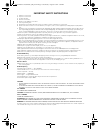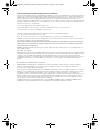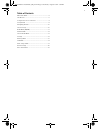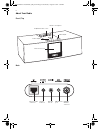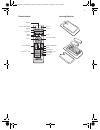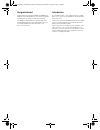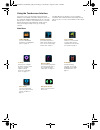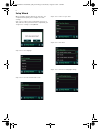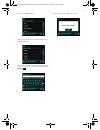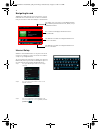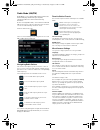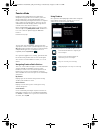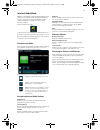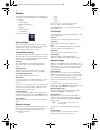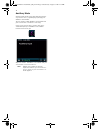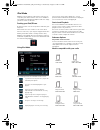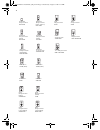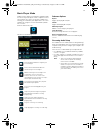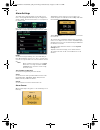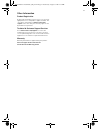Cambridge SoundWorks CW0380 Manual
IMPORTANT SAFETY INSTRUCTIONS
1
Read these instructions.
2
Keep these instructions.
3
Heed all warnings.
4
Follow all instructions.
5
Do not use this apparatus near water.
6
Clean only with dry cloth.
7
Do not block any ventilation openings. Install in accordance with the manufacturer’s instructions.
8
Do not install near heat sources such as radiators, heat registers, stoves, or other apparatus (including amplifiers) that produce
heat.
9
Do not defeat the safety purpose of the polarized or grounding-type plug. A polarized plug has two blades with one wider than the
other. A grounding type plug has two blades and a third grounding prong. The wide blade or the third prong are provided for your
safety. If the provided plug does not fit into your outlet, consult an electrician for replacement of the obsolete outlet.
10
Protect the power cord from being walked on or pinched, particularly at the point where they exit from the apparatus.
11
Only use attachments/accessories specified by the manufacturer.
12
Use only with the cart, stand, tripod, bracket or table specified by the manufacturer, or sold with the apparatus. When a cart is used,
use caution when moving the cart/apparatus combination to avoid injury from tip-over.
13
Unplug this apparatus during lightning storms or when unused for long periods of time.
14
Refer all servicing to qualified service personnel. Servicing is required when the apparatus has been damaged in any way, such as
power-supply cord or plug is damaged, liquid has been spilled or objects have fallen into the apparatus, the apparatus has been
exposed to rain or moisture, does not operate normally, or has been dropped.
15
Do not expose this apparatus to drips or splashes.
16
Do not place any object filled with liquids, such as vases, on the apparatus.
17
Do not install this apparatus in a confined space such as a book case or similar unit.
18
The apparatus draws nominal non-operating power from the AC outlet with its STANDBY/ON switch in standby position.
19
The apparatus should be located close enough to the AC outlet so that you can easily grasp the power cord plug at any time.
20
Disconnect the product from the AC mains power by removing the product’s AC power plug from the AC power outlet.
Removable Battery
21
The battery must be recycled or disposed of properly. Contact local agencies for recycling and disposal information.
22
Do not allow metal objects to touch the terminals of your battery.
23
If there is leakage, an offensive odor, discoloration or deformation during charging or use, remove the battery and do not use it
again. Clean your hands well before touching food or sensitive areas, for example, your eyes.
Wireless Device
24
Switch off the device where it is prohibited, or when its use may cause danger or inteference such as inside an aircraft, hospitals, or
near refuelling points.
Radio Frequency
Operation Frequency Range ---- 2412-2484MHz
Channel Number or List ----Ch1 to Ch14 (refer to the link for the channel frequency)
Channel Separated ----Overlap
Modulated Type ---- OFDM/DSSS
Antenna Type --- integrated PIFA antenna.
Operating RF distance: normal 30-50m, many factors will affect this parameter.
RF transmitter power output: 15dBm
CAUTION
• DO NOT REMOVE THE EXTERNAL CASES OR CABINETS TO EXPOSE THE ELECTRONICS. NO USER SERVICEABLE PARTS
ARE INSIDE.
• IF YOU ARE EXPERIENCING PROBLEMS WITH THIS PRODUCT, CONTACT CAMBRIDGE SOUNDWORKS FOR A SERVICE
REFERRAL. DO NOT USE THE PRODUCT UNTIL IT HAS BEEN REPAIRED.
For CANADA
AC POWER CORD CONNECTION
CAUTION:
TO PREVENT ELECTRIC SHOCK, MATCH WIDE BLADE OF PLUG TO WIDE SLOT, FULLY INSERT.
Pour le CANADA
CORDE DE CONNEXION CA
ATTENTION:
POUR EVITER LES CHOCS ELECTRICQUES, INTRODUIRE LA LAME LA PLUS LARGE DE LA FICHE
DANS LA BORNE CORRESPONDANTE DE LA PRISE ET POUSSET JUSQU'AU FOND.
WARNING:
TO PREVENT FIRE OR SHOCK HAZARD, DO NOT EXPOSE THIS APPLIANCE TO RAIN OR MOISTURE.
All cables used to connect to the computer and peripherals must be shielded and grounded. Operation with non-certified computers or
non-shielded cables may result in interference to radio or television reception.
CSW Ambiance Touch Radio_EN_ric2.fm Page 1 Wednesday, August 31, 2011 4:18 PM