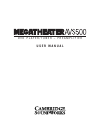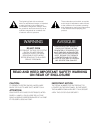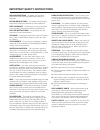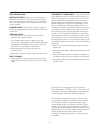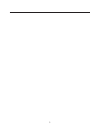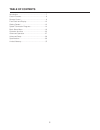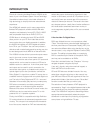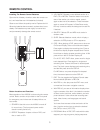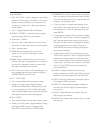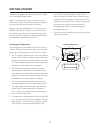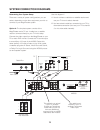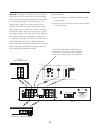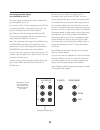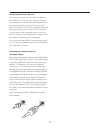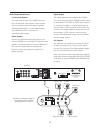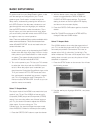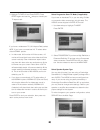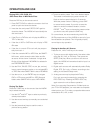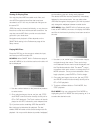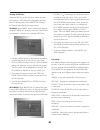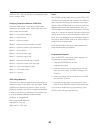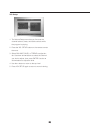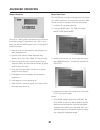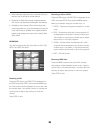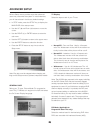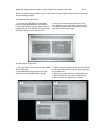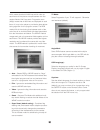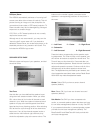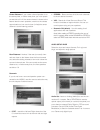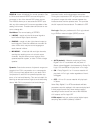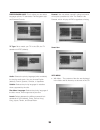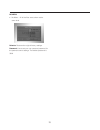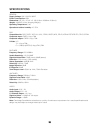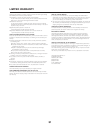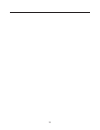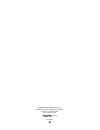- DL manuals
- Cambridge SoundWorks
- DVD Player
- MegaTheater AVS500
- User Manual
Cambridge SoundWorks MegaTheater AVS500 User Manual
Summary of MegaTheater AVS500
Page 1
D v d p l a y e r / t u n e r – p r e a m p l i f i e r u s e r m a n u a l ®.
Page 2: On Rear of Enclosure
2 the lightning flash with arrowhead, within an equilateral triangle, is intended to alert the user to the presence of uninsulated “dangerous voltage” within the product’s enclosure that may be of sufficient magnitude to constitute risk of electric shock to persons. The exclamation point within an e...
Page 3
3 important safety instructions power-cord protection – the ac power cord should be routed so that it is not likely to be walked on. No object should bring weight to bear on to the ac power cord. Lightning – for added protection for this product during a lightning storm, or when it is left unattende...
Page 4
4 disc precautions: moisture or dew – may occur if the product is suddenly moved from a cold environment to a warm one, and prevent it from reading the disc. If this hap- pens, turn the product on for a least one hour before inserting a disc. Damaged discs – never play cracked, warped, or otherwise ...
Page 5
5.
Page 6: Table Of Contents
6 table of contents introduction ................................................................7 carton contents..........................................................8 remote control ..........................................................9 front panel and display ..............................
Page 7: Introduction
7 introduction thanks for choosing the megatheater avs500 as the heart of your home theater system. We at cambridge soundworks believe that it is the ideal utilization of high technology to simplify the home entertainment experience. The avs500 will entertain you for many years with its flawless dvd...
Page 8: Carton Contents
8 carton contents a) one avs500 main control unit. B) remote control c) two aaa batteries d) fm antenna e) fm antenna to f-connector adapter cable. F) am loop antenna g) av cable with three rca plugs (red, white, yellow) on each end. H) component video cable with three rca plugs (red, green and blue...
Page 9: Remote Control
9 remote control installing the remote control batteries open the lid of battery chamber under the remote con- trol, and install the two aaa batteries (included). Observe and follow the polarity marks. Replace the lid. When the batteries become weak, replace them imme- diately. Old batteries may lea...
Page 10
10 9. Clear/eq: clears the last entry while program- ming. Selects graphic equalizer mode at all other times. See the advanced operation section for equalizer operation. 10.Input selector: press the button corresponding to the desired input source. Use the dvd button to select any disc inside the av...
Page 11
11 27.Number keys: use for direct access to chapters, titles, and tracks (not all discs allow direct access). You may also start a disc from a particular title and chapter, or at a particular time. • to skip to a track or chapter while playing a disc press goto, then select the track or chapter num-...
Page 12: Front Panel And Display
12 front panel and display video 1. Power – turns main ac power on and off. Leave on for normal operation, use the remote control to switch the unit to standby mode when you are not using it. It is only necessary to turn off this power switch when you are leaving the unit for extended periods, such ...
Page 13: Getting Started
13 getting started there are two stages to an efficient setup and installa- tion of the megatheater system. Stage 1 is the placement and connection of all the components. We have made this as easy as possible by color coding all of the critical connections. Stage 2 is set-up and adjustment, where yo...
Page 14: System Connection Diagrams
14 determining your system setup: there are a variety of system configurations you can select, depending on the other equipment you wish to connect to your megatheater system. Option a: the simplest system consists of the megatheater and a tv set. A cable box or satellite receiver connects directly ...
Page 15
15 option b: this option is the best choice if you have a video source with an optical digital output that offers dolby digital programming (digital set top box (stb) for cable, digital satellite, or an hdtv tuner). The digital output of the stb connects directly to the avs500. The avs500 processor ...
Page 16
16 16 16 connecting the video output of the avs500 to your tv: the video output connection you need is determined by the capability of your tv. If you have a newer tv with progressive scan (y/pb/pr) or interlaced (y/cb/cr) component video inputs, use them for the best picture from dvd playback. High...
Page 17
17 17 connecting auxiliary a/v sources: there are three auxiliary a/v connections available on the avs500 (av1, av2, and av3). These are all electri- cally identical, and may be used interchangeably. Each connection has stereo audio and composite video inputs and outputs. Av1 and av2 are located on ...
Page 18
18 audio output connections: 5.1 surround system the main audio outputs of the avs500 are next to the component video outputs. These outputs are color coded to match the cables supplied with the basscube 851. Connect these outputs to the basscube 851 or to another 5.1 amplifier/speaker system. Stere...
Page 19: Basic Setup Menu
19 19 19 basic setup menu to get the most from your megatheater system, make sure the settings are configured for your tv and speaker types. Confirmation is made through the setup menu, accessed by pressing the remote con- trol’s setup button. Use the v buttons to navi- gate through the menu and hig...
Page 20
20 20 20 20 3. Highlight tv display and press enter. Press enter again and use the v keys to choose your tv aspect ratio. If you have a widescreen tv (16:9 aspect ratio) select wide. If you have a conventional 4:3 tv select either of the normal options. • in wide mode 16:9 movies will fill the scree...
Page 21
21 21 21 • if you are using a 2-channel, or 2.1 system, select downmix, and choose the stereo or vss set- tings to your preference. Vss is a virtual surround sound processor which simulates a surround sound effect from two main speakers. • if you are not using a basscube 851 or equivalent that provi...
Page 22: Operation And Use
22 22 22 22 operation and use playing dvd, vcd, svcd, cd, jpeg photo disc or mp3 music files: press the dvd key on the remote control. 1. Press eject/load on either the remote or the front panel to open and close the drawer. 2. Insert the disc and press eject/load again to close the drawer. The avs5...
Page 23
23 23 23 viewing or playing files: you may play back mp3 encoded music files, and view jpeg encoded picture files that have been recorded to a cd. You may include both file types on the same cd. Jpeg files may be viewed individually, or may be com- bined into a slide show with automatic transitions....
Page 24
24 24 24 24 viewing jpeg files: press the dvd key on the remote to select the input, and load your jpeg photo cd. Navigation and play- back of files depends on the smart nav setting in the preferences page of the setup menus. No menu: when smart nav in preferences page is set as no menu, the directo...
Page 25
25 25 25 shuffle on – plays all the files in the selected folder once in random order. Changing transitions between jpeg files: press the jpeg button on the remote. Each press selects the next higher mode. Twelve slide show tran- sition modes are provided: mode 0 – no transition (default) mode 1 – w...
Page 26
26 26 26 26 vol setup: 1. The volume setup menu lets you fine tune the channel balance, bass, and treble controls while the program is playing. 2. Press the vol setup button on the remote to enter the menu. 3. Select balance, bass, or treble to adjust lev- els. Use the and v buttons to select the ch...
Page 27: Advanced Operation
27 27 27 27 advanced operation graphic equalizer: the built-in 7-band graphic equalizer lets you fine-tune the system frequency response to your room or your taste. Use the clear/eq button to turn on the graphic equalizer function. 1. Press once to turn the equalizer onand see the cur- rently select...
Page 28
28 28 28 28 • when making a slide show disc, make the first file on the disc your music file for simpler startup. • during music slide show mode, image transforma- tion, zoom, and thumbnail browsing are not allowed. • if loading a mixed format cd for the first time after turning the power on, it may...
Page 29: Advanced Setup
29 29 29 29 advanced setup various setup menus provide ways that advanced users may customize the system. In most instances, you will leave these in the factory default settings. • in stop mode, press the setup key to display the main page of the setup menus. • use the up ( ) and down ( v ) buttons ...
Page 30
Addendum: adjusting individual speaker channel output levels (software version 912). Rev.2 do not use the procedure described on pg. 31 of the owner’s manual to adjust individual speaker output levels. Use the following procedure: to estimate speaker output levels to adjust speaker output levels 1. ...
Page 31
30 30 30 30 which means that the full 480 lines which make up each frame of the picture are split between two suc- cessive fields of 240 lines each. Progressive scan (480p) means that all 480 lines are displayed on each frame. It is up to the player to provide the best deinter- lacing algorithm for ...
Page 32
31 31 31 31 scr(een) saver: the avs500 automatically activates a “bouncing ball” screen saver after a few minutes of inactivity. This will prevent burning an image on to the phosphors of a conventional picture tube or crt-based projection tv. Plasma screens may also be damaged by prolonged exposure ...
Page 33
32 32 32 32 center distance: if your center channel speaker is on the same plane, or further away than your main speak- ers set this to 0 ft. If the center channel is closer to the listener than the main speakers, set this to the closest approximation to how much closer (in feet) the center channel ...
Page 34
33 33 33 33 spdif in : leave off (default) for normal operation. Set to on to send external spdif sources through the processor in lieu of the internal dvd player source. The avs500 allows you to associate the spdif input with any of the external a/ v sources regardless of the setting in this menu. ...
Page 35
34 34 34 34 preferences page: this is where you can select language options, tv standards, file navigation style and parental controls. Tv type: set to match your tv. In the usa, the tv standard is ntsc (default). Audio: selects the priority language (when available) for the disc audio track. You ma...
Page 36
35 no menu • no menu – all of the files are at shown at the same level. Defaults: restores the original factory settings. Password: use to set your own personal password for the parental control settings. The default password is 3308..
Page 37: Specifications
36 36 36 36 36 specifications general supply voltage: 90v~130v 50/ 60hz power consumption: 68w dimensions: 16 1/4" x 15 1/4" x 3 1/8" (410mm x 388mm x 80mm) weight: 11lb/5kg (13 lbs. Shipping weight.) operating temperature: 5-40 operational relative humidity: 15~75% dvd compatible with: dvd, svcd, v...
Page 38: Limited Warranty
37 37 37 37 limited warranty cambridge soundworks, a creative company, warrants the following cambridge soundworks products for the periods indicated: loudspeakers for interior use without internal active amplifiers: 10 year limited parts and labor warranty from the product’s date of purchase (dop) ...
Page 39
38.
Page 41
40 40 40 40 p81-2020 cambridge soundworks, inc. 26 dartmouth street, westwood, ma 02090 telephone: 1-800-367-4434 fax: 1-978-475-7219 a company.