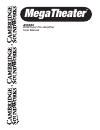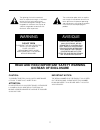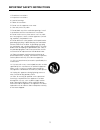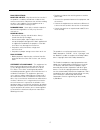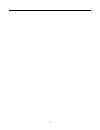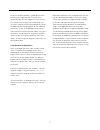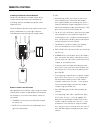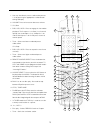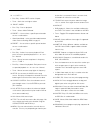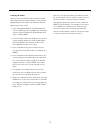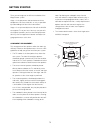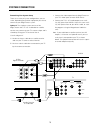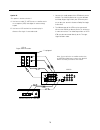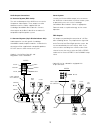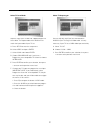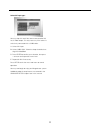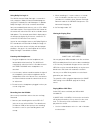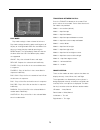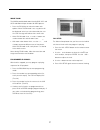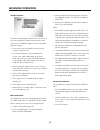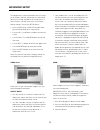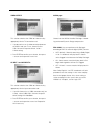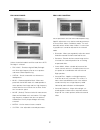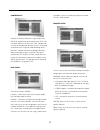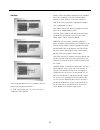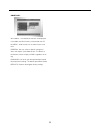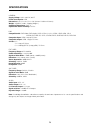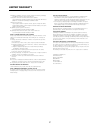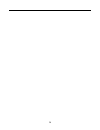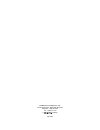- DL manuals
- Cambridge SoundWorks
- Amplifier
- MegaTheater AVS550
- User Manual
Cambridge SoundWorks MegaTheater AVS550 User Manual
Summary of MegaTheater AVS550
Page 1
Megatheater ™ avs550 dvd/tuner pre-amplifier user manual.
Page 2: On Rear of Enclosure
2 the lightning flash with arrowhead, within an equilateral triangle, is intended to alert the user to the presence of uninsulated “dangerous voltage” within the product’s enclosure that may be of sufficient magnitude to constitute risk of electric shock to persons. The exclamation point within an e...
Page 3
3 important safety instructions 1. Read these instructions 2. Keep these instructions. 3. Heed all warnings. 4. Follow all instructions. 5. Do not use this apparatus near water. 6. Clean only with a dry cloth. 7. Do not block any of the ventilation openings. Install in accordance with the manufactur...
Page 4
4 disc precautions: moisture or dew – may form on the lens or disc if the product is suddenly moved from a cold environ- ment to a warm one, and prevent the unit from reading the disc. If this happens, turn the product on for a least one hour before inserting a disc. Damaged discs – never play crack...
Page 5
5.
Page 6
6 table of contents introduction thanks for choosing the megatheater avs550 as the heart of your home theater system. We at cambridge soundworks believe that it is the ideal utilization of high technology to simplify the home entertainment experience. The avs550 will entertain you for many years wit...
Page 7
7 finally, the avs550 provides a superb picture when connected to a high definition tv thanks to its advanced super smart™ progressive scan circuitry. This unique circuit analyzes the characteristics of the source material on dvd and automatically selects the proper de-interlacing algorithm for fast...
Page 8
8 carton contents a. One avs550 main control unit. B. Remote control c. Two aa batteries d. Fm antenna e. Fm antenna to f-connector adapter cable. F. Am loop antenna g. A/v cable with three rca plugs (red, white, yellow) on each end. H. Component video cable with three rca plugs (red, green and blue...
Page 9
9 remote control installing the remote control batteries remove the lid of battery chamber in back of the remote control and install the two aaa batteries (included). Observe and follow the polarity marks. Replace the lid. When the batteries become weak, replace them imme- diately. Old batteries may...
Page 10
10 • you may also directly access radio station presets 1-10 by pressing the appropriate number button during radio play. 6. Volume: press to increase or decrease volume. 7. Ch-/slow: • dvd, vcd, svcd - press to engage in slow motion playback. The first press is 2x slow (i.E.1/2 normal speed), the s...
Page 11
11 ticular disc is mastered. If there is no menu level, this button will select the current title. 25. Zoom: each successive press zooms the image 1.5x, 2x, and 3x. Press again to revert to normal size. 26.Audio/st: • dvd playback - selects the available audio tracks on a dvd. This feature is not av...
Page 12
12 learning i.R. Codes: you may teach the avs550 remote control the codes from up to three other remote controls. Once you have programmed the new codes, the avs550 remote will operate your entire system. 1. Press and hold the remote source button (tv, vcr, or cable) you wish to program for 3 second...
Page 13: Khz
13 front panel and display video hp l r video vol 1. Standby - turns the unit “on” and “off” in normal operation. 2. Vfd - vacuum fluorescent display. Shows player status. 3. Power led - indicates the presence of ac power. This led will remain lit in standby mode when the main power switch (on the r...
Page 14
14 getting started there are two stages to an efficient installation of the megatheater system. Stage 1 is the placement and connection of all the components. We have made this as easy as possible by color-coding all of the critical connections. Stage 2 is set-up and adjustment. You tell the avs550 ...
Page 15
15 determining your system setup: there are a variety of system configurations you can select, depending on the other equipment you wish to connect to your megatheater system. Option a: the simplest system consists of the megatheater and a tv set. A cable box or satellite receiver may connect to you...
Page 16
16 option b: this option is the best choice if: a. You have a cable tv, hdtv tuner, or satellite receiv- er set top box (stb) with digital or stereo analog output. B. You have a vcr and wish to record or play in stereo or pro logic ii surround mode. L r video s-video coaxial digital l r cvbs s fm 7 ...
Page 17
17 connecting the avs550 to your tv: the video output connection is determined by the capability of your tv. A. If your tv is equipped with progressive scan (y/pb/pr) inputs or interlaced (y/cb/cr) component video inputs, use them for the best picture from dvd playback. B. If your tv does not have c...
Page 18
18 connecting auxiliary a/v sources: there are three auxiliary a/v input connections avail- able on the avs550 (av1, av2, and av3). Av1 and av2 are located on the rear panel and may be used to con- nect a vcr, cable box or similar devices. Av3 is behind the door on the front panel. It provides conve...
Page 19
+ bass sw 5.1 l c ls rs r audio rs r c l ls + – + – 19 audio output connections: 5.1 surround system (rca jacks) : the main audio outputs of the avs550 are next to the component video outputs. These outputs are color coded to match the cables supplied with the cambridge soundworks basscube 851. Conn...
Page 20
20 basic setup menu to get the most from your megatheater system it must be configured for your tv and speaker types. Configuration is made via the setup menu, accessed by pressing the setup button on the remote control. Use the v buttons to navigate through the menu and highlight your selection. Us...
Page 21
21 select tv scan mode: skip this step if your tv does not support progressive scan video. The output mode of the avs550 must match the input mode of your tv set. A. Press setup to enter the setup menu. B. Select video and press enter. C. Select scan and choose enter. D. Choose progressive only if y...
Page 22
22 select av input type: you may skip this step if the source connected to av1 has s-video output. It is only necessary if the source is exclusively connected with a cvbs cable. A. Select av1 input. B. Select cvbs only. Otherwise keep the default set- ting of s-video/both. D. Press enter to confirm ...
Page 23
23 operation and use playing dvd, vcd, svcd, cd, jpeg photo disc, wav or mp3 music files: press the dvd key on the remote control. 1. Press eject/load on either the remote or the front panel to open and close the drawer. 2. Insert the disc and press eject/load again to close the drawer. The avs550 w...
Page 24
24 using dolby pro logic 2: the avs550 features dolby pro logic 2 surround cir- cuitry to process dolby surround encoded program- ming from tv broadcasts and videotapes. In addition, dolby pro logic 2 will create surround sound fields from non-encoded stereo sources such as cd’s, mp3’s and radio sta...
Page 26
26 play mode: play mode setting is shown at lower left of menu. Play mode settings control the order and frequency of file play or viewing for both jpeg files and mp3 music. You may change the play mode by pressing the repeat button. The selected play mode will show on the lower left of the osd. Nin...
Page 27
27 image zoom: the avs550 provides both zoom in/out for dvd, vcd, and svcd and zoom with pan functions for jpeg pictures. • press the zoom key to select the zoom ratio options. When zoom mode is on, any picture will be displayed at the last ratio selected by the user. An osd message will indicate th...
Page 28
28 advanced operation graphic equalizer: the built-in 7-band graphic equalizer lets you fine-tune the system frequency response to your room or your taste. Use the clear/eq button to turn on the graphic equalizer function. 1. Press once to turn the equalizer on and see the currently selected curve. ...
Page 29
29 advanced setup the megatheater system will perform well as it comes out of the box. However, advanced users will benefit from the fine tuning available in the setup menus. In most instances, you will leave these in the factory default settings. To enter the setup menus: • press the setup key in d...
Page 30
30 video output: this selection switches the cvbs to s-video circuitry appropriately for the tv connection used. 1. If you do not have an s-video connection between the avs550 and your tv set, choose ycrcb + cvbs. Otherwise keep the default ycrcb + s-video setting. 2. Press enter to confirm your sel...
Page 31
31 pro logic ii mode: selects the default mode that will be used when auto pro logic is selected. • pro logic - emulates original dolby pro logic with 7khz high frequency filter on rear speakers and mono surround processing. • virtual - virtual surround for use without rear loudspeakers. • music - r...
Page 32
32 compression: controls the amount of dynamic range compression from full compression to no compression (off). You may freely adjust this to your taste. Full compression is useful for low-powered speaker systems, or listening at reduced levels at night to avoid disturbing others. With full compress...
Page 33
33 subwoofer: set on if you have a separate sub- woofer, or powered speaker system that does not have it’s own bass management/crossover circuitry. Center delay: if your center channel speaker is the same distance or further away than your main speak- ers set this to 0 ms. If the center channel is c...
Page 34
34 general select language preferences, tv standards, file navi- gation style and parental controls. Tv type: set to match your tv. In the usa, the tv standard is ntsc (default). Audio: selects the priority language (when available) for the disc audio track. You may choose english (default), french,...
Page 35
35 smart navi: with menu - the contents of the disc are displayed in the folder and file hierarchy as burned on the cd. No menu - all of the files are at shown at the same level. Parental: you may select a specific rating level which will require a password to view. The default is no parental, which...
Page 36
36 specifications general supply voltage: 100v~240v 50/ 60hz power consumption: 25w dimensions: 16 1/4" x 13-1/2" x 3 1/8" (410mm x 345mm x 80mm) weight: 11lb/5kg (13-lbs. Shipping weight.) operating temperature: 5-40° c operational relative humidity: 15-75% dvd compatible with: dvd-video, dvd-audio...
Page 37
37 limited warranty cambridge soundworks, a creative company, warrants the following cambridge soundworks products for the periods indicated: loudspeakers for interior use without internal active amplifiers: 10 year limited parts and labor warranty from the product’s date of purchase (dop) from an a...
Page 38
38.
Page 40
P81-2060 cambridge soundworks, inc. 26 dartmouth street, westwood, ma 02090 telephone: 1-800-367-4434 fax: 1-978-475-7219 a company.