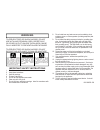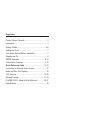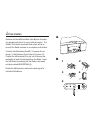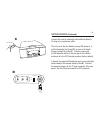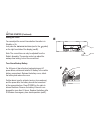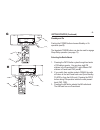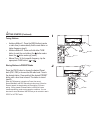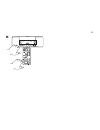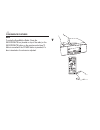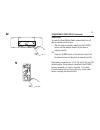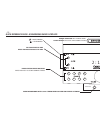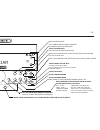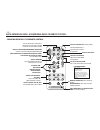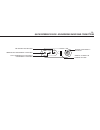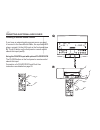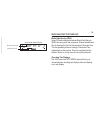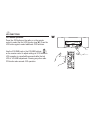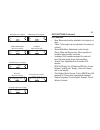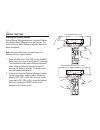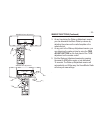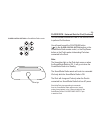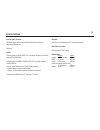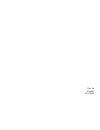Summary of SoundWorks Radio 735i
Page 3: Warning
Warning risk of electric shock caution the lightning flash with arrowhead symbol, within an equilateral triangle, is intended to alert the user to the presence of uninsulated “dangerous voltage” within the product’s enclosure that may be of sufficient magnitude to constitute a risk of electric shock...
Page 4
Page index product carton contents ................................................ 2 introduction ..................................................................... 4 getting started ............................................................ 5-6 setting the clock .................................
Page 5
- - product carton contents 1) soundworks radio 735 2) external am loop antenna 3) infrared remote control 4) (optional) made for ipod dock not pictured: 5) external fm wire antenna 6) soundworks radio 735 user manual 1 2 3 4 alarm st e re o wide mo no 1 1 2 2 3 4 5 6 7 8 snooze/mute presets power p...
Page 6
- -.
Page 7
- - introduction the people at cambridge soundworks hope you enjoy your new high-performance soundworks radio 735. Your new radio has great fm stereo sound and plays useful am band stations. It stores 16 fm station presets along with 8 am station presets. The large 32-character display and full-func...
Page 8
- - getting started remove the soundworks radio (see a) from its protec- tive polybag and place it in your preferred location. The radio’s tone alarm sound and bass output will be re- duced if the radio is placed on a compliant, soft surface. Connect the am antenna (see b): to prepare the an- tenna ...
Page 9
- - connect the cord by inserting the soundworks radio’s ac plug into a convenient outlet. The ac cord is also the radio’s primary fm antenna. It will function better if at least 50% or more of its length follows a straight line (see c). Check to make sure the fm antenna switch on the rear panel of ...
Page 10
- - 1 2 3 4 5 6 7 8 getting started (continued) setting the clock you can adjust the current time whether the radio is in standby or on. Just press the time adjust buttons (next to the symbol) on the right hand side of the display (see e). Note: the current time can only be adjusted from the radio’s...
Page 11
- - 1 2 3 4 5 6 7 8 getting started (continued) standby and on pushing the power button chooses standby or on operation (see g). The faceplate power button can also be used to engage sleep delay operation (see page 12). Selecting the radio bands pressing the fm1/2 button cycles through two banks of ...
Page 12
- - tuning stations autotune method 1: press the seek button (remote or radio face) to automatically find the next station or higher frequency (see i). Autotune method 2: press and hold either tune button to seek the next station (the button seeks down, the button seeks up) (see j). Manual tune: to ...
Page 13
- 10 - 1 2 3 4 5 6 7 8 k fm2 p1 88.1 9:43am.
Page 14
- 11 - alarm st e re o wide mo no 1 1 2 2 3 4 5 6 7 8 snooze/mute presets power player aux am jog seek fm1/2 mute to mute the soundworks radio: press the snooze/mute bar (located on top of the radio) or the snooze/mute button on the remote control (see t). Mute is cancelled if the power button is pr...
Page 15
- 1 - 1 2 3 4 5 6 7 8 sleep delay 45 min sleep delay to make the soundworks radio automatically turn off after a specific period of time: with the radio in standby, rapidly tap the power button until the desired amount of play time is reached (see u). Or press the sleep button on the remote control ...
Page 16
- 1 - headphones 1 2 3 4 5 6 7 8 2:11am indicates alarm status = music wakeup = tone wakeup radio station preset buttons: press and hold to store current station tap to activate alarm press and hold to adjust alarm quick reference guide - soundworks radio faceplate insert headphones with 3.5mm stere...
Page 17
- 1 - aux 2:11am insert audio source with 3.5mm stereo miniplug here, press aux to hear it adjusts volume during normal operation: adjusts settings in jog button operation press repeatedly to view many radio settings. Use volume to adjust settings. Bass- + to - treble- + to - stereo, wide, mono loud...
Page 18
- 1 - quick reference guide - soundworks radio cd remote control adjusts volume during normal operation adjusts setting in jog button operation fm: tap to manual tune, press and hold to seek next station alarm set: adjust wakeup time playback and navigation control for use with optional player dock ...
Page 19
- 1 - player power output input am antenna fm antenna ext int input 75 ohms player input power output for optional player dock am antenna input minijack .Mm stereo minijack player input for optional player dock quick reference guide - soundworks radio rear connections internal / external fm antenna ...
Page 20
- 1 - 1 2 3 4 5 6 7 8 wide stereo mono 1 2 3 4 5 6 7 8 aux headphones fm2 p1 88.1 9:43am q connecting an external audio source r fm2 p1 88.1 9:43am listening to external sound sources if you have an external audio program source you want to connect to the soundworks radio, like a portable mp3 player...
Page 21
- 1 - wide stereo mono rocket man..Elt wbos 8:57 am radio data service (rds) some fm radio stations broadcast radio data service (rds) text along with their programs. Station identification text is displayed in the first 8 characters of the lower line. This text generally does not change. Descriptiv...
Page 22
- 1 - w 1 2 3 4 5 6 7 8 fm2 p1 88.1 9:43am jog functions jog button operation: press the jog button on the radio or on the remote control to select the first jog function (see w). Press the jog button again to select additional jog functions. Use the volume knob or the volume buttons ( ) on the remo...
Page 23
- 0 - jog functions: bass: bass output can be adjusted in four steps up or down. Treble: treble output can be adjusted in four steps up or down. Stereo/wide/mono: adjustment cycles through stereo, wide and mono modes. Mono operation is cancelled when standby is entered. Loudness: with loudness engag...
Page 24
- 1 - 1 2 3 4 5 6 7 8 alarm 1 adjustment adjusting the wakeup settings during wakeup settings adjustment, you select wakeup time and the music wakeup source and volume. The choice of tone or music wakeup is selected later as the alarm is activated. Note: store any radio station you wish to use as a ...
Page 25
- - 1 2 3 4 5 6 7 8 alarm 1 time 8:52 am 1 2 3 4 5 6 7 8 alarm 1 volume 12 at any time during the wake-up adjustment session, you can determine the music wake-up volume by adjusting the volume on the radio faceplate or the remote control. At any point in the wake-up adjustment session, you can deter...
Page 26
- - 1 2 3 4 5 6 7 8 alarm 1 on tone 9:43am 1 2 3 4 5 6 7 8 alarm 1 on fm 9:43am cd in activating wakeup: while in standby or normal operation, tap either alarm button to cycle between: music wakeup tone wakeup no wakeup a music wakeup indicator ( ) or a tone wakeup indicator ( ) lights to show activ...
Page 27
- - 1 2 3 4 5 6 7 8 alarm1 off snooze 9min 9:43am silencing a wakeup to cancel an operating wakeup alarm for the day, but keep it activated, tap the power button on the front panel or the remote control. The wakeup settings will remain active and operate the next day. To silence an alarm and deactiv...
Page 28
- - player dock - universal dock for ipod (optional) using the ipock dock connect the dock’s two plugs to the soundworks radio’s rear input panel: insert the 3.5 mm plug into the player input minijack insert the 2.5 mm plug into the player power output minijack position the dock to one side of the r...
Page 29
- - enter menu player dock - universal dock for ipod (continued) use the player control buttons on the remote control to perform ipod functions. You will need to push the play/pause button ( ) in the player control buttons section on the soundworks radio remote control, or the play/pause button on t...
Page 30
- - composite out s-video out preset s 1 2 3 4 5 6 7 8 menu player dock - universal dock for ipod (continued) use the composite out or s-video out jack on the back of the ipod dock for connection to a television. Ipod with video support required. Use the second recess behind the ipod connector to st...
Page 31
- - specifications internal audio sources: fm stereo tuner with display of radio data service text from supporting fm stations. Am tuner inputs: one rear panel player input 3.5 mm stereo minijack for use with optional player dock one rear panel player power output for use with optional player dock. ...
Page 32
Rev 1a english p81-2390